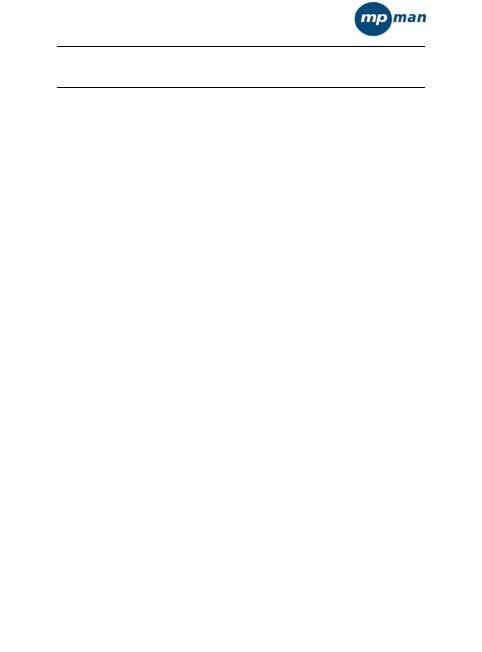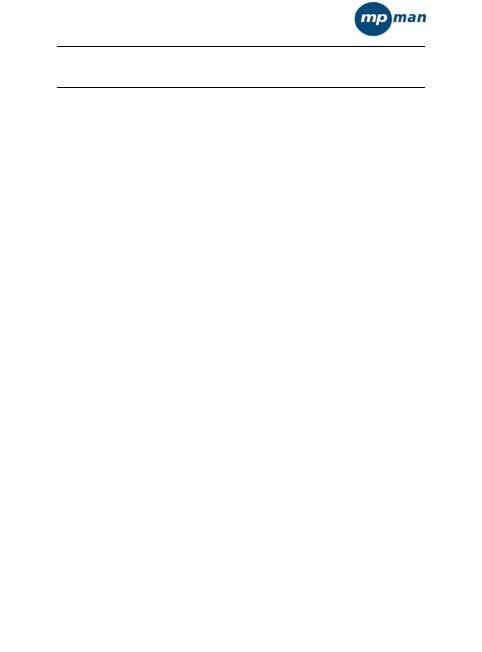
2
Precautions.............................. ................................................. 4
Characteristics.......... ................................................... ............. 5
Player description............ .......................................... ............... 7
Touch key function description:. ............................................. 8
Forward / backward under movie playing status:....8
Finger Touch operation:........................ ................................... 8
! Important Note:..........................................
............................. 6
Main Menu................................................................................ 9
Basic Operation........................................................................ 9
Power On/Off............................................................... 9
Hold On/Off................................................................10
Power Reset. ....................................................... ...... 10
Battery........................................................................ 10
Music............ ..........................
................................................. 11
Video....... ................................................................................. 11
Radio....................................................................................... 12
Photo....................................................................................... 13
Text..... ..................................................................................... 13
Record..................................................................................... 14
Explorer................................ ............................................
....... 15
Bluetooth setting.................................................................... 15
Settings.............................. ..................................................... 16
Music Setup:..................................................... ......... 16
FM radio setup:......................................................... 17
Record setup :.......... ................................................. 17
Auto Browse:................................... .......................... 17
Display setup
:........................... ................................. 17
System setup.
........................................................... 18
Languages:..................................... ........................... 18
Connecting with computer.................................................... 19
USB Display Mode................................................... 19
BT20