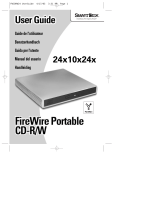Page is loading ...

1
Volume License Deployment Guide
Deploying Toast 17 Titanium (Volume License) using Apple Remote Desktop
Toast 17 Titanium (Volume License) can be distributed to client machines via an Apple Remote
Desktop session.
To deploy Toast 17 Titanium using Apple Remote Desktop
1. Launch Remote Desktop.
2. Select the destination machine(s) from the All Computers list, or from an existing
custom list. Make sure the Remote Manage in Sharing System Preferences has been
opened on client machine with “Delete and replace items” and “Copy items” selected.
3. Select “Install Packages…” from the dropdown “Manage” menu.

2
4. Add the “Install Toast 17 VLP” package to the Packages list.
5. Toast 17 Titanium includes a large collection of menu styles for Video disc projects. If
installing on a large number of systems or you have a slow network connection, you can
reduce the installation size to reduce network usage. For details on reducing the
installation footprint, see “Deploying Toast 17Titanium (Volume License) Manually”.
6. After completion, Toast 17 Titanium will be installed into the /Applications folder of
client machine in the “Toast 17 Titanium” folder.
7. When Toast 17 Titanium is launched on client machines for the first time, users might be
prompted for an Administrator password in the Setup Assistant. This is unavoidable,
because an Administrator password is required to install kernel extensions required for
normal operation of the product.
Deploying Toast 17 Titanium (Volume License) Manually
Toast 17 Titanium (Volume License) can be distributed to client machines manually. Consider
this option if any of the following are true:
1. Your organization does not use Apple Remote Desktop.
2. You want to reduce the size of the installation.
3. You want to remove optional applications from being available to client machines.
To install Toast 17 Titanium manually on client machines
1. Double-click and launch “Install Toast 17 VLP”, and complete the installation on a single
machine, but do not run the Toast Titanium application.
2. Locate the following two folders, and copy them to a location where you will distribute
them to other machines. This can be a network folder, a USB key, or even optical media.
• /Applications/Toast 17 Titanium
• /Library/Application Support/Roxio/Toast Menu Styles
3. You can remove optional applications, such as DiscCatalogMaker RE, that will not be
used by your organization. Simply delete them from the Toast 17 Titanium folder. Toast
17 Titanium can run without the additional applications.
4. The “Toast Menu Styles” folder contains video menu styles used by Toast in DVD-Video
and other disc-based video projects. There is a single menu embedded in the Toast
Titanium.app, so removing several or even the entire “Toast Menu Styles” folder will still
allow users to create disc-based video projects.

3
5. When you have completed any optional changes to the two folders, distribute them to
the same locations on your target machines manually or through your method of
choice.
• Toast 17 Titanium /Applications
• Toast Menu Styles /Library/Application Support/Roxio
6. When Toast 17 Titanium is launched on client machines for the first time, users might be
prompted for an Administrator password in the Setup Assistant. This is unavoidable,
because an Administrator password is required to install kernel extensions required for
normal operation of the product.
Roxio® Toast® 17 Titanium Volume License Deployment Guide
Copyright © 2018 Corel Corporation. All rights reserved.
Roxio, Toast, the Toaster and CD logo are trademarks or registered trademarks owned by Corel Corporation and or its
subsidiaries. Other product, font, and company names and logos may be trademarks or registered trademarks of their
respective companies.
All other product, font and company names and/or logos are trademarks or registered trademarks of their respective owners.
/