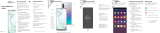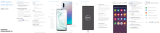Page is loading ...

3
Quick Reference
Guide
1
About your phone
2
Set up your phone
Your SIM card may be pre-installed.
GH68-50888A
Printed in Korea
Search
From the Home screen swipe up
and search for apps, settings,
contacts, and more.
USB/Audio port
Cameras
Flash
+
-
Volume
Camera
Fingerprint scanner
S Pen
Features
Camera
Capture and share pro-grade video.
• Live focus video
• Audio zoom
• Advanced super steady
S Pen
Enhanced S Pen functionality.
• Precision control for gaming
• Use gestures for remote shortcuts
• Transcribe, edit and export with
Samsung Notes
• Customize videos and pictures with
on-device editing
DeX integration
Share your computer's keyboard, mouse,
and screen with your phone.
Mobile continuity
Wirelessly sync your phone and PC.
Reference the user manual for more information.
Samsung Care
Samsung Premium Care
Pick the time and place and a team
member will meet you to set up,
troubleshoot, repair, or replace your
product.
Enroll at samsung.com/us/support/
premium-care
Get to know your product:
• Access solutions, videos, tips, and
more at samsung.com/us/support
• Find support that’s convenient on your
device with the Samsung Members
app. Download and install it from
Google Play
™
store.
Contact us:
• Ask questions and share solutions
with other Samsung customers at
us.community.samsung.com
• Get support at samsung.com/us/
support/contact or call us at
1.800.SAMSUNG
• Find a service location near you at
samsung.com/us/support/service/
locations
Customize your phone
From the Home screen, swipe up, and then
tap Settings to customize, connect and
personalize your phone:
Connections
Connect to a Wi-Fi
™
network,
Bluetooth
®
device and other
connection options.
Sounds and vibration
Set device volume and sounds.
Display
Customize the Home screen,
navigation gestures, and display
brightness.
Wallpapers and themes
Make the device your own with
fun and unique wallpapers and
themes.
Lock screen
Select a screen lock type and set
security options.
Biometrics and security
Set facial or ngerprint security
options.
Digital wellbeing
Configure usage limits on your
device.
Managing your health & tness
Learn more
Use Tips and help to access the user
manual and other information on how to
use your device, including:
To open, from Settings tap
Tips and help .
Making and receiving calls
Sending and receiving texts
Managing contacts
Conguring accessibility settings
Before turning on your phone,
charge it fully.
Charge your device
SIM tray
Use the tool to open the
SIM card tray.
Place the SIM card into the
tray with the gold contacts
facing down.
Get help transferring contacts,
photos and other content from
your old phone at
samsung.com/smartswitch
Backup and restore
Best 5G performance requires optimal 5G connection and unobstructed antennas (rear of device);
see carrier for network availability; 5G performance may be impacted by a case or cover
Side key
(Power/Bixby)
• Power on:
Long press
• Short press:
Lock screen
• Long press:
Bixby Voice
• Double press:
Launch camera
• Power off:
Long press with
Volume down

Manage your account
My Verizon Mobile app
Manage your account, track your
usage, edit account information,
pay your bill and more.
International travel
For features and rates when
outside the US, visit :
verizonwireless.com/International.
Customer service
Call 800.922.0204
Twitter @VZWSupport
Additional information
Your wireless device and third-party services
Verizon Wireless is the mobile carrier associated with
this wireless device, but many services and features
offered through this device are provided by or in
conjunction with third parties. Verizon Wireless is not
responsible for your use of this device or any non-
Verizon Wireless applications, services and products,
including any personal information you choose to
use, submit or share with others. Specic third-party
terms and conditions, terms of use and privacy
policies apply. Please review carefully all applicable
terms, conditions and policies prior to using this
wireless device and any associated application,
product or service.
Hearing aid compatibility information
This phone has been tested and rated for use with
hearing aids for some of the wireless technologies
that it uses. However, there may be some newer
technologies that have not been tested yet for use
with hearing aids. It is important to try the different
features of this phone thoroughly and in different
locations, using your hearing aid or cochlear implant,
to determine if you hear any interfering noise. Ask
your service provider or the manufacturer of this
phone for information on hearing aid compatibility.
If you have questions about return or exchange
policies, ask your service provider or phone retailer.
Wireless PowerShare
Wirelessly charge compatible devices
right from your phone.
1. Drag the Status bar down to display
the Notification panel.
2. Touch and drag to access all Quick
Settings options.
Wireless PowerShare works with most Qi-Certied devices. Requires minimum 30% battery to share. Speed and power efciency of
charge varies by device. May not work with some accessories, covers, or other manufacturer’s devices. If you have trouble connecting or
charging is slow, remove any cover from each device. May affect call reception or data services, depending on your network environment.
Press and hold the S Pen button to
open an app remotely.
A single press, double press, or a
gesture can capture a photo, navigate,
scroll and more.
To enable S Pen Air actions, remove
the S Pen and tap Settings >
Air actions.
S Pen button
Push the S Pen inward and, then pull
itout.
When you remove the S Pen,
Aircommand launches.
Unleash the S Pen
Get creative with the S Pen
©2019 Samsung Electronics America, Inc. Samsung
and Galaxy Note are both trademarks of Samsung Electronics
Co., Ltd. Other company and product names mentioned
herein may be trademarks of their respective owners.
Screen images simulated. Appearance of phone may vary.
There's no limit to the S Pen
Write and draw directly into emails or
the calendar, as well as Word, Excel
®
,
PowerPoint
®
, and PDF documents.
Air Command
Air Command gives you access to
signature S Pen features.
Create note: Create customized notes.
View all notes: View all notes created.
Smart select: Outline and crop anything
on the screen and freely edit or share.
Screen write: Capture a screen image
and write or draw on it.
Live message: Create live messages and
GIFs.
Translate: Hover the S Pen over a word to
view its denition and pronunciation.
PENUP: Use the S Pen to draw, color,
edit, and share live drawings.
Add shortcuts: Select an app or function
to add to the Air Command menu.
Camera
View photos
Gallery
Capture
Toggle camera
Take photo
Switch between the back and front
cameras
Camera modes
Swipe left or right to select a mode
Identify objects and locations
Tools Panel
Tap to select settings or options.
Standard (leaf), Wide (tree), and
Ultra wide (forest)
Scene optimizer
Get more of the scene, by tapping the
leaf, tree or forest icon
Recognize subjects in photos and
automatically enhance the quality
Bixby Vision
Turn your sele into an emoji
AR Emoji
3. Tap Wireless PowerShare .
4. With the phone face down, place the
device on the back of the phone to
charge.
/