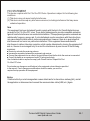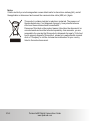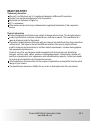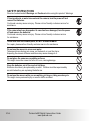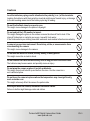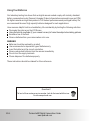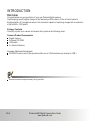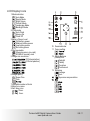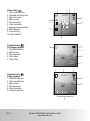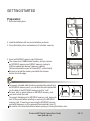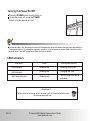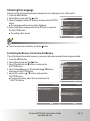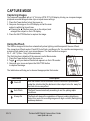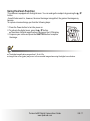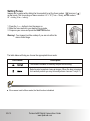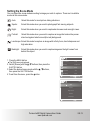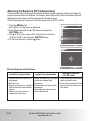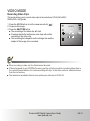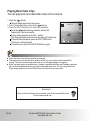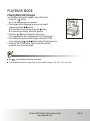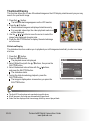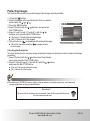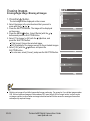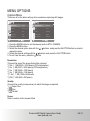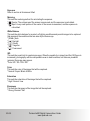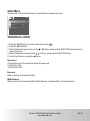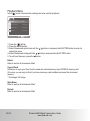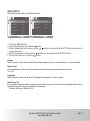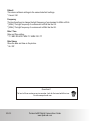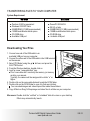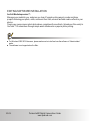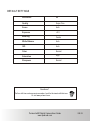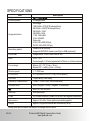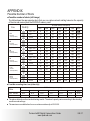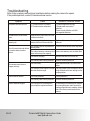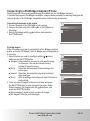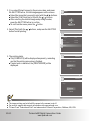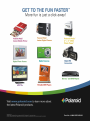a930
Digital
Camera
U S E R ' S M A N U A L

FCC STATEMENT
Note
This equipment has been tested and found to comply with the limits for Class B digital devices,
pursuant to Part 15 of the FCC rules. These limits are designed to provide reasonable protection
against harmful interference in a residential installation. This equipment generates uses and can
radiate radio frequency energy and, if not installed and used in accordance with the instructions,
may cause harmful interference to radio communications. However, there is no guarantee that
interference will not occur in a particular installation. If this equipment does cause harmful
interference to radio or television reception, which can be determined by turning the equipment off
and on, the user is encouraged to try to correct the interference by one or more of the following
measures:
■ Reorient or relocate the receiving antenna.
■ Increase the separation between the equipment and receiver.
■ Connect the equipment into an outlet on a circuit different from that to which the receiver is connected.
■ Consult the dealer or an experienced radio/TV technician for help.
Use of shielded cable is required to comply with Class B limits in Subpart B of Part
15 of the FCC rules.
Do not make any changes or modifications to the equipment unless otherwise specified
in the manual. If such changes or modifications should be made, you could be
required to stop operation of the equipment.
Notice
If static electricity or electromagnetism causes data transfer to discontinue midway (fail), restart
the application or disconnect and connect the communication cable (USB, etc.) Again.
This device complies with Part 15 of the FCC Rules. Operation is subject to the following two
conditions:
(1) This device may not cause harmful interference.
(2) This device must accept any interference received, including interference that may cause
undesired operation.
EN-1
Polaroid a930 Digital Camera User Guide
www.polaroid.com

Notice
If static electricity or electromagnetism causes data transfer to discontinue midway (fail), restart
the application or disconnect and connect the communication cable (USB, etc.) Again.
This product contains electrical or electronic materials. The presence of
these materials may, if not disposed of properly, have potential adverse
effects on the environment and human health.
Presence of this label on the product means it should not be disposed of as
unsorted waste and must be collected separately. As a consumer, you are
responsible for ensuring that this product is disposed of properly. To find out
how to properly dispose of this product, please go to www.polaroid.com and
click on "Company" or call the customer service number for your country
listed in the instruction manual.
Polaroid a930 Digital Camera User Guide
www.polaroid.com
EN-2

Polaroid a930 Digital Camera User Guide
www.polaroid.com
EN-3
READ THIS FIRST
Trademark Information
® ®
Microsoft and Windows are U.S. registered trademarks of Microsoft Corporation.
®
Pentium is a registered trademark of Intel Corporation.
Macintosh is a trademark of Apple Inc.
SD™ is a trademark.
Other names and products may be trademarks or registered trademarks of their respective
owners.
Product Information
Product design and specifications are subject to change without notice. This includes primary
product specifications, software, software drivers, and user's manual. This User Manual is a
general reference guide for the product.
The product and accessories that come with your camera may be different from those described
in this manual. This is due to the fact that different retailers often specify slightly different
product inclusions and accessories to suit their market requirements, customer demographics,
and geographical preferences.
Products very often vary between retailers especially with accessories such as batteries,
chargers,
memory cards, cables, pouches, and language support. Occasionally a retailer will
specify a unique product color, appearance, and internal memory capacity. Contact your dealer
for precise product definition and included accessories.
The illustrations in this manual are for the purpose of explanation and may differ from the actual
design of your camera.
The manufacturer assumes no liability for any errors or discrepancies in this user manual.

Polaroid a930 Digital Camera User Guide
www.polaroid.com
EN-4
SAFETY INSTRUCTIONS
Read and understand all Warnings and Cautions before using this product. Warnings
If foreign objects or water have entered the camera, turn the power off and
remove the batteries.
Continued use may cause an injury. Please call our friendly customer service for
assistance.
If the camera has been dropped or its case has been damaged, turn the power
off and remove the batteries.
Continued use may cause an injury. Please call our friendly customer service
for assistance.
There is no user serviceable parts; DO NOT DISSASSEMBLE!
For repair, please call our friendly customer service for assistance.
Do not use the camera in areas near water.
Take special care during rain, snow, on the beach, or near the shore.
Exposing the camera to these conditions may cause damage to it.
Do not place the camera on unstable surfaces.
This might cause the camera to fall or tilt over, causing damage.
Keep the batteries out of the reach of children.
Batteries should only be replaced by an adult. Children must be supervised by
an adult when they are replacing the batteries.
Do not use the camera while you are walking, driving or riding a motorcycle.
This might cause personal injury or result in traffic accident.

Polaroid a930 Digital Camera User Guide
www.polaroid.com
EN-5
Cautions
Load the batteries paying careful attention to the polarity (+ or -) of the terminals.
Loading the batteries with their polarities inverted might cause fire and injury, or damage
to the surrounding areas due to the battery rupturing or leaking.
Do not fire the flash close to anyone's eyes.
This might cause damage to the person's eyesight.
Do not subject the LCD monitor to impact.
This might damage the glass on the screen or cause the internal fluid to leak. If the
internal fluid enters or contacts your eyes, rinse with fresh water.
If the fluid contacts you clothing rinse with water and seek medical attention immediately.
A camera is a precision instrument. Do not drop, strike, or use excessive force
when handling the camera.
This might cause damage to the camera.
Do not use the camera in humid, steamy, smoky, or dusty places.
This might cause fire or electric shock.
Do not remove the batteries immediately after a long period of continuous use.
The batteries may become warm and possibly cause an injury.
Do not wrap the camera or place it in cloth or blankets.
This might cause heat to build up and deform the case. Use the camera in a
well-ventilated place.
Do not leave the camera in places where the temperature may rise significantly,
such as inside a car.
This might adversely affect the case or the parts inside.
Before you move the camera, disconnect cords and cables.
Failure to do this might damage cords and cables.

Polaroid a930 Digital Camera User Guide
www.polaroid.com
EN-6
Using Your Batteries
Our laboratory testing has shown that our digital camera models comply with industry standard
battery consumption levels (Camera & Imaging Products Association commonly known as CIPA).
All digital cameras are high drain products. For the best performance and prolonged battery life,
we recommend the use of high capacity batteries designed for such applications.
Here are some helpful hints to extend battery life considerably by limiting the following activities:
Reviewing the pictures on the LCD Screen
Using the optical viewfinder (if your camera has one) to frame the subject when taking pictures
Excessive use of the flash
Remove batteries from your camera when not in use.
WARNING!
Batteries should be replaced by an adult.
Use recommended or equivalent type of batteries only.
Insert the batteries in the correct orientation.
Remove exhausted batteries from the camera immediately.
Do not short the supply terminals.
Please dispose of the batteries properly.
Questions?
Call our toll-free customer service number. Look for the insert with this icon:
Or visit www.polaroid.com.
These instructions should be retained for future reference.

Polaroid a930 Digital Camera User Guide
www.polaroid.com
EN-7
CONTENTS
23 PLAYBACK MODE
23 Playing Back Still Images
24 Thumbnail Display
24 Slideshow Display
25 Protecting Images
26 Erasing Images
27 MENU OPTIONS
27 Capture Menu
29 Video Menu
30 Playback Menu
31 Setup Menu
33 TRANSFERRING FILES TO
YOUR COMPUTER
33 Downloading Your Files
34 EDITING SOFTWARE
INSTALLATION
35 DEFAULT SETTING
36 SPECIFICATIONS
37 APPENDIX
37 Possible Number of Shots
38 Troubleshooting
39 Connecting to a PictBridge
Compliant Printer
INTRODUCTION
8 Overview
8 Package Contents
9 GETTING TO KNOW YOUR
CAMERA
9 Front View
10 Rear View
11 LCD Monitor Display
13 GETTING STARTED
13 Preparation
14 Turning the Power On/Off
14 LED Indicators
15 Choosing the Language
15 Formatting the Memory Card or
Internal Memory
16 CAPTURE MODE
16 Capturing Images
16 Using the Flash
17 Using the Zoom Function
18 Setting Focus
19 Setting the Scene Mode
20 Adjusting the Exposure (EV
Compensation)
21 VIDEO MODE
21 Recording Video Clips
22 Playing Back Video Clips
8

Polaroid a930 Digital Camera User Guide
www.polaroid.com
EN-8
INTRODUCTION
Overview
Congratulations on your purchase of your new Polaroid digital camera.
Capturing high-quality digital images is fast and easy with this state-of-the-art smart camera.
Equipped with a 9.0-megapixel sensor, this camera is capable of capturing images with a resolution
of up to 2560 x 1920 pixels.
Package Contents
Common Product Components:
Common (Optional) Accessories:
Carefully unpack your camera and ensure that you have the following items:
Digital Camera
Software CD-ROM
USB cable
2 x AA size batteries
SD/SDHC memory card (We recommend the use of a Polaroid memory card up to 4 GB.)
Accessories and components may vary by retailer.

Polaroid a930 Digital Camera User Guide
www.polaroid.com
EN-9
GETTING TO KNOW YOUR CAMERA
Front View
1. Hand strap retainer
2. Shutter /OK
3. Power button
4. Flash
5. Self-timer indicator
6. Taking lens

Polaroid a930 Digital Camera User Guide
www.polaroid.com
EN-10
Rear View
7. Focus switch
Normal mode
Macro mode
8. LCD screen
9. LED indicator
10. USB interface
11. Tripod socket
12. SD card slot
13. Battery door
14. Up & zoom in button
15. Down & zoom out button
16. Left & Self-timer button
17. Right / flash light button
18. Mode
19. Menu / Delete
20. Playback button

Polaroid a930 Digital Camera User Guide
www.polaroid.com
EN-11
LCD Display Icons
1.Mode indicator
Auto Mode
Sports Mode
Night Scene
Portrait Mode
Landscape Mode
Backlight Mode
2.Flash mode
Auto Flash
Always On
Flash Off
3.Battery Power Level
Full battery power
Medium battery power
Low battery power
No battery power
4.Storage media
Internal memory (no card)
SD/SDHC memory card
5.Image size resolution
(FW interpolation)
(FW interpolation)
6.Image quality
Super Fine
Fine
7.Available number of shots
8.Main focus area
9.Self-timer icon
10 sec.
2 sec.
10. Zoom indicator
11. Focus setting
12. White Balance
[Blank] Auto
Daylight
Cloudy
Tungsten
Fluorescent
13. Metering
Exposure compensation
Average
Spot

1 2 3
4
5
6
7
8
9
10
VGAVGA
00:00:13
1
/
3
X1.2X1.2
3
4
5
2
9M
2009/01/01
08:08:01
VGA
00:00:13
:OK
//
:
:
EXIT:
1 2 3
4
5
6
Polaroid a930 Digital Camera User Guide
www.polaroid.com
EN-12
Video mode [ ]
1. Video indicator icon
2. Available recording time
3. Main focus area
4. Battery level
5. Storage media
6. Video resolution
7. Exposure compensation
8. White Balance
9. Focus setting
10.Zoom indicator
Playback mode [ ] --
Still image playback
1. Playback indicator
2. Battery level
3. Storage media
4. File number
5. Date / Time
Playback mode [ ]
Video playback
1. Playback indicator
2. Total recorded time
3. Battery level
4. Storage media
5. Video resolution
6. Playback indicator
1

+
Polaroid a930 Digital Camera User Guide
www.polaroid.com
EN-13
GETTING STARTED
Preparation
1. Open the battery door.
2. Load the batteries with correct orientation as shown.
3. Close the battery door and make sure it is locked securely.
4. Insert an SD/SDHC memory card (Optional)
The camera has 16MB internal memory, but you can use
an SD/SDHC memory card (SDHC memory card up to
4GB) to expand the camera's memory capacity
(We recommend the use of a Polaroid SD - not included).
Be sure to format the memory card with this camera
before its initial usage.
To prevent valuable data from being accidentally erased from
an SD/SDHC memory card, you can slide the write protect tab
(on the side of the SD/ SDHC memory card) to “lock”.
To save, edit, or erase data on an SD/SDHC memory card,
you must unlock the card.
To prevent damaging of an SD/SDHC memory card, be sure to
turn off the power when inserting or removing the SD/SDHC
memory card. If inserting or removing the SD/SDHC memory
card with the power on, the camera will automatically turn off.
Be careful not to drop the batteries when opening or closing the battery door.
Write protect tab Write protect state
.

Polaroid a930 Digital Camera User Guide
www.polaroid.com
EN-14
Turning the Power On/Off
LED Indicators
Indicators
State Description/Activity
LED indicator
LED indicator
Self-timer indicator
Blinking red
Reading/Writing files.
Charging the flash.
The self-timer function is
activated.
Blinking red
Blinking red
Questions?
Call our toll-free customer service number. Look for the insert with this icon:
Or visit www.polaroid.com.
Press the POWER button once to turns on.
To turn the power off, press the POWER
button until the camera turns off.
To extend battery life, the power is turned off automatically when the camera has not been operated for a
fixed period of time. To resume the operation condition, turn the power on again. Refer to section in this
manual titled “Auto Off” in the Setup Menu for further details.

Polaroid a930 Digital Camera User Guide
www.polaroid.com
EN-15
Choosing the Language
Specify in which language menus and messages are to be displayed on the LCD monitor.
1. Press the MENU button.
2. Select [Setup] menu with the button.
3. Select [Language] with the ▼ buttons, and press the SHUTTER
button.
■ The Language setting screen will be displayed.
4. Select the display language with the ▲ / ▼buttons, and press
the SHUTTER button.
■ The setting will be stored.
■ To exit from any menu selection, press the button.
Formatting the Memory Card or Internal Memory
This utility formats the internal memory (or memory card) and erases all stored images and data.
1. Press the MENU button.
2. Select [Setup] menu with the button.
3. Select [Format] with the ▼ buttons, and press the
SHUTTER button.
4. Select Internal Memory or SD card with the ▲ / ▼ buttons,
and press the SHUTTER button.
5. Select [OK ] with the ▲ / ▼ buttons, and press the
SHUTTER button.
■ To cancel formatting, select [Cancel] and press the
SHUTTER button.
Exit:
Set:OK
Format
SD card
Internal Memory
Exit:
Set:OK
Format
OK
All date will be deleted
Cancel
Exit:
Set:OK
Setup
Beep sound
Auto Power off
Default
On
5 Minutes
Next
Language English
Format Next
Exit:
Set:OK
Setup
Format
Beep sound
Auto Power off
Default
Next
On
5 Minutes
Next
Language English

Polaroid a930 Digital Camera User Guide
www.polaroid.com
EN-16
Flash mode Description
Flash Off
Auto Flash
Always On
Use this mode in the environment that the flash use is prohibited or
under the situation that the distance to the subject is too far away for
the flash to have any effect.
The flash fires automatically according to suit the photographic
conditions.
The flash will always fire regardless of the surrounding brightness.
Select this mode for recording images with high contrast (backlighting)
and deep shadows.
CAPTURE MODE
Capturing Images
Your camera is equipped with a 2.4" full color LTPS-TFT LCD display to help you compose images,
playback recorded images/video clips or adjust menu settings.
1. Press the Power button to turn the power on.
2. Compose the image on the LCD display so that the main
subject is within the focus frame.
■ Pressing the ▲ T button zooms in on the subject, and
enlarges the subject on the LCD display.
3. Press the SHUTTER button to capture the image.
Using the Flash
The flash is designed to function automatically when lighting conditions permit the use of flash.
The camera has 3 flash modes: Flash Off, Auto Flash, and Always On. You can take an image using
a desired flash mode to suit your circumstances. The flash's effective range is
35.4” ~ 59.1”(0.9m~1.5m) (in Normal mode).
The flash function is disabled if the camera is set to Macro mode.
1. Press the Power button to turn the power on.
2. Toggle until your desired flash mode appears on the LCD monitor.
3. Compose your scene and press the SHUTTER button
to capture the image.
The table below will help you to choose the appropriate flash mode:

Polaroid a930 Digital Camera User Guide
www.polaroid.com
EN-17
Using the Zoom Function
This camera is equipped with 8x digital zoom. You can enlarge the subjects by pressing the ▲ / ▼
button.
A useful feature as it is, however, the more the image is magnified, the grainer the image may
become.
To capture a zoomed image, perform the following steps:
1. Press the Power button to turn the power on.
2. To activate the digital zoom, press the▲ / ▼ button.
■ The status of digital magnification is shown on the LCD display.
3. Compose your scene and press the SHUTTER button to capture
the image.
■ The digital magnification ranges from 1.0x to 8.0x.
■ Image color noise (grain) may occur in the recorded image when using the digital zoom feature.

Polaroid a930 Digital Camera User Guide
www.polaroid.com
EN-18
The table below will help you choose the appropriate focus mode:
Focus mode Description
This mode is suitable for scenery and portrait shooting.
Setting Focus
Images can be captured by sliding the focus switch to set the focus modes: [ ] macro or [ ]
normal mode. The focus range of macro mode is 4.3”~7.0”(11cm ~ 18cm); normal mode is
20” ~ Infinity (0.5m ~ Infinity).
1. Press the P o w e r button to turn the power on.
2. Slide the focus switch to your desired focus mode.
3. Compose your scene and press the SHUTTER button.
Warning! : Your image(s) will be unsharp if you are not within the
macro focus range.
Select macro to capture close-up images. When the lens is zoomed
to its widest position you may focus objects as close as 11cm(4.3”).
■ If the camera is set to Macro mode, the flash function is disabled.

Exit:
Set:OK
Still
Sports
Night Scene
Portrait
Landscape
Auto
Exit:
Set:OK
Still
1.3MResolution
Quality
Super Fine
Scene Auto
Exposure
-2/3
Metering
Spot
A
Polaroid a930 Digital Camera User Guide
www.polaroid.com
EN-19
Setting the Scene Mode
You can select the scene mode according to image your wish to capture. There are 6 available
modes in this scene mode.
Auto: Select this mode for most picture taking situations.
Sports: Select this mode when you want to photograph fast-moving subjects.
Night: Select this mode when you want to capture dark scenes such as night views.
Portrait: Select this mode when you want to capture an image that makes the person
stand out against a defocused (blurred) background.
Landscape: Select this mode to capture an image with infinity focus, hard sharpness and
high saturation.
Backlight: Select this mode when you want to capture images as the light comes from
behind the object.
1. Press the MENU button.
2. Select [Scene] with the ▲ / ▼ buttons, then press the
SHUTTER button.
3.Select the desired scene mode with the▲ / ▼buttons,
then press the SHUTTER button.
4.To exit from the menu, press the button.
■ The [Still] menu is displayed.
Page is loading ...
Page is loading ...
Page is loading ...
Page is loading ...
Page is loading ...
Page is loading ...
Page is loading ...
Page is loading ...
Page is loading ...
Page is loading ...
Page is loading ...
Page is loading ...
Page is loading ...
Page is loading ...
Page is loading ...
Page is loading ...
Page is loading ...
Page is loading ...
Page is loading ...
Page is loading ...
Page is loading ...
Page is loading ...
Page is loading ...
-
 1
1
-
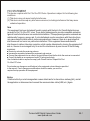 2
2
-
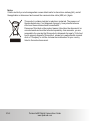 3
3
-
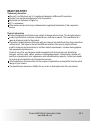 4
4
-
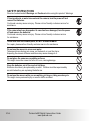 5
5
-
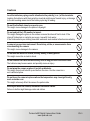 6
6
-
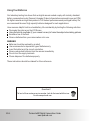 7
7
-
 8
8
-
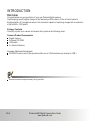 9
9
-
 10
10
-
 11
11
-
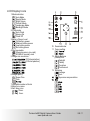 12
12
-
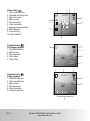 13
13
-
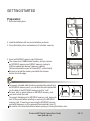 14
14
-
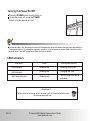 15
15
-
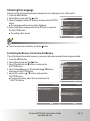 16
16
-
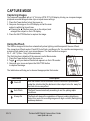 17
17
-
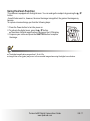 18
18
-
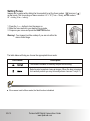 19
19
-
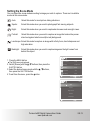 20
20
-
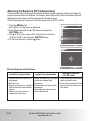 21
21
-
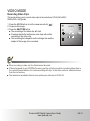 22
22
-
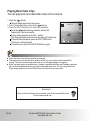 23
23
-
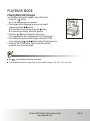 24
24
-
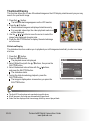 25
25
-
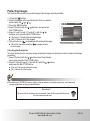 26
26
-
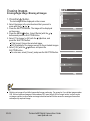 27
27
-
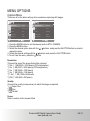 28
28
-
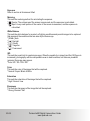 29
29
-
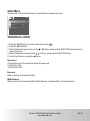 30
30
-
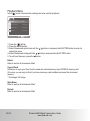 31
31
-
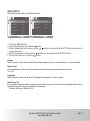 32
32
-
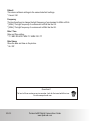 33
33
-
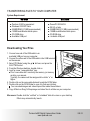 34
34
-
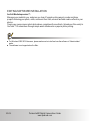 35
35
-
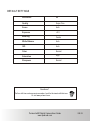 36
36
-
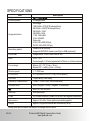 37
37
-
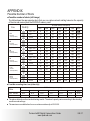 38
38
-
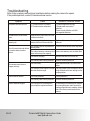 39
39
-
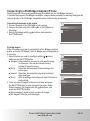 40
40
-
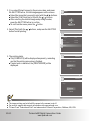 41
41
-
 42
42
-
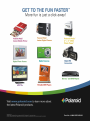 43
43
Polaroid A930GN User manual
- Type
- User manual
- This manual is also suitable for
Ask a question and I''ll find the answer in the document
Finding information in a document is now easier with AI
Related papers
-
Polaroid A930 - Digital Camera - Compact User manual
-
Polaroid izone300 User manual
-
Polaroid Digital Photo Picture Frame User manual
-
Polaroid izone 550 User manual
-
Polaroid Digital Photo Frame User manual
-
Polaroid CIM-1237R User manual
-
Polaroid T1032 User manual
-
Polaroid A310 User manual
-
Polaroid i1237 User manual
-
Polaroid A520 - Digital Camera - Compact User manual
Other documents
-
Hitachi HDC-561E Owner's manual
-
Hitachi HDC-861E Owner's manual
-
Hitachi dz sv560e Owner's manual
-
Hitachi hdc881e Owner's manual
-
Genius P5143 User manual
-
Genius V3 User manual
-
Genius D500 User manual
-
Hitachi HDC-571E Owner's manual
-
ACP-EP Memory Camera Accessories SDHC User manual
-
Easypix 12000 Datasheet