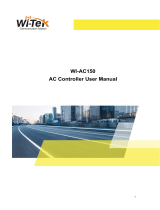11| The ArubaOS Command-Line Interface Dell Networking W-Series ArubaOS 6.5.x| Reference Guide
The <cr> indicates that the command can be entered without additional parameters. Any other parameters are
optional.
Command Completion
To make command input easier, you can usually abbreviate each key word in the command. You need type
only enough of each keyword to distinguish it from similar commands. For example:
(host) # configure terminal
could also be entered as:
(host) # con t
Three characters (con) represent the shortest abbreviation allowed for configure. Typing only c or co would
not work because there are other commands (like copy) which also begin with those letters. The configure
command is the only one that begins with con.
As you type, you can press the spacebar or tab to move to the next keyword. The system then attempts to
expand the abbreviation for you. If there is only one command keyword that matches the abbreviation, it is
filled in for you automatically. If the abbreviation is too vague (too few characters), the cursor does not
advance and you must type more characters or use the help feature to list the matching commands.
Deleting Configuration Settings
Use the no command to delete or negate previously-entered configurations or parameters.
l To view a list of no commands, type no at the enable or config prompt followed by the question mark. For
example:
(host) (config) # no?
l To delete a configuration, use the no form of a configuration command. For example, the following
command removes a configured user role:
(host) (config) # no user-role <name>
l To negate a specific configured parameter, use the no parameter within the command. For example, the
following commands delete the DSCP priority map for a priority map configuration:
(host) (config) # priority-map <name>
(host) (config-priority-map) # no dscp priority high
Saving Configuration Changes
Each Dell controller contains two different types of configuration images.
l The running-config holds the current controller configuration, including all pending changes which have yet
to be saved. To view the running-config, use the following command:
(host) # show running-config
l The startup config holds the configuration which will be used the next time the controller is rebooted. It
contains all the options last saved using the write memory command. To view the startup-config, use the
following command:
(host) # show startup-config
When you make configuration changes via the CLI, those changes affect the current running configuration
only. If the changes are not saved, they will be lost after the controller reboots. To save your configuration
changes so they are retained in the startup configuration after the controller reboots, use the following
command in enable mode:
(host) # write memory
Saving Configuration...
Saved Configuration