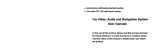User Manual
Matters needing attention Product Appearance - Marking Diagram Product Introduction
Please read this manual carefully before use.
Children are not allowed to play alone on the machine1.
Music : Select music menu, press OK key to enter all
songs, press up/down key to select songs, press OK
key to play. (Note: In all songs list interface, short
press button to turn the page.)
1.
Video : select the video menu, short press the OK key
to enter the video file list interface; short press the
up/down selection key to select the video,
short press the OK key to play (Note: in the video file
list interface,the function of short press is to
turning pages).
3.
Radio : Select the Radio menu, short press the OK
button to enter the first-level sub-menu interface,
select manual tuning or automatic tuning, and short
press the ok button to enter (Note: Before searching
for a radio station, the earphone must be inserted first,
so as to increase the antenna signal).
4.
E-book : 6.Select the E-book menu, short press the
OK button to enter the e-book file list interface; Short
press the up/down selection button to select an
E-book, and short press the OK button to play;When
the e-book is playing, you can short press the OK
button to realize automatic play and pause functions;
6.
Folder : Select the Folder menu, short press the OK
button to enter the file list interface; Short press the
up/down selection button to select a sub folder or a
single file, and short press the OK button to enter
(Note: In the file list interface, the function of short
press key is turning pages).
7.
Settings : Select the Setting menu, short press the
OK button to enter the setting interface: Tools/pedom-
eter/language selection/display settings/shutdown
settings/external sound switch/button light mode/date
and time/information/formatting device/ Factory
setting, etc;
8.
Bluetooth function : select the Bluetooth menu, short
press the OK button to enter the Bluetooth menu
interface, there will be three options: Bluetooth switch
control, search device, device list; select search device
conduct Bluetooth search, after the search is
completed, the machine will list the searched Bluetooth
devices, please manually select the name of the device
to be connected, and make a matching connection;
after the connection is successful, the small Bluetooth
icon will turn green, indicating that the connection is
successful. At this time, press the return key to exit the
Bluetooth background and enter the music application.
Just select the file you want to play;
9.
Tools : Select tools menu, there are calendar,
stopwatch, alarm clock function, short press up/down
selection key to select, short press OK button
to confirm.
8.1
Language setting : Select language menu, press OK
key to enter, press up/down key to select the required
language, press OK key to confirm saving Settings.
8.2
Display Settings : Select language menu, press OK
key to enter, press up/down key to select the required
language, press OK key to confirm saving Settings.
8.3
Shutdown setting : select 'timed shutdown' or ‘power
saving shutdown' and short press the OK key to enter,
you can set the required time as the shutdown time.
8.4
External sound switch: Select 'External sound
switch' and short press the OK button to enter, you car
set the function of turning on and off the external
sound.
8.5
Button light mode : select 'button light mode', short
press the OK key to enter, you can choose 'always
on', 'on' and 'off'.
8.6
Information : Select 'Information', short press OK to
enter, you can view player information and disk space.
8.8
Format device : Select 'Format device', short press
OK key to enter, the interface prompts 'All data will be
deleted; do you want to continue? ’, select "Yes', the
machine will execute to clear all data in the machine
disk (Note: Please make a backup of the file in
advance, please operate this function with caution).
8.9
Factory settings : select 'factory settings', short
press the OK button, the interface will prompt 'restore
to factory settings? , select 'Yes', the machine will be
restored to the original factory settings.
8.10
Date and time : select 'date and time', short press OK
key to enter, short press up/down selection key
to select time setting and date setting, short press OK
key to enter; Short press the up/down selection key
to adjust the value, short press the
key to switch the selection, after setting the required
time and date, short press the OK key to confirm the
save.
8.7
The time for timer shutdown is 1-99 minutes optional,
short press the ' " ' button on the front to adjust
the required time, after setting, short press the OK
button to save;
Picture : Select the Picture menu, short press the OK
button to enter, under the picture file list interface,
short press the up/down selection button to
select a picture, and short press the OK button to
play;
When the picture is playing, you can short press the
OK button to realize the automatic play and pause
functions;
When the picture is playing, you can short press the
up/dowr selection key and short
press key to switch pictures manually;
5.
Recording to enter the recording. During the recording
process, short press Return key to prompt
Save the recording? Select "Yes' to save the current
recording.
Recording : Select the Recording menu, short press
the OK button to enter, short press Start Voice
2.
Music playback FunctionSupport MP3, WMA, WAV,
APE, FLAC, AAC-LC, M4A, OGG and other music
formats
Bluetooth Playback: Support MP3, WMA, WAV, APE,
FLAC, AAC-LC, M4A, OGG and other formats
Recording Function: Support FM and MIC recording;
Supports MP3 and WAV formats
Photo browsing: JPG, BMP, and GIF formats are
supported
Volume adjustmentUnder any interface,short
press the volume up and down keys to enter the
volume adjustmentNote: The volume adjustment
operations for recording, video, radio, and Bluetooth
playback are the same.
Play/PauseShort press the OK button during
playback to realize pause/play;
Fast forward/rewindlong press the button
during playback to achieve fast forward/rewind;
Track switchingshort press the button
during playback to switch the previous/next track;
ReturnIn each menu application, short press
on any interface key to return to the previous menu
step by step.
Recording PlaybackAfter the recording file is
saved successfully, enter the recording library, short
press the up/down selection button to select
the recording file,short press the OK button to play;
Recording settingsEnter the Recording menu
interface, you can operate and set the recording
format/recording bit rate and other functions, short
press the up/down selection key to select,
short press the OK key to confirm the save (Note:
Under the recording library file list interface, the
function of short press is to turning pages).
Play/PauseShort press the OK button during
playback to pause/play;
Fast forward/rewindlong press the button
during playback to achieve fast forward/rewind;
Video switching Short press key during
playback to switch the previous/next video.
Submenu setting In the radio operation interface,
short press the menu key to enter the radio
secondary ubmenu setting interface, short press the
up/down selection key to select, and short
press the OK key to confirm the save.
Page up/down In playback state, short press the
up/down selection button to turn one page up
and down.
Special attention The specification of selected
charger must meet the following requirements,
otherwise any external or fault occurs, we will regard
it as man-made damage.
Input AC110-240V 50/60Hz Max 100mA
Output DC5V 500mA-1A
Use USB data cable: used for data transmission, can
also be used to connect a charger for charging;
Connect to the computer
No sound can be heard in the headset
Can't connect to bluetooth
Ebook garbled
Product warranty card
FM radio can't find stations
MP3 Player does not turn on
MP3 Player can be charged with computer and
charger.
Severe noise
E-book settings In the e-book reading interface,
short press the menu button to enter the sub-menu
setting interface, you can choose the setting functions
such as electronic bookmarks/delete bookmarks,
short press the up/down selection button to
select, short press OK key to confirm the save (Note:
In the e-book secondary sub-menu list interface, the
function of short press key is turning pages).
Picture setting When the picture is playing, short
press the menu button to enter the sub-menu setting
interface; you can choose brightness, slide show
settings and other operations, short press the
up/down selection button to select, short
press the OK button confirm the save; (Note: In the
picture file list interface, short press the key
to turn the page).
Video settingsIn the video playback interface,
short press the menu key to enter the video
sub-menu setting interface, you can choose the
brightness and playback mode etc., short press the
up/down selection key to select, short press
the OK key to confirm the save;
Music settingWhen music is playing or paused,
short press the menu key to enter the playback
setting interface, and operate the playback
mode/replay setting/sound setting, etc., short press
the up/down selection key to select the
setting function, short press OK key to confirm and
save the settings;
Video Playback: Support AMV, AVI format (need to
convert to 320*240 resolution format through
conversion tool)
Other functions: support radio listening, folder, alarm
clock and other functions
Support Micro SD external storage (expandable to
128G memory card).
(一)Basic key operation
(三)Transmission of data
(四)Charging steps (五)Frequently Asked Question
Technical parameter
(二)Operation description Each function
E-book function: supports TXT format
Do not drop the machine or rub it against hard objects,
otherwise it may cause the loss of machine data or
damage to the appearance of the product
2.
Format the player: connect the MP3 player to the
computer with a data cable, open 'My Computer' or
'Computer' and a removable disk will appear,
right-click the removable disk, click Format, Start, OK,
and wait for the format to complete Formating is to
clear all files in the machine, and it can repair the disk.
1.
To avoid damage to your hearing, please adjust the
volume to an appropriate level when using
headphones
3.
Do not use chemical agents or cleaning agents to
wipe the machine, which will damage the surface of
the machine and corrode the appearance of the main
body
4.
In order to ensure your driving safety, it is
recommended that you do not use MP3 when driving
motor vehicles or non-motor vehicles
5.
In order to avoid unnecessary trouble, please back up
important files stored in this machine in advance
6.
It is forbidden to use overloaded power supply, so as
not to cause heat and cause short circuit to burn out
the product
7.
When your hands are wet, it is forbidden to unplug the
power supply with wet hands to prevent electric shock
8.
If the actual settings and usage methods are
inconsistent with this manual due to program upgrade,
please contact your local dealer.
Tips If the machine is not used for a long time,
please charge and discharge the product at an interval
of 2 months to ensure the service life of the battery.
NoteIn playback state, for e-book files with more than
10 pages, short press key, then it will jump to
10 pages directly;
NoteThe timed shutdown is the startup is in any state,
after the time is up -the system will perform a forced
shutdown;
NoteAfter the device fails to search, the interface will
automatically jump to the Bluetooth menu interface after
displaying 'no device', short press the up/down selection
key to select the operation, and short press the OK
key to confirm.
Bluetooth can also achieve video, recording and radio
playback (Note: When searching for connected devices,
the audio device needs to be turned on in advance)
NoteThis machine has OTG function, only mobile
phones with OTG download function can be connected to
the product for operation.
NotePlease make a backup of the file in advance,
please operate this function with caution.
NoteIt is normal that the radio station cannot be found
in very remote areas
NoteWhat language is set in the MP3 system, then the
content of the e-book must correspond to the national
language to be displayed normally.
When in use, if the machine encounters anomalies
caused by illegal operations, such as crash, black screen,
etc., you can short press the reset button to restart the
machine to return to normal (Note: the reset button is set
in the ear hole, you can use Slender and hard things go
in and short press to reset)
Insert one end of the USB cable into MP3 player, and the
other end into the USB port of the computer. After
connecting to the computer, the MP3 player will
automatically turn on; For the first connection, the
computer will prompt to create driver information and find
new hardware information until it is recognized in "My
Computer". A new disk indicates that the connection is
successful; after the file transfer is completed, please
click the removable disk in the lower right corner of the
computer desktop to eject it safely, and finally unplug the
data cable.
Connect MP3 to computer via USB cable and copy in
computer Music and other related data that need to be
transferred, and then switch to the MP3 player's capacity
disk to paste, and then the data transfer can be realized;
Last/Next buttonIn the interface of playing music,
short press this two button to switch to the
last song or the next song; Long press to achieve fast
forward and fast rewind.
In the main interface of MP3, short press Press these
two buttons to move the selection left and right.
9.
1
2
3
5
4
6
7
8
9
10
13 11 12
14
1
2
3
4
5
6
7
8
9
10
11
12
13
14
Power switch
Enter/confirm
Return
Menu
Last
TF card slot
Headphone
jack/Reset jack
USB jack
Speaker hole
Next
+Up
selection key
-Down
selection key
Volume up
Volume down
Power switchLong press to turn on and off the
machine; short press to lock the screen.
ReturnIn any menu application, just press this
button to return to the previous menu.
Main interfaceselect each menu application, press
OK key to enter
Volume up and downIn any interface, short press
to enter volume adjustment.
OK keyIn the play interface, short press this button
to pause and play; in the setting interface, short press
this button to confirm the save function.
Menu keyShort press the menu key in the playback
interface to enter the submenu option setting.
A-B Repeat functionIn the playback stateIn
the music sub-menu interface, select the repeat mode.
When entering, the A character in the middle of the
bottom of the LCD screen flashes, and the B character
does not flash. At this time, short press Next
key to switch to the B character flashing.At the
moment when AB flashes and switches, it indicates
that the start time of repeat reading is selected. At this
time, short press the Next button again, indicating that
the ending time of repeat reading has been selected.
Repeat the interval between the start time and the end
time.Note: the machine will return to point A flashing
again after the set number of replay times. If you want
to exit the replay mode, press the play/pause button to
exit the replay mode.
Up/down selection keyUnder the main interface or
sub-menu, short press to browse up/down or
add or subtract value adjustmentNote: In the play or
pause interface of music, recording and video, short
press the up/down selection key can also
increase or decrease the volume level operation).
Please check whether the machine is completely out
of power;
The power-saving shutdown time can be selected
from 0 to 99 minutes. Short press the ' ' and ' '
buttons on the front to adjust the required time. After
setting, short press the OK button to save;
Power-saving shutdown instructions: When the
machine is in standby without any operation, after the
set time is up, the system will automatically shut down
to save power;
Product Name
Battery Capacity
Dimensions
Display screen
Net Weight
Bluetooth
information
Headphone jack
MP3 Player
TFT-2.4 Inch Resolution240*320
86g
Version 5.0
Standard 3.5 jack
AMVAVI
JPGBMPGIF
TXT
Chinese, English and other 29 languages
0-40 Degree
MP3WMAWAV APEFLACAAC-LC
M4AOGG
450mAh
106*49.5*9.7mm
The specific size shall prevail in kind
Audio Format
Video Format
Image Format
E-Book Format
Language
support
Operating
temperature
Please check whether the volume is set to 0;
Please check the quality of the headset and
connection problems;
Please check whether the earphones are inserted to
search for stations;
Product Model: S/N:
Please confirm whether the external device is turned
on;
Please check whether the pairing is successful
between the external device and the MP3 Bluetooth;
Please confirm whether the file is damaged, the
format is correct, etc.;
Check the power of the machine again after
connecting the power adapter;
If it still cannot be turned on after charging, please
contact our customer service;
Please check whether the music file is damaged; you
can try other normal music files to judge; If the file is
damaged, there may be serious noise and other
abnormalities during playback
Dealer Name:
Dealer stamp:
Date of Purchase:
If it is a replacement service, it must be marked in
the "replacement/repair record"; the warranty card
must be presented at the same time as the official
purchase invoice, and it is valid with the seal of the
dealer; please fill in the contents of the warranty
card carefully and in detail, if any Altered, this card
is invalid.
100*60mm