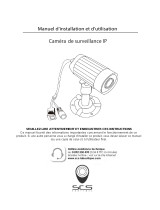Page is loading ...

- 28 -
SENTINEL
V.1-2014 / Ind.A
VIDEO SECURITY SYSTEM DWS Installation and operating
instruction Manual

- 31 -
EN
CONTENTS
INTRODUCTION .................................................................................................................32
PLEASE READ BEFORE YOU START. ..................................................................................32
WIRELESS DEVICES OPERATING RANGE .........................................................................32
IMPORTANT SAFETY PRECAUTIONS ..................................................................................32
KIT CONTENT ..................................................................................................................... 34
SAFETY AND INSTALLATION TIPS. ..................................................................................... 35
Camera Installation ...............................................................................................36
Setting the Camera Channel (optional) .............................................................36
Pairing the Camera to Receiver (optional) ........................................................37
GETTING TO KNOW YOUR CAMERA ..............................................................................38
GETTING TO KNOW YOUR RECEIVER .............................................................................. 39
Panel Introduction .................................................................................................40
Display Icons .........................................................................................................41
CONFIGURING YOUR VIDEO RECEIVER .......................................................................... 41
MAIN MENU. .....................................................................................................................41
CAMERA SETUP ..............................................................................................................41
Camera Pairing .....................................................................................................42
Camera Brightness Adjustment ..........................................................................42
Camera Activation ................................................................................................42
RECORDER SETUP ............................................................................................................43
Record Schedule ..................................................................................................43
Motion Detection Sensitivity ..................................................................................43
SetupMaskingArea ..............................................................................................44
Record Time ............................................................................................................44
EVENT LIST .........................................................................................................................45
CONFIGURATION DU SYSTÈME. .......................................................................................46
Date and Time .......................................................................................................46
TV Output ...............................................................................................................46
Power Saving .........................................................................................................46
Multi Channels Idle Display ...................................................................................47
Default .....................................................................................................................47
ALARM BUZZER ................................................................................................................48
PAN TILT ZOOM ................................................................................................................48
SCAN ACTIVATED CAMERAS ........................................................................................48
MEMORY CARD OVERWRITE ..........................................................................................48
PC PLAYBACK SOFTWARE ................................................................................................49
Sec24 Media Player Introduction .......................................................................49
Software Installation ...............................................................................................49
PlaybackRecordedFile(s) ....................................................................................51
TROUBLE SHOOTING . ......................................................................................................52
ABOUT DIGITAL WIRELESS TECHNOLOGY .......................................................................52
PRODUCT SPECIFICATION ...............................................................................................52
STORAGE MEDIA MANAGEMENT ...................................................................................53
WARRANTY DECLARATION ..............................................................................................56

- 33 -- 32 -
EN
INTRODUCTION
IMPORTANT SAFETY PRECAUTIONS
Damages caused by non-compliance with this operating manual will void the warranty! We will
not assume any liability for damages to items or persons caused by improper handling or non-
compliance with the safety notices! Any warranty claim will be null and void in such cases.
1. Do not drop, puncture or disassemble the camera; otherwise the warranty will be voided.
2. Avoid all contact with water, and dry hands before using.
3. Never tug on the power cords. Use the plug to unplug it from the wall outlet.
4. Do not expose the camera to high temperature or leave it in direct sunlight. Doing so may
damage the camera or cause camera temporary malfunction.
5. Use the devices with care. Avoid pressing hard on the camera body.
6. For your own safety, avoid using the camera or power off the camera when there is a storm or
lightning.
7. Remove the power adapter during long periods between usages.
8. Use only the accessories and power adapters supplied by the manufacturer.
9. Tomeettheregulationspertainingtoparentalresponsibility,keepthedevicesoutofthereach
of infants.
10. Check power cables, do not get crushed or damaged by sharp edges whenever the
devices are in operation.
PLEASE READ BEFORE YOU START
AlwaysusediscretionwheninstallingCCTVequipment,especiallywhenthereisperceivedpolicy.Enquire
relevant local regulations applicable to the lawful installation of video recording/surveillance. Third party
consentmayberequired.
WIRELESS DEVICES OPERATING RANGE
Ensure the signal reception viewed from the wireless camera(s) is the best possible reception between the
camera(s) and receiver. If necessary, reduce the distance between the camera(s) and receiver to improve
overall system performance. Wireless Color Camera Recordable CCTV Kit operating on a secure digital
2.4GHzfrequencywhichcouldgreatlyreduceinterferencefromproductsuchaswirelessrouters,cordless
phones or microwave ovens.

- 33 -
EN
- 32 -
FCC/CE WARNING
ThisequipmenthasbeentestedandfoundtocomplywithlimitsforaClassBdigitaldevice,pursuanttoPart
15 of the FCC rules and ETSI(EN) 300328. These limits are designed to provide reasonable protection against harmful interference in
residential installations. This equipment generates, uses, and can radiate radio frequency energy, and if not installed and used in
accordance with the instructions, may cause harmful interference to radio communications. However, there is no guarantee that
interferencewillnot occurinaparticular installation.Ifthis equipmentdoesinterference toradioortelevision equipmentreception,
whichcanbedeterminedbyturningtheequipmentoffandon,theuserisencouragedtotrytocorrectthe
interferencebyoneormoreofthefollowingmeasures:-Reorientorrelocatethereceivingantenna.-Movetheequipmentawayfrom
thereceiver.-Plugtheequipmentintoanoutletonacircuitdifferentfromthattowhichthereceiverisconnected.-Consultthedealer
oranexperiencedradio/televisiontechnicianforadditionalsuggestions.Youarecautionedthatanychangeormodicationstothe
equipmentnotexpresslyapprovedbythepartyresponsibleforcompliancecouldvoidyourauthoritytooperatesuchequipment.
DISPOSAL
If the camera system no longer functions or can no longer be repaired, it must be disposed of according
tothevalidstatutoryregulations.Disposalofspentbatteries/accumulators:Youarerequiredbylaw(Battery
Ordinance) to return all spent batteries and accumulators. Disposing of spent batteries/accumulators with
common household waste is prohibited!
Batteries/accumulatorsthatcontain hazardoussubstancesaremarkedwith thesymbolson theside. These symbolsindicatethat
it is prohibited to dispose of these batteries/accumulators in the household waste. The abbreviations for the respective heavy metals
are: Cd=cadmium, Hg=mercury, Pb=lead. You can return spent batteries and accumulators that can no longer be charged to the
designated collection points in your community, outlets or wherever batteries or accumulators are sold. Following these instructions will
allowyoutofulllthelegalrequirementsandcontributetotheprotectionofourenvironment!
FCC Compliance Statement:
This device complies with Part 15 of the FCC rules. Operation is subjected to the following two conditions: (1)
this device may not cause harmful interference, and (2) this device must accept any interference received, including
interference that may cause undesired operation.
ProductswithCEMarkingcomplywithEMCDirective(2004/108/EC);LowVoltageDirective(73/23/EEC);R&TTE(1999/5/
EC); ROHS Directive
(2011/65/EU) issued by the Commission of the European Community. Compliance with these directives implies
conformity to the following European Norms:
EMC: EN 301 489
LVD: EN 60950
Radio: EN 300 328

- 35 -- 34 -
EN
KIT CONTENT
A / Digital Wireless Receiver x 1
sanslx1
B / Digital Wireless Camera x 1
C / 5V/1A Power Adapter
for Camera and Receiver x 2
D / Camera Stand x 1
E/ScrewPackx1
F / PC Software (CD-ROM) x 1
G / AV Cable x 1
H / Camera Antenna x 1
I / Manual x 1
TOOLS REQUIRED:
• Electric drill
• 5mm masonry drill bit
• 15mm masonry drill bit
• Screwdriver

- 35 -
EN
- 34 -
SAFETY AND INSTALLATION TIPS
FOR RECEIVER:
• Keep away from heat sources and high temperature places
• Avoid direct sunlight
• Avoid humid places
• Avoid vibration
• Install in a ventilated environment
FOR CAMERA(S) AND RECEIVER:
Do not attempt to open the units with the power adaptor plug connected to avoid any
riskofpersonalinjury.
When installing CCTV camera(s), always follow manufacturer’s advice when using power
tools,steps,ladders,etc.andwearsuitableprotectiveequipment(e.g.safetygoggles)
whendrillingholes.Beforedrillingholesthroughwalls,checkforhiddenelectricitycables
and water pipes. The use of cable/pipe detector is advisable.
It is also advisable to avoid exposing any cameras to extreme weather conditions (e.g,
underagutterwhichispronetoanywaterleaks).Wheninstallinganycameraswiththis
unit, it is advisable to use cable conduit to protect any video/power extension cables
from being exposed externally and to prevent/reduce the chances of the cables being
tampered with. After drilling any hole though an external wall for a cable, ensure the hole
is sealed up around the cable using a sealant to prevent drafts.
Topreventareorelectricalshockhazard,donotattempttoopenthehousingwhilethe
unit is exposed to rain, water or wet conditions. There are no user serviceable parts inside.
Referservicingtoqualiedservicepersonnel.Avoidpointingthecamera(s)directlyatthe
sun or any bushes, tree branches or moving objects that might unnecessarily cause the
receivertorecordduetowindsforexample.Systemalsoprovidesthe«Masking»function.
User may screen out motion detection area in parts of the picture which motion detection
isnotrequired.

- 37 -- 36 -
EN
NIGHT VISION
The camera has built-in infra-red LEDs to allow you to view at night for 24hrs surveillance. The LEDs
willautomaticallyactivateatnightandthepictureviewedwillturntoblackandwhite.Thenight
viewing range is up to 7 meters.
CAMERA INSTALLATION
• Avoid positioning the camera so that it is facing directly at the sun as this will impair the
picturequalityviewed.
• Avoid pointing the camera lens directly through clear glass as the night vision LEDs will cause
a blurred image at night.
• Avoid pointing the camera directly at any bushes, tree branches or moving objects that
might naturally move due to winds. This is also because if you need to use the motion
detection feature in the PC software to record movement the software might record
unnecessarily.
Secure camera stand on the wall
Loosen up the Thumb screw
Adjust proper view angle then secure the joint with
T-bolt.
SETTING THE CAMERA CHANNEL (OPTIONAL)
The wireless camera is supplied preset to channel 1.
The monitor supports up to 4 cameras. Follow the steps below in Camera Setup section to setup
orchangethemonitorchannelofthecamera.Ifyouareaddinganothercameratolinkwith
thesuppliedmonitorinthiskit,thenensureitschannelissettoadifferentchanneltotheexisting
camera(s).

- 37 -
EN
- 36 -
PAIRING THE CAMERA TO RECEIVER (OPTIONAL)
Follow the steps in Camera Setup section to setup or change the channel of the camera. If you
areaddinganothercameratolinkwiththesuppliedmonitorinthiskit,thenensureitschannelis
set to a different channel to the existing camera(s).
Note :
If the camera is located within 1m to 1.5m from the monitor and the camera’s volume on the
receiveristurnedon,thenyoumayhearawhistlingnoiseonthemonitorwhichisthefeedback
picked up by the microphone. In this case please locate the camera further away from the
monitor to prevent this noise.
If the power connection to the camera is kept outdoors, ensure the connection is suitably
protected.
QUICK START GUIDE

- 39 -- 38 -
EN
POWERING ON/OFF THE SYSTEM
-Insertthememorycardintothereceiverifit’snotalreadytted.
Press and Hold the POWER button for one second to power on the
system. Press and hold the
- POWER button for two seconds to power off the system.
After the system powers on, adjust the camera’s viewing position again
if necessary.
GETTING TO KNOW YOUR CAMERA

- 41 -- 40 -
EN
Display Menu Playback REC Mode Other
1Linkindicator
2 Power indicator
3Switch Channel Cursor UP Fast Forward
4 VOL Down Cursor Left VOL Down
Switch Display CH
5 menu OK / ENTER PLAY / PAUSE
6 VOL Up Cursor Right VOL Up
7 Switch Channel Cursor Down FastBackward
8 esc. EXIT Previous
9 REC/STOP Next STOP
10 zoom
11 ALARM
12 Power Button
DISPLAY ICONS
1. Signal Indicator
2. 1 Channel Indicator
3. Recording Indicator
4. Audio Channel Indicator
5. Display mode
Full Volume
Scan Display
Single Display
6. Audio Volume (Seven volume levels)
Full Volume 1/2 Volume Mute
7. Receiver Power Indicator
Power indicator will indicate 100% when adaptor in use or is fully charged. Power
indicatorwillindicatehowmuchpoweravailableforoperationinblocks.
RechargewillberequiredwhenPowerindicatordisplayingsingleblock.Systemwillsoon
shutoffwhenPowerindicatordisplayingzeroblock.
= 100 % Strength = 50 % Strength
= 70 % Strength = 20 % Strength
8.Indicateurd’alimentationdelacaméra(enfonctiondumodèle)
= 100 % Strength = 50 % Strength
= 70 % Strength = 20 % Strength

- 41 -
EN
- 40 -
9. System Time MM DD YYYY AM hh:mm:ss
10. ZOOM Indicator
10. ZOOM Indicator
X1 PTZ X1 Indicator
PTZ X1 Indicator
X2 PTZ X2 Indicator
CONFIGURING YOUR VIDEO RECEIVER
TheMAINMENUletsyoucongureyoursystempreferences,fromcamerabrightnessto
the language the system uses. This section describes the features in detail. It provides a
path to the screen being viewed and operation procedures for your receiver.
MAIN MENU
Press the MENU button to enter the MAIN MENU.
The system highlights EVENT LIST by default.
Use▲▼◄►tonavigatethroughthemenus;
presstheMENUbuttontoconrmselectionand
enter sub-menu.
System will be idle in MAIN MENU for 2 minutes
before exiting MAIN MENU.
CAMERA SETUP
1. Select CAMERA SETUP, press the MENU button to enter sub-menu.
2.Use▼▲toselectthecameratosetup(camera1-4).
3.Use◄►toselectthesub-menu[CAMERAPAIRING][BRIGHTNESS][CAMERAON/OFF]

- 43 -- 42 -
EN
Camera Pairing
Your camera is paired to the monitor at the
factory to channel 1.
To add new camera(s) to your system, you
have to pair it to the different channel(s).
1. With the PAIRING option highlighted,
press the MENU button once to begin
camera pairing.
2.ThepairLEDoncamerawillblinkonce
andfollowingwithLEDblinkingcontinuously
to indicate data transmission in progress.
Press and release the pairing button on the
cameraoncequickly.
TheSystemwillconrmpairingprocesstobesuccessfulwith«PAIRED»displayingon
screen,andindicatepairingprocessfailedwith«PAIRINGFAIL.»Repeatthecamera
pairing process if you want to add more cameras to the receiver.
3.PressESCtoreturntoMAINMENUorpress▼▲toselectanothercameratocontinue
the camera pairing process.
Camera Brightness Adjustment
1. With IMAGE RIGHTNESS option highlighted,
use▼▲toadjustcamerabrightness
from OFF, LOW, MEDIUM to HIGH. Press the
MENUbuttononcetoconrm.
2. Press ESC to return to MAIN MENU or press
▼▲toselectanothercamera.
Camera Activation
1. With ACTIVATION option highlighted, use
▼▲toenableordisablethecamera(s).
PresstheMENUbuttononcetoconrm.
2. Press ESC to return to MAIN MENU or press
▼▲toselectanothercamera.
NOTE:Makesurecamera(s)pairedisenabled
for SCAN or QUAD to function properly
(camera«ON»canonlybeselectedwhen
camera has been paired to system.).

- 43 -
EN
- 42 -
RECORDER SETUP
1. Select RECORDER SETUP, press the MENU button to
enter sub-menu.
2.Use▼▲toselectthesubmenu[RECORD
SCHEDULE] [MOTION DETECTION SENSITIVITY]
[FORMAT STORAGE] [SETUP MASKING AREA] [MOTION
RECORD TIME]
Record Schedule
There are three different recording options available
to choose from.
1. Highlight the time period and press MENU.
2. Switch between different recording modes.
M: MOTION (REC only when triggered) S: SCHEDULE
(continuous REC)
C: MANUAL (manual REC)
3. The system will record all 4 channels simul-
taneously with MOTION, SCHEDULE
and MANUAL recording.
Audio is available for one channel only, even when performing QUAD record. By default
audio is set for channel 1, but when system is performing motion triggered recording,
audiowillautomaticallyswitchtothechanneltriggeredthereforeduringplaybackyou
will only hear the audio recorded from the channel triggered by motion.
System can perform recording function 30 seconds after powered up. Recording cannot
be stopped until 30 seconds after recording start.
To stop recording process, press REC/DEL once. System will continue with motion or
schedule recording 60 seconds after the previous recording session ended MANUALLY.
Menu control functions are disabled while system is in recording mode. Receiver cannot
perform recording function if Memory Card is not inserted. System will resume QUAD
mode after idling for two minutes.
Motion Detection Sensitivity
1. Use▲▼toselectMOTIONDETECTIONSENSITIVITYsection
2. Use◄►tohighlightcameraforsetup
3. Use▲▼toadjustsensitivitylevel:OFF/LV1/LV2/LV3
(LV3 is most sensitive)
4. Press ESC to save and exit.

- 45 -- 44 -
EN
Setup Masking Area
1.Use▲▼toselectSETUPMASKINGAREAsection
2.Use◄►tohighlightcameraforsetup,pressMENUtoenter
3.Use◄►▲▼tohighlightthegridformotiondetectionarea.UsetheMENUbuttontomask/
unmaskgrid(s).Movementstakingplaceinsidemaskedareawillbeignored.
4.Use◄►▲▼toselectanothergridforsetuporpressESCtosaveandexit.
Record Time
1.Use▲▼toselectRECORDTIMEsection
2.Use◄►tohighlightrecordingperiod:2Min/5Min/10MIN,press
theMENUbuttontoconrm
3. Press ESC to save and exit.
EVENT LIST
Playback
1. Select EVENT LIST, press the MENU button to enter sub-menu.
2.Use◄►tohighlightdesiredDATEindexforplayback.PressMENU
toconrmselectionandenterselectedfolder.
3.Press◄►toselectHour(eachblockrepresentsonehourtime).
Press MENU to enter.
4.Use◄►tohighlightdesiredHOURforplayback.PressMENUto
conrmselectionandenterselectedfolder.
NOTE:EachRECORDEDFILEfolderindicatedwithlestart/endtime
andtypeoflerecorded.

- 45 -
EN
- 44 -
1) Starting / Time:
Start Time = PM10:33
End Time = PM10:43
(2)Thetypeofrecordedle(Schedule/Motion/Manual)isindicatedby:
=Channel1isSCHEDULErecordedle
=Channel1isMOTIONrecordedle
=Channel1,2,3and4areMANUALrecordedles
Toplaybackrecordedle,use◄►tohighlightRECORDEDFILE.
PressMENUtoconrmselectionandplaybackselectedle.
NOTE: Bydefault,playbackdisplaywillbeQUAD(displayingimagesofallcameraspairedto
receiver).
■ □1□2□3□4=Allchannelplayback
Forsinglecameradisplay,pressMENUonceafterplaybackstartedtoPAUSE.
Use◄►toselectfromchanneltochannel.
Channel indicator (bottom left screen) will indicate the channel number selected.
□ ■1□2□3□4=Channel1playbackinfullscreen
□ □1■2□3□4=Channel2playbackinfullscreen
□ □1□2■3□4=Channel3playbackinfullscreen
□ □1□2□3■4=Channel4playbackinfullscreen
NOTE : 1.Forothercontrolfunctionavailableduringplaybackmode,pleaserefertosection
4 . RECEIVER PANEL INTRODUCTION.
2.Packagepurchasedcontainingsoftwareforplaybackrecordedle(s)onPC.
SYSTEM SETUP
1. Select SYSTEM SETUP, press the MENU button to enter
sub-menu.
2.Use▼▲toselectthesubmenu[DATEANDTIME]
[TV OUTPUT] [POWER SAVING] [MULTI CHANNELS IDLE
DISPLAY] [DEFAULT]

- 47 -- 46 -
EN
Date and Time
1.Use▲▼tohighlightDATEANDTIME,pressMENU
to enter.
2.Use◄►tohighlightadjust:YEAR/MONTH/DATE
/ HOUR / MINUTE, use
▲▼toadjusteachsectionandpressMENUto
conrmadjustment.
3. Press ESC to save and exit.
TV Output
1.Use◄►tohighlightNTSCorPAL,pressMENUtoconrmselection.
2.Press ESC to save and exit.
NOTE: Changing TV system may affect display image scale. Only set TV system matching
with local TV, use with caution.
Power saving
Use◄►toselectSCREENOFFAFTER
5 MINUTES IDLE / SCREEN OFF AFTER
10 MINUTES IDEL / SCREEN ALWAYS
ON,pressMENUtoconrmsetting.
2. Press ESC to save and exit.
NOTE: POWER SAVING is for model
with built-in LCD ONLY.
(5 minutes)
(10 minutes) (Always ON)

- 47 -
EN
- 46 -
Multi Channels Idle Display
1.Use◄►toselect:DISPLAYQUADDURINGIDLE/AT5SECINTERVALS/AT10SECINTERVALS/
AT15SECINTERVALS,pressMENUtoconrmselection.
2. Press ESC to save and exit.
NOTE :
1. Camera ON/OFF setting in CAMERA SETUP section will affect which camera(s)
can be displayed during IDLE DISPLAY.
2. Audio will be available during QUAD mode, either by default on channel 1, previous pre-
viewed channel or on channel triggered by motion.
3. Audio channel will stay connected until channel switched.
Default
1.Use◄►toselectthesystemlanguageforSYSTEM
RESTORE.
2.PressMENUtoconrmselectionandsystemwill
restore to factory default.
(Display QUAD mode) (5 sec Intervals)
(10 sec Intervals) (15 sec Intervals)

- 49 -- 48 -
EN
ALARM BUZZER
SelectALARMBUZZER,presstheMENUbuttontoturnbuzzer
ON or OFF.
If you set it ON, the alarm will activate when movement
triggers a motion sensitive recording. Press the icon again to
set it OFF.
Note:TheSDcardmustbeinsertedandhavesufcient
spaceforthealarmbuzzertooperate.
PAN TILT ZOOM
Select PAN TILT ZOOM, press the MENU button to enter
ZOOM mode, press MENU
againtozoomin(2X).
Whenzoomingin,use▲▼◄►toselectvariousview
areas.PressMENUtozoomout.
Inzoomout(1X),use▲▼tochangeavailablechannel.
Press ESC to exit ZOOM.
SCAN ACTIVATED C AMERAS
Select SCAN ACTIVATED CAMERAS, press MENU once to
begin camera scan mode. NOTE:
1. Camera ON/OFF setting in CAMERA SETUP section
will affect which camera(s) can be
displayed during IDLE DISPLAY.
2. System will automatically activate QUAD display if
recording function is activated.
MEMORY CARD OVERWRITE
Select MEMORY CARD OVERWRITE, press MENU to activate
overwrite function and press
MENU again to deactivate. NOTE:
1. One of the following examples will appear on MAIN
MENU.
(1) Available capacity on memory card.
(2)ERROR-eithermemorycardismissing,lockedor
damaged.
2.Pleaseonlyusetheprovidedmemorycardwithinthepackagetoavoidoperationerror.
3.Whenmemorycardisfull,systemwilldisplay«MEMORYFULLPLEASEFORMAT»onpreview
screen.Pleasebesuretobackupthedatabeforeyouformatthememorycard.

- 49 -
EN
- 48 -
PC PLAYBACK SOFTWARE
TheSec24MediaPlayerisspeciallydesignedtoplaybackrecordedlesfromtheMicroSDcard
providedvideoleshavebeenrecordedbythesystem.
Sec24 Media Player Introduction
Software Installation
Insert the CD into the CD-ROM of the PC.
ClickonMYCOMPUTER,doubleclickonthedrivewheretheCD-ROMisassignedbythePC(for
example:E;\)andyouwillndtheSec24MediaPlayericon.Pleasereadthefollowingstepsto
complete installation.
Sec24 Media Player icon
1. If Window 7 is running on your PC, please right
clickonicon“Sec24MediaPlayer”andselect
“Runasadministrator”optionrsttobegin
installation.
1.Channel1PlaybackScreen
2.Channel2PlaybackScreen
3.Channel3PlaybackScreen
4.Channel4PlaybackScreen
5.PlaybackProgressBar6.Play
7. Pause
8. Stop
9. Fast Rewind
10. Fast Forward
11. Load Recorded File(s)
12. Channel Enable / Disable Select

- 51 -- 50 -
EN
Note: The following error message will appear if you did not
select“Runasadministrator”optionrstbeforestartingthe
installation.
2.Doubleclicktheicontostarttheinstallationprocess.
3.Click“Next”tocontinuetheinstallation.
4.Whentheinstallationiscompleted,click“Finish”toexittheinstallwizard.
PLAYBACK RECORDED FILE(S)
1.DoubleclicktheSec24MediaPlayericononthedesktoptostartthesoftware.
Sec24 Media Player icon
2.Clickon“Load”toimportandplayback
previousrecordedles(SNXles)alreadystored
on your PC.
Note:Youwillrstneedtosavethelesfromthe
MicroSDcardtothePCrst.
If your PC has a memory card reader then use
the supplied memory card adaptor.
/