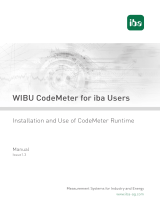Page is loading ...

ibaLicenseService-V2
License management for iba software products
Manual
Issue 2.1
Measurement Systems for Industry and Energy
www.iba-ag.com

2
Manufacturer
iba AG
Koenigswarterstr. 44
90762 Fuerth
Germany
Contacts
Main oce +49 911 97282-0
Fax +49 911 97282-33
Support +49 911 97282-14
Engineering +49 911 97282-13
E-mail [email protected]
Web www.iba-ag.com
Unless explicitly stated to the contrary, it is not permied to pass on or copy this document, nor
to make use of its contents or disclose its contents. Infringements are liable for compensaon.
© iba AG 2021, All rights reserved.
The content of this publicaon has been checked for compliance with the described hardware
and soware. Nevertheless, discrepancies cannot be ruled out, and we do not provide guaran-
tee for complete conformity. However, the informaon furnished in this publicaon is updated
regularly. Required correcons are contained in the following regulaons or can be downloaded
on the Internet.
The current version is available for download on our web site www.iba-ag.com.
Version Date Revision - Chapter / Page Author Version SW
2.1 09-2021 System requirements, log les,
support le, startup
st 2.5.0
Windows® is a brand and registered trademark of Microso Corporaon. Other product and
company names menoned in this manual can be labels or registered trademarks of the corre-
sponding owners.

3
Issue 2.1 3
ibaLicenseService-V2 Content
Content
1 About this manual .............................................................................................................4
1.1 Target group and previous knowledge ..................................................................... 4
1.2 Notaons .................................................................................................................. 4
1.3 Used symbols ............................................................................................. ...............5
2 Introducon ...................................................................................................................... 6
3 Installaon ........................................................................................................................8
3.1 System requirements ............................................................................................ ....8
3.1.1 Hardware .................................................................................................................. 8
3.1.2 Soware ................................................................................................................... 8
3.2 Installaon ................................................................................................................ 8
3.2.1 Firewall sengs ........................................................................................................ 9
3.2.2 Soware distribuon within a network .................................................................. 10
3.2.3 Prevent the startup of the management console ................................................... 11
3.2.4 Opening and closing the management console...................................................... 12
4 Program interface ........................................................................................................... 13
4.1 The screen .............................................................................................................. 13
4.2 The menu bar ......................................................................................................... 14
5 Setup .............................................................................................................................. 15
5.1 Server mode setup ................................................................................................. 15
5.2 Client mode setup .................................................................................................. 17
5.3 Logs ............................................................................................. ............................ 18
5.4 Stascs ............................................................................................. ..................... 19
5.5 Administraon ........................................................................................................ 20
5.5.1 Connecon Setup ................................................................................................... 21
5.5.2 Eding a license conguraon ................................................................................ 23
6 Support and contact ........................................................................................................ 24

4
4 Issue 2.1
About this manual ibaLicenseService-V2
1 About this manual
This documentaon describes the funcon and applicaon of the soware
ibaLicenseService-V2.
1.1 Target group and previous knowledge
This manual is aimed at qualied professionals who are familiar with handling electrical and
electronic modules as well as communicaon and measurement technology. A person is regard-
ed as professional if he/she is capable of assessing safety and recognizing possible consequenc-
es and risks on the basis of his/her specialist training, knowledge and experience and knowl-
edge of the standard regulaons.
1.2 Notaons
In this manual, the following notaons are used:
Acon Notaon
Menu command Menu Logic diagram
Calling the menu command Step 1 – Step 2 – Step 3 – Step x
Example:
Select the menu Logic diagram - Add - New funcon
block.
Keys <Key name>
Example: <Alt>; <F1>
Press the keys simultaneously <Key name> + <Key name>
Example: <Alt> + <Ctrl>
Buons <Key name>
Example: <OK>; <Cancel>
File names, paths "Filename", "Path"
Example: "Test.doc"

Issue 2.1 5
ibaLicenseService-V2 About this manual
1.3 Used symbols
If safety instrucons or other notes are used in this manual, they mean:
Danger!
Thenon-observanceofthissafetyinformaonmayresultinanimminentrisk
of death or severe injury:
■ Observe the specied measures.
Warning!
Thenon-observanceofthissafetyinformaonmayresultinapotenalriskof
death or severe injury!
■ Observe the specied measures.
Cauon!
Thenon-observanceofthissafetyinformaonmayresultinapotenalriskof
injury or material damage!
■ Observe the specied measures
Note
A note species special requirements or acons to be observed.
Tip
Tip or example as a helpful note or insider p to make the work a lile bit easier.
Otherdocumentaon
Reference to addional documentaon or further reading.

6
6 Issue 2.1
Introducon ibaLicenseService-V2
2 Introducon
ibaLicenseService-V2 is a soware service for managing the iba soware licenses in distributed
topologies. Only one dongle is required, providing all licenses for iba soware subject to licens-
ing. The service is related to the following soware products:
■ ibaAnalyzer-DB (extract data to and read data from database)
■ ibaAnalyzerV7-DB
■ ibaAnalyzer DAT-Extraktor (Extract data from iba format to les)
■ ibaAnalyzer-V7-File-Extract
■ ibaAnalyzer-E-Dat (Import external data formats into ibaAnalyzer)
■ ibaAnalyzer, expanded FFT view
■ ibaAnalyzer-InSpectra
■ ibaAnalyzer-InCycle+
■ ibaAnalyzer-Maps
■ ibaDatManager
■ ibaDatManager PSD (Process Situaon Detecon)
■ ibaRotate
■ ibaRotate External les (no iba dat les)
■ ibaFiles-V7-Lite
With ibaLicenseService-V2, it is possible to run client programs like ibaAnalyzer-DB on sever-
al computers without having to plug in a dongle on each computer. The mulple licenses are
stored on a dongle which is plugged on a server PC.
Users can start their licensed soware on any computer (clients) in the network that has a con-
necon to the server PC. By means of ibaLicenseService-V2 the applicaon will check the num-
ber of available and currently unused licenses in the central dongle.
If the available licenses are already used by running programs in the network, the start of fur-
ther programs requiring a license will be denied. If the last opened program requiring a license
is closed on a PC, the license is available again for other users. If you want to ensure that a PC
will receive a license, it is possible to reserve a dedicated license for this PC.
ibaLicenseService-V2 must be installed on each PC (server and clients) that is to use the licenses
on the central dongle. Licenses are given per PC, not per instance of an applicaon. That means
that mulple instances of a program may run on one PC but using only one license.
If the dongle is disconnected from the server, no license is available at all.
Server-client topology with one dongle and ibaLicenseService-V2:

Issue 2.1 7
ibaLicenseService-V2 Introducon

8
8 Issue 2.1
Installaon ibaLicenseService-V2
3 Installaon
3.1 System requirements
3.1.1 Hardware
■ PC, P4 1GHz, min. 512 MB RAM, 40 GB HDD or higher
■ 1 iba USB dongle (type Marx SmarxOS dongle) with one or mulple licenses
3.1.2 Soware
■ Operang system: Windows 7 (x86/x64), Windows Server 2008 R2 (x64), Windows Server
2012 (x64), Windows 8.1 (x86/x64), Windows Server 2012 R2 (x64), Windows 10 (x86/x64),
Windows Server 2016 (x64) or Windows Server 2019 (x64)
■ ibaAnalyzer v6.2 or higher
■ Microso .NET framework 4.8
3.2 Installaon
Make sure you have administrator rights. Copy the le “ibaLicenseServiceV2Setup_vX.Y.Z.exe” in
a temporary directory of your PC.
The installaon wizard starts with a double click on the “ibaLicenseServ-iceV2Setup_vX.Y.Z.exe”
le.
Follow the instrucons of the installaon wizard.
Aer ibaLicenseService-V2 has been successfully installed you’ll nd the service’s icon in the
system tray.
The program must be installed on each computer - server and clients - that wants to use the
corresponding licensed soware.
Aer installaon the ibaLicenseService-V2 should start automacally.
Should the program not start automacally, it is possible to start the program manually in the
Windows system sengs (Windows 10: Start – Windows Administrave Tools – Services).

Issue 2.1 9
ibaLicenseService-V2 Installaon
Note
Ensure that the same ibaLicenseService-V2 version is used on each PC.
3.2.1 Firewallsengs
The required rewall sengs are automacally adjusted during the setup process.
The ibaLicenseService-V2 needs three ports which must be congured in the computer rewall:
Port: 9033 Protocol: TCP Usage: Data
Port: 8766 Protocol: TCP Usage: Remoteconguraon
Port: 8767 Protocol: TCP Usage: Support Data
A rewall rule is also necessary, which allows the „ibaLicenseService.exe“ to communicate with
the network.
When the applicaon is installed by default, you nd the „ibaLicenseService.exe“ le in the fol-
lowing directories:
Using 32 bit systems:
C:\Program Files\iba\ibaLicenseServiceV2\LicenseService\
Using 64 bit systems:
C:\Program Files(x86)\iba\ibaLicenseServiceV2\LicenseService\

10 Issue 2.1
Installaon ibaLicenseService-V2
3.2.2 Sowaredistribuonwithinanetwork
Silent installaon can be triggered with the commandline switch /s ,
e. g. " ibaLicenseServiceV2Setup_vX.Y.Z.exe /s"
For precongured installaons on the target system you can also use the /defaultcong com-
mandline switch and a DefaultCong.ini.
The ini-File must be accessible for the client if it is on a network drive or UNC-path.
ibaLicenseServiceV2Setup_vX.Y.Z.exe /defaultcong DefaultCong.ini
ibaLicenseServiceV2Setup_vX.Y.Z.exe /defaultcong C:\TEMP\DefaultCong.
ini
ibaLicenseServiceV2Setup_vX.Y.Z.exe /defaultcong ..\DefaultCong.ini
ibaLicenseServiceV2Setup_vX.Y.Z.exe /defaultcong \\<IP-Address>\<Share>\
DefaultCong.ini
ibaLicenseServiceV2Setup_vX.Y.Z.exe /defaultcong \\<Computer-
name>\<Share>\DefaultCong.ini
A combinaon of these switches is also possible in order to install the ibaLicenseServ-ice V2 si-
lent and precongured.
ibaLicenseServiceV2Setup_vX.Y.Z.exe /s /defaultcong DefaultCong.ini
Thecontentofthe“DefaultCong.ini”le:
----- DefaultCong.ini -----
;Default conguration for deploying on iba license service clients
;RemoteAddress: Address or DNS name of dongle server
;RemoteDongle: RemoteAddress is remote machine (true/false default: true)
;RemoteTcpPort: Communication port (default: 9033)
;RemoteWCFPort: Conguration port (default: 8766)
[ServiceCong]
RemoteAddress=somehost
RemoteDongle=true
;RemoteTcpPort=9033
;RemoteWCFPort=8766
;Licenses:
;Lic1: ibaAnalyzer E-Dat
;Lic2: ibaAnalyzer DB
;Lic3: ibaAnalyzer DAT-Extraktor
;Lic4: ibaDatManager
;Lic5: ibaDatManager PSD

Issue 2.1 11
ibaLicenseService-V2 Installaon
[Reserved]
;(default: false)
;Lic1=false
;Lic2=false
;Lic3=false
;Lic4=false
;Lic5=false
[Usable]
;(default: true)
;Lic1=true
;Lic2=true
;Lic3=true
;Lic4=true
;Lic5=true
----- DefaultCong.ini -----
If a parcular license should be set to reserved or not usable, modify the corresponding line un-
der [Reserved] or [Usable] and remove the leading semicolon to uncomment the line.
3.2.3 Prevent the startup of the management console
Aer installaon, the management console runs automacally at startup. If you have congured
the service and do not want the console to reopen automacally aer each login, then you
need to disable the program in the startup folder.
Using Windows 10 as an example, proceed as follows.
1. Open the Windows Task Manager and select the Startup tab.
2. Search for the entry ibaLicenseService-V2 – Management Console in the list and mark it.
Then click <Disable>.
For other Windows versions the startup property can be managed dierently.

12 Issue 2.1
Installaon ibaLicenseService-V2
Note
With Windows Server 2012, for example, the registry must be modied. Here,
the startup programs can be modied in the registry under the following entry:
HKEY_LOCAL_MACHINE\SOFTWARE\Wow6432Node\Microso\Windows\Cur-
rentVersion\Run
The entry ibaLicenseService-V2 should be removed here, if you do not want it to
start automacally.
The Windows service ibaLicenseService-V2 is not aected by these changes. The service always
starts with the Windows start and ensures the supply with licenses.
3.2.4 Opening and closing the management console
The console can basically be started from the Windows Start menu:
Excepon: If you have closed the console via the minimize buon (<_>) or the close but-
ton (<X>) in the top right corner. In this case, you will receive an error message stang that
ibaLicense Service-V2 Management Console is already running. You then have to double-click on
the small icon in the info area of the taskbar to open the console again.
Alternavely, you can right-click the icon and select Restore from the context menu.
If the console is open and you click File - Exit in the menu, then the program is closed complete-
ly and the small icon in the info area of the taskbar is then no longer present. In this case, you
need to open the management console from the Start menu again.

13
Issue 2.1 13
ibaLicenseService-V2 Program interface
4 Program interface
4.1 The screen
Aer installaon is complete start the applicaon via
■ a double-click on the icon in the system tray or
■ the Windows program menu (Start buon):
“Start - All programs - iba – ibaLicenseService-V2 – ibaLicense Service V2”.
The following dialog appears:

14 Issue 2.1
Program interface ibaLicenseService-V2
4.2 The menu bar
The following opons and associated pull-down menus are available.
File
■ Exit: The ibaLicenseService-V2 program will be closed.
View
■ Conguraon: Opens the “Congure service” tab.
■ Log: Opens the “Log” tab.
■ License Services: Opens the “License services” window.
Tools
■ Start / Stop Service: The license service is stopped and will be started again on this PC.
Help
■ About: Opens a window with informaon about the program version.
■ Save Informaon for iba Support…:
Using this funcon, you can save the most important data for diagnoscs as zip le which
you can send to iba support in case of trouble. You can freely dene the le locaon and le
name in a dialog.
The default name of the support le is: ibaLicenseServiceSupport.zip
■ Version History: Opens the version history in a web browser.

15
Issue 2.1 15
ibaLicenseService-V2 Setup
5 Setup
5.1 Server mode setup
If not yet done, plug the dongle into the USB port of the computer.
1. Start the ibaLicenseService-V2 applicaon.
2. Click the radio buon “Local dongle”. Do not change the default values of the port number
and the conguraon port number.
3. In the table below specify if the license for the listed product is usable and/or reserved for
your PC by a click in the checkbox. The meaning is:
The license on the dongle may be used by the applicaon on your PC. A
license- request is sent to the server when the applicaon is being started and
the “Usable” box is checked.
The applicaon cannot be used on your PC. Hence, a license cannot be
blocked for other users in the network.
A license is reserved for your PC. A license request is sent to the server, when
the PC is started. Aer a successful license request, the license remains per-
manently reserved (unl the license service will be stopped or the PC will be
shut down).
You will only receive a license, when a free license is available and the
“ Usable” opon is acvated.
4. Conrm the conguraon by clicking on <Save conguraon>.
In the “Current status” secon you nd informaon about the dongle and the status of the
current licenses. With a click on <Refresh Data> you will get the latest informaon. The display
does not refresh automacally.

16 Issue 2.1
Setup ibaLicenseService-V2
Dongleinformaon
You nd general informaon about the installed dongle in the “Dongle Informaon” secon.
The serial number is important because it is connected to your order number at iba. The serial
number is required in case of an upgrade or a request to the iba support.
The display of the me limit may also be important. If a me limit is shown in the eld “License
Time Limit”, please make sure that you update your temporary license into an unlimited license
in me in order to avoid unintended shut down of the applicaon.
Note
ibaLicenseService-V2 only supports SmarxOS dongles. If another dongle type is
connected, the dongle type informaon displays “Not supported”.
If no dongle is connected, the dongle type informaon displays “Not available”.
Licenses status

Issue 2.1 17
ibaLicenseService-V2 Setup
The secon “Licenses Status” gives informaon regarding the status of the licenses provided by
the dongle (separated by the products):
■ “License Time Limit”: period of validity
■ “In Use”: number of licenses in use
■ “Maximum”: maximum available licenses provided by the dongle.
A click on the <+> symbol right before the license name shows license details, like the license
registraon me and the names and IP addresses of the PCs which have booked the license.
5.2 Client mode setup
If not done yet, make sure that
client PC and server PC are connected over a network,
the dongle is plugged in the server PC and
ibaLicenseService-V2 is installed and running on the client PC and on the server PC
1. Start the ibaLicenseService-V2 applicaon.
2. Click the radio buon “Dongle Server”.
3. Enter computer name or IP address of the server PC into the “Address” eld. Do not change
the default values of the port number and the conguraon port number.
4. With a click on <Test Connecon>, you can test, whether you can connect to the server PC
successfully.
5. In the table below specify if the license for the listed product is usable and/or reserved for
your PC, see also chapter ì Server mode setup, page 15.
6. Conrm the conguraon by clicking on <Save conguraon>.

18 Issue 2.1
Setup ibaLicenseService-V2
Dongleinformaon
In the “Current status” secon you nd informaon regarding the dongle connected to the
server PC, see also chapter ì Server mode setup, page 15.
Licensesinformaon
See chapter ì Server mode setup, page 15.
5.3 Logs
All relevant system events, such as conguraon changes or license requests are logged and can
be viewed in the "Log" tab.
You can lter the list and display the last 100, 200, 500 or all entries of the current day (today):
A click on <Refresh> refreshes the service log entries, a click on <Clear> clears the entries.

Issue 2.1 19
ibaLicenseService-V2 Setup
Logles
The system events are wrien in a log le per day. The log les are stored on the hard disk for
several days under “C:\ProgramData\iba\ibaLicenseServiceV2”. The directory can be opened via
the Windows Start menu: Start – All programs – iba – ibaLicenseService-V2 – Log Files.
The directory contains also the conguraon les. The log les and the conguraon les are
included in the support le.
5.4 Stascs
A click on the <View Stascs> buon in the Parameter secon opens a stascs window.
You can see the following informaon:

20 Issue 2.1
Setup ibaLicenseService-V2
■ How long is the server running?
■ How many requests were handled?
■ Bar chart of the server upme per day
■ Daily status of the server
Dierent colors indicate dierent states:
Grey (unknown): Service is down, no stascs are recorded
Brown (unstable): Toggling between running and down within one minute
Red (down): Server is down or dongle is missing
Green (up): Server is running and dongle is present
Zooming
It is possible to zoom in the daily status chart. Keep the le mouse key depressed and move the
mouse over the area you want to zoom in (e. g. grey area in the gure below). In the zoomed
view, a scroll bar appears to scroll forward and backward. If you want to zoom out to inial lev-
el, click on the buon in the boom le corner.
A click on <OK> closes the stascs window.
5.5 Administraon
ibaLicenseService-V2 provides an administraon tool for central management of the connected
computers and the corresponding licenses. It is helpful when you
■ change the dongle locaon
■ modify IP addresses of PCs
■ want to congure service sengs.
To open the window for the administraon tool select „License Services“ in the „View“ menu.
/