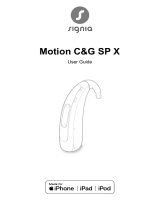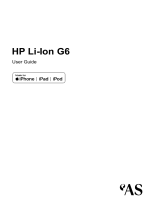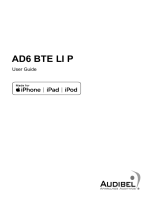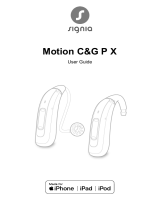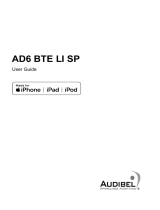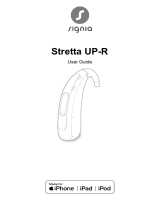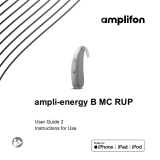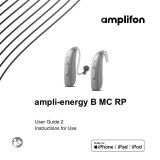Page is loading ...

SP LI x19
User Guide

2
Content
Welcome 4
Your hearing inruments 5
Inrument type 5
Getting to know your hearing inruments 6
Components and names 7
Controls 9
Hearing programs 10
Features 10
Daily use 11
Charging 11
Turning on and o 12
Switching to andby mode 14
Inserting and removing the hearing inruments 14
Adjuing the volume 16
Changing the hearing program 17
Further adjuments (optional) 17
Special liening situations 18
On the phone 18
Audio reaming with iPhone 19
Airplane mode for hearing inruments 19
Audio induction loops 20

3
Maintenance and care 21
Hearing inruments 21
Ear pieces and tubes 23
Professional maintenance 23
Important safety information 24
Further information 26
Safety information 26
Accessories 26
Operating, transport, and orage conditions 26
Disposal information 28
Symbols used in this document 28
Troubleshooting 29
Country-specic information 30
Service and warranty 31

4
Welcome
Thank you for choosing our hearing inruments to
accompany you through everyday life. Like anything new,
it may take you a little time to become familiar with them.
This guide, along with support from your Hearing Care
Professional, will help you underand the advantages
and greater quality of life your hearing inruments oer.
To receive the mo benet from your hearing
inruments, it is recommended that you wear them every
day, all day. This will help you get adjued to them.
CAUTION
It is important to read this user guide and the safety
manual thoroughly and completely. Follow the
safety information to avoid damage or injury.
Before using your hearing inruments for the r
time, fully charge them. Follow the inructions in
the charger's user guide.

5
Your hearing inruments
This user guide describes optional features that
your hearing inruments may or may not have.
Ask your Hearing Care Professional to indicate the
features that are valid for your hearing inruments.
Inrument type
Your hearing inruments are BTE (Behind-The-Ear)
models. A tube delivers the sound from the hearing
inrument into the ear. The inruments are not intended
for children under the age of 3 years or persons with a
developmental age of under 3 years.
A power cell (lithium-ion rechargeable battery) is
permanently built into your hearing inrument. This
enables easy charging with our andard charger or the
optional charger, Charging+ Station.
The wireless functionality enables advanced audiological
features and synchronization between your two hearing
inruments.
Your hearing inruments feature Bluetooth® low energy*
technology allowing for easy data exchange with your
smartphone, and for seamless audio reaming with your
iPhone**.
* The Bluetooth word mark and logos are owned by the Bluetooth SIG, Inc., and any
use of such marks by the legal manufacturer of this product is under licenses. Other
trademarks and trade names are those of their respective owners.
** iPad, iPhone, and iPod touch are trademarks of Apple Inc., regiered in the U.S.
and other countries.

6
Getting to know your hearing inruments
It is recommended to familiarize yourself with your new
hearing inruments. With the inruments in your hand
try using the controls and note their location on the
inrument. This will make it easier for you to feel and
press the controls while wearing the hearing inruments.
If you have problems pressing the controls of your
hearing inruments while wearing them, you can
ask your Hearing Care Professional whether a
remote control or a smartphone app to control your
inruments is available.

7
Components and names
Your hearing inruments are attached to an earhook and
a cuom-made ear piece.
➊Earhook
➋Microphone openings
➌Rocker switch
(control, on/o switch)
➍Charging contact
➎Side indicator
Your Hearing Care Professional will attach an earhook,
tube and a cuom-made ear piece to each hearing
inrument.

8
Cuom-made ear pieces
Examples:

9
Controls
With the rocker switch you can, for example, switch
hearing programs. The Hearing Care Professional has
programmed your desired functions to the rocker switch.
Rocker switch function L R
Press briey:
Program up/down
Volume up/down
Tinnitus Function level up/down
TV ream on/o
Press for about 2 seconds:
Program up/down
Volume up/down
Tinnitus Function level up/down
TV ream on/o
Press for more than 3 seconds:
Turn on/o
L = Left, R = Right
You can also use a remote control to change
hearing programs and adju the volume of your
hearing inruments. With our smartphone app you
have even more control options.

10
Hearing programs
1
2
3
4
5
6
Read more in section "Changing the hearing program".
Features
The Tinnitus Function generates a sound to
diract you from your tinnitus.
A telecoil is built into the inrument, so it can
connect with audio induction loops.
Read more in section "Audio induction loops".

11
Daily use
To assure comfortable and easy use of your hearing
inruments they are equipped with an onbard control
element. In addition we oer an app for Android as well
as iPhones which makes handling your devices even
easier. Contact your Hearing Care Professional for
downloading and inalling the smartphone app.
Charging
You have the choice between two charger options:
The andard charger for charging only or the optional
charger, Charging+ Station.
Place your hearing inruments in the charger.
XFollow the
inructions in
the charger's
user guide. You
can also nd
useful tips for
charging in the
charger's user
guide.

12
Low power indication
You will hear an alert signal to indicate the power cell
is running low. The signal will be repeated every
20 minutes. Depending on the usage of your hearing
inruments, you have approximately 1.5 hours to charge
your hearing inruments before they op working.
Note that the power cell runtime is reduced if too many
features are used simultaneously.
Turning on and o
You have the following options to turn your hearing
inruments on or o.
Via charger:
XTurning on: Take the inruments out of the charger.
The artup melody is played in your hearing
inruments. The default volume and hearing program
are set.
XTurning o: Place the hearing inruments in the
charger.
Note that the charger mu be connected to the power
supply. For details refer to the charger's user guide.

13
Via rocker switch:
XTurning on: Press and hold the lower
part of the rocker switch until the
artup melody arts to play. Release
the rocker switch while the melody is
playing.
The default volume and hearing
program are set.
XTurning o: Press and hold upper
or lower part of the rocker switch
for several seconds. A power down
melody is played.
See also the tips for charging in the charger's user guide.

14
Switching to andby mode
Via remote control or smartphone app, you can switch
your hearing inruments to andby mode. This mutes
the hearing inruments. When you leave andby mode,
the previously used volume and hearing program are
set.
Note:
■ In andby mode, the hearing inruments are not
turned o completely. They draw some power.
Therefore we recommend to use andby mode only
for a short period of time.
■ If you want to leave andby mode, but the remote
control or app is not at hand: Turn your hearing
inruments o and on again (via rocker switch or by
shortly placing them in the charger until one or more
green LEDs light up). In this case, the default volume
and hearing program are set.
Inserting and removing the hearing inruments
Your hearing inruments have been ne-tuned for your
right and left ear. Colored markers indicate
the side:
■ red marker = right ear
■ blue marker = left ear

15
Inserting a hearing inrument:
XHold the tube close to the ear piece.
XCarefully push the ear piece
into the ear canal ➊.
XTwi it slightly until it sits
well.
Open and close your mouth
to avoid accumulation of air
in the ear canal.
XLift the hearing inrument
and slide it over the top of
your ear ➋.
CAUTION
Risk of injury!
XInsert the ear piece carefully and not too deeply
into the ear.
■ It may be helpful to insert the right hearing
inrument with the right hand and the left
hearing inrument with the left hand.
■ If you have problems inserting the ear piece,
use the other hand to gently pull your earlobe
downwards. This opens the ear canal and eases
insertion of the ear piece.

16
Removing a hearing inrument:
XLift the hearing inrument
and slide it over the top of
your ear ➊.
XHold the tube close to
the ear piece and pull the
ear piece out carefully ➋.
Clean and dry your hearing inruments after usage.
Read more in section "Maintenance and care".
Adjuing the volume
Your hearing inruments automatically adju the volume
to the liening situation.
XIf you prefer manual volume adjument, press the
upper part of the rocker switch to increase the volume
or press the lower part to decrease the volume.
Refer to section "Controls" for the setting of your
rocker switch.
An optional signal can indicate the volume change. Once
the maximum or minimum volume has been reached, you
may hear an optional signal tone.

17
Changing the hearing program
Depending on the liening situation, your hearing
inruments automatically adju their sound.
Your hearing inruments may also have several hearing
programs which allow you to change the sound, if
needed. An optional signal tone can indicate the program
change.
XTo change the hearing program, press the rocker
switch briey.
Refer to section "Controls" for the setting of the rocker
switch. Refer to section "Hearing programs" for a li of
your hearing programs.
The default volume is applied.
Further adjuments (optional)
You can also use the hearing inrument controls to
change other features, for example, the level of the
Tinnitus Function.
Refer to section "Controls" for the setting of your controls.

18
Special liening situations
On the phone
When you are on the phone, hold
the telephone receiver slightly above
your ear. The hearing inrument and
telephone receiver have to be aligned.
Turn the receiver slightly so that the ear is
not completely covered.
Telephone program
You may prefer a certain volume when using the phone.
Ask your Hearing Care Professional to congure a
telephone program.
XSwitch to the telephone program whenever you are on
the phone.
If a telephone program is congured for your hearing
inruments, it is lied in section "Hearing programs".

19
Audio reaming with iPhone
Your hearing inruments are Made for iPhone hearing
inruments. This means you can get phone calls and
lien to music from your iPhone directly into your hearing
inruments.
For more information about compatible iOS devices,
pairing, audio reaming and other useful functions,
contact your Hearing Care Professional.
Airplane mode for hearing inruments
Airplane mode is when Bluetooth of your hearing
inruments is turned o. In areas where the use of
Bluetooth technology is not allowed (e.g. on some
airplanes), you can deactivate Bluetooth mode. This turns
Bluetooth in your hearing inruments o temporarily. The
hearing inruments ill work without Bluetooth, however
direct audio reaming will not be possible and other
functions will not be available.
XTo deactivate or activate the Bluetooth mode, use the
smartphone app.
An alert tone indicates when Bluetooth mode is
deactivated or activated.

20
Audio induction loops
Some telephones and public places like theatres oer the
audio signal (music and speech) via an audio induction
loop. With this syem, your hearing inruments can
directly receive the desired signal – without diracting
noise in the environment.
You can usually recognize audio induction
loop syems by certain signs.
Whenever you are in a place with an audio induction
loop:
XSwitch to the telecoil program.
If a telecoil program is congured for your hearing
inruments, it is lied in section "Hearing programs".
Telecoil program and remote control
NOTICE
For inruments with wireless connectivity:
When the telecoil program is active, the remote
control may cause a pulsing noise.
XUse the remote control with a diance greater
than 10 cm (4 inches).
/