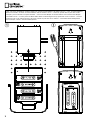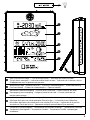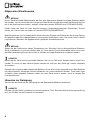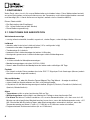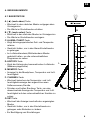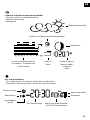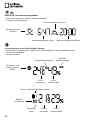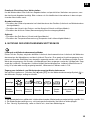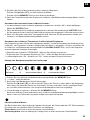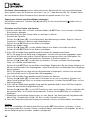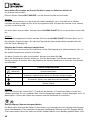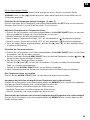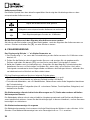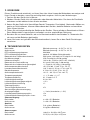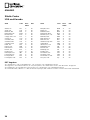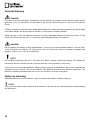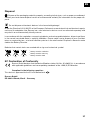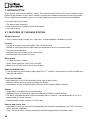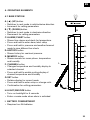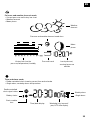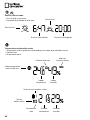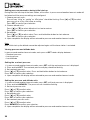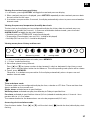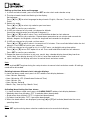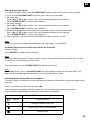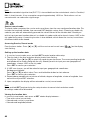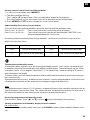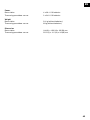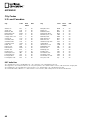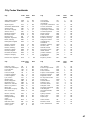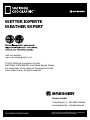National Geographic 90-68000 National Geographic Owner's manual
- Category
- Weather stations
- Type
- Owner's manual
This manual is also suitable for

Art.No. 90-68000
WETTER EXPERTE
WEATHER EXPERT
Bedienungsanleitung
Operating instructions
DE
GB
Page is loading ...
Page is loading ...
Page is loading ...
Page is loading ...
Page is loading ...
Page is loading ...
Page is loading ...
Page is loading ...
Page is loading ...
Page is loading ...
Page is loading ...
Page is loading ...
Page is loading ...
Page is loading ...
Page is loading ...
Page is loading ...
Page is loading ...
Page is loading ...
Page is loading ...
Page is loading ...
Page is loading ...
Page is loading ...

24
ANHANG
Städte-Codes
USA und Kanada
Stadt Code Zone DST Stadt Code Zone DST
Offset Offset
Atlanta, Ga. ATL -5 SU Memphis, Tenn. MEM -6 SU
Austin, Tex. AUS -6 SU Miami, Fla. MIA -5 SU
Baltimore, Md. BWI -5 SU Milwaukee, Wis. MKE -6 SU
Birmingham, Ala. BHM -6 SU Minneapolis, Minn. MSP -6 SU
Boston, Mass. BOS -5 SU Montreal, Que., Can. YMX -5 SU
Calgary, Alba., Can. YYC -7 SU Nashville, Tenn. BNA -6 SU
Chicago, IL CGX -6 SU New Orleans, La. MSY -6 SU
Cincinnati, Ohio CVG -5 SU New York, N.Y. NYC -5 SU
Cleveland, Ohio CLE -5 SU Oklahoma City, Okla. OKC -6 SU
Columbus, Ohio CMH -5 SU Omaha, Neb. OMA -6 SU
Dallas, Tex. DAL -6 SU Ottawa, Ont., Can. YOW -5 SU
Denver, Colo. DEN -7 SU Philadelphia, Pa. PHL -5 SU
Detroit, Mich. DTW -5 SU Phoenix, Ariz. PHX -7 NO
El Paso, Tex. ELP -7 SU Pittsburgh, Pa. PIT -5 SU
Houston, Tex. HOU -6 SU Portland, Ore. PDX -8 SU
Indianapolis, Ind. IND -5 NO San Antonio, Tex. SAT -6 SU
Jacksonville, Fla. JAX -5 SU San Diego, Calif. SAN -8 SU
Las Vegas, Nev. LAS -8 SU San Francisco, Calif. SFO -8 SU
Los Angeles, Calif. LAX -8 SU San Jose, Calif. SJC -8 SU
DST Angaben
SA = Australian DST. / SB = South Brazilian DST. / SC = Chile DST / SE = Standard European DST.
SG = Egypt DST / SH = Havana, Cuba DST / SI = Iraq and Syria DST / SK = Irkutsk & Moscow DST / SM = Montevideo, Uruguay DST
SN = Namibia DST / SP = Paraguay DST / SQ = Iran DST / ST = Tasmania DST / SU = Standard American DST.
SZ = New Zealand DST / NO DST = no = Orte, die kein DST empfangen / ON = Addieren SIe immer 1 Stunde zu Ihrer lokalen Standard-Zeit.

25
DE
Städte-Codes Weltweit
Stadt Code Zone DST Stadt Code Zone DST
Offset Offset
Addis Ababa, Ethiopia ADD 3 NO Cairo, Egypt CAI 2 SG
Adelaide, Australia ADL 9.5 SA Calcutta, India CCU 5.5 NO
(as Kolkata)
Algiers, Algeria ALG 1 NO Cape Town, South Africa CPT 2 NO
Amsterdam, Netherlands AMS 1 SE Caracas, Venezuela CCS -4 NO
Ankara, Turkey AKR 2 SE Chihuahua, Mexico CUU -6 SU
Asunción, Paraguay ASU -3 sp Copenhagen, Denmark CPH 1 SE
Athens, Greece ATH 2 SE Córdoba, Argentina COR -3 NO
Bangkok, Thailand BKK 7 NO Dakar, Senegal DKR 0 NO
Barcelona, Spain BCN 1 SE Dublin, Ireland DUB 0 SE
Beijing, China BEJ 8 NO Durban, South Africa DUR 2 NO
Belgrade, Yugoslavia BEG 1 SE Frankfurt, Germany FRA 1 SE
Berlin, Germany BER 1 SE Glasgow, Scotland GLA 0 SE
Birmingham, England BHX 0 SE Guatemala City, GUA -6 NO
Guatemala
Bogotá, Colombia BOG -5 NO Hamburg, Germany HAM 1 SE
Bordeaux, France BOD 1 SE Havana, Cuba HAV -5 SH
Bremen, Germany BRE 1 SE Helsinki, Finland HEL 2 SE
Brisbane, Australia BNE 10 NO Hong Kong, China HKG 8 NO
Brussels, Belgium BRU 1 SE Irkutsk, Russia IKT 8 SK
Bucharest, Romania BBU 2 SE Jakarta, Indonesia JKT 7 NO
Budapest, Hungary BUD 1 SE Johannesburg, JNB 2 NO
South Africa
Buenos Aires, Argentina BUA -3 NO Kingston, Jamaica KIN -5 NO
Stadt Code Time DST Stadt Code Time DST
Zone Zone
Kinshasa, Congo FIH 1 NO Oslo, Norway OSL 1 SE
Kuala Lumpur, Malaysia KUL 8 NO Panama City, Panama PTY -5 NO
La Paz, Bolivia LPB -4 NO Paris, France PAR 1 SE
Lima, Peru LIM -5 NO Perth, Australia PER 8 NO
Lisbon, Portugal LIS 0 SE Prague, Czech Republic PRG 1 SE
Liverpool, England LPL 0 SE Rangoon, Myanmar RGN 6.5 NO
London, England LON 0 SE Reykjavík, Iceland RKV 0 NO
Lyon, France LYO 1 SE Rio de Janeiro, Brazil RIO -3 SB
Madrid, Spain MAD 1 SE Rome, Italy ROM 1 SE
Manila, Philippines MNL 8 NO Salvador, Brazil SSA -3 NO
Marseille, France MRS 1 SE Santiago, Chile SCL -4 SC
Melbourne, Australia MEL 10 SA São Paulo, Brazil SPL -3 SB
Mexico City, Mexico MEX -6 SU Shanghai, China SHA 8 NO
Milan, Italy MIL 1 SE Singapore, Singapore SIN 8 NO
Montevideo, Uruguay MVD -3 SM Sofi a, Bulgaria SOF 2 SE
Moscow, Russia MOW 3 SK Stockholm Arlanda, ARN 1 SE
Sweden
Munich, Germany MUC 1 SE Sydney, Australia SYD 10 SA
Nairobi, Kenya NBO 3 NO Tokyo, Japan TKO 9 NO
Nanjing (Nanking), NKG 8 NO Tripoli, Libya TRP 2 NO
China
Naples, Italy NAP 1 SE Vienna, Austria VIE 1 SE
New Delhi, India DEL 5.5 NO Warsaw, Poland WAW 1 SE
Odessa, Ukraine ODS 2 SE Zürich, Switzerland ZRH 1 SE
Osaka, Japan KIX 9 NO

26
General Warning
DANGER!
This device contains electronic components which operate via a power source (power supply and/or
batteries). Only use the device as described in the manual, otherwise you run the risk of an electric
shock.
Children should only use the device under adult supervision. Keep packaging material, like plastic bags
and rubber bands, out of the reach of children, as they pose a choking hazard.
Make sure you insert the batteries correctly. Used or damaged batteries could cause burns if they
come into contact with the skin. If necessary, wear adequate gloves for protection.
DANGER!
Do not expose the device to high temperatures. Use only the recommended batteries. Do not short-
circuit the device or batteries, or throw them into a fi re. Excessive heat or improper handling could
trigger a short-circuit, a fi re or an explosion.
NOTE!
Do not disassemble the device. In the event of a defect, please contact your dealer. The dealer will
contact the Service Centre and can send the device in to be repaired, if necessary.
Use only the recommended batteries. Always replace weak or used batteries with a new, complete set
of batteries at full capacity. Do not use batteries from different brands or with different capacities. The
batteries should be removed from the unit if it has not been used for a long time.
Notes on cleaning
Separate the device from the power supply or remove the batteries before cleaning.
NOTE!
Only use a dry cloth to clean the exterior of the device. Do not use any cleaning fl uid to avoid damaging
the electronics.

27
EN
Disposal
Dispose of the packaging materials properly, according to their type, such as paper or cardboard.
Contact your local waste-disposal service or environmental authority for information on the proper dis-
posal.
Do not dispose of electronic devices in the household garbage!
As per the Directive 2002/96/EC of the European Parliament on waste electrical and electronic equip-
ment and its adaptation into German law, used electronic devices must be collected separately and
recycled in an environmentally friendly manner.
In accordance with the regulations concerning batteries and rechargeable batteries, disposing of them
in the normal household waste is explicitly forbidden. Please make sure to dispose of your used bat-
teries as required by law — at a local collection point or in the retail market. Disposal in domestic waste
violates the Battery Directive.
Batteries that contain toxins are marked with a sign and a chemical symbol.
A D ?
1
battery contains cadmium
2
battery contains mercury
3
battery contains lead
EC Declaration of Conformity
Bresser GmbH declares that the device (Weather station/Art.No.: 90-68000) is in accordance
with applicable guidelines and corresponding standards of the 1999/5/EG directive.
Compliant in the following countries:
This device is approved for the EU and Switzerland.
CH
Bresser GmbH
DE-46414 Rhede/Westf. · Germany

28
1. INTRODUCTION
Thank you for selecting our weather station. This weather station consists of a base station and one
thermo-hygro outdoor sensor, which collects and transmits outdoor temperature and humidity data.
(One single-channel outdoor sensor is included. Additional sensors are commercially available).
In this package, you will fi nd...
• The base station (receiver)
• One single-channel outdoor sensor (transmitter)
• This user manual
2.1 FEATURES OF THE BASE STATION
Weather forecast
• Sunny, partly cloudy, cloudy, rain, heavy rain, unstable weather conditions or snow
Pressure
• Current or historical pressure (mBar/ hPa, mmHg or inHg)
• Altitude or sea level pressure adjustment for atmospheric pressure compensation
• Pressure trend indication
• Sea-level pressure history for the last 24 days
• Sea-level pressure history bar chart
Moon phase
• 12 steps of moon symbols
• Scans moon phase for year (2000 to 2099)
• Moon phase history for the last or next 39 days
Radio-controlled Clock
• Time and date synchronized by radio signal DCF-77 to atomic clock precision (time and date also
manually adjustable)
Clock and Calendar
• Adjustable time (12hr/24hr) and date (month/day or day/month)
• Different combinations of clock and calendar displays
• 6 languages for day of week (English/German/French/Italian/Spanish/Dutch)
Alarms
• Single alarm: activated once at specifi ed time
• Weekday alarm: activated every day from Monday to Friday at specifi ed time
• Pre-alarm: activated ahead of single or weekday alarm if channel 1 temperature falls to +2ºC or
below (fi xed 30 minute interval)
• Programmable snooze function (1-15 minutes)
Sunrise and sunset time
• Calculates sunrise/sunset times with geographical information provided by user (DST, zone time
offset, latitude, longitude)
• Over 133 preset cities can be selected for automatic geographical information input

29
EN
Remote temperate and relative humidity
• Indoor and outdoor temperature and relative humidity display (ºC or ºF)
• Maximum and Minimum memory for temperature and relative humidity
Comfort level indicator
• Analyzes current environmental conditions (comfort, wet and dry)
2.2 FEATURES OF THE OUTDOOR SENSOR
• Remote data transmission to the base station via 433 MHz frequency
3. PUTTING THE DEVICE INTO OPERATION
The communication between the base station (receiver) and the outdoor sensor (transmitter) is wire-
less, thus simplifying the installation. The outdoor sensor transmits data to the base station, with an
operating range of up to 100 metres in an open area. The outdoor sensor can be placed indoors or
outdoors, depending on the area where the temperature is intended to be measured. If you intend to
measure outdoor conditions, place the sensor outdoors.
Starting up the communication
• It is important to power up the base station before powering up the outdoor sensor. Immediately after
batteries are installed, the outdoor sensor will start transmitting temperature data to the base station.
• It is strongly recommended that you power up and test communication between the outdoor sensor
and the base station before permanently mounting the sensor outside.
• During initial set up, place the outdoor sensor within one metre of the base station, in the same
room, with both the receiver and transmitter far from any other electric product.
• After reception is established (remote readings will appear on the base station’s display), posi-
tion the outdoor sensor and the base station within the maximum transmission range of up to 100
metres.
Note:
• Avoid pressing any button on the base station before the remote readings are displayed.
• Transmission or reception range may be affected by trees, metal structures, electronic appliances,
surrounding building materials and how the base station and outdoor sensor are positioned.
Placing of outdoor sensor and base station
• Place the outdoor sensor so that it faces the base station (receiver), minimizing obstructions such
as doors, walls and furniture.
• Though the outdoor sensors are weather resistant, they should be placed away from direct sun-
light, rain or snow. The optimal location for the outdoor sensor is under the eaves on the north side
of a building with free air circulation.
• The outdoor sensor can be placed on a fl at surface or mounted on a wall vertically by using the
included stand. To affi x the stand in place, use a screw rather than a nail.
• Ideally, place the outdoor sensor over soil, rather than asphalt, which may affect the correct tem-
perature measurement.
• Avoid placing the outdoor sensor near sources of heat, such as chimneys and heating elements.
• Avoid placing the outdoor sensor in areas that collect heat from the sun and radiate heat, such as
metal, brick or concrete structures, paving and patios.

30
• The international standard for accurate air temperature measurements is 1.25 metres (4 feet) above
the ground.
• Make sure that the base station is located within the operating range of all outdoor sensors.
• Ideally, the base station should be placed within line of sight of the outdoor sensors. Avoid placing
the base station near surfaces that emit or radiate heat (e.g. heating ducts or air conditioners) and
areas with interference from wireless devices (e.g. cordless phones, radio headsets, baby monitor-
ing devices and other electronics).
Important notice about batteries
• The weather station comes with batteries to make start-up easy for you. These batteries may not
last as long as new batteries may. When you have to replace the batteries on the outdoor sensor,
we recommend you use alkaline batteries. One advantage of this type of battery is better perform-
ance when the outside temperature falls below 0°C (32°F). For optimal performance, we recom-
mend lithium batteries.
• Avoid using rechargeable batteries. Rechargeable batteries do not maintain correct power require-
ments.
• First, insert the batteries into the base station, and then insert the batteries into the outdoor sensor.
• Insert batteries before fi rst use, matching the polarity indicated in the battery compartment.
OPERATION
Immediately after batteries are installed, the outdoor sensor will start transmitting temperature data to
the base station at regular intervals. Once the base station is powered up by inserting the batteries,
the display will show all available LCD segments for a moment.
Important:
After this, the base station will scan the outdoor sensors (channel 1 to channel 3) in the TEMPERA-
TURE window. There is no need to press any button during this process. After this, the base station
will start to scan the DCF77 time transmitter in the CLOCK window. The default time the base station
starts with is 12:00, which will be automatically reset during this process. There is no need to press
any button during this process either.
Recommendation:
Allow the base station to receive the outdoor sensor’s data and the time without touching any button
for about 6-8 minutes during the base station’s initial set up. This will give the base station time to
synchronize with the sensors, stabilize pressure readings and attain default settings.

31
EN
4. OPERATING ELEMENTS
4.1 BASE STATION
A. (▲) (UP) button
• Switches to next mode in anticlockwise direction
• Increment for setting parameters
B. (▼) (DOWN) button
• Switches to next mode in clockwise direction
• Decrement for setting parameters
C. ALARM/CHART button
• Shows time alarms and alerts for temperature
• Press and hold to enter alarm/alert setup
• Press and hold in pressure and weather forecast
mode to view different bar charts
D. HISTORY button
• Shows history for sea-level pressure
E. MEMORY button
• Shows records for moon phase, temperature
and humidity
F. CHANNEL button
• Changes temperature and humidity display to
selected channel
• Press and hold to enable cycling display of
channel temperature and humidity
G. SET button
• Rotates display for current mode
• Press and hold to enter setup or change units
• Confi rmation for setting parameters
H. LIGHT/SNOOZE button
• Turns on backlight for 5 seconds
• Enters snooze mode when alarm is activated
I. BATTERY COMPARTMENT
• Requires four AA batteries.
A.
B.
C.
D.
E.
F.
G.
H
I.

32
4.2 OUTDOOR SENSOR
1 2 3 4 5
A
C
B
D
E
A. LED INDICATOR
• Flashes once when the outdoor sensor transmits a reading and twice when low battery is
detected.
B. BATTERY COMPARTMENT
• Requires two AA batteries.
C. RESET button
• Press to reset all settings or to switch to a different channel.
D. CHANNEL SELECTOR
• Assigns the sensor to channel 1, channel 2, channel 3, channel 4 or channel 5.
E. WALL-MOUNT RECESSED HOLE
• For wall mounting
Navigating between different modes
There are 4 modes available on the base station, and each one displays a different category of data.
When the display is in a certain mode, its corresponding icon will start fl ashing.
To navigate between the different modes from the base station, press the [▲] key to cycle through
the modes in a anticlockwise direction or the [▼] key to cycle through the modes in a clockwise
direction.

33
EN
Moon
phase
Pressure and weather forecast mode icon
Weather
forecast
History bar chart for
pressure/temperature/humidity
Pressure trend Local pressure/
sea-level pressure
altitude
Pressure and weather forecast mode
• Current pressure and history bar chart
• Weather forecast
• Moon phase
Time and alarm mode
• Radio-controlled clock showing current time and calendar
• Single alarm, weekday alarm and pre-alarm
Time/date display
Battery status
Radio-controlled
clock signal status
Weekday/city/second/
year/UTC time display
Weekly alarm
Single alarm
Clock module
icon

34
Sunrise/sunset mode
• Sunrise and sunset times
• Longitude and latitude of local area
Sunrise icon
Sunset icon
Sunrise time/latitude Sunset time/longitude
Temperature and humidity mode
• Temperature and humidity trend and readings for indoor and selected channel
• Comfort level
• Temperature alerts
Indoor temperature
and humidity icon
Indoor
temperature
Indoor
humidity
Comfort level icon
Max/min
memory display
Outdoor
temperature
Outdoor
humidity
Channel and reception status
Temperature
alert
Sensor
battery status

35
EN
Customizing your weather station
To fully customize the weather station to your local settings and personal preferences, the following
settings are required. Please refer to the appropriate sections for detailed instructions.
Required:
• Setting pressure parameters during initial start-up (Pressure and weather forecast mode)
• Setting up the time, date and language (Clock and alarm mode)
• Setting up the location data (Sunrise/sunset mode)
Optional:
• Setting up the time alarms (Clock and alarm mode)
• Setting up the temperature alerts (Temperature and humidity mode)
5. USING THE DIFFERENT WEATHER MODES
Pressure and weather forecast mode
This part of the display indicates the current pressure, sea-level pressure, weather forecast, moon
phase and pressure trend. A number of historical statistics can also be viewed, such as the sea-level
pressure values for the last 24 hours, moon phase for the previous and next 39 days, as well as a
pressure/ temperature/humidity history bar chart. Pressure values may be displayed inHg, hPa/mbar
or mmHg, and altitude values may be displayed in metres or feet.
Accessing pressure and weather forecast mode
From the base station: Press [▲] or [▼] until the weather forecast icon
in the middle of the
display starts fl ashing.
Display
Forecast Sunny
Partly
cloudy
Cloudy Rain
Heavy
rain
Unstable
Weather
Snow
NOTE:
1. The accuracy of a general pressure-based weather forecast is about 70%.
2. The weather forecasts may not necessarily refl ect the current situation.
3. The ‘Sunny’ icon, when displayed at night, implies clear weather.

36
Setting pressure parameters during initial start-up
During the initial start-up of the base station, all functions in pressure and weather forecast mode will
be locked until the pressure settings are confi gured.
1. Choose pressure units:
The unit icon “inHg” or “mmHg” or “hPa/mbar” should be fl ashing. Press [▲] or [▼] to select
pressure unit as in Hg, hPa/mbar or mmHg
Press SET to confi rm your selection.
2. Choose altitude units:
Press [▲] or [▼] to select altitude unit as feet or metres.
Press SET to confi rm your selection.
3. Set altitude:
Press [▲] or [▼] to adjust value. Press and hold either button for fast advance.
Press SET to confi rm your selection.
4. Upon completion the display will be returned to pressure and weather forecast mode.
Note:
After initial start-up the altitude cannot be adjusted again until the base station is restarted.
Viewing pressure and altitude data
In pressure and weather forecast mode, each press of SET rotates display between...
• Sea-level pressure
• Local pressure
• Local altitude
Setting the sea-level pressure
1. In pressure and weather forecast mode, press SET until the sea-level pressure is displayed.
2. Press and hold SET. The sea-level pressure display should be fl ashing.
3. Set sea-level pressure:
Press [▲] or [▼] to adjust value. Press and hold either button for fast advance.
Press SET to confi rm your selection.
4. Upon completion the display will be returned to pressure and weather forecast mode.
Setting the pressure and altitude units
1. In pressure and weather forecast mode, press SET until local pressure is displayed.
2. Press and hold MEMORY. The pressure unit should be fl ashing.
3. Set local pressure units:
Press [▲] or [▼] to adjust value.
Press SET to confi rm your selection.
4. Set altitude units:
Press [▲] or [▼] to adjust value.
Press SET to confi rm your selection.
5. Set sea-level pressure units:
Press [▲
] or [▼] to adjust value.
Press MEMORY to confi rm your selection.
6. Upon completion the display will be returned to pressure and weather forecast mode.

37
EN
Viewing the sea-level pressure history
1. In all modes, pressing HISTORY will toggle the sea-level pressure display.
2. When sea-level pressure is displayed, press HISTORY repeatedly to view sea-level pressure data
for each of the last 24 hours.
3. If no buttons are pressed for 5 seconds, the display automatically returns to pressure and weather
forecast mode.
Viewing the pressure/temperature/humidity bar charts
The bar chart on the display can be confi gured to display the history data for sea-level pressure,
temperature or humidity for channel 1. In pressure and weather forecast mode, press and hold
ALARM/CHART to toggle the bar chart between...
• Sea-level pressure (‘PRESSURE’ should be displayed)
• Temperature (Thermometer icon and ‘CH1’ should be displayed)
• Humidity (RH icon and ‘CH1’ should be displayed)
Viewing moon phase history and forecast
Full moon Æ decreasing moon Æ waxing moon
1. In pressure and weather forecast mode, press MEMORY.
2. ‘+ 0 days’ should be fl ashing.
3. View moon phase history/forecast:
Press [▲] or [▼] to choose number of days forward (+ days) or backward (- days) from current
date. Press and hold either button for fast advance. The corresponding moon phase will be shown.
4. To exit, press MEMORY.
Otherwise, if no buttons are pressed for 5s the display automatically returns to pressure and
weather forecast mode.
Time and alarm mode
The base station can be confi gured to display the time, calendar or UTC time. There are three time
alarms available on the console unit:
Single alarm: activated once at specifi ed time
Weekday alarm: activated everyday from Monday to Friday at specifi ed time
Pre-alarm: activated at specifi ed time interval (30 min) ahead of weekday alarm, if channel 1 tem-
perature falls to +2 ºC or below.
The snooze duration for the above alarms can also be programmed (0-15 min).
Accessing clock and alarm mode
From the base station: Press [▲] or [▼] until the clock icon [
] beside the time/date display starts
fl ashing.

38
Setting up the time, date and language
1. In clock and alarm mode, press and hold SET to enter clock and calendar setup.
2. The day of week should start fl ashing in the display.
Set language:
Press [▲] or [▼] to select language for day of week: English, German, French, Italian, Spanish or
Dutch.
3. Select city code:
Press [▲] or [▼] to select city code for your local area.
Press SET to confi rm your selection.
4. If USR was chosen for city code, set degree for latitude:
You will be asked to enter your latitude in degrees (º).
Press [▲] or [▼] to adjust value. Press and hold either button for fast advance.
Press SET to confi rm your selection. Repeat above procedure to set minutes and seconds for
latitude, degrees for longitude, minutes for longitude and seconds for longitude.
5. If USR was chosen for city code, set time zone:
Press [▲] or [▼] to adjust value in increments of 30 minutes. Press and hold either button for fast
advance. Press SET to confi rm your selection.
6. If USR was chosen for city code or city is in a DST zone, set daylight saving time option:
Press [▲] or [▼] to turn DST option on or off. Press and hold either button for fast advance.
Press SET to confi rm your selection.
7. Repeat the above instructions to set year, month, day, calendar display format (day/month or
month/day), time display format (12 hr/24 hr), local hour and local minutes.
8. Upon completion the display will return to normal clock and alarm mode.
Note:
Press and hold SET anytime during the setup to return to normal clock and alarm mode. All settings
made will be discarded.
Rotating between different clock/calendar displays
In clock and alarm mode, each press of SET rotates clock display between...
• Hour: Minute: Weekday
• Hour: Minute for UTC (Coordinated Universal Time)
• Hour: Minute: City
• Hour: Minute: Second
• Month: Day: Year (or Day: Month: Year)
Activating/deactivating the time alarms
1. In clock and alarm mode, each press of ALARM/CHART rotates clock display between...
• Weekday alarm time (displays ‘OFF’ if weekday alarm deactivated)
• Single alarm time (displays ‘OFF’ if single alarm deactivated)
• Pre-alarm time (displays ‘OFF’ if pre-alarm deactivated)
2. When the above alarms are displayed, pressing [▲] or [▼] will activate/deactivate the corre-
sponding alarm.
Note:
Press SET anytime during alarm selection mode to return to normal clock display.

39
EN
Setting up the time alarms
1. In clock and alarm mode, press ALARM/CHART to select alarm which you wish to confi gure.
2. Press and hold ALARM/CHART until hour starts fl ashing in the display.
3. Set alarm hour:
Press [▲] or [▼] to adjust value. Press and hold either button for fast advance.
Press ALARM/CHART to confi rm your selection.
4. Set alarm minutes:
Press [▲] or [▼] to adjust value. Press and hold either button for fast advance.
Press ALARM/CHART to confi rm your selection.
5. Set duration of snooze function (all three alarms share same snooze time duration):
Press [▲] or [▼] to adjust value. Press and hold either button for fast advance.
Press ALARM/CHART to confi rm your selection.
6. Upon completion the display will be returned to the alarm selection screen.
Note:
Pre-alarm cannot be activated if weekday alarm or single alarm is not enabled.
Disabling/entering snooze when time alarms are activated
To enter snooze:
Press SNOOZE to enable snooze function.
Note:
Alarm will automatically enter snooze mode if no key is pressed after the alarm sounds for 2 minutes.
This will occur for a maximum of three times.
To disable alarm(s): Press ALARM/CHART to disable the alarm(s).
Note:
For weekday alarm, pressing ALARM/CHART will only disable the alarm for the current day. The
alarm will be activated again the next day (if it falls within Monday to Friday).
Activating/deactivating radio clock reception
The base station synchronizes the time and date with radio clock broadcasts to maintain atomic clock
precision.
To turn this function on/off: Press and hold [▲].
If RC reception is activated, a triangular tower icon will start fl ashing beside the clock icon.
If RC reception is deactivated, the triangular tower icon will disappear.
Icon RC Reception strength
(blinks) Undefi ned data
Reception failed for 24 hours
Weak signal, but can be decoded
Strong signal

40
Note:
The radio-controlled signal for time (DCF 77) is transmitted from the central atomic clock in Frankfurt/
Main in short intervals. It has a reception range of approximately 1500 km. Obstructions such as
concrete walls can reduce the signal range.
Sunrise/sunset mode
The base station computes the sunrise and sunset times from the user-confi gured location data. This
includes the longitude, latitude, time zone and DST (daylight savings time). Choosing a suitable city
code for your area will automatically generate the correct values for the location data. Should you
wish to input your own location data or if a suitable city code could not be found, choose ‘USR’ as the
city code during setup. A searching function is also available, which allows the sunrise/sunset times
for different dates to be viewed.
Accessing Sunrise/Sunset mode
From the base station: Press [▲] or [▼] until the sunrise and sunset icons [
] on the display
start fl ashing.
Setting up the location data
1. In sunrise/sunset mode, press and hold SET to enter location data setup.
2. The city code in the time and alarm display should start fl ashing.
Set city info: Press [▲] or [▼] to select city code for your local area. The corresponding longitude
and latitude will be shown along with the city. Should you wish to input your own geographical
coordinates, choose ‘USR’ as the city code.
Press SET to confi rm your selection.
3. If ‘USR’ was chosen, you will be asked to input your geographical coordinates.
Set degree of latitude:
Press [▲] or [▼] to adjust value. Press and hold either button for fast advance.
Press SET to confi rm your selection.
4. Repeat above procedure to set minute of latitude, degree of longitude, minute of longitude, time
zone of the city and DST selection.
5. Upon completion the display will be returned to sunrise/sunset mode.
Note:
Press and hold SET anytime during the setup to return to normal clock and alarm mode.
All settings made will be discarded.
Viewing the location data
In sunrise/sunset mode, each press of SET rotates display between...
• Time and sunrise/sunset times
• Calendar and sunrise/sunset times
• Calendar and longitude/latitude

41
EN
Viewing sunrise/sunset times for different dates
1. In sunrise/sunset mode, press MEMORY.
2. The date should be fl ashing.
Press [▲] or [▼] to adjust date. Press and hold either button for fast advance.
The corresponding sunrise and sunset times will be displayed for the selected date.
3. Press MEMORY or SET to return display to sunrise/sunset mode.
Understanding the sunrise/sunset display
The sunrise time being displayed differs during the morning and the afternoon/night.
From 12 a.m. to 12 p.m.: The sunrise time for the current day will be displayed.
From 12 p.m. to 12 a.m.: The sunrise time for the next day will be displayed. ‘NEXT DAY’ icon
will be displayed above the sunrise time.
At certain locations (especially those at high latitudes), sunrise and sunset events may not occur
within a 24 hour time frame.
Display Sunrise status Display Sunset status
FULL Sunrise at previous day FULL Sunset at next day or later
---- No sunrise for the whole day ---- No sunset for the whole day
Temperature and humidity mode
The weather station supports up to 5 thermo-hygro outdoor sensors, each sensor corresponding to
a separate channel for the temperature and relative humidity display. The temperature may be shown
in degrees Celsius (°C) or degrees Fahrenheit (°F). The trend (rising, steady or falling) of all values is
also indicated on the display.
The base station uses the indoor temperature and humidity data to compute a comfort-level rating of
wet, comfort or dry.
A temperature alert function is available for each channel. It can be programmed to sound if the chan-
nel temperature exceeds or falls below the pre-confi gured upper and lower limits.
Note:
The temperature alerts have a 0.5 ºC hysteresis to prevent the alerts from sounding constantly due to
small fl uctuations near the alert value. This means that after the temperature reaches the alert value, it
will have to fall below the alert value plus the hysteresis to deactivate the alert.
Accessing temperature and humidity mode
From the base station: Press [▲] or [▼] until the [
] icon of the display starts fl ashing.
Viewing temperature and humidity display for each channel
For static display:
In temperature and humidity mode, each press of CHANNEL rotates display between different chan-
nels.

42
For cycling display:
To enable automatic rotating between different channel displays, press and hold CHANNEL until the
[
] icon is displayed. Each valid channel will now be alternately displayed for 5 seconds.
Setting units for temperature display (°C or °F)
In temperature and humidity mode, press and hold SET to convert units between degrees
Celsius (°C) and degrees Fahrenheit (°F).
Activating/deactivating the temperature alerts
1. In temperature and humidity mode, each press of ALARM/CHART rotates channel temperature
display between...
• Current temperature for corresponding channel
• Upper temperature alert (displays ‘OFF’ if deactivated): [
] icon displayed
• Lower temperature alert (displays ‘OFF’ if deactivated): [
] icon displayed
2. When the above alerts are displayed, pressing [▲] or [▼] will activate/deactivate the correspond-
ing alert.
Setting up the temperature alerts
1. In temperature and humidity mode, press ALARM/CHART to select alarm which you wish to con-
fi gure.
2. Press and hold ALARM/CHART until channel temperature and [
] or [ ] icon starts fl ashing in
the display.
3. Set value for temperature alert:
Press [▲] or [▼] to adjust value. Press and hold either button for fast advance.
Press ALARM/CHART to confi rm your selection.
4. Upon completion the display will be returned to the temperature alert selection screen.
Disabling when temperature alarms are activated
Press ALARM/CHART to disable the alarm(s).
Viewing the max/min channel temperature and humidity
In temperature and humidity mode, each press of MEMORY rotates channel temperature and humid-
ity display between...
• Current temperature and humidity at outdoor sensor
• Minimum temperature and humidity at outdoor sensor
• Maximum temperature and humidity at outdoor sensor
Resetting the max/min channel temperature and humidity memory
In temperature and humidity mode, press and hold MEMORY to clear memory for all channels.
Page is loading ...
Page is loading ...
Page is loading ...
Page is loading ...
Page is loading ...
Page is loading ...
-
 1
1
-
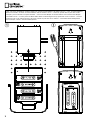 2
2
-
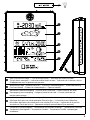 3
3
-
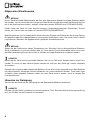 4
4
-
 5
5
-
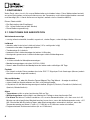 6
6
-
 7
7
-
 8
8
-
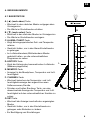 9
9
-
 10
10
-
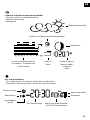 11
11
-
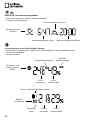 12
12
-
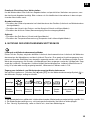 13
13
-
 14
14
-
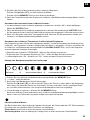 15
15
-
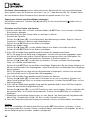 16
16
-
 17
17
-
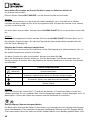 18
18
-
 19
19
-
 20
20
-
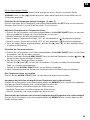 21
21
-
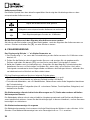 22
22
-
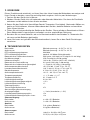 23
23
-
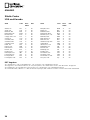 24
24
-
 25
25
-
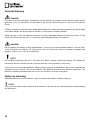 26
26
-
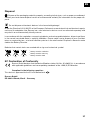 27
27
-
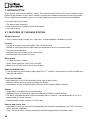 28
28
-
 29
29
-
 30
30
-
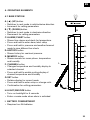 31
31
-
 32
32
-
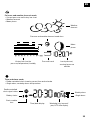 33
33
-
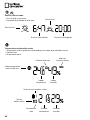 34
34
-
 35
35
-
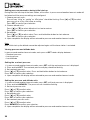 36
36
-
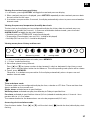 37
37
-
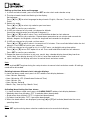 38
38
-
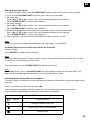 39
39
-
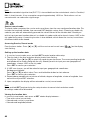 40
40
-
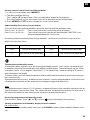 41
41
-
 42
42
-
 43
43
-
 44
44
-
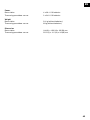 45
45
-
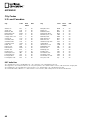 46
46
-
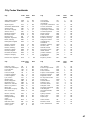 47
47
-
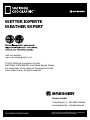 48
48
National Geographic 90-68000 National Geographic Owner's manual
- Category
- Weather stations
- Type
- Owner's manual
- This manual is also suitable for
Ask a question and I''ll find the answer in the document
Finding information in a document is now easier with AI
in other languages
Related papers
-
National Geographic 9066000 Owner's manual
-
National Geographic 9070100 Owner's manual
-
National Geographic National Geographic 9070100 Owner's manual
-
National Geographic 9070500 Owner's manual
-
National Geographic 9060300 Owner's manual
-
National Geographic WIFI Colour Weather Center Owner's manual
-
National Geographic 256-color and RC weather center 5-in-1 Owner's manual
-
National Geographic 9080500 Owner's manual
-
National Geographic 9080600 Owner's manual
-
National Geographic 9070200 National Geographic THERMO-HYGROMETER Owner's manual
Other documents
-
Bresser Meteo NBF Colour DCF radio controlled Weather Station Owner's manual
-
Bresser 70-08001 BF-PRO Owner's manual
-
AOK TX2059A User guide
-
Irox HBR653 Owner's manual
-
Auriol 4-LD4868 Owner's manual
-
Bresser Temeo io Temperature Station Owner's manual
-
Irox HBR636 Owner's manual
-
Bresser 70-00003 TemeoTrend AI Owner's manual
-
Bresser 7000002 Owner's manual
-
Hama 00092654 Owner's manual