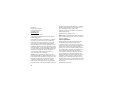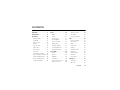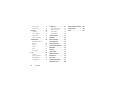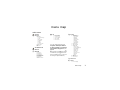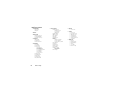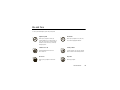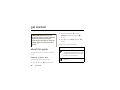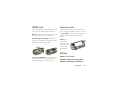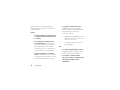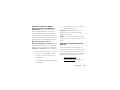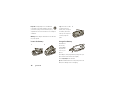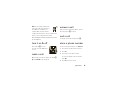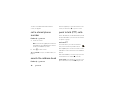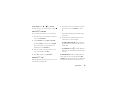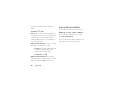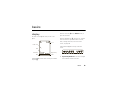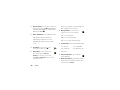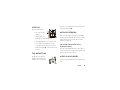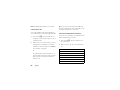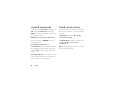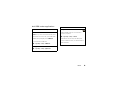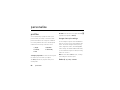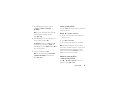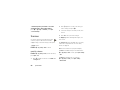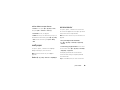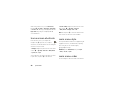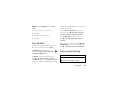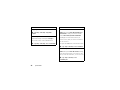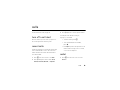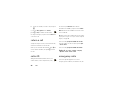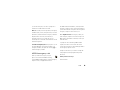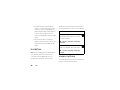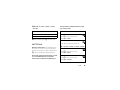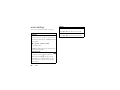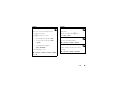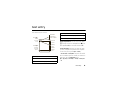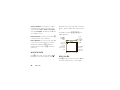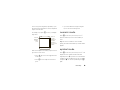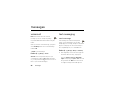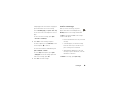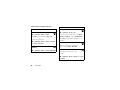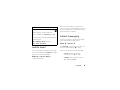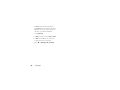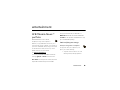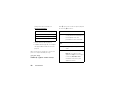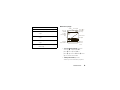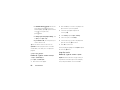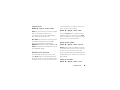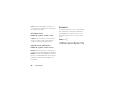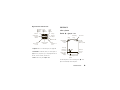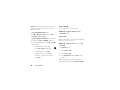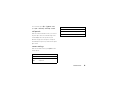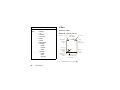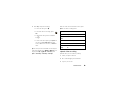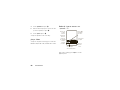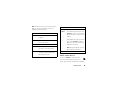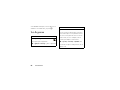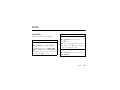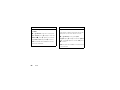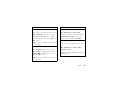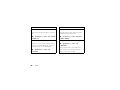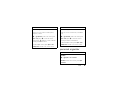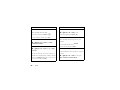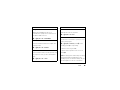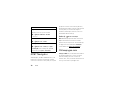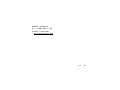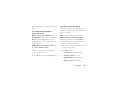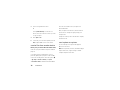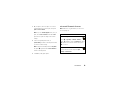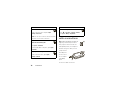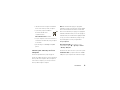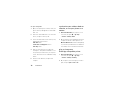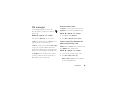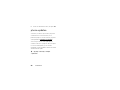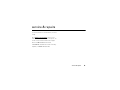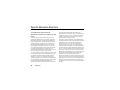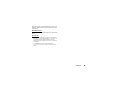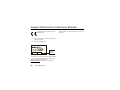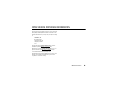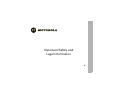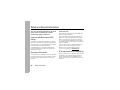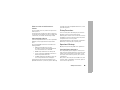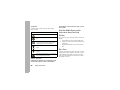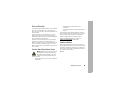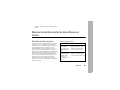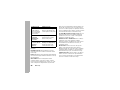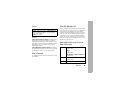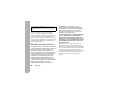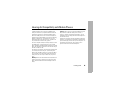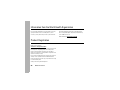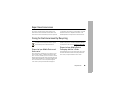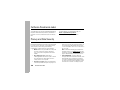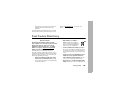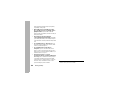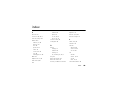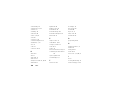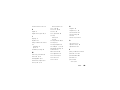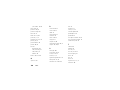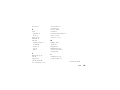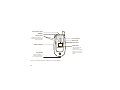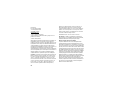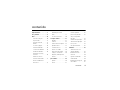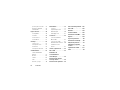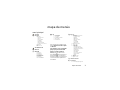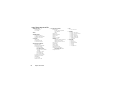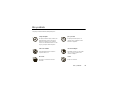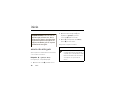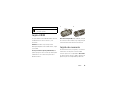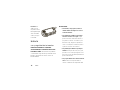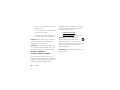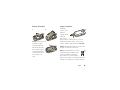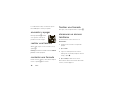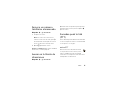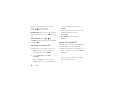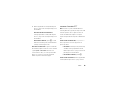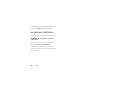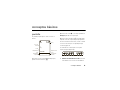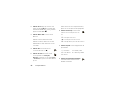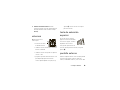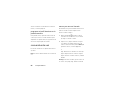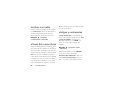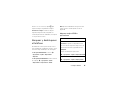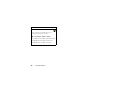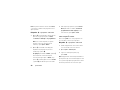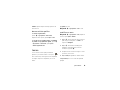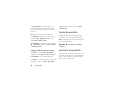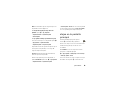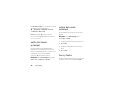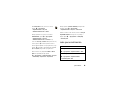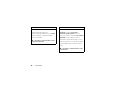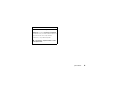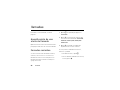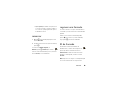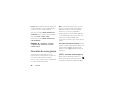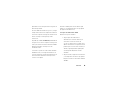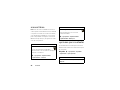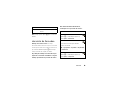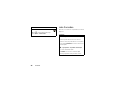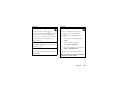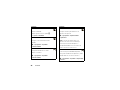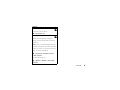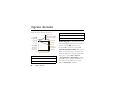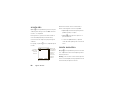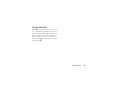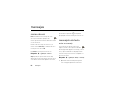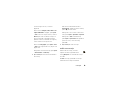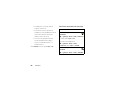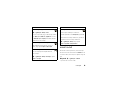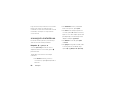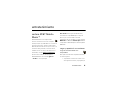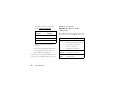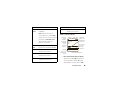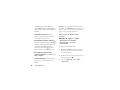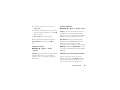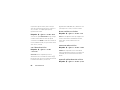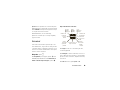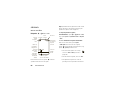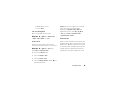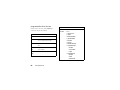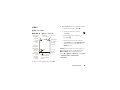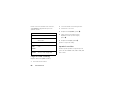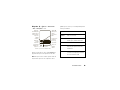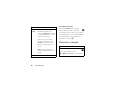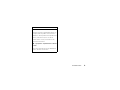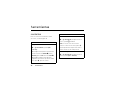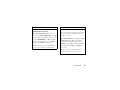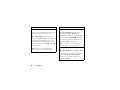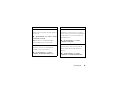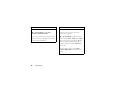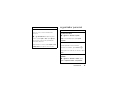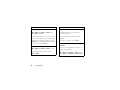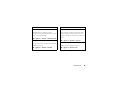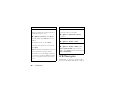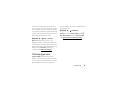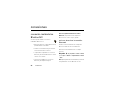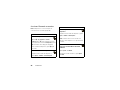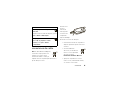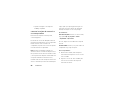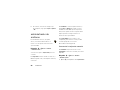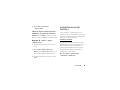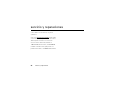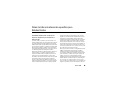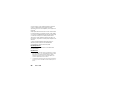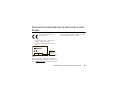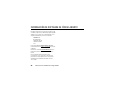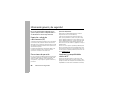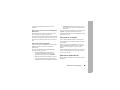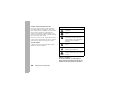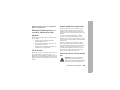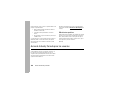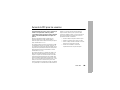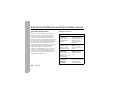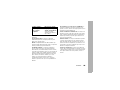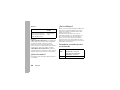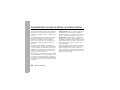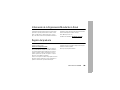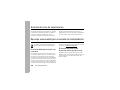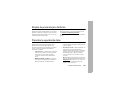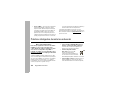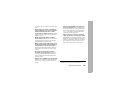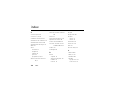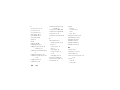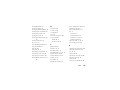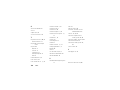Motorola VA76r AT&T User guide
- Category
- Mobile phones
- Type
- User guide
This manual is also suitable for
Page is loading ...
Page is loading ...

1
HELLOMOTO
Introducing your new
Motorola
Tun dra™
VA76r
wireless phone. Here’s a quick anatomy lesson.
Open main menu, select menu items.
Clear/Back Key
Open CV.
Camera Key
Turn on/off, hang up, exit menus.
Right Soft Key
Go online.
Volume Keys
Make & answer calls.
Left Soft Key
Scroll up/down/left/right.
Push To Talk (PTT) Key
Mini USB Port
(on bottom of phone)

2
For Push to Talk (PTT) details, see page 16.
Camera Lens
Mini USB Port
Insert a headset, battery
charger, & other phone
accessories.
Push to Talk (PTT) Key
Top Select Key
Speakerphone Key
Camera Key
PTT Microphone
Volume Keys
Change the alert profile in the
external display when the flip
is closed.
External Display
When the flip is closed, you
can see incoming call
information or the camera
viewfinder (when the camera
is active).
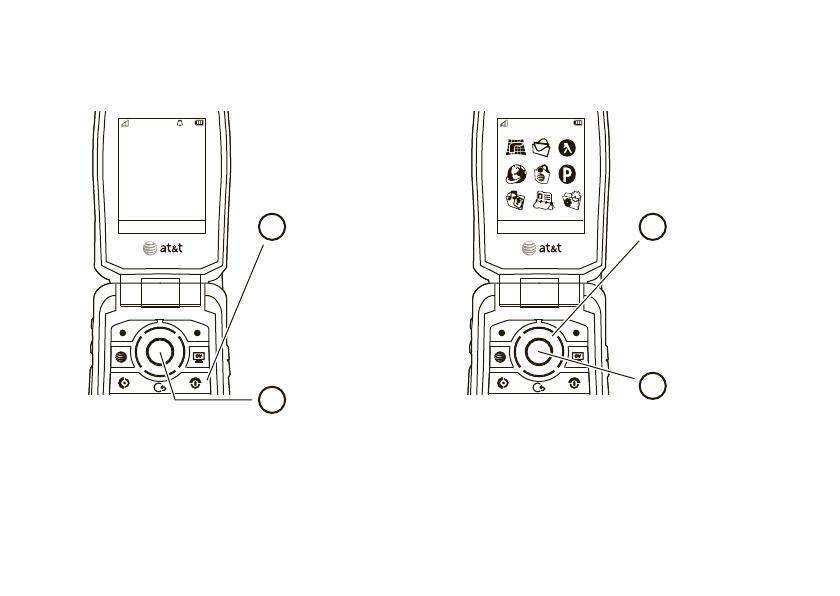
3
Note:
This is the standard home screen and main menu layout.
Your phone’s home screen and main menu may
be different.
To change your home screen shortcuts and main menu appearance, see page 30.
AT&T 12:00AM
12/31/2009
Shortcuts Main Menu Options Back
Home Screen Main Menu
Press & hold the
power key
P
until
the display lights up,
to turn on your
phone.
1
Press the
center key
s
to select it.
4
Press the
navigation key
S
up/down/left/right to
scroll to a menu
feature.
3
Press the center key
s
to open
the
Main Menu
.
2
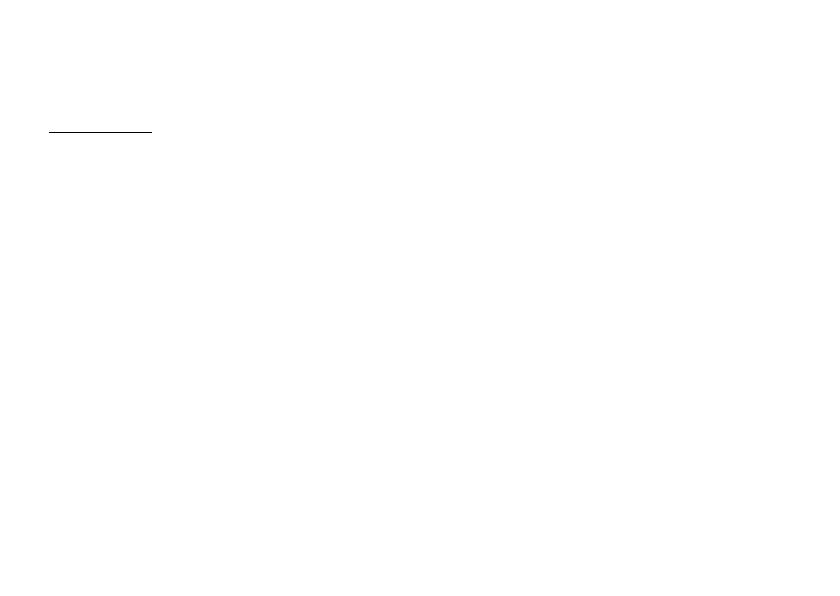
4
Motorola, Inc.
Consumer Advocacy Office
1307 East Algonquin Road
Schaumburg, IL 60196
www.hellomoto.com
1-800-331-6456 (United States)
1-888-390-6456 (TTY/TDD United States for hearing impaired)
1-800-461-4575 (Canada)
Certain mobile phone features are dependent on the capabilities
and settings of your service provider’s network. Additionally,
certain features may not be activated by your service provider,
and/or the provider’s network settings may limit the feature’s
functionality. Always contact your service provider about feature
availability and functionality. All features, functionality, and other
product specifications, as well as the information contained in this
user’s guide are based upon the latest available information and
are believed to be accurate at the time of printing. Motorola
reserves the right to change or modify any information or
specifications without notice or obligation.
MOTOROLA and the Stylized M Logo are registered in the US
Patent & Trademark Office. The Bluetooth trademarks are owned
by their proprietor and used by Motorola, Inc. under license. Java
and all other Java-based marks are trademarks or registered
trademarks of Sun Microsystems, Inc. in the U.S. and other
countries. Microsoft and Windows are registered trademarks of
Microsoft Corporation; and Windows XP and Windows Media are
trademarks of Microsoft Corporation. Macintosh is a registered
trademark of Apple Computer, Inc. All other product or service
names are the property of their respective owners.
AT&T, AT&T logo and Your World. Delivered. are trademarks of
AT&T Knowledge Ventures.
© 2008 Motorola, Inc. All rights reserved.
Caution:
Changes or modifications made in the radio phone, not
expressly approved by Motorola, will void the user’s authority to
operate the equipment.
Software Copyright Notice
The Motorola products described in this manual may include
copyrighted Motorola and third-party software stored in
semiconductor memories or other media. Laws in the United
States and other countries preserve for Motorola and third-party
software providers certain exclusive rights for copyrighted
software, such as the exclusive rights to distribute or reproduce
the copyrighted software. Accordingly, any copyrighted software
contained in the Motorola products may not be modified,
reverse-engineered, distributed, or reproduced in any manner to
the extent allowed by law. Furthermore, the purchase of the
Motorola products shall not be deemed to grant either directly or
by implication, estoppel, or otherwise, any license under the
copyrights, patents, or patent applications of Motorola or any
third-party software provider, except for the normal, non-exclusive,
royalty-free license to use that arises by operation of law in the
sale of a product.
Manual Number: 6809519A36-A
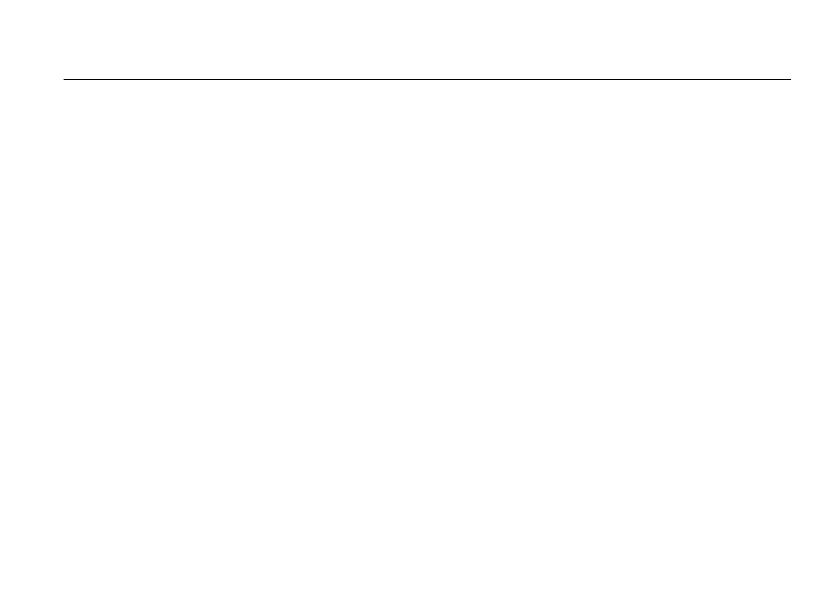
contents
5
contents
menu map . . . . . . . . . . . . . . . . 7
Use and Care . . . . . . . . . . . . . . 9
get started . . . . . . . . . . . . . . . 10
about this guide. . . . . . . . . . 10
USIM card . . . . . . . . . . . . . . 11
memory card. . . . . . . . . . . . 11
battery . . . . . . . . . . . . . . . . . 11
turn it on & off . . . . . . . . . . . 15
make a call . . . . . . . . . . . . . 15
answer a call . . . . . . . . . . . . 15
end a call . . . . . . . . . . . . . . . 15
store a phone number. . . . . 15
call a stored phone number. 16
search the address book . . . 16
push to talk (PTT) calls . . . . 16
your phone number . . . . . . . 18
basics . . . . . . . . . . . . . . . . . . . 19
display . . . . . . . . . . . . . . . . . 19
volume. . . . . . . . . . . . . . . . . 21
top select key . . . . . . . . . . . 21
external display . . . . . . . . . . 21
voice commands . . . . . . . . . 21
talking phone. . . . . . . . . . . . 23
handsfree speaker . . . . . . . . 23
codes & passwords. . . . . . . 24
lock & unlock phone. . . . . . . 24
personalize . . . . . . . . . . . . . . . 26
profiles. . . . . . . . . . . . . . . . . 26
themes . . . . . . . . . . . . . . . . 28
wallpaper . . . . . . . . . . . . . . . 29
screensaver . . . . . . . . . . . . . 29
home screen shortcuts . . . . 30
main menu style . . . . . . . . . 30
main menu order . . . . . . . . 30
time & date . . . . . . . . . . . . 31
more personalizing. . . . . . . 31
calls . . . . . . . . . . . . . . . . . . . . 33
turn off a call alert . . . . . . . 33
recent calls. . . . . . . . . . . . . 33
redial . . . . . . . . . . . . . . . . . 33
return a call . . . . . . . . . . . . 34
caller ID . . . . . . . . . . . . . . . 34
emergency calls. . . . . . . . . 34
handsfree. . . . . . . . . . . . . . 36
answer options . . . . . . . . . 36
call times . . . . . . . . . . . . . . 37
more calling . . . . . . . . . . . . 38
text entry. . . . . . . . . . . . . . . . 41
word mode. . . . . . . . . . . . . 42
abc mode . . . . . . . . . . . . . . 42

6
contents
numeric mode. . . . . . . . . . . 43
symbol mode . . . . . . . . . . . 43
messages . . . . . . . . . . . . . . . . 44
voicemail. . . . . . . . . . . . . . . 44
text messaging . . . . . . . . . . 44
mobile email . . . . . . . . . . . . 47
instant messaging. . . . . . . . 47
entertainment . . . . . . . . . . . . 49
AT&T Mobile Music™
portfolio. . . . . . . . . . . . . . . . 49
browser. . . . . . . . . . . . . . . . 54
camera . . . . . . . . . . . . . . . . 55
video . . . . . . . . . . . . . . . . . . 58
fun & games . . . . . . . . . . . . 62
tools . . . . . . . . . . . . . . . . . . . . 63
contacts . . . . . . . . . . . . . . . 63
personal organizer. . . . . . . . 67
AT&T Navigator. . . . . . . . . . 70
Yellowpages.com . . . . . . . . 70
connections . . . . . . . . . . . . . . 72
Bluetooth® wireless . . . . . . 72
cable connections . . . . . . . . 76
file manager . . . . . . . . . . . . 79
phone updates . . . . . . . . . . 80
service & repairs . . . . . . . . . . 81
SAR Data . . . . . . . . . . . . . . . . 82
EU Conformance . . . . . . . . . . 84
OSS Information . . . . . . . . . . 85
Safety Information. . . . . . . . . 88
Industry Canada Notice . . . . 92
FCC Notice . . . . . . . . . . . . . . . 92
Warranty. . . . . . . . . . . . . . . . . 93
Hearing Aids. . . . . . . . . . . . . . 97
WHO Information. . . . . . . . . . 98
Registration . . . . . . . . . . . . . . 98
Export Law . . . . . . . . . . . . . . . 99
Recycling Information . . . . . . 99
Perchlorate Label . . . . . . . . . 100
Privacy and Data Security . . 100
Driving Safety. . . . . . . . . . . . 101
index . . . . . . . . . . . . . . . . . . . 103
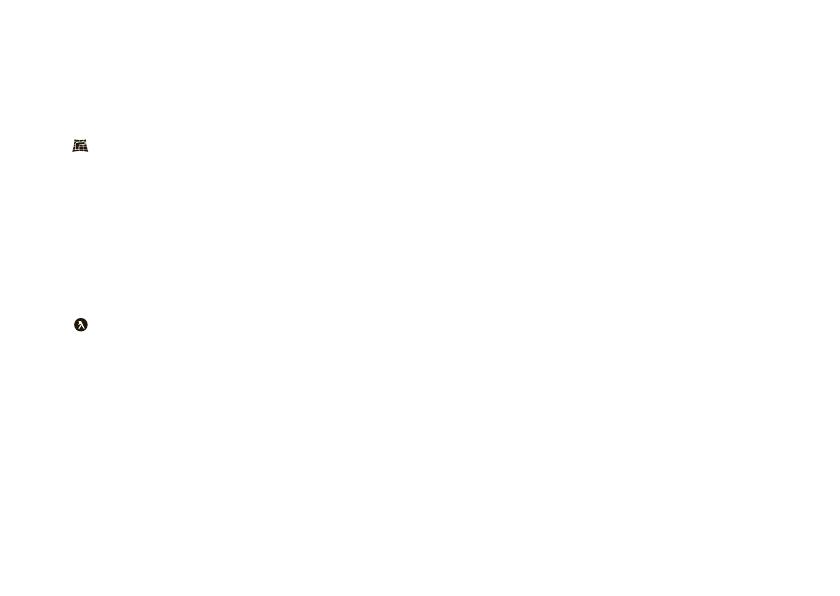
menu map
7
menu map
main menu
AT&T GPS
g
Messaging
• Messages
• Create Message
• Inbox
• My Folders
• Templates
•Drafts
• Outbox
• Call Voicemail
• Mobile Email
•IM
•Voicemail
YELLOWPAGES.COM
Æ
MEdia Net
Ä
MEdia Mall
• Shop Tones
• Shop Games
• Shop Graphics
• Shop Multimedia
• Shop Applications
• Shop Videos
•MEdia Net Home
Ê
PTT
• PTT Contacts
•Create Contact
• Create Group
• Set Your Name
• Auto Accept
• Turn PTT Off
This is the standard main menu layout.
Your phone’s menu may be different.
To change your home screen shortcuts
and your main menu appearance, see
page 30.
Tip:
To go back one menu level, press
D
.
To exit all menus, press
O
. If a menu
item has a number next to it, you can select
the item by pressing that number key.
É
My Stuff
• AT&T Music
• Music Player
• Shop Music
•MusicID
•XM Radio
• Music Videos
• The Buzz
• Community
•Music Apps
• Media Finder
• Games & Apps
• Tools
• Calendar
• Recent Calls
• Download Manager
• File Manager
•Alarm Clock
• World Clock
•Calculator
• Dialing Services
• Task List
• Notes
•Camera
• Video Camera
• Voice Record
Ã
Address Book
á
Settings
• (see next page)
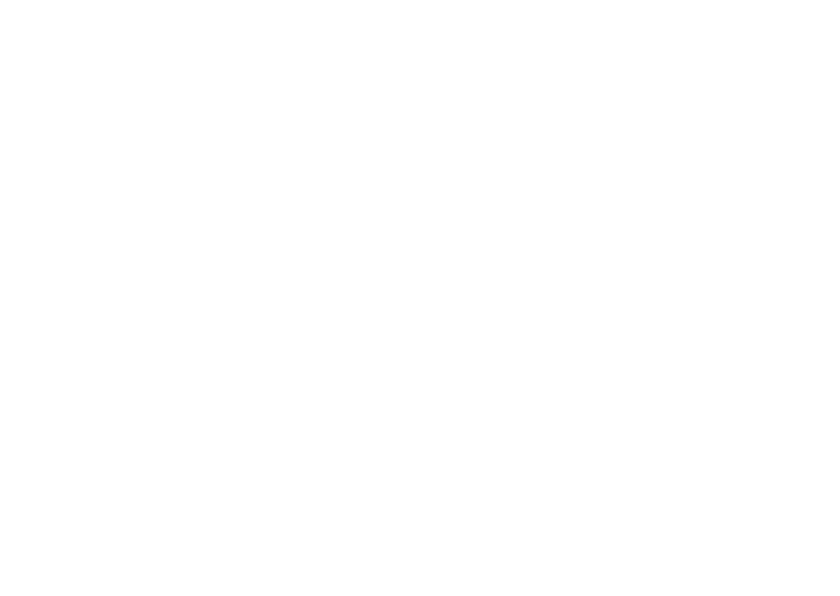
8
menu map
settings menu
• Sound Profiles
• Alert Style
• Ringtone
•Themes
• Home Screen
• NaviKey Shortcuts
• Change Wallpaper
• External Clock Style
• Connections
• Bluetooth®
• USB Setting
• Data Connections
• Call Settings
• Speed Dial
•CallForward
•In-CallSetup
• Hearing Aid
• In-Call Timer
• Answer Options
• In-Call Message Alert
• Call Waiting
• Auto-Redial
• Call Drop Tone
• Dialing Setup
• Call Restrictions
• Fixed Dialing
• USIM Account
• My SIM Number
• Phone Settings
• Display Settings
• Display Timeout
• Screensaver
• Brightness
• Airplane Mode
• Battery Meter
•Time&Date
• Language
• Talking Phone
•TextEntry
• Reset
• Reset All Settings
• Delete All Data
• Delete Memory Cards
•View Memory
• Properties
• Legal Notices
• Java™ System
• OTA Updates
• Headset Settings
• Auto-Answer
• Voice Dial
• TTY Settings
•Network
• Service Tone
•Security
• Phone Lock
• External Key Lock
• Application Lock
• USIM PIN Lock
• USIM PIN2 Lock
• Change Passwords
• Certificates
•Web Access
•Browser
• My Bookmarks
• My Web Pages
•History
•Go to URL
• Browser Setup

Use and Care
9
Use and Care
Use and Ca re
To care for your Motorola phone, please keep it away from:
liquids of any kind dust and dirt
Don’t expose your phone to water, rain,
extreme humidity, sweat, or other moisture. If
it does get wet, don’t try to accelerate drying
with the use of an oven or dryer, as this may
damage the phone.
Don’t expose your phone to dust, dirt, sand,
food, or other inappropriate materials.
extreme heat or cold cleaning solutions
Avoid temperatures below 0°C/32°F or
above 45°C/113°F.
To clean your phone, use only a dry soft cloth.
Don’t use alcohol or other cleaning solutions.
microwaves the ground
Don’t try to dry your phone in a microwave
oven.
Don’t drop your phone.
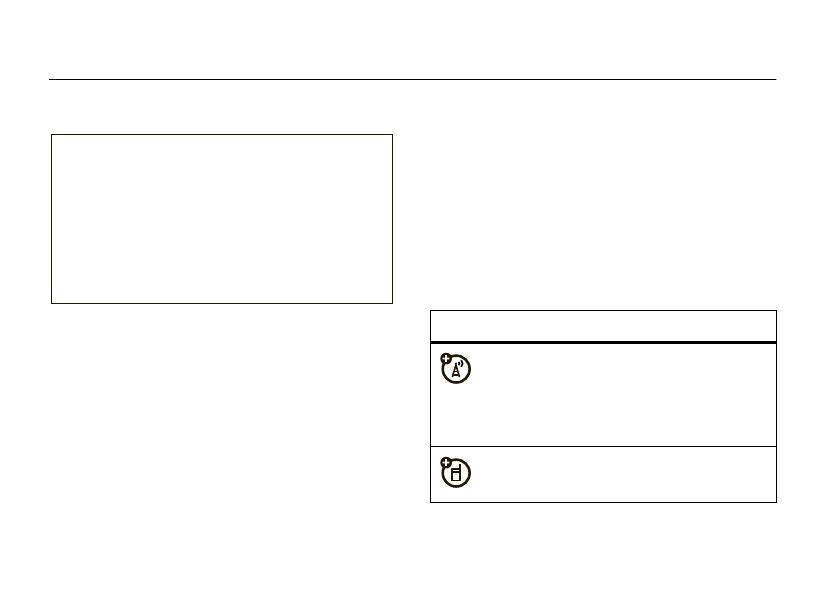
10
get started
get started
about this guide
This guide shows how to locate a menu feature as
follows:
Find it:
s
>
g Messaging
>
Messages
This means that, from the home screen:
1
Press the center key
s
to open the menu.
2
Press the navigation key
S
to scroll to
g Messaging
, and press the center key
s
to
select it.
3
Press
S
to scroll to
Messages
, and press
s
to
select it.
This guide uses the following symbols:
CAUTION: Before using the
phone for the first time, read the
Important Safety and Legal
Information
included in the gray-
edged pages at the back of this
guide.
symbols
This means a feature is network, SIM card,
or subscription dependent and may not be
available in all areas. Contact your service
provider for more information.
This means a feature requires an optional
accessory.

11
get started
USIM card
Yo u r Universal Subscriber Identity Module (USIM) card
stores your phone number and other information.
Caution:
Don’t bend or scratch your USIM card. Keep
it away from static electricity, water, and dirt.
Tip: Your battery door fits tightly
to help protect
your phone. You might need to carefully pry the sides
of the battery door away from the phone.
To remove your USIM card
, remove the battery and
memory card (if inserted), then press down on the
USIM card while sliding it out a little at a time.
memory card
You can store music, photos, and other multimedia
files on an optional, removable microSD memory card
with
up to 4 GB
capacity (greater than 1 GB storage is
guaranteed only for Motorola-approved microSD
cards).
Caution:
Don’t
bend or scratch
your memory card.
Keep it away from
static electricity,
water, and dirt.
battery
battery use & safety
IMPORTANT: HANDLE AND STORE BATTERIES
PROPERLY TO AVOID INJURY OR DAMAGE.
Most
12
PTT

12
get started
battery issues arise from improper handling of
batteries, and particularly from the continued use of
damaged batteries.
DON’Ts
• Don’t disassemble, crush, puncture, shred,
or otherwise attempt to change the form of
your battery.
• Don’t let the phone or battery come in
contact with water.
Water can get into the
phone’s circuits, leading to corrosion. If the
phone and/or battery get wet, have them
checked by your carrier or contact Motorola,
even if they appear to be working properly.
• Don’t allow the battery to touch metal
objects.
If metal objects, such as jewelry, stay
in prolonged contact with the battery contact
points, the battery could become very hot.
• Don’t place your battery near a heat
source.
Excessive heat can damage the
phone or the battery. High temperatures can
cause the battery to swell, leak, or
malfunction. Therefore:
•
Do
not
dry a wet or damp battery with an
appliance or heat source, such as a hair
dryer or microwave oven.
•
Avoid leaving your phone in your car in
high temperatures.
DOs
• Do avoid dropping the battery or phone.
Dropping these items, especially on a hard
surface, can potentially cause damage.
• Do contact your service provider or
Motorola if your phone or battery has been
damaged from dropping or high
temperatures.
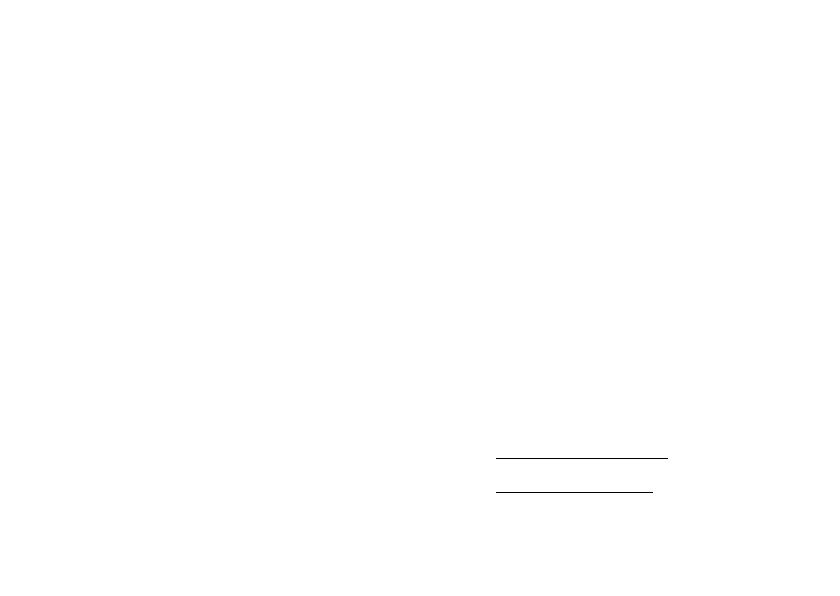
13
get started
IMPORTANT: USE MOTOROLA ORIGINAL
PRODUCTS FOR QUALITY ASSURANCE AND
SAFEGUARDS.
To aid consumers in identifying
authentic Motorola batteries from non-original or
counterfeit batteries (that may not have adequate
safety protection), Motorola provides holograms on its
batteries. Consumers should confirm that any battery
they purchase has a “Motorola Original” hologram.
Motorola recommends you always use
Motorola-branded batteries and chargers.
Motorola
mobile devices are designed to work with Motorola
batteries. If you see a message on your display such
as
Invalid Battery
or
Unable to Charge
, take the following steps:
•
Remove the battery and inspect it to confirm
that it has a “Motorola Original” hologram;
•
If there is no hologram, the battery is not a
Motorola battery;
•
If there is a hologram, replace the battery and
retry charging it;
•
If the message remains, contact a Motorola
Authorized Service Center.
Important:
Motorola’s warranty does not cover
damage to the phone caused by non-Motorola
batteries and/or chargers.
Warning:
Use of a non-Motorola battery or charger
may present a risk of fire, explosion, leakage, or other
hazard.
PROPER AND SAFE BATTERY DISPOSAL AND
RECYCLING
Proper battery disposal is not only important for
safety, it benefits the environment. Consumers may
recycle their used batteries in many retail or service
provider locations. Additional information on proper
disposal and recycling may be found on the Web:
•
www.motorola.com/recycling
•
www.rbrc.org/call2recycle/
(inEnglishonly)

14
get started
Disposal:
Promptly dispose of used batteries
in accordance with local regulations. Contact
your local recycling center or national recycling
organizations for more information on how to dispose
of batteries.
Warning:
Never dispose of batteries in a fire because
they may explode.
insert the battery
charge the battery
New batteries
are not fully
charged. Open
the protective
cover on your
phone’s
mini USB port, then plug the battery charger into your
phone and an electrical outlet. The display
shows
Charge Complete
when finished.
Tip:
Motorola batteries have circuitry that protects the
battery from damage from overcharging.
12
Tip:
Insert the two tabs
at the bottom of the
battery door, then press
the battery door sides
and top onto the phone
until they snap into
place.
3
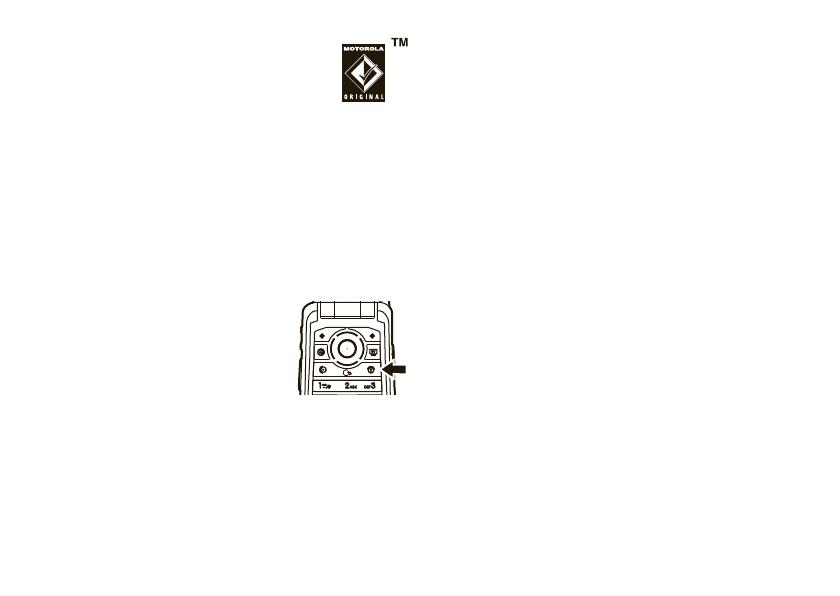
15
get started
Note:
You can charge your battery by
connecting a cable from your phone’s
mini USB port to a USB port on a
computer. Both your phone and the
computer must be turned on, and your computer must
have the correct software drivers installed.
Motorola Original USB cables and supporting software
are sold separately.
turn it on & off
Press and hold
O
for a few
seconds, or until the display turns
on or off.
make a call
Open the flip, enter a phone number, then press
N
.
Tip:
To
voice dial
a call, see page 22.
answer a call
When your phone rings and/or vibrates, open the
phone flip or press
N
to answer.
end a call
To hang up, close the phone flip or press
O
.
store a phone number
You can store a phone number in your
Address Book
:
1
Enter a phone number in the home screen.
2
Press
Save
.
3
Enter a name for the phone number.
To enter other details, scroll to a field and
press
s
.
4
Press
Save
to store the contact.

16
get started
To edit or store additional information about the
contact, see page 64.
call a stored phone
number
Find it:
s
>
à Address Book
1
Scroll to the contact.
Note:
If a contact has multiple phone numbers or
email addresses, press
S
left/right to select the
number or email address you want.
2
Press
N
to call the contact.
Tip:
To
voice dial
an entry in your address book, see
page 22.
search the address book
Find it:
s
>
à Address Book
Press the keypad keys to enter the first letters of the
contact you want. Press
s
to go to the contact.
push to talk (PTT) calls
Push to Talk (PTT) lets you talk walkie-talkie style with
other PTT subscribers on your network. You can talk to
one person or a group.
activate PTT
To use PTT features, you need to activate PTT
with your network service provider and use a
PTT-compatible phone. You cannot use PTT to contact
subscribers on other networks. PTT is not available in
all areas.
When PTT is available, an icon at the top of your home
screen indicates if it is off (blue
ó
) or on (
ô
).
To turn on PTT
, press the PTT key on the side of your
phone. When PTT is on, the blue
ó
changes to
ô
.

17
get started
To t urn o f f P TT
, press
s
>
Ê PTT
>
Turn PTT Off
.
The
ô
at the top of your screen changes to a blue
ó
.
store a PTT contact
You can store the PTT numbers you use frequently:
1
Press the PTT key on the left side of your phone
to open your
PTT Contacts
list.
2
Select
Create Contact
, or press
Options
>
Create Contact
.
To create a
group
of contacts, select
Create Group
.
Then, enter a name for the group and select
members from your
PTT Contacts
list.
3
Enter the contact’s name and number. To enter
more contact details, select
More
.
4
Press
Save
to return to your
PTT Contacts
list.
make a PTT call
When
ô
appears at the top of your home screen, you
can make and receive PTT calls.
1
Press the PTT key on the left side of your phone
and scroll to one of the
PTT Contacts
you stored.
or
Enter a PTT subscriber’s phone number in your
home screen.
2
Hold your PTT key, speak after the tone, then
release the key to let others speak.
To speak during a PTT call
, hold your PTT key,
speak after the tone, then release the key to let
others speak.
To end the call
, press
O
. If nobody speaks for
20 seconds, the call ends (actual timing varies by
network).
To send a PTT alert
instead of a standard PTT call,
scroll to a PTT contact in your list and press
Options
>
Contact Alert
. The contact’s phone rings or vibrates, and
the contact can speak first. If the contact does not

18
get started
respond, the call ends. You cannot send alerts to
groups.
answer a PTT call
Note:
Your phone cannot receive PTT calls while it is
recording videos, and may not receive PTT calls while
it is playing videos or some sound files. The PTT
indicator
ô
appears at the top of your display when
you can receive PTT calls.
When you receive a PTT call
, you hear a tone or alert
followed by conversation from the caller.
• To speak
when the caller stops speaking, hold
your PTT key, speak after the tone, then
release the key to let others speak.
• To end the call
, press
O
.
When you receive a PTT alert
, hold your PTT key,
speak after the tone, then release the key to let others
speak. You can also press
Ignore
to cancel the call.
your phone number
To see your phone number from the home screen:
Find it:
s
>
á Settings
>
Call Settings
>
My SIM Number
To see your phone number while you’re on a call,
press
Options
>
My Telephone Number
.
To store or edit your name and phone number on your
USIM card, select the field you want to edit.

19
basics
basics
display
The home screen appears when you turn on the
phone.
To dial a number from the home screen, press number
keys and
N
.
Press the center key
s
or the
Main Menu
soft key to
open the main menu.
Press the navigation key
S
up, down, left, or right in
the home screen to open basic features. To show,
hide, or change shortcut key icons in the home
screen, see page 30.
Status indicators appear at the top of the home
screen:
1 Signal Strength Indicator –
Shows the strength
of the wireless network connection.
Date
Clock
Left Soft Key
Label
Right Soft Key
Label
AT&T 12:00AM
12/31/2009
Shortcuts Main Menu
Feature Icons
961328
7
45
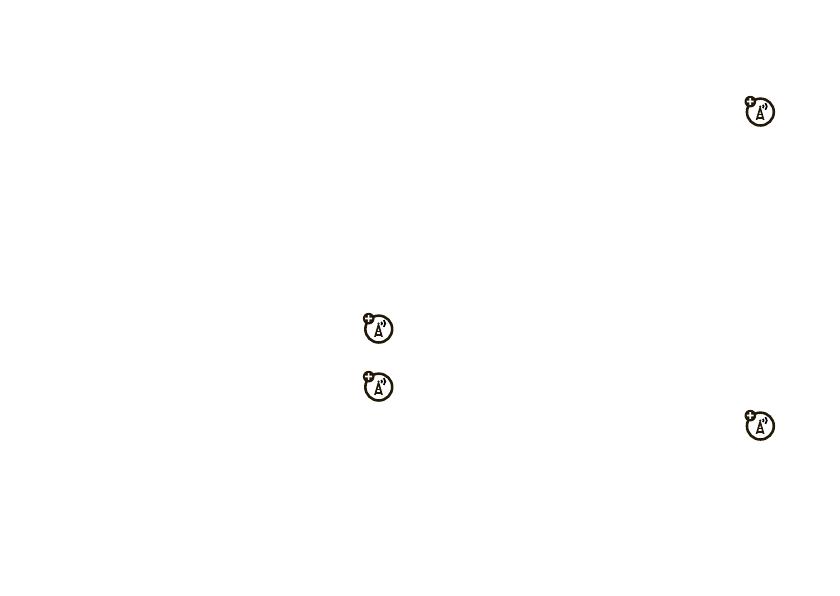
20
basics
2 Network Indicator –
Shows when your phone is
using a network that is 3G (
4
), Enhanced Data
for GSM Evolution (EDGE
,
), or General Packet
Radio Service (GPRS
B
).
3 Bluetooth® Indicator –
Shows Bluetooth status:
4PTT Indicator –
Shows when you are
connected to PTT (
ô
) or not (
ó
).
5 Alert Indicator –
Shows
W
when you
have not responded to a
Missed Call
,
New Message
, or other alert. If you see
W
,
press
Options
>
View Notifications
, then select each
notification you see.
When you are signed in to instant messaging, an
IM icon appears here (see page 47).
6 Message Indicator –
Shows when you
receive a new text or voice message:
7 Profile Indicator –
Shows the alert profile setting:
8 Call Forward Indicator –
Shows
E
when
call forwarding is on.
9 Battery Level Indicator –
Vertical bars show the
battery charge level. Recharge the battery when
your phone shows
Low Battery
.
&
(solid blue) = Bluetooth powered on
&
(solid green) = Bluetooth connected
&
(flashing blue) = Bluetooth discoverable
mode
]
= new text message
(
= new voicemail message
U
= new text and voicemail messages
N
= ring only
K
= ring & vibrate
H
= vibrate only
I
= vibrate then ring
J
= silent
Page is loading ...
Page is loading ...
Page is loading ...
Page is loading ...
Page is loading ...
Page is loading ...
Page is loading ...
Page is loading ...
Page is loading ...
Page is loading ...
Page is loading ...
Page is loading ...
Page is loading ...
Page is loading ...
Page is loading ...
Page is loading ...
Page is loading ...
Page is loading ...
Page is loading ...
Page is loading ...
Page is loading ...
Page is loading ...
Page is loading ...
Page is loading ...
Page is loading ...
Page is loading ...
Page is loading ...
Page is loading ...
Page is loading ...
Page is loading ...
Page is loading ...
Page is loading ...
Page is loading ...
Page is loading ...
Page is loading ...
Page is loading ...
Page is loading ...
Page is loading ...
Page is loading ...
Page is loading ...
Page is loading ...
Page is loading ...
Page is loading ...
Page is loading ...
Page is loading ...
Page is loading ...
Page is loading ...
Page is loading ...
Page is loading ...
Page is loading ...
Page is loading ...
Page is loading ...
Page is loading ...
Page is loading ...
Page is loading ...
Page is loading ...
Page is loading ...
Page is loading ...
Page is loading ...
Page is loading ...
Page is loading ...
Page is loading ...
Page is loading ...
Page is loading ...
Page is loading ...
Page is loading ...
Page is loading ...
Page is loading ...
Page is loading ...
Page is loading ...
Page is loading ...
Page is loading ...
Page is loading ...
Page is loading ...
Page is loading ...
Page is loading ...
Page is loading ...
Page is loading ...
Page is loading ...
Page is loading ...
Page is loading ...
Page is loading ...
Page is loading ...
Page is loading ...
Page is loading ...
Page is loading ...
Page is loading ...
Page is loading ...
Page is loading ...
Page is loading ...
Page is loading ...
Page is loading ...
Page is loading ...
Page is loading ...
Page is loading ...
Page is loading ...
Page is loading ...
Page is loading ...
Page is loading ...
Page is loading ...
Page is loading ...
Page is loading ...
Page is loading ...
Page is loading ...
Page is loading ...
Page is loading ...
Page is loading ...
Page is loading ...
Page is loading ...
Page is loading ...
Page is loading ...
Page is loading ...
Page is loading ...
Page is loading ...
Page is loading ...
Page is loading ...
Page is loading ...
Page is loading ...
Page is loading ...
Page is loading ...
Page is loading ...
Page is loading ...
Page is loading ...
Page is loading ...
Page is loading ...
Page is loading ...
Page is loading ...
Page is loading ...
Page is loading ...
Page is loading ...
Page is loading ...
Page is loading ...
Page is loading ...
Page is loading ...
Page is loading ...
Page is loading ...
Page is loading ...
Page is loading ...
Page is loading ...
Page is loading ...
Page is loading ...
Page is loading ...
Page is loading ...
Page is loading ...
Page is loading ...
Page is loading ...
Page is loading ...
Page is loading ...
Page is loading ...
Page is loading ...
Page is loading ...
Page is loading ...
Page is loading ...
Page is loading ...
Page is loading ...
Page is loading ...
Page is loading ...
Page is loading ...
Page is loading ...
Page is loading ...
Page is loading ...
Page is loading ...
Page is loading ...
Page is loading ...
Page is loading ...
Page is loading ...
Page is loading ...
Page is loading ...
Page is loading ...
Page is loading ...
Page is loading ...
Page is loading ...
Page is loading ...
Page is loading ...
Page is loading ...
Page is loading ...
Page is loading ...
Page is loading ...
Page is loading ...
Page is loading ...
Page is loading ...
Page is loading ...
Page is loading ...
Page is loading ...
Page is loading ...
Page is loading ...
Page is loading ...
Page is loading ...
Page is loading ...
Page is loading ...
Page is loading ...
Page is loading ...
Page is loading ...
Page is loading ...
Page is loading ...
Page is loading ...
Page is loading ...
Page is loading ...
Page is loading ...
Page is loading ...
Page is loading ...
Page is loading ...
Page is loading ...
Page is loading ...
Page is loading ...
Page is loading ...
Page is loading ...
Page is loading ...
-
 1
1
-
 2
2
-
 3
3
-
 4
4
-
 5
5
-
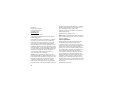 6
6
-
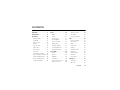 7
7
-
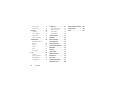 8
8
-
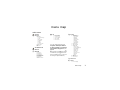 9
9
-
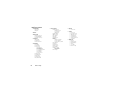 10
10
-
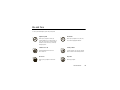 11
11
-
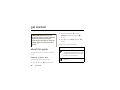 12
12
-
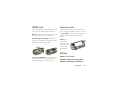 13
13
-
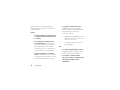 14
14
-
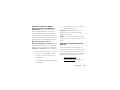 15
15
-
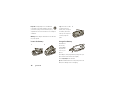 16
16
-
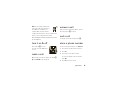 17
17
-
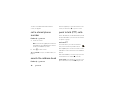 18
18
-
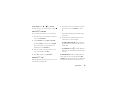 19
19
-
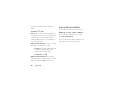 20
20
-
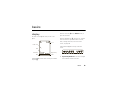 21
21
-
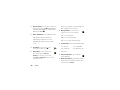 22
22
-
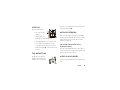 23
23
-
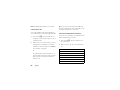 24
24
-
 25
25
-
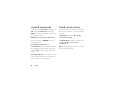 26
26
-
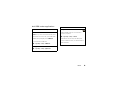 27
27
-
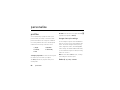 28
28
-
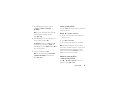 29
29
-
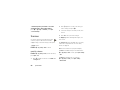 30
30
-
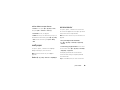 31
31
-
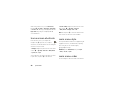 32
32
-
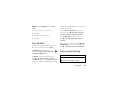 33
33
-
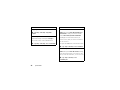 34
34
-
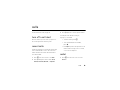 35
35
-
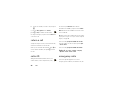 36
36
-
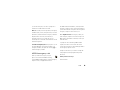 37
37
-
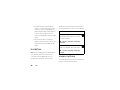 38
38
-
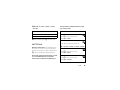 39
39
-
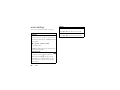 40
40
-
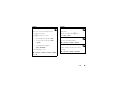 41
41
-
 42
42
-
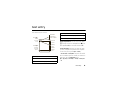 43
43
-
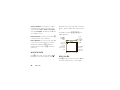 44
44
-
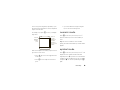 45
45
-
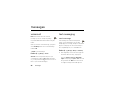 46
46
-
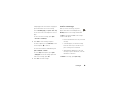 47
47
-
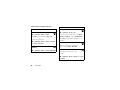 48
48
-
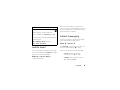 49
49
-
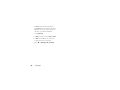 50
50
-
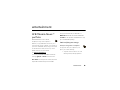 51
51
-
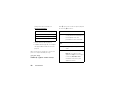 52
52
-
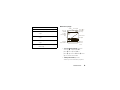 53
53
-
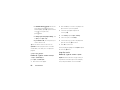 54
54
-
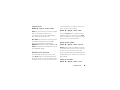 55
55
-
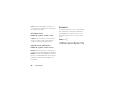 56
56
-
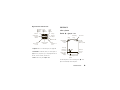 57
57
-
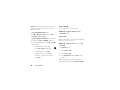 58
58
-
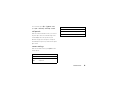 59
59
-
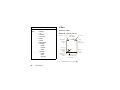 60
60
-
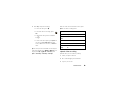 61
61
-
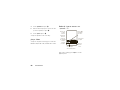 62
62
-
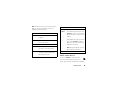 63
63
-
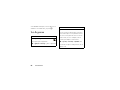 64
64
-
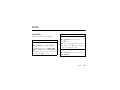 65
65
-
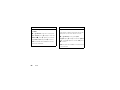 66
66
-
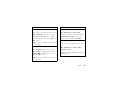 67
67
-
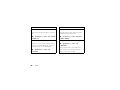 68
68
-
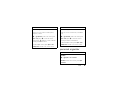 69
69
-
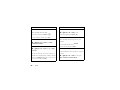 70
70
-
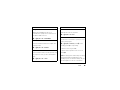 71
71
-
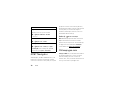 72
72
-
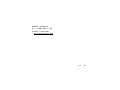 73
73
-
 74
74
-
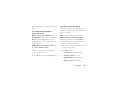 75
75
-
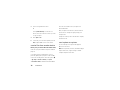 76
76
-
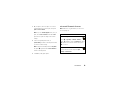 77
77
-
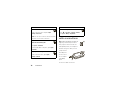 78
78
-
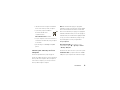 79
79
-
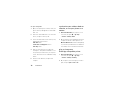 80
80
-
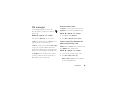 81
81
-
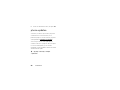 82
82
-
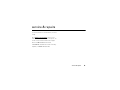 83
83
-
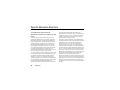 84
84
-
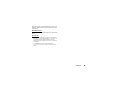 85
85
-
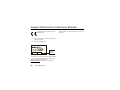 86
86
-
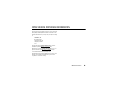 87
87
-
 88
88
-
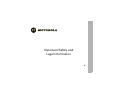 89
89
-
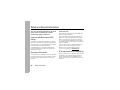 90
90
-
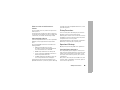 91
91
-
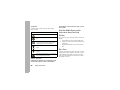 92
92
-
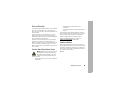 93
93
-
 94
94
-
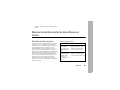 95
95
-
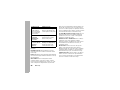 96
96
-
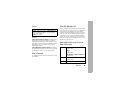 97
97
-
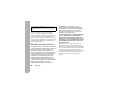 98
98
-
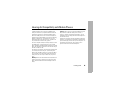 99
99
-
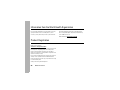 100
100
-
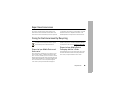 101
101
-
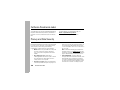 102
102
-
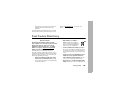 103
103
-
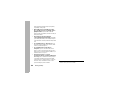 104
104
-
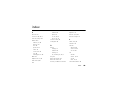 105
105
-
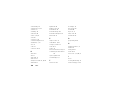 106
106
-
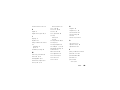 107
107
-
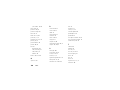 108
108
-
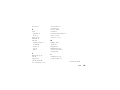 109
109
-
 110
110
-
 111
111
-
 112
112
-
 113
113
-
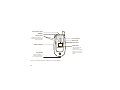 114
114
-
 115
115
-
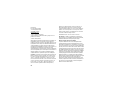 116
116
-
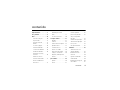 117
117
-
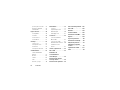 118
118
-
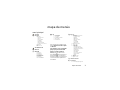 119
119
-
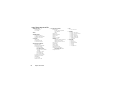 120
120
-
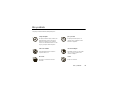 121
121
-
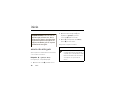 122
122
-
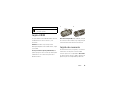 123
123
-
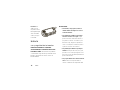 124
124
-
 125
125
-
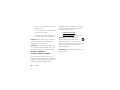 126
126
-
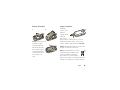 127
127
-
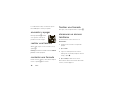 128
128
-
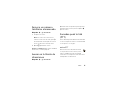 129
129
-
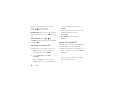 130
130
-
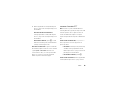 131
131
-
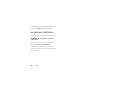 132
132
-
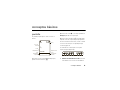 133
133
-
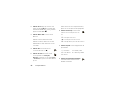 134
134
-
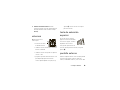 135
135
-
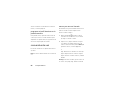 136
136
-
 137
137
-
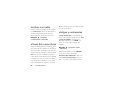 138
138
-
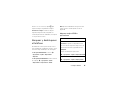 139
139
-
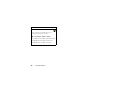 140
140
-
 141
141
-
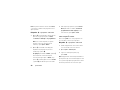 142
142
-
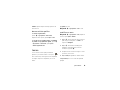 143
143
-
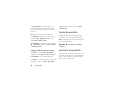 144
144
-
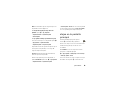 145
145
-
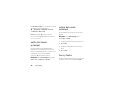 146
146
-
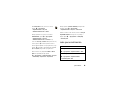 147
147
-
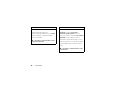 148
148
-
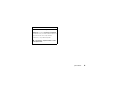 149
149
-
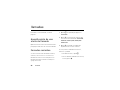 150
150
-
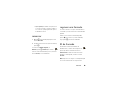 151
151
-
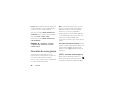 152
152
-
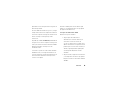 153
153
-
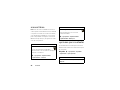 154
154
-
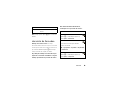 155
155
-
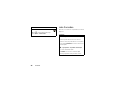 156
156
-
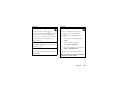 157
157
-
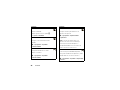 158
158
-
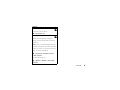 159
159
-
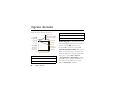 160
160
-
 161
161
-
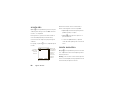 162
162
-
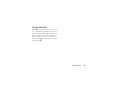 163
163
-
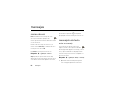 164
164
-
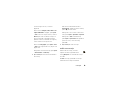 165
165
-
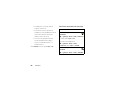 166
166
-
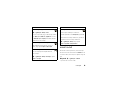 167
167
-
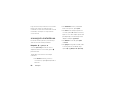 168
168
-
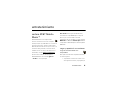 169
169
-
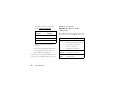 170
170
-
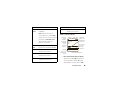 171
171
-
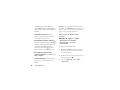 172
172
-
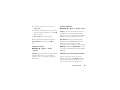 173
173
-
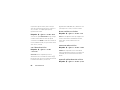 174
174
-
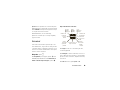 175
175
-
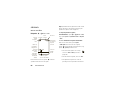 176
176
-
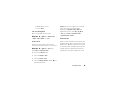 177
177
-
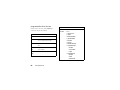 178
178
-
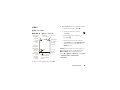 179
179
-
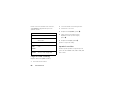 180
180
-
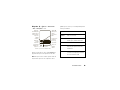 181
181
-
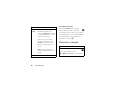 182
182
-
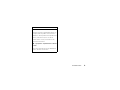 183
183
-
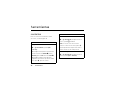 184
184
-
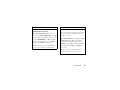 185
185
-
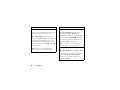 186
186
-
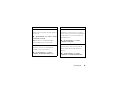 187
187
-
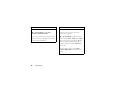 188
188
-
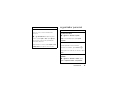 189
189
-
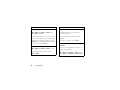 190
190
-
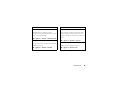 191
191
-
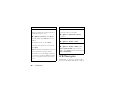 192
192
-
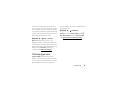 193
193
-
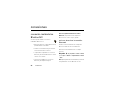 194
194
-
 195
195
-
 196
196
-
 197
197
-
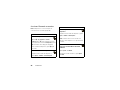 198
198
-
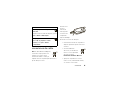 199
199
-
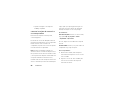 200
200
-
 201
201
-
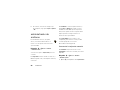 202
202
-
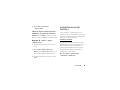 203
203
-
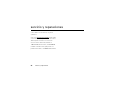 204
204
-
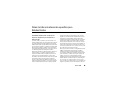 205
205
-
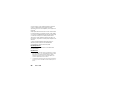 206
206
-
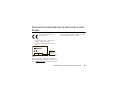 207
207
-
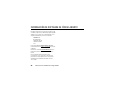 208
208
-
 209
209
-
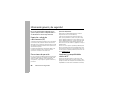 210
210
-
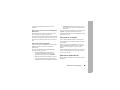 211
211
-
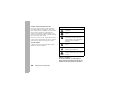 212
212
-
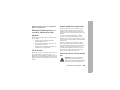 213
213
-
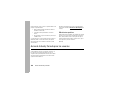 214
214
-
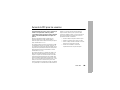 215
215
-
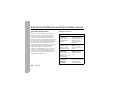 216
216
-
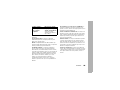 217
217
-
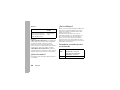 218
218
-
 219
219
-
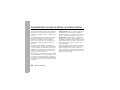 220
220
-
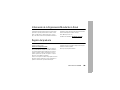 221
221
-
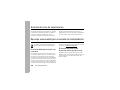 222
222
-
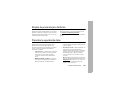 223
223
-
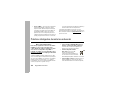 224
224
-
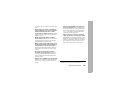 225
225
-
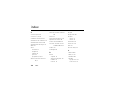 226
226
-
 227
227
-
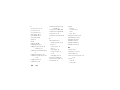 228
228
-
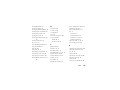 229
229
-
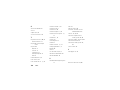 230
230
Motorola VA76r AT&T User guide
- Category
- Mobile phones
- Type
- User guide
- This manual is also suitable for
Ask a question and I''ll find the answer in the document
Finding information in a document is now easier with AI
in other languages
- español: Motorola VA76r AT&T Guía del usuario
Related papers
-
Motorola W408G User guide
-
Motorola IHDT56KS1 User manual
-
Motorola Karma QA1 User manual
-
Motorola IHDP56JK1 User manual
-
Motorola MOTORAZR V8 User manual
-
Verizon Barrage V860 User guide
-
Motorola MOTO Q 9c User guide
-
Motorola i890 Southern Linc User manual
-
Motorola H98XAH6JR7AN User manual
-
Motorola Evoke 68000201338-C User manual
Other documents
-
LG L1150 Owner's manual
-
PCD CDM2030 C Spire User manual
-
 Haier Telecom (Qingdao) SG72015069G30P User manual
Haier Telecom (Qingdao) SG72015069G30P User manual
-
LG GU295 Owner's manual
-
Samsung GT-S7220 User manual
-
Harris unity XG-100M User manual
-
Microsoft 6750 User manual
-
 GE Monogram 86710 User manual
GE Monogram 86710 User manual
-
LG KU380.AORRBA User manual
-
LG KU380.AORRBA User manual