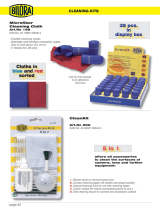Page is loading ...

V.3.03 www.FlyCamOne.com
Core Set V2
D1/H.264
Bedienungsanleitung
Bitte vor Inbetriebnahme sorgfältig lesen!
Instruction manual
Please read carefully before using the camera!
Manuel d’instructions
A lire attentivement avant d’utiliser le modèle!
Manual de uso
Cuidado, leer atentamente antes de utilizar!
Manuale di istruzioni
Attenzione Leggere Prima dell’uso!
Fig. FCOΞ Core V2
+ FCOΞ Transmitter Set (optional)
+ FCOΞ 433MHz LinX (optional)
Copyright ©2010 by ACME the game company GmbH

V.3.03 www.FlyCamOne.com
Content
•
FCOΞ Camera module
• FCOΞ Screen module
• Adaptor
•
USB-Cable
•
Mounting base
• Cover plate
• Strap
•
Manual
Thank you for purchasing the FCOIII. Enjoy the countless features of the camera.
Find most answers for support a tour Homepage: www.FlyCamOne.com
Functions of the FCOIII
1 Micro SD Card Slot
2 On/Off Switch
3 RX socket
4 Pivot Head
5 Camera sensor
6 Control buttons for head movement
7 Contacts at the screen module
8 LCD panel
9 forward (right)
11 Stop/down
13 Mini USB socket
14 Internal loudspeaker
16 Trim poti tilt
18 TFT 2“ Screen
20 Safety eyelet
10 back (left) | Speaker on/off
12 Record/Play | Screen flip (1
Sec.) | Icons on/off (3 Sec)
15 Microphone
17 Trim poti pan
19 Screen release

V.3.03 www.FlyCamOne.com
Preparation
Charge the Camera with the power adaptor or with the USB-lead at your PC
before use! Please note that the menu of the Camera is locked once connected!
Remove the protection film in front of the lens. It surface is high glossy when
removed!
Insert a suitable SD-Card (e.g. FCOIII Micro SD Rapid Rush 8GB) into the card
slot of the FCOIII. Use flat item to let it get in to the click. The writing speed should
be minimum 6MB/Sec.!
Connect the screen module to the cam. Remove
the protection foil of the screen (optional). The
screen is matt once the foil is removed!
Switch on your FCOIII. The head moves 90° out
of the shell and does a self adjustment. Move the
head with the buttons of the logo. Never turn the
head by hand. It will damage the gear set and
manipulates the adjustment!
If the head will not get into the upright position, or if the head looks side wards,
you can set it by the two trim potis (16 and 17) behind the battery.
Due to its setup, the Camera is showing the live picture 90° turned. A comfortable
control function will be given, using the FCOIII
Transmission Set.
Replace the screen by the battery cover plate
with base. Depending on how you are going to
use the Camera, standing on the base or hanging
on it, it is necessary to turn the picture. Press the
button for 1 second . The LCD-screen
shows “Flip” to indicate, the picture is turned.
Recording your first video
After switch on the camera, „VID“ appears on the LCD-Panel. Press the button
once to get to the sub menu where „REC“ is displayed. Press the
button to start recording, indicated by turning bars in the LDC-Panel. Press the
button to stop the recording and return back to the main menu by pressing
the button. Press the button to move through the main menu, up to
„PLY“ in the display. Replace the battery cover again by the screen and press the
button to start the last video. Do so as well with all other modes!
Download the Videos onto the Computer
To enjoy the just recorded video at your PC, select „PC“ at the LCD-Panel first.
Connect the Camera to the USB-Port. The known jingle indicates the known unit.
In common, a new opened window will show the card and its files or your PC

V.3.03 www.FlyCamOne.com
suggests different programs to open the files. Select the file explorer if you are not
sure which one to take. To watch the videos always copy the files to your
computer before playing. It might be possible that the movies stops or the player
shut down. Do so as well with photos or audio files. In case no window appears,
click to „computer“ to find the camera as a drive there.
Using at a model
To fix the camera to a model exchange the screen again by the battery cover.
Save the cam, fixing it to the model using the eyelet (20) as well.
Live Video transmission
The optional available FCOIII Transmission Set with
2,4GHz/10mW or 5,8GHz/25mW transmits the
Video signal up to a range of
300m
Due to the application;
interferences may cause
the live stream. The recorded video stored at
the card will not be affected! The signals of the
cameras sender might interfere the control signals of
other units. (2,4GHz Transmission Set and use of 2,4GHz RC-Set).
Avoid errors by doing a range test and make sure not to affect other
systems!
The Camera sender has the same base and will be fixed in the same way.
Remote the FCOIII:
The cameras head can be controlled in two
ways: The FCOIII LinX is a tiny remote
controller, moves the head and starts and
stops the selected mode.
The FCOIII RX Cable will be connected to
the models receiver, occupying up to 3
channels; two to move the head pan and
tilt, one to release the selected mode.
Both of them will be connected to the RX-
port of the camera.
Setup a new Zero-Position
To have the best viewing direction set a new Zero Position: move the head to the
the selected place and press the left and right button of the logo for 5 seconds.
Connect the FCOIII RX-Cable or the receiver of the FCOIII LinX after that.

V.3.03 www.FlyCamOne.com
FPV / First Person View with FCOIII
Complete the FCOIII Set by the FCOIII V-Eyes!
Look to the ground out of the cockpit of your
own model! Fitted with sensors for pan and tilt,
your own head movement will be transferred to
the movement of the camera head!
The data can be send
through the Linx remote
that will be put into the
V-Eyes port, or by the
trainer port of the RC
set
With its VGA Resolution
the V-Eyes offers a first
class live experience. The play mode of the
FCOIII offers an exciting flight again and again
to you or your friends!

V.3.03 www.FlyCamOne.com
Menu structure in the LCD Panel
The panel is divided into 1 main menu, 2 battery status, and 3 memory status of
the SD-card 4 the sub menu.
Select the image orientation turned 180° by
pressing first.
Switch on/off the loudspeaker with .
Using the buttons
you will move through the menu
displayed at the LCD panel. The structure
is similar to the known tree structures of
your PC’s file browser (e.g. Windows-
Explorer):
Video is displayed in the main menu.
Press to get to the sub menu of this
point. “REC“ will be displayed. Use
to get the second available mode:
„LOP“ for loop recordings.
Learn more about this in “Modes
overview”.
Start the elected mode pressing the
recording button . Stop it with the
stop button . Pressing return
you will get back into the main menu.

V.3.03 www.FlyCamOne.com
Modes overview
Within the main menu following elections can be done:
Video Video recording with 30FPS/VGA (Avi)
Photo still photo taking VGA (Jpeg)
Observe Video recording with 30BPS/VGA (Avi) controlled by the motion
detection
Audio Audio only
Play Displays videos, photos and starts audio files
Del Deletes the last file
PC Configures the cam as disc drive at you computer
WEB Let the cam work as web cam. Drivers to be downloaded at
www.FlyCamOne.com
CH blinking indicates to charge the battery
In the sub menu find the following:
REC Regular recording
LOP Loop recording where the memory will be divided and the oldest
file will be deleted. In the photo mode the “LOP” will have another
sub menu where you select the time between two pictures starting
from S04 for 4 seconds, S10 for 10 seconds,.., M02 for 2 minutes, ..
First picture will be taken after 10 seconds. Use external power
for longer periods of recording!
The recoding will be displayed by moving bars in video mode, by a frame in
photo mode.
Software update
Update your FCO3 with software updates from www.FlyCamOne.com
Limited warranty of the LiPo battery.
The included LiPo battery’s capacity is reduced due every discharge /charging
circle and belongs to the wearing parts. Improper use storage and handling as
well as wearing and consumption is not covered by the warranty.

V.3.03 www.FlyCamOne.com
Modes detailed
Video recording
REC
The recording takes place with 30 pictures per second (30 FPS) with 720x480 px and a
consumption of storage of approx. 70 MB/min.
Recording is indicated by running dots” “. FPS rate can be reduced by a dark or
indoor environment.
Video loop LOP
Recording as above – however the free storage (min. 200 MB) of the SD-card is shared
and the old part will be overwritten consecutively.
The recording will be stopped not until gets pressed.
Photo REC
The recording takes place with 720x480 px, one photo needs approx. 120 KB storage on
the SD-card. The FCOIII indicates the recording with a frame„ “.
Photo Loop S04 – M60
The FCOIII takes pictures every 4 seconds to 60 minutes. Modes displayed as follows
S04, S10, S20, S30, S60, M02, M10, M30, and M60 while S is for seconds, M for
minutes.
Observation
REC
The motion detection of the FCOIII activates the recording as long motion can be
detected in front. Please note that different Voltage Hertz-Systems need different
firmware – default Setup is 50Hz for Europe and 60 Hz for America.
Observation
LOP
Recording as above – however the free storage (min. 200MB) of the SD-card is shared
and the old part will be overwritten consecutively. The recording will be stopped not until
gets pressed.
Audio recording
AUD
Records sound only.
Play
PLY
Will allow watching the recorded videos and photos. Use to move
and play , stop in this mode.
Detele Files
DEL
Will delete the last file by pressing .
Downloading files and simultaneously charging PC
Connection to the PC in drive mode. FCOIII
will be charged coevally when connected –
charging will take approximately 5 hours.
Web Cam WC
Use FCOIII as Webcam. Download drivers before: www.FlyCamOne.com

V.3.03 www.FlyCamOne.com
Control the FCOIII‘s head
Three different solutions to move the head:
A The circle „ “of the FCOIII logo controls the head.
B It can be controlled by the optional available FCOIII LinX hand sender (Art.No:
FC3005). Insert the receiver into the RX socket.
C With the optional FCOIII RX cable (Art.No: FC3009).
You need up to three free channels at your R/C receiver for head movement
(Pan/Tilt) and shutter release.
Charging the FCOIII
Charge the camera at your computer’s USB-Port (5h) or with the included
adaptor (2h). Charging will be indicated by a pulsing battery symbol in the
LCD panel. Charging is finished when all elements of the symbol are filled.
Using FCOIII Transmitter Sets (Art.No: FC3002)
Adding the FCOIII Transmitter Set the video signal will be transferred to the
receiver at 2.4GHz up to a range of 300m/980ft. The screen module will be
exchanged against the sender, and the screen will be fixed to the receiver now.
Interferences will not be recorded because the camera will record, not the ground
station.
The FCOIII V-Eyes Video glasses
(Art.No.FC3004)
Instead of the screen, the V-eyes battery pack
will be fixed to the receiver now. See the picture
on two screens in front of your eyes now. The
integrated Head Tracking System combined with
a R/C controller is moving the camera’s head
now.
Replacing the LiPo Battery of the FCOIII
Lift the battery and disconnect the plug. Insert the
new one. Dispose empty Batteries at a recycling centre.
Important! Only use the original FCOIII LiPo battery 600mAh with integrated
LiPo-Saver!
ATTENTION!
Through a collision at a high speed, the record can be deleted.
Please note!
The privacy of others is protected by law and should be taboo. The recording of
third party can be an illegal act. You are responsible for your acting.

V.3.03 www.FlyCamOne.com
Warnings Lithium Polymer Battery Pack
• Mishandling may occur explosion, fire and smoke including damage of health or goods. It
will also reduce battery performance.
• Capacity of the LiPo battery pack will be reduced with every discharging circle. After 50
circles the capacity is reduced to 60-80%.
• Charge and store the LiPo battery pack at a temperature of 0°C to 40°C – avoid a
temperature higher than 65° C when discharging.
• Never charge a damaged LiPo battery pack. Stop charging if the LiPo battery packs is
getting deformed (blown up).
• Never charge with reversed polarity – permanent damage, fire and smoke may occur!
• Do not shortcut – Risk of explosion and fire!
• Never carry a LiPo in pockets of your trousers or jacket – in case of fire, taking them out
will not be in time!
• Avoid contact to any kind of liquids.
• The LiPo battery pack is not a toy! Keep away from children!
• If electrolyte contacts your skin or eyes, immediately wash it off using plenty of clean
water. Consult a doctor!
• Note that deep-discharged batteries will be damaged permanent. Charge in time!
• Dispose used batteries in the appropriate manner.
Note:
ACME the game company is unable to ensure correct use according to these
instructions. For this reason ACME the game company is obliged to refute
any claim under guarantee.
Information for disposal of crossed Bin marked products
This symbol is marked on a product or packaging, it means that the product must
not be disposed of with your general household waste. Only discard
electrical/electronic items in separate collection schemes, which cater for the
recovery and recycling of materials contained within. Your co-operation is vital to
ensure the success of these schemes and for the protection of the environment.
/