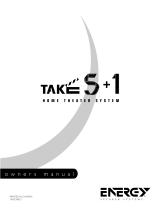Page is loading ...

Notice
The COMPUTER I/O connection should be handled by authorized person
only.
FCC Information
This equipment has been tested and found to comply with the limits for a
Class B digital device, pursuant to Part 15 of the FCC Rules. These limits are
designed to provide reasonable protection against harmful interference in
a residential installation. This equipment generates, uses and can radiate
radio frequency energy and, if not installed and used in accordance with
the instruction, may cause harmful interference to radio communications.
However, there is no guarantee that interference will not occur in a particular
installation. If this equipment does cause harmful interference to radio or
television reception, which can be determined by turning the equipment
off and on, the user is encouraged to try to correct the interference by one
or more of the following measures:
• Reorient or relocate the receiving antenna.(TV, radio, etc.)
• Increase the separation between the equipment and receiver
• Connect the equipment to an outlet on circuit different from that to which
the receiver is connected.
• Consult the dealer or an experienced radio/TV technician for additional
help.
Caution
This device complies with part 15 of the FCC Rules operation is subject to
the following to conditions: (1) This device may not cause harmful interfer-
ence, and (2) this device must accept any interference received, including
interference that may cause undesired operation.
Important Safety Instructions
WARNING: There are no user serviceable parts inside. Refer all servicing
to qualified service personnel.
WARNING: To reduce the risk of fire or electric shock, do not expose the unit
to moisture or water. Do not allow foreign objects to get into the enclosure.
If the unit is exposed to moisture, or a foreign object gets into the enclosure,
immediately disconnect the power cord from the wall. Take the unit to a
qualified service person for inspection and necessary repairs.
Read all the instructions before connecting or operating the component.
Keep this manual so you can refer to these safety instructions.
Heed all warnings and safety information in these instructions and on the
product itself. Follow all operating instructions.
Clean the enclosure only with a dry cloth or a vacuum cleaner.
Do not use this unit near water.
You must allow a minimum of 10 cm or 4 inches of unobstructed clear-
ance around the unit. Do not place the unit on a bed, sofa, rug, or similar
surface that could block the ventilation openings. If the unit is placed in
a bookcase or cabinet, there must be ventilation of the cabinet to allow
proper cooling.
Keep the component away from radiators, heat registers, stoves, or any
other appliance that produces heat.
The unit must be connected to a power supply only of the type and voltage
specified on the rear panel. (USA: 115 V/60Hz, EC: 230V/50Hz)
Connect the component to the power outlet only with the supplied power
supply cable or an exact equivalent. Do not modify the supplied cable. A
polarized plug has two blades, with one wider than the other. A grounding
plug has two blades plus a third grounding prong. These are provided for
your safety. Do not defeat grounding and/or polarization safety provisions.
If the supplied plug does not fit your outlet, please consult an electrician for
replacement of the obsolete outlet. Do not use extension cords.
The main plug of the power cordset is a disconnect device of the apparatus.
In order to completely disconnect the apparatus from the supply mains,
the main plug of the power cordset should be unplugged from the mains
(AC) outlet. The stand-by LED indicator will not be lit up to show the power
cord is unplugged.
Do not route the power cord where it will be crushed, pinched, bent, exposed
to heat, or damaged in any way. Pay particular attention to the power cord
at the plug and where the cord exits the back of the unit.
The power cord should be unplugged from the wall outlet during a lightning
storm or if the unit is to be left unused for a long period of time.
Use only accessories specified by the manufacturer.
Use only with a cart, stand, rack, bracket or shelf system recommended
by Rotel. Use caution when moving the unit in a stand or rack to avoid
injury from a tip-over.
Immediately stop using the component and have it inspected and/or serviced
by a qualified service agency if:
• The power supply cord or plug has been damaged.
• Objects have fallen or liquid has been spilled into the unit.
• The unit has been exposed to rain.
• The unit shows signs of improper operation
• The unit has been dropped or damaged in any way

12
RSP-1068 Surround Sound Processor
Contents
Notice .................................................... 2
FCC Information 2
Caution 2
Important Safety Instructions .................. 2
: Controls and Connections 3
2: RR-1050 Remote
4
3: Connecting a CD Player 5
4: Connecting a DVD Player 5
5: Connecting a Cable, Satellite or HDTV Tuner 6
6: Connecting an AM/FM Tuner 6
7: Connecting an Audio Recorder 7
8: Connecting a VCR 7
9: Connecting a DVD-A or SACD Player 8
10: Connecting a TV Monitor 8
11: Connecting Amplifiers and Subwoofer 9
12: Zone 2 Connections 10
13: On-Screen Display Men
us 11
About Rotel .......................................... 14
Getting Started ..................................... 14
Video features 1
4
Audio features 1
4
Surround features 1
4
Other features 1
5
Unpacking 1
5
Placement 1
5
CONNECTIONS ........................... 15
Analog Audio Inputs & Outputs .............. 15
Tuner Inputs
a
15
CD Inputs
s
15
TAPE Inputs
d
15
TAPE Outputs
d
15
VIDEO 1–5 Audio Inputs
f
15
VIDEO 1–3 Audio Outputs
g
15
MULTI Inputs
r
16
Preamp Outputs
y
16
ZONE 2 Audio Outputs
h
16
Video Inputs & Outputs ......................... 16
VIDEO 1–5 Composite Video Inputs
k
16
VIDEO 1–3 Composite Video Outputs
;
16
VIDEO 1–5 S-Video Inputs
l
17
VIDEO 1–3 S-Video Outputs
'
17
VIDEO 1–3 Component Video Inputs
[
17
TV Monitor Outputs
]z
17
ZONE OUT Video Output
j
17
Digital Audio Input & Outputs ................ 17
Digital Inputs
e
17
Digital Outputs
t
17
Other Connections ................................. 17
AC Input
x
17
Master Power Switch
\
18
12V TRIGGER Connections
i
18
REM IN Jacks
o
18
IR OUT Jacks
p
18
Computer I/O
u
18
Making Connections ............................. 18
CD Player
es
18
DVD Player
e[fkl 18
Cable, Satellite, or HDTV Tuner
e[fkl
18
AM/FM Tuner
a
19
Audio Recorder
etd
19
Video Recorder
etfgkl;'
19
DVD-A or SACD Player
r
19
TV Monitor
]z
19
Connecting Amplifiers
y
19
Connecting a Subwoofer
y
20
Zone 2 Connections
hj
20
OPERATING THE RSP-1068 ......... 20
Front Panel Overview ........................... 20
Front-panel Display
3
20
Remote Sensor
2
20
Remote Control Overview ..................... 20
Using the RR-1050AUDIO Button
A
21
Programming the RR-1050PRELOAD Button
S
21
Overview of Buttons and Controls ......... 21
STANDBY Button
1
POWER Button
T
21
ON/OFF Buttons
H
21
VOLUME Knob
6
VOLUME Button
I
21
MUTE Button
=J
21
DEVICE/INPUT Buttons
4-AG
21
REC Button
wD
21
ZONE Button
qN
21
UP/DOWN Buttons
M
21
+/– Buttons
C
21
Speaker Selection Buttons
B
21
EQ Button
E
21
LF/HF Knobs
5
21
TONE Button
Q
22
Surround Mode Buttons
7890P
22
SUR+ Button
O
22
DYN Button
F
22
MENU/OSD button
K
22
ENTER Button
L
22
Basic Operations ................................... 22
Power and Standby On/Off
1\HT
22
Volume Adjustments
6I
22
Muting the Sound
J
22
Selecting Inputs..................................... 22
Selecting a Source Input from the Front Panel
4-qw
23
Selecting a Source from the Remote
AGDN
23

13
English
Overview of Surround Formats .............. 23
Dolby SurroundDolby Pro Logic II 23
Dolby Digital 2
3
DTS
5.1DTS 96/24 24
DTS Neo:6 2
4
Dolby Digital Surround EXDTS-ES6.1 and 7.1 Sur-
round 24
Dolby Pro Logic IIx6.1 and 7.1 Surround 24
Rotel XS6.1 and 7.1 Surround 24
DSP Music Modes 2
5
2Ch/5Ch/7Ch Stereo Formats 2
5
Other Digital Formats 2
5
Automatic Surround Modes .................... 25
Manually Selecting Surround Modes ....... 26
Dolby Digital 5.1 discsDolby Digital Surround EX
discs 26
Dolby Digital 2.0 discs
7COP
27
DTS 5.1 discsDTS 96/24 discsDTS-ES 6.1 discs
79COP
27
MPEG Multichannel discs
79COP
27
Digital Stereo discs(PCM, MP3, and
HDCD)
7890COP
27
Analog Stereo
890COP
28
Other Settings ...................................... 28
Temporary Speaker Level
BM
28
Temporary Group Delay
BM
28
Dynamic Range
F
29
Contour/Tone Settings
5QM
29
Cinema EQ
E
29
Zone 2 Operation .................................. 29
Zone 2 Power On/Off Operation 3
0
Controlling Zone 2from the Main
Room
46qNACI
30
Controlling Zone 2 from the Remote Location
NACI
30
SETUP ....................................... 30
Menu Basics ......................................... 31
Navigation Buttons
CLKM
31
System Status 3
1
Main Menu 3
1
Configuring Inputs ................................. 31
Input Setup 3
1
Multi Input Setup 3
3
Dolby Pro Logic II (x) 3
3
DTS Neo:6 3
3
ConfiguringSpeakers and Audio .............. 34
Understanding Speaker Configuration 3
4
Speaker Setup 3
4
Advance Speaker Setup 3
5
Subwoofer Setup 3
6
Test Tone 3
6
Delay Setup 3
7
Contour Setup 3
7
Miscellaneous Settings .......................... 38
Other Options 3
8
Zone 2 Setup 3
8
Default Setup 3
9
MORE INFORMATION ................. 40
Troubleshooting ..................................... 40
Specifications ........................................ 40

14
About Rotel
A family whose passionate interest in music led
them to manufacture high fidelity components
of uncompromising quality founded Rotel 40
years ago. Through the years that passion has
remained undiminished and the family goal
of providing exceptional value for audiophiles
and music lovers regardless of their budget, is
shared by all Rotel employees.
The engineers work as a close team, listening
to, and fine tuning each new product until it
reaches their exacting musical standards. They
are free to choose components from around
the world in order to make that product the
best they can. You are likely to find capacitors
from the United Kingdom and Germany, semi
conductors from Japan or the United States,
while toroidal power transformers are manu
-
factured in Rotel’s own factory.
Rotel’s reputation for excellence has been
earned through hundreds of good reviews and
awards from the most respected reviewers in
the industry, who listen to music every day.
Their comments keep the company true to its
goal - the pursuit of equipment that is musical,
reliable and affordable.
All of us at Rotel, thank you for buying this
product and hope it will bring you many years
of enjoyment.
Getting Started
Thank you for purchasing the Rotel RSP-1068
Surround Sound Processor. The RSP-1068 is
full-featured audio/video control center for
analog and digital source components. It
features digital processing for a wide range
of formats including Dolby Surround
®
, Dolby
Digital
®
, DTS
®
and HDCD
®
source material.
Video features
• Wideband 100 mHz video processing for
HDTV signals.
• Full complement of composite, S-Video, and
Component Video inputs and outputs
• Conversion of composite and S-Video
signals to Component Video for output to
TV monitor.
Audio features
• Rotel’s Balanced Design Concept combines
advanced circuit board layout, comprehen
-
sive parts evaluation, and extensive listening
tests for superior sound and reliability.
• 24-bit/128x oversampling analog-to-digital
converters from AKM and Crystal Semicon
-
ductor 24-bit/192 kHz digital-to-analog
converters
• Analog bypass mode for pure 2-speaker
stereo with no digital processing.
• Optical and coax digital inputs and out
-
puts.
• MULTI Input for 7.1 channel analog signals
from DVD-A and SACD players. Subwoofer
options include .1 channel pass through or
bass redirect feature with an analog low-
pass filter for a summed subwoofer output
from seven channels.
• Automatic HDCD® decoding for signals
from High Definition Compatible Digital®
compact discs.
• Automatic decoding of digital signals from
MP3 (MPEG-1 Audio Layer 3) players.
Surround features
• Automatic Dolby Digital
®
decoding for
Dolby Digital
®
2.0, Dolby Digital
®
5.1, and
Dolby Digital Surround EX
®
recordings.
• Dolby
®
Pro Logic IIx
®
decoding for Dolby
Surround
®
matrix encoded recordings and
for optimum 6.1 and 7.1 channel systems
with any source material. Can be optimized
for Music or Cinema sources.
• Automatic decoding for DTS
®
5.1 channel,
DTS-ES
®
Matrix 6.1 channel, DTS-ES
®
Dis-
crete 6.1 channel, and DTS 96/24 digital
recordings.
• DTS
®
Neo:6
®
Surround modes for deriving
surround channels for 5.1, 6.1 or 7.1 chan
-
nel systems from 2-channel stereo or matrix
surround recordings. Can be optimized for
Music or Cinema sources.
• Automatic decoding for MPEG Multichannel
digital recordings.
• Rotel XS (eXtra Surround) automatically
ensures proper decoding and optimum
performance from any multichannel digital
signal on 6.1 and 7.1 channel systems.
Always active in any system with center
back speaker(s), Rotel XS even works with
signals that would not otherwise activate
the proper decoding (such as non-flagged
DTS-ES and Dolby Surround EX discs) or
for which there is no extended surround
decoder (such as DTS 5.1, Dolby Digital
5.1, and even Dolby Pro Logic II decoded
Dolby Digital 2.0 recordings).
• Surround modes for playback of surround
sound material on 2 channel and 3 channel
systems for total compatibility.
• Four DSP Music modes.
“DTS”, “DTS-ES Extended Surround”, “DTS ES
®
Matrix 6.1”,
and “DTS ES
®
Discrete 6.1”, and “DTS Neo:6
®
”are trade-
marks of Digital Theater Systems, Inc.
Manufactured under license from Dolby Laboratories. “Dolby”,
“Pro Logic”, and the double-D symbol are trademarks of
Dolby Laboratories.
, HDCD
®
, High Definition Compatible Digital
®
and
Pacific Microsonics™ are either registered trademarks or
trademarks of Pacific Microsonics, Inc. in the United States
and/or other countries. HDCD system manufactured under
license from Pacific Microsonics, Inc. This product is covered
by one or more of the following: In the USA: 5,479,168,
5,638,074, 5,640,161, 5,808,574, 5,838,274, 5,854,600,
5,864,311, 5,872,531, and in Australia: 669114. Other
patents pending.
RSP-1068 Surround Sound Processor

15
Other features
• Multi-zone, multi-source capability with
independent input selection and volume.
• User friendly ON-SCREEN DISPLAY (OSD)
menu system with programmable labels for
all inputs. Choice of languages.
• Learning remote control to operate the
RSP-1068 and other components.
• Upgradeable microprocessor software to
accommodate future upgrades.
• Assignable 12V trigger outputs for remote
turn-on of power amplifiers and other
components.
Unpacking
Remove the unit carefully from its packing. Find
the remote control and other accessories. Save
the box as it will protect the RSP-1068 if you
move or need to return it for maintenance.
Placement
Place the RSP-1068 on a solid, level surface
away from sunlight, heat, moisture, or vibra
-
tion. Make sure that the shelf can support the
weight of the unit.
Place the RSP-1068 close to the other com
-
ponents in your system and, if possible, on its
own shelf. This will make initial hookup, and
subsequent system changes easier.
The RSP-1068 can generate heat during normal
operation. Do not block ventilation openings.
Allow a minimum of 10 cm (4 inches) of un-
obstructed space around the unit. If installed
in a cabinet, make sure that there is adequate
ventilation.
Don’t stack other components or objects on
top of the RSP-1068. Don’t let any liquid fall
into the unit.
CONNECTIONS
Although the RSP-1068’s rear panel looks
daunting, connecting the unit to your system is
straightforward. Each of the source components
in the system are connected to the RSP-1068
inputs with a pair of standard RCA cables for
analog audio, a video connection (composite,
S-Video, or Component Video), and an optional
digital audio cable (coax or optical).
NOTE: Surround formats like Dolby Digi-
tal and DTS are digital formats and the
RSP-1068 can only decode them when
a digital input signal is available. For
this reason, you should always connect
your DVD player’s digital outputs to the
RSP-1068, using either the optical or coax
inputs.
The outputs of RSP-1068 are sent to power
amplifier(s) with standard RCA cables from
preamp audio outputs. The video signal from
the RSP-1068 is sent to the TV monitor using
composite video, S-Video, or Component
Video connections.
In addition, the RSP-1068 has MULTI input
connections for a source component that does
its own surround decoding, remote IR sensor
inputs, and 12V trigger connections for remote
turn-on of other Rotel components.
NOTE: Do not plug any system compo-
nent into an AC source until all connections
have been properly made.
Video cables should have a 75 ohm impedance.
The S/PDIF digital audio interface standard
also specifies a 75 ohm impedance and all
good digital cables adhere to this require
-
ment. Do NOT substitute conventional audio
interconnect cables for digital or video signals.
Standard audio interconnects will pass these
signals, but their limited bandwidth reduce
performance.
When making signal connections, connect
LEFT channels to LEFT channel jacks and
RIGHT channels to RIGHT channel jacks. All
RCA-type connections on the RSP-1068 follow
these standard color codes:
Left channel audio: white RCA jack
Right channel audio: red RCA jack
Composite video: yellow RCA jack
NOTE: Each source input must be properly
configured using the Input Setup menu of
the OSD menu system. We recommend
going to this menu after connecting each
source to configure it as desired. See Input
Setup of the Setup section for information.
Analog Audio Inputs &
Outputs
The following connections are used for con-
necting analog audio signals to and from the
RSP-1068. See the Making Connections topic
for specific instructions on connecting each
type of component.
NOTE: Normally, the RSP-1068 converts
analog inputs to digital signals. All of the
digital processing is available including
bass management, digital crossovers,
speaker level and delay settings, and a
number surround mode options. Alterna
-
tively, there is an analog bypass surround
mode that routes 2-ch and Multi Input ana-
log signals directly to the Volume control
and preamp outputs, bypassing the digital
processing entirely for pure analog stereo.
Tuner Inputs
a
A left/right pair of RCA analog audio inputs
for connecting an AM/FM tuner.
CD Inputs
s
A left/right pair of RCA analog audio inputs
for connecting a CD player.
TAPE Inputs
d
A pair of RCA inputs, labeled TAPE IN, for con-
necting the left/right analog audio signals from
an audio tape deck or recording device.
TAPE Outputs
d
A pair of RCA inputs, labeled TAPE OUT,
for sending left/right line level analog audio
signals for recording on a tape deck or re-
cording device.
NOTE: These outputs should be connected
to the inputs of the same tape deck con-
nected to the TAPE IN inputs.
English

16
VIDEO 1–5 Audio Inputs
f
Five pairs of RCA inputs (VIDEO IN 1–5) pro-
vide connections for left/right analog audio
signals from five additional source components.
These inputs have corresponding video inputs
and are used for VCRs, satellite TV tuners,
DVD players, etc. However, they may also be
used for additional audio only components,
simply by omitting the corresponding video
connections.
VIDEO 1–3 Audio Outputs
g
Three pairs of RCA jacks (VIDEO OUT 1–3)
provide connections for sending line level left
and right analog audio signals for recording
to a VCR.
These connections correspond to the VIDEO
IN 1-3 connections. Make sure that you are
consistent. If you hook up a particular VCR
to the VIDEO 1 inputs, hook up the VIDEO 1
outputs to the same VCR.
NOTE: There are no analog audio outputs
for VIDEO 4 & 5. Therefore, in an elabo
-
rate system, hook up all of the VCRs and
recording devices to VIDEO 1–3 and use
VIDEO 4 & 5 for playback only compo-
nents.
NOTE: Video 1–3 can be used for audio-
only tape decks, simply omitting the corre-
sponding video connections.
MULTI Inputs
r
A set of RCA inputs accept up to 7.1 channels
of analog signals from a DVD-A or SACD
player. There are inputs for FRONT L & R,
CENTER, SUB, REAR L & R, and CENTER
BACK 1 & 2.
These inputs bypass all digital processing in
the RSP-1068 and are routed directly to the
Volume control and preamp outputs.
There are two subwoofer options for the MULTI
input. Normally, the .1 channel input is passed
through directly to the subwoofer output. An
optional bass redirect feature duplicates the
7 main channels, sums them, and sends this
mono signal through a 100 Hz analog low
filter to the subwoofer output. This provides
an unaltered analog bypass for the seven
main channels along with a subwoofer signal
derived from those channels.
Preamp Outputs
y
A group of ten RCA analog audio outputs
sends the RSP-1068’s line level output signals
to external amplifiers and powered subwoofers.
These outputs are variable level, adjusted by the
RSP-1068 volume control. The eight connectors
provide output for: FRONT L & R, CENTER 1
& 2, SURROUND L & R, CENTER BACK CB1
& CB2, and SUBWOOFER 1 & 2.
NOTE: Depending on your system configu-
ration, you may use some or all of these
connections. For example, if you only have
one center channel, connect it to the CEN-
TER 1 output. If you only have one center
back channel, connect it to the CB1 output.
ZONE 2 Audio Outputs
h
A pair of RCA inputs, labeled AUDIO OUT/
ZONE 2, sending analog audio signals to an
external amplifier for a remote zone. These
outputs can be configured as either fixed or vari
-
able level using the ZONE 2 SETUP menu.
NOTE: Only analog input signals are avail-
able at the Zone 2 outputs. Source compo-
nents connected to only the digital inputs
are not available in Zone 2.
To configure your system for Zone 2 operation,
connect the left and right Zone 2 outputs on the
RSP-1068 to the left and right channel
inputs
of the amplifier powering the remote speakers,
using standard RCA audio cables.
Video Inputs & Outputs
These connections are used for connecting
video signals to and from the RSP-1068. See
the Making Connections section for specific
instructions for each type of component.
The RSP-1068 provides Composite, S-Video,
and Component Video connections. Composite
video connections simplify system configuration;
however, S-Video connections typically provide
better picture quality. Component Video con
-
nections are required for HDTV or progressive
scanned DVD video. Be aware of the following
in the configuration of your system:
On Screen Display: The RSP-1068 OSD
system is available on the TV monitor, regardless
of what type of connection is made from the
TV MONITOR outputs to the TV set.
NOTE: When using a progressive scan or
1080i video signal from the Component
Video inputs, the TV monitor cannot dis
-
play the video signal and the OSD menus
at the same time. A “progressive” setting in
the Other Options setup menu allows the
use of the main OSD setup menus, even
with progressive or HDTV signals. When
the main OSD setup menus are activated,
the progressive scan video input is inter-
rupted and restored when the OSD menus
are cancelled. The temporary OSD infor
-
mation displays (such as volume setting,
etc.) are not displayed.
Output Conversion:
The RSP-1068 converts
composite and S-Video signals to Component
Video signals for output to an NTSC or PAL
standard TV monitor. For maximum conve
-
nience, connect the RSP-1068 to the TV monitor
with Component Video connections. S-Video
signals cannot be converted to composite
outputs and vice versa.
NOTE: When a video input or inputs
are selected for progressive mode on the
Other Options menu, the conversion from
composite or S-Video to Component Video
output is not available for those inputs. The
conversion from composite or S-VIDEO to
Component Video output is only available
for the other video inputs.
Many digital HDTV monitors adjust scan rates
and other video parameters depending on the
type of input connection. You may wish to make
multiple connections between the RSP-1068
and the TV monitor, switching inputs on the TV
to take advantage of these features.
VIDEO 1–5
Composite Video Inputs
k
Five inputs accepts standard composite video
signals from source components using standard
75 ohm RCA video cables.
VIDEO 1–3
Composite Video Outputs
;
Three RCA jacks, labeled COMPOSITE VIDEO
OUT 1–3, provide connections for sending
composite video signals for recording on a
VCR or other recording device.
These connections correspond to the VIDEO
IN 1-3 connections. Make sure that you are
consistent. If you hook up a particular VCR
to the VIDEO 1 inputs, hook up the VIDEO 1
output to the same VCR.
RSP-1068 Surround Sound Processor

17
NOTE: The RSP-1068 cannot convert
S-Video or Component Video signals to
composite video. Therefore, only signals
received at the composite video inputs are
available at these outputs.
VIDEO 1–5 S-Video Inputs
l
Five inputs, labeled S-VIDEO IN 1–5 accept
S-Video signals from source components.
VIDEO 1–3 S-Video Outputs
'
Three S-VIDEO jacks, labeled S-VIDEO OUT
1–3, provide connections for sending S-Video
signals for recording on a VCR or other re-
cording device.
These connections correspond to the VIDEO
IN 1-3 connections. Make sure that you are
consistent. If you hook up a particular VCR
to the VIDEO 1 inputs, hook up the VIDEO 1
output to the same VCR.
NOTE:
The RSP-1068 cannot convert com-
posite video or Component Video signals to
S-Video. Only signals received at the S-Vid-
eo inputs are available at these outputs.
VIDEO 1–3
Component Video Inputs
[
Component Video connections split the video
into three signals – luminance (Y) and separate
chrominance (PB and PR) signals, allowing
delivery of a reference-quality picture with
high definition signals. Component Video
connections should be used for progressive
scan DVD players and high-definition digital
television receivers. Each of these signals is
carried by a separate 75 ohm video cable
with RCA connectors.
Three sets of inputs, labeled COMPONENT
VIDEO IN 1–3 accept Component video signals
from source components.
NOTE: When using a progressive scan or
1080i HDTV video signal from the Com-
ponent Video inputs, the TV monitor can
-
not display the video signal and the OSD
menus at the same time. A “progressive”
setting in the Other Options setup menu
allows the use of the main OSD setup
menus, even with progressive or HDTV
signals. When the main OSD setup menus
are displayed, the progressive video signal
is interrupted and restored when the OSD
menus are cancelled. The temporary OSD
information displays (such as volume set-
ting, etc.) are not displayed.
TV Monitor Outputs
]z
The TV MONITOR outputs of the RSP-1068
send the video signal to your TV monitor.
Three types of video output connections are
provided – RCA composite video, S-Video,
and Component Video.
The composite video output only sends signals
from composite video inputs to the TV monitor.
The S-Video output only sends signals from
S-Video video inputs to the TV. The Component
Video output converts signals from ANY type
of source input to the TV. If you have connected
all of your source components with the same
type of connection, then you only need to make
one connection from the RSP-1068 to the TV
monitor. If you connect the RSP-1068 to the TV
monitor with Component Video connections,
you also only need to make one type of con
-
nection because composite and S-Video signals
are converted to Component Video.
NOTE: When a video input or inputs
are selected for progressive mode on the
Other Options menu, the conversion from
composite or S-Video to Component Video
output is not available for those inputs. The
conversion from composite or S-VIDEO to
Component Video output is only available
for the other video inputs.
ZONE OUT Video Output
j
The ZONE OUT Video output of the RSP-1068
sends a composite video signal to a TV moni
-
tor in Zone 2.
NOTE: Only composite video input signals
are available at the Zone 2 composite
video output.
Digital Audio
Input & Outputs
The RSP-1068 provides digital connections
which may be used in place of, or in addition
to, the analog audio input and output connec-
tions described in the previous sections. These
connections include five digital inputs and two
digital outputs (for recording).
These digital connections can be used with
any source component that supplies a digital
signal, such as a DVD player, CD player, or
satellite TV tuner.
NOTE: With a digital connection, the
RSP-1068 will be used to decode the sig-
nal, rather than the source component’s
internal decoders. You must use digital con-
nections for a DVD player that supplies a
Dolby Digital or DTS signal; otherwise the
RSP-1068 will not be able to decode these
formats.
Digital Inputs
e
The RSP-1068 accepts digital inputs from source
components such as CD players, satellite TV
tuners, and DVD players. The built-in digital
processor senses the correct sampling rates.
There are five digital inputs on the rear panel,
three coaxial and two optical. These digital
inputs can be assigned to any of the input
sources using the INPUT SETUP screen during
the setup process. For example, you can assign
the COAXIAL 1 digital input connector to the
VIDEO 1 source and the OPTICAL 2 digital
input to the VIDEO 3 source.
NOTE: When using digital connections,
you should also make the analog audio in-
put connections described previously. The
analog connection is necessary to record
to an analog recorder in some circum-
stances or for ZONE 2 operation
Digital Outputs
t
The RSP-1068 has two digital outputs (one
coaxial and one optical) to send the digital
signal from any of the digital inputs to a digital
recorder or outboard digital processor. When
a digital input source signal is selected for
listening, that signal is automatically sent to
both digital outputs for recording.
NOTE: Only digital signals from source
components are available at these outputs.
Analog signals cannot be converted and
are not available at the digital outputs.
Other Connections
AC Input
x
Your RSP-1068 is configured at the factory
for the proper AC line voltage in the country
where you purchased it (USA: 115 volts/60Hz
AC or CE: 230 volts/50 Hz AC ). The AC line
configuration is noted on a decal on the back
of your unit.
Plug the supplied cord into the AC INPUT
receptacle on the back of the unit.
NOTE: Memorized settings and video la-
bels are preserved indefinitely, even if the
RSP-1068 is disconnected from AC power.
English

18
Master Power Switch
\
The large rocker switch on the rear panel is
a master power switch. When it is in the OFF
position, power to the unit is completely off.
When it is in the ON position, the front panel
STANDBY and remote control ON/OFF but
-
tons can be used to activate the unit or put it
into standby mode.
NOTE: After all connections are com-
pleted, the rear panel master power switch
should be put in the ON position and usu-
ally left in that position.
12V TRIGGER Connections
i
Many Rotel amplifiers offer the option of turning
them on and off using a 12 volt trigger. These
three connections provide this 12 volt trigger
signal from the RSP-1068. When the RSP-1068
is activated, a 12 volt DC signal is sent to the
amplifiers to turn them on. When the RSP-1068
is put in STANDBY mode, the trigger signal is
interrupted and the amplifiers turn off.
To use the remote turn on feature, connect
one of the RSP-1068’s 12V TRIG OUT jacks
to the 12 volt trigger input of a Rotel amplifier,
using a cable with mono 3.5 mm mini-plugs
on both ends. The +12 V DC signal appears
at the “tip” connector.
NOTE: The 12V Trigger outputs can be
configured to turn on only when specific
input sources are activated. See the Input
Setup and Zone 2 Setup menus in the
Setup section of this manual for details.
REM IN Jacks
o
Two 3.5 mm mini-jacks (labeled ZONE and
EXT) receive command codes from an indus
-
try-standard infrared receivers (Xantech, etc.),
used when the IR signals from a hand held
remote control cannot reach the front panel
IR sensor.
EXT: The EXT jack is used with an outboard IR
receiver to duplicate the front panel IR sensor.
This feature is useful when the unit is installed in
a cabinet and the front panel sensor is blocked
or when IR signals need to be relayed to other
components.
ZONE: The ZONE jack is used with IR repeater
systems to receiver signals from IR control sys
-
tems in remote location. For example, remote
control signals sent to the ZONE REM IN control
the ZONE 2 features of the RSP-1068 and can
be relayed to other components.
Consult your authorized Rotel dealer for
information on external receivers and the
proper wiring of a 3.5 mm mini-plugs to fit
the REM IN jacks.
NOTE:
The IR signals from the EXT RE-
MOTE IN and ZONE REMOTE IN jacks
can be relayed to source components using
external IR emitters or hard-wired connec
-
tions from the IR OUT jacks. See the follow
-
ing section for additional information.
IR OUT Jacks
p
The IR OUT 1 & 2 jacks send IR signals received
at the ZONE REM IN or the EXT REM IN
jacks to an infrared blaster or emitter placed
in front of a source component’s IR sensor. In
addition, the IR OUT can be hard-wired to
Rotel CD players, DVD players, or tuners with
a compatible connector.
These outputs are used to allow IR signals from
Zone 2 to be sent to the source components,
or to pass along IR signals from a remote in
the main room when the sensors on the source
components are blocked by installation in a
cabinet.
See your authorized Rotel dealer for information
on IR emitters and repeater systems.
Computer I/O
u
The RSP-1068 can be operated from a computer
with audio system control software from third-
party developers. This control is accomplished
by sending operating codes from the computer
via a hard-wired RS-232 serial connection. In
addition, the RSP-1068 can be updated using
special software from Rotel.
The COMPUTER I/O input provides the neces
-
sary network connections on the rear panel. It
accepts standard RJ-45 8-pin modular plugs,
such as those commonly used in 10-BaseT UTP
Ethernet cabling.
For additional information on the connections,
cabling, software, and operating codes for
computer control or updating of the RSP-1068,
contact your authorized Rotel dealer.
Making Connections
CD Player
es
See Figure 3
Connect the left and right analog outputs from
the CD player to the AUDIO IN jacks labeled
CD (left and right).
Optional: Connect the digital output of the
CD player to any of the Optical or Coax digital
inputs on the RSP-1068. Use the INPUT SETUP
menu to assign the digital input to the CD.
There are no video connections for a CD
Player.
DVD Player
e[fkl
See Figure 4
DVD connections can be made to the VIDEO
1, 2, 3, 4, or 5 inputs. In elaborate systems,
you may wish to use VIDEO 4 or VIDEO 5
for DVD players, since these inputs do not
have corresponding OUTPUT connections. If
you choose VIDEO 1, make sure that you use
VIDEO 1 inputs and outputs for all analog
audio and video connections.
Connect a video cable (Composite, S-Video,
and/or Component Video from the output of
the DVD player to the appropriate VIDEO IN
1–5 input. If you intend to use the progressive
scan feature with an HDTV monitor, you should
use Component Video connections.
Connect the digital output of the DVD player
to any one of the OPTICAL IN or COAXIAL IN
digital inputs on the RSP-1068. Use the INPUT
SETUP screen to assign the digital input to
the same video input source used above. For
example, if you use the Video 4 inputs, assign
the digital input to the VIDEO 4 input.
If you want to record the audio signal from the
DVD player, connect the left and right analog
outputs from the DVD player to the left and
right AUDIO IN jacks corresponding to the
VIDEO IN input selected above.
Cable, Satellite, or HDTV Tuner
e[fkl
See Figure 5
TV tuner connections can be made to the
VIDEO 1, 2, 3, 4, or 5 inputs. In elaborate
systems, you may wish to use VIDEO 4 or
VIDEO 5 for TV tuners, since these inputs do
RSP-1068 Surround Sound Processor

19
not have corresponding OUTPUT connections.
If you choose VIDEO 1, make sure that you
use VIDEO 1 inputs and outputs for all analog
audio and video connections.
Connect a video cable (Composite Video,
S-Video, and/or Component Video) from the
output of the TV tuner to the appropriate VIDEO
IN 1–5 input. For HDTV signals, you should
use Component Video connections.
Connect the left and right analog outputs from
the TV tuner to the left and right AUDIO IN
jacks corresponding to the VIDEO IN input
selected above.
Optional: Connect the digital output of the
TV tuner to any one of the OPTICAL IN or
COAXIAL IN digital inputs on the RSP-1068.
Use the INPUT SETUP screen to assign that
digital input to the same video input source
used above. For example, if you use the Video
4 inputs above, assign the digital input to the
VIDEO 4 input.
AM/FM Tuner
a
See Figure 6
Connect the left and right analog outputs from
the tuner to the AUDIO IN jacks labeled TUNER
(left and right).
There are no digital connections or video con
-
nections for an AM/FM tuner.
Audio Recorder
etd
See Figure 7
Connect the left and right analog outputs from
an audio tape deck to the AUDIO IN jacks
labeled TAPE IN (left and right).
Connect the left/right AUDIO OUT/TAPE OUT
jacks to the inputs on the audio tape deck.
Optional: For a digital recording device,
connect the digital output of the recorder to
one of the OPTICAL IN or COAXIAL IN digital
inputs on the RSP-1068. Use the INPUT SETUP
screen to assign that digital input to the TAPE
source. If the recording device accepts a digital
recording input, connect one of the OPTICAL
OUT or COAXIAL OUT connections to the
digital input of the recorder.
No video connections are required for an
audio recording device.
Video Recorder
etfgkl;'
See Figure 8
VCR connections can be made to the VIDEO
1, VIDEO 2, or VIDEO 3 inputs and outputs.
If you choose VIDEO 1, make sure that you
use VIDEO 1 inputs and outputs for all analog
audio and video connections.
Connect video cables (Composite Video,
S-Video, and/or Component Video) from the
output of the VCR to the appropriate VIDEO
IN 1–3 input.
Connect video cables (Composite Video,
S-Video, and/or Component Video) from the
VIDEO OUT jacks to the VCR inputs.
Connect the left and right analog outputs from
the VCR to one pair of the AUDIO IN jacks
labeled VIDEO 1–3.
Connect the left and right AUDIO OUT jacks for
VIDEO 1–3 to the analog inputs on the VCR.
Optional: For a digital recording device,
connect the digital output of the recorder to
one of the OPTICAL IN or COAXIAL IN digital
inputs on the RSP-1068. Use the INPUT SETUP
screen to assign that digital input to the VIDEO
source (VIDEO 1, 2, or 3) used for the previous
connections. If the recording device accepts
a digital recording input, connect one of the
OPTICAL OUT or COAXIAL OUT connections
to the digital input of the recorder.
DVD-A or SACD Player
r
See Figure 9
To hook up a DVD-A, an SACD player (or any
external surround decoder), use audio RCA
cables to connect the outputs of the player to the
RCA jacks labeled MULTI INPUT, making sure
that you observe proper channel consistency, i.e.
connect the right front channel to the R FRONT
input, etc. Depending on your system configura
-
tion, make six connections (FRONT L & R, SUR
-
ROUND L & R, CENTER, and SUBWOOFER),
seven connections (adding a CENTER BACK
connection), or eight connections (adding two
CENTER BACK connections).
The MULTI inputs are analog bypass inputs,
passing signals directly through to the Volume
Control and preamp outputs, bypassing all of
the digital processing. The RSP-1068 provides
an optional bass redirect feature that duplicates
the seven main channels and passes them
through an analog 100 Hz low pass filter,
creating a summed mono subwoofer output
derived from the main channels. See the INPUT
SETUP menu in the Setup section of this manual
for details on bass redirect feature.
TV Monitor
]z
See Figure 10
Connect the TV MONITOR
output to the cor-
responding input on your television monitor,
using composite video, S-Video, and/or
Component Video cables.
NOTE: The RCA composite video output
only sends signals from RCA composite
video source inputs to the TV monitor.
The S-Video output only sends signals
from S-Video source inputs to the TV. The
RSP-1068 upconverts composite and
S-Video signals to Component Video
signals. Therefore, the Component Video
output sends signals from any source input
to the TV.
When configuring the unit, you must specify
either an NTSC or a PAL standard TV moni
-
tor. See the Other Options menu in the
Setup
section of this manual.
Connecting Amplifiers
y
See Figure 11
The RSP-1068 has preamp outputs for connec
-
tions to power amplifiers to drive up to seven
speakers in a 5.1, 6.1, or 7.1 channel surround
sound audio system: right/left front channels,
center channel, right/left surround channels,
plus one or two center back channels.
To hook up amplifiers, connect an audio cable
from each PREOUT jack to the input of the am
-
plifier channel that will power the corresponding
speaker. In a full home theater system, you
will make up to seven different connections in
addition to the subwoofer. These connections
are labeled FRONT L & R, CENTER, and REAR
L & R. There are two CENTER jacks, use either
jack for a single center channel or both if
you have two center channels. In six or seven
channel systems, make one or two additional
connections for center back channels(s). These
jacks are labeled CB1 and CB2. Use CB1 for
a single center back channel.
– continued
English

20
Make sure that you have each output connected
to the correct amplifier channel:
1. Connect the front right amplifier to the
FRONT R jack
2. Connect the front left amplifier to the FRONT
L jack.
3. Connect the center channel amplifier to the
CENTER 1 or CENTER 2 jack.
4. Connect the surround right amplifier to the
REAR R jack.
5. Connect the surround left amplifier to the
REAR L jack.
6. Connect the center back right amplifier to
the CB2 jack.
7. Connect the center back left amplifier to
the CB1 jack.
After you have connected the preamp outputs,
you need to configure the RSP-1068 for the
size and style of speakers in your system and
calibrate the relative volume levels of the
speakers using the built-in test tones. See the
Setup section of this manual.
Connecting a Subwoofer
y
See Figure 11
To hook up a powered subwoofer, connect a
standard RCA audio cable from either of the
two PREOUT jacks labeled SUB to the input on
the subwoofer’s power amp. Both SUB outputs
provide the same signal. Use either connnection
for a single subwoofer. Use both connections
to hook up two subwoofers.
After you have connected the subwoofer, you
need to configure the RSP-1068 to use the sub
-
woofer and calibrate the relative volume level
of the subwoofer using the built-in test tones.
See the Setup section of this manual.
Zone 2 Connections
hj
See Figure 12
For audio connections to a remote
zone, connect the left and right ZONE OUT
jacks to the left and right channels of a remote
zone amplifier with an RCA audio cable.
For video connections to a remote
zone, connect the ZONE VIDEO OUT jack
to the input of a TV in the remote zone using
a composite video cable.
OPERATING
THE RSP-1068
Considering its large number of features,
settings, and options, the RSP-1068 is remark
-
ably easy to operate. The key to operating
the RSP-1068 is its system of On-Screen
Displays (OSD) which guide you through
various choices.
The RSP-1068 can be operated from the
front panel or the remote control. Front panel
controls are unusually simple to use, with just
a few knobs and buttons to guide you through
OSD menu options. The remote control provides
more complete control options.
To guide you through the operation of the
RSP-1068, this section of the manual starts with
explaining the basic layout and function of the
front panel and the remote control. Then, we
explain the basic operations such as turning
the unit on and off, adjusting volume, select-
ing a source for listening, etc. Following that
is a detailed explanation of surround sound
modes and how to configure the RSP-1068 for
various types of recordings. Finally, there are
instructions for additional features and Zone
2 operations. All of these are features that
may be used in normal use. The last section
of the manual (Configuration) details options
that may be selected during initial setup and
configuration of the unit, many of which will
be set once and left untouched.
Throughout this manual, numbers in gray boxes
refer to the RSP-1068 illustration at the front of
this manual. Letters refer to the RR-1050 remote
illustration. When both appear, the function is
found on both the RSP-1068 and the remote.
When only one appears, that function is found
only on the RSP-1068 or the remote.
Front Panel Overview
The following is a brief overview of the control
and features on the front panel of the RSP-1068.
Details concerning the use of these controls are
provided in subsequent sections of this manual
describing various tasks.
Front-panel Display
3
The fluorescent (FL) display on the front panel
of the RSP-1068 provides information useful
for operating the unit. The main portion of
the display has two rows of alpha-numeric
text displays. The top line shows the currently
selected source input on the left and the volume
setting on the right. The second line shows
the current surround mode or other settings
as they are changed (record source selec
-
tion, Zone 2 source selection, dynamic range
settings, etc.)
Icons along the left side of the display show
the current surround mode. Icons along the
bottom left of the display show the current
digital input. Icons along the right bottom of
the display show individual surround channels
when configuring the system.
The FL display can be turned off, if desired. See
the MENU button section for instructions.
Remote Sensor
2
This sensor receives IR signals from the remote
control. Do not block this sensor.
NOTE: The remainder of the buttons and
controls on the front panel are described
in the Overview of Buttons and Controls
section.
Remote Control Overview
The RSP-1068 includes a full-function learning
remote control that can operate the RSP-1068
plus nine other audio/video components.
A separate manual gives detailed instructions
on programming and using the RR-1050 to
replace all of the remote controls in your sys
-
tem. The RR-1050 manual covers many extra
features (such as custom labeling of remote
buttons that appear in its LCD display). To avoid
duplication, we provide only basic informa
-
tion about using the RR-1050 to operate the
RSP-1068 in this manual.
Many of the RR-1050 functions duplicate
the front panel controls. For that reason,
we cover the controls on the remote under
appropriate topics throughout this manual.
Letters in gray boxes next to the name of a
function refers to the labeled illustration of
the remote at the front of this manual.
RSP-1068 Surround Sound Processor

21
Using the RR-1050
AUDIO Button
A
To operate the RSP-1068 with the remote,
make sure that the AUDIO mode is active by
pressing the AUD button on the remote before
you start. If one of the other buttons (CD,
TAPE, etc.) is pressed, the remote will control
another component, not the RSP-1068. The
AUDIO mode will stay active until another
DEVICE/INPUT button is pressed.
Programming the RR-1050
PRELOAD Button
S
The RR-1050 is programmed at the factory
to operate the RSP-1068. Should the AUDIO
command set on your RR-1050 not operate
the RSP-1068, the programming may have
been inadvertently changed. To restore the
RSP-1068 programming, press the recessed
PRELOAD button on the remote with the tip of
a ballpoint pen.
NOTE: Pushing the PRELOAD button will
erase all custom programming and learned
commands, restoring the RR-1050 to its
factory condition.
Overview of Buttons and
Controls
This section provides a basic overview of the
buttons and controls on the front panel and
the remote control. Detailed instructions on the
use of these buttons a provided in the more
complete operating instructions in the follow
-
ing sections. Buttons or controls identified with
a number appear on the front panel. Those
identified with a letter appear on the remote
control. When both a number and a letter
appear, the control is duplicated on both the
front panel and the remote control.
STANDBY Button
1
POWER Button
T
The front panel STANDBY button and the remote
control POWER button activate or deactivate
the unit. The rear panel master POWER switch
must be in the ON position for the remote
standby function to operate.
ON/OFF Buttons
H
The power ON and OFF buttons on the remote
provide discrete ON and OFF commands to
activate the unit or put it in standby mode.
The rear panel master POWER switch must
be in the ON position for the remote standby
function to operate.
VOLUME Knob
6
VOLUME Button
I
The large rocker button on the remote and the
large rotary control on the front panel provide
the master VOLUME control, adjusting the
output level of all channels simultaneously.
MUTE Button
=J
Push the MUTE button on the front panel or the
remote once to turn the sound off. An indica
-
tion appears in the front panel and on-screen
displays. Press the button again to restore
previous volume levels.
NOTE: Pressing the volume buttons on the
remote also cancels the muting function.
DEVICE/INPUT Buttons
4-AG
The top row of buttons on the front panel plus
the MULTI INPUT button are used to select
source inputs for listening/viewing.
These buttons are duplicated on the remote,
except that the MULTI INPUT button is labeled
EXT. The buttons on the remote have two
functions:
Short press:
A short press of any button
changes the device that the remote operates,
but does not change the RSP-1068’s input
selection.
Long press:
A longer press changes the re-
mote control device and changes the RSP-1068
source input for listening/viewing in the main
room.
NOTE: A long press of the EXT button
changes the input to the 7.1 channel ana-
log MULTI INPUT. Pressing the AUD button
only changes the remote device; there is
no input source associated with this button.
REC Button
wD
Press this button before a long press of any
DEVICE/INPUT button to select a source for
recording. The signal from the selected source
appears at the TAPE OUT and VIDEO OUT
audio connectors.
ZONE Button
qN
Press this button before a long press of any
DEVICE/INPUT button to select a source for
ZONE 2.
UP/DOWN Buttons
M
These two buttons on the remote are used to
move the cursor up or down to select lines in
the OSD menus. These buttons are also used
in conjunction with the TONE button to make
CONTOUR/TONE adjustments.
+/– Buttons
C
These two buttons on the remote are used to
change settings on a selected line in the OSD
menus. Also used for selecting options in some
surround modes.
Speaker Selection Buttons
B
These three buttons on the remote are used
to select a speaker or group of speakers for
temporary level adjustments. In addition, the
C button is used in conjunction with the UP/
DOWN buttons for temporary adjustment of
group delay/lip synch.
EQ Button
E
This button on the remote is used to turn on
and off the Cinema EQ feature, a high-cut filter
useful for older movie soundtracks.
LF/HF Knobs
5
These two front panel rotary controls are used
to make temporary adjustments to the tone
or contour settings, boosting or cutting high
frequencies (HF) and low frequencies (LF) of
the speaker or speakers selected in the Contour
Setup menu.
NOTE: Permanent contour adjustments can
be made using the Contour Setup menu.
English

22
TONE Button
Q
This button on the remote is used for temporary
Contour adjustments. It toggles between high
frequency (HF) and low frequency (LF) modes.
Once a mode is selected, the UP/DOWN but
-
tons are used to make the adjustments to the
speaker or speakers selected in the Contour
Setup menu.
NOTE: Permanent contour adjustments can
be made using the Contour Setup menu.
Surround Mode Buttons
7890P
Five buttons on the remote (2CH, PLC, PLM,
5CH, 7CH) and four buttons on the front panel
(2CH, DOLBY PLII/3ST, DTS/Neo 6, DSP) allow
direct selection of certain surround modes. The
function of these buttons varies depending on
the type of recording being played. See the
Manually Selecting Surround Modes section
for detailed information.
SUR+ Button
O
This button on the remote is used in conjunc-
tion with the +/– buttons for manual selection
of surround modes and features. See the
Manually Selecting Surround Modes section
for information.
DYN Button
F
Press the DYN button on the remote to select
the dynamic range control setting in Dolby
Digital surround mode.
MENU/OSD button
K
Push this button on the remote to turn on the
OSD menu system. If the menu system is already
visible, push this button to cancel the display.
Press and hold the button to turn off the front
panel display.
ENTER Button
L
The ENTER button is used to confirm and
memorize various settings in the setup and
operation of the RSP-1068. Its use is described
in detail in the relevant sections.
Basic Operations
This section covers the basic operating controls
of the RSP-1068 and the remote.
Power and Standby On/Off
1\HT
The rear panel POWER switch on the RSP-1068
is a master power switch. The button must be in
the ON position for the unit to operate. When
it is in the OFF position, the unit is fully off
and cannot be activated from the front panel
or remote control.
In normal operation, the rear panel POWER
switch is always left in the ON position. The
RSP-1068 is activated and deactivated using
the front panel STANDBY button, the remote
control POWER button, or the remote ON/
OFF buttons. When activated, the RSP-1068
is fully functional and the front panel display
illuminated. When deactivated, the unit goes
into a standby mode, with minimal power
applied to the microprocessor.
NOTE: When the unit has AC power ap-
plied and the rear panel POWER switch
is on, the front panel STANDBY LED lights,
regardless of whether the unit is in standby
mode or activated.
The front panel STANDBY button and the
remote control POWER button function as
toggle switches. Press either button to activate
the unit. Press either button again to put the
unit in standby mode.
The ON/OFF buttons on the remote serve the
same function, but provide discrete ON (active)
or OFF (standby) commands.
When using the Zone 2 capability of the
RSP-1068, the standby activation is com-
pletely independent for the main room and
Zone 2. ON/OFF commands sent from
the remote in the main room will not affect
Zone 2. Pressing the ON/OFF buttons on
a remote located in Zone 2 will only affect
that zone and not the main room. When
the unit is activated in ZONE 2, the ZONE
2 LED on the front panel is lit.
There are three available power mode op
-
tions, which may be useful in configuring the
RSP-1068 for special system configurations. See
the Other Options menu in the Setup section of
this manual for additional details on changing
the default standby behavior.
Volume Adjustments
6I
The listening volume of the RSP-1068 can be
adjusted from the front panel or the remote.
Front Panel:
Rotate the front panel VOL-
UME knob clockwise to increase the volume,
counterclockwise to decrease.
Remote:
Press the VOL UP button to increase
the volume; press the VOL DOWN button to
decrease.
When you adjust the volume, the setting is
shown on the TV monitor and the front panel
display. The current volume setting is also shown
on the SYSTEM STATUS OSD screen.
NOTE: The VOLUME controls can be used
to change the volume in Zone 2. Press the
front-panel or remote control ZONE button
and adjust the volume. After 10 seconds,
the VOLUME control reverts to normal op-
eration.
Muting the Sound
J
The volume of the RSP-1068 can be turned
off or muted. Push the MUTE button on the
remote once to turn the sound off. A MUTE
indication appears in the OSD and the front
panel displays. Press the MUTE button again,
or adjust the volume settings, to restore output
levels.
Selecting Inputs
You can select any of nine source inputs for
listening and/or watching: CD, TUNER, TAPE,
VIDEO 1, VIDEO 2, VIDEO 3, VIDEO 4, VIDEO
5, or MULTI INPUT.
The front-panel display and the ON-SCREEN
DISPLAY show the name of the current listen
-
ing source selection. The labels for VIDEO
sources can be customized to match your
components.
All of the source inputs can be customized using
the ON-SCREEN DISPLAY configuration menus
to accept either analog signals or digital signals
from one of the five assignable digital inputs.
When a digital input is assigned, the RSP-1068
checks for the presence of a digital signal at
that input. If a digital signal is present when the
source is selected, it is automatically activated
and the proper surround mode enabled. If
no digital signal is present, the analog inputs
for that source are selected. This auto-sens
-
ing is the preferred configuration for digital
RSP-1068 Surround Sound Processor

23
source inputs such as DVD players. When an
ANALOG input is assigned, the unit will not
access a digital signal, even though one may
be available at the digital input.
By default, the source input buttons are factory
configured to select the following inputs:
CD: Analog input
Tuner: Analog input
Tape: Analog input
Video 1: Digital Coaxial 1
Video 2: Digital Coaxial 2
Video 3: Digital Coaxial 3
Video 4: Digital Optical 1
Video 5: Digital Optical 2
Each source input should be configured using
the ON-SCREEN DISPLAY menu system to
use the desired input type (analog or digital
auto-sensing). See the INPUT MENU section
for configuration instructions.
NOTE: In addition to selecting analog or
digital signals, the configuration options
also permit custom labeling and selection
of a default surround mode for each of the
inputs.
The input source buttons can also be used
with the REC button to select an analog input
source signal to be available at the outputs for
recording. Additionally, the input source buttons
can be used with the ZONE button
to select an
analog input source for ZONE 2.
Selecting a Source Input from
the Front Panel
4-qw
To select a source for LISTENING: Press
one of the eight INPUT buttons or the MULTI
INPUT button.
To select a source for RECORDING: Press
the REC button and then press one of the eight
INPUT buttons within 10 seconds.
To select a source for Zone 2:
Press the
ZONE button and then press one of the INPUT
buttons within 10 seconds.
NOTE: See the section on Zone 2 opera-
tions for details of selecting a source for
the remote zone.
Selecting a Source from the
Remote
AGDN
To select a source for LISTENING in
the main room:
press and hold one of the
DEVICE/INPUT buttons for more than one
second. To select the MULTI INPUT, press and
hold the EXT button.
NOTE: A short press of a DEVICE/INPUT
button changes the remote control device
only, but does not change the source input.
To select a source for RECORDING:
Press the REC button. Then, press and hold
one of the DEVICE/INPUT buttons within 10
seconds.
Alternatively, you can press the REC button
and then use the +/– buttons to scroll through
the available source options. Select any input
(CD, TUNER, TAPE, or VIDEO 1–5). Selecting
the SOURCE option links the recording source
to the input selected for main room listening.
Whatever input is selected for listening is also
sent to the record outputs.
To select a source for Zone 2:
Press the
ZONE button. Then, press and hold one of the
DEVICE/INPUT buttons within 10 seconds.
Alternatively, you can press the ZONE button
and then use the +/– buttons to scroll through
the available source options. Select any input
(CD, TUNER, TAPE, or VIDEO 1–5). Selecting
the SOURCE option links the Zone 2 source
to the input selected for main room listening.
Whatever input is selected for the main room
is also sent to the Zone 2 outputs.
Overview of
Surround Formats
To get the best performance from your
RSP-1068, it helps to understand the many
surround sound formats available today, to
know which decoding process to use for a
particular recording, and how to select it. This
section provides basic background information
about surround sound formats. The following
sections provide detailed operating instruc
-
tions for automatic and manual selection of
surround modes.
Dolby Surround
Dolby Pro Logic II
The most widely available surround sound
format for consumer audio/video is Dolby
Surround
®
, available on nearly all commercial
VHS tapes, many television broadcasts, and
most DVDs. Dolby Surround is the consumer
version of the analog Dolby Stereo system first
introduced in the film industry in 1972. It is a
matrix-encoding system that records front left,
front center, front right, and a mono surround
channel into a 2-channel stereo recording.
During playback, a Dolby Pro Logic
®
or Pro
Logic II decoder extracts each channel and
distributes it to the appropriate speakers.
The original Dolby Pro Logic decoder delivered
a mono signal with reduced high-frequency
content to the surround speakers. A more
advanced decoder in the RSP-1068, Dolby
Pro Logic II, increases the separation and
frequency response of the surround channels
for significantly improved performance with
Dolby Surround encoded recordings.
Dolby Pro Logic II decoding should be used
for any analog recording labeled “Dolby Sur
-
round” or any Dolby Digital 2.0 soundtrack.
Dolby Pro Logic II does a superb job deriving
surround sound from conventional 2-channel
stereo recordings, using phase relationships
to extract front, right, center, and surround
channels. A “music mode” makes Pro Logic II
an excellent choice for audio CDs.
Dolby Digital
In 1992, a digital recording system, called
Dolby Digital, was first used in the film industry.
Dolby Digital is a recording/playback system
that uses compression techniques to store large
amounts of audio data efficiently, much like the
JPEG format stores large photographs in small
files on a computer. Because it is capable of
performance beyond that of audio CDs and
can tailor its output for a wide ranges of system
configurations, Dolby Digital is the standard
audio format for DVDs and for digital television
broadcasting in the United States.
The Dolby Digital system can be used to record
up to six discrete audio channels, but can
also be used for fewer. For example, a Dolby
Digital 2.0 soundtrack is a digital 2-channel
recording of a matrix encoded Dolby Sur
-
round soundtrack.. To play a Dolby Digital 2.0
recording, use Dolby Pro Logic II decoding as
previously described.
– continued
English

24
The most common use of Dolby Digital in
newer films, in both the film industry and in
home theater, is Dolby Digital 5.1. Instead of
encoding multiple surround channels on a two-
channel recording, Dolby Digital 5.1 records
six discrete channels: front left, front center,
front right, surround left, surround right, and a
Low Frequency Effects (LFE) channel containing
ultra-low bass signals intended for a subwoofer.
A Dolby Digital decoder extracts the channels
from the digital bitstream, converts them to ana
-
log signals and routes them to the appropriate
amplifiers and speakers. All channels provide
full frequency response with total separation
between all channels and large dynamic range
capability. A Dolby Digital 5.1 soundtrack can
provide more impressive surround sound than
matrix Dolby Surround.
Decoding of Dolby Digital 5.1 soundtracks is
automatic. When the RSP-1068 detects a Dolby
5.1 signal on one of its digital inputs, it activates
the proper processing. Keep in mind that Dolby
Digital is only available from digital sources (a
DVD, a LaserDisc, or a Digital TV/Cable/SAT
tuner). Also, you must connect the source with
a digital cable (coax or optical) to an active
digital input on the RSP-1068.
NOTE: Many DVDs have a Dolby Digi-
tal 2.0 matrix soundtrack as the default,
which should be decoded with Pro Logic
II. The Dolby Digital 5.1 soundtrack may
have to be selected as an option from the
setup menus at the beginning of the DVD.
Look for a Dolby Digital 5.1 selection
under “Audio” or “Languages” or “Setup
Options” when you insert the disc.
DTS
5.1
DTS 96/24
DTS
®
(Digital Theater Systems) is an alternative
digital format competing with Dolby Digital in
both movie theaters and home theater markets.
The basic functions of the DTS system are
similar to those of Dolby Digital (for example,
5.1 discrete channels), however the technical
details of the compression and decoding
processes differ somewhat and a DTS decoder
is required.
A recent extension of the DTS encoding system
is DTS 96/24. These recordings provide the
performance of a 96kHz sampling rate while
still using actual 48kHz sampling rate of
standard DTS discs.
Like Dolby Digital, DTS can only be used on
a digital recording and, therefore, is only
available for home use on LaserDiscs, DVDs,
or other digital formats. To use the RSP-1068’s
DTS decoder, you must connect your DVD player
to the RSP-1068’s digital inputs.
As with Dolby Digital 5.1, detection and proper
decoding of DTS 5.1 signals is automatic.
NOTE: DVDs with a DTS soundtrack
almost always have it configured as an
option to the standard matrix Dolby Sur-
round format. To use DTS, you may have to
go to the setup menus at the beginning of
the DVD and select “DTS 5.1” instead of
“Dolby Surround” or “Dolby Digital 5.1”.
In addition, many DVD players have the
DTS digital bitstream turned off by default
and cannot output a DTS soundtrack (even
if selected on the disc’s menu) until you
activate the player’s DTS output. If you
hear no sound the first time you attempt to
play a DTS disc, go to the DVD player’s
configuration menus and turn on the DTS
bitstream. This is a one-time setting and
need only be done once.
DTS Neo:6
The RSP-1068 features a second type of DTS
surround sound decoding: DTS Neo:6. This
decoding system is similar to Dolby Pro Logic
II and is designed for playback of any 2-chan
-
nel stereo recording, either matrix-encoded or
not. The Neo:6 decoder can be used with any
conventional 2-channel source such a stereo TV
or FM broadcast or a CD. It can also be used
as an alternative method of decoding matrix-
encoded Dolby Surround recordings or TV
broadcasts. Activate the DTS Neo:6 decoding
with the DTS Neo:6 button as detailed later in
this section. DTS Neo:6 is not used with DTS
5.1 digital sources and the button need not be
pressed for those recordings.
Dolby Digital Surround EX
DTS-ES
6.1 and 7.1 Surround
In 1999, the first Dolby Digital soundtrack was
released to theaters with an additional center
back surround channel, intended to increase
the directional effects from behind the audience.
This additional surround channel is encoded
into the two existing surround channels in Dolby
Digital 5.1, using a matrix encoding process
similar to that used previously in Dolby Sur
-
round. This new extended surround capability
is called Dolby Digital Surround EX.
DTS has added a similar capability for record
-
ing this extended surround information called
DTS-ES
®
6.1 Matrix. They have also taken it
one step further and developed the capability
to record this extended surround information as
a discrete channel in a system called DTS-ES
®
6.1 Discrete.
All of these systems are extensions of the existing
Dolby Digital 5.1 and DTS 5.1 digital surround
sound formats. Users with one center back
speaker (a 6.1 configuration) or two center
back speakers (a 7.1 configuration) can take
advantage of this extended surround informa-
tion. On traditional 5.1 channel systems, Dolby
Digital Surround EX or DTS-ES 6.1 discs sound
exactly the same as 5.1 channel discs in each
respective format.
If you have configured your system with one or
two center back speakers, decoding of DTS-ES
discs is automatic, just as it is with standard
DTS soundtracks. Likewise, decoding of Dolby
Digital Surround EX discs is automatic with one
exception. Some Surround EX titles do not have
the detection “flag” encoded on the disc. To
activate the Dolby Digital Surround EX features
for these discs (or for standard 5.1 channel
Dolby Digital discs), you must manually activate
Dolby Surround EX processing.
Dolby Pro Logic IIx
6.1 and 7.1 Surround
The latest technology from Dolby uses advanced
matrix decoding for the surround channels in
a 6.1 channel or 7.1 channel system. Working
with any 2.0 channel or 5.1 channel recording,
Dolby Pro Logic IIx processing distributes the
surround channel information among three or
four surround channels, with a Music mode
optimized for musical recordings and a Cinema
mode optimized for film soundtracks.
Rotel XS
6.1 and 7.1 Surround
The RSP-1068 also features Rotel XS (eXtra
Surround) processing provides extended sur
-
round performance on 6.1 and 7.1 channel
systems. The key benefit of Rotel XS is that it
works at all times with all multichannel digital
signals, even those that might not otherwise
activate Dolby Digital EX or DTS-ES surround
decoding for the center back channel(s). Al
-
ways available when center back speaker(s)
RSP-1068 Surround Sound Processor

25
are configured in the system setup, Rotel XS
decodes the surround channels and distributes
the extended surround channels to the center
back speaker(s) in a way that tends to create
a diffuse surround effect. Rotel XS works with
matrix-encoded surround signals (such as non-
flagged DTS-ES and Dolby Surround EX discs)
as well as digital source material that is not
Dolby Surround EX encoded (such as DTS 5.1,
Dolby Digital 5.1, and even Dolby Pro Logic II
decoded Dolby Digital 2.0 recordings).
DSP Music Modes
Unlike all of the formats mentioned above,
the RSP-1068 offers four surround modes that
are not part of a specific recording/playback
system. These modes (MUSIC 1–4) use digital
signal processing that adds special acoustic
effects to any signal. DSP processing can be
used with Dolby Surround recordings, Dolby
Digital recordings, CDs, radio broadcasts, or
any other source material; however, typically
DSP settings would be used with source ma
-
terial for which there is no specific surround
decoder.
The four MUSIC MODES in the RSP-1068 use
digital delay and reverberation effects to simu
-
late progressively larger acoustic environments
with MUSIC 1 being the smallest type of venue
(such as a jazz club) and MUSIC 4 being a
large venue (such as a stadium). Typically used
to add ambience and a sense of space when
listening to music sources or other sources that
lack surround sound encoding.
2Ch/5Ch/7Ch Stereo Formats
The RSP-1068 also provides four modes that
disable all surround processing and deliver
stereo signals to amplifiers and speakers. There
are three options:
2CH Stereo: Turns off the center channel
and all surround channels in the system and
delivers a conventional 2-channel signal to the
front speakers. If the system is configured to
route bass signals from the front speakers to the
subwoofer, this capability remains in effect.
Analog Bypass: For 2-channel analog
inputs, there is a special stereo mode that by
-
passes ALL of the RSP-1068’s digital processing.
The two front speakers receive pure analog
stereo full-range signals with no subwoofer
crossover, no delay, no level adjustments, and
no contour adjustment.
5CH Stereo:
Distributes a stereo signal to
5.1 channel systems. The left channel signal
is sent, unchanged, to the front left and sur-
round left speakers. The right channel is sent
to the front right and surround right speakers.
A mono sum of the two channels is sent to the
center channel speaker.
7CH Stereo:
This mode is the same as
5CH Stereo described above except that it
also distributes stereo signals to center back
speaker(s) installed in the system.
Other Digital Formats
Several other digital formats are not surround
sound formats at all, but rather systems for
digital 2-channel recordings.
PCM 2-channel:
This is an uncompressed
2-channel digital signal such as that used
for standard CD recordings and some DVD
recordings, particularly of older films.
HDCD
®
: This system uses higher bit rates and
a variety of enhancements to improve the sonic
performance compared to standard audio CDs.
These discs, labeled HDCD, can be played on
standard CD players. However, when the digital
signal is decoded using an HDCD decoder
like that in the RSP-1068, they will provide
exceptional musical reproduction.
DTS Music 5.1 Discs:
These discs are a
variation of audio CDs that include a DTS 5.1
channel recording. The RSP-1068 decodes
these discs just like a DTS movie soundtrack
when played on a CD player or DVD player
with a digital output connection.
DVD-A music discs:
Taking advantage of
the increased storage capacity of the DVD
disc, new high bit rate multichannel audio
recordings are available on DVD-A discs.
DVD-A discs may include multiple versions of
the recording including standard PCM stereo,
Dolby Digital 5.1, DTS 5.1, and 96kHz/24
bit (or higher) multichannel recordings using
MLP compression. Several of these formats
(standard PCM, Dolby Digital, and DTS 5.1
can be decoded by the RSP-1068 when the
DVD player is connected with a digital cable.
However, the existing optical and coax digital
connection standard does not provide sufficient
bandwidth for multichannel high sampling
rate MLP recordings. Therefore, DVD-A discs
with these high-resolution audio soundtracks
must be decoded by a the DVD player and the
resulting analog signals sent to the RSP-1068’s
MULTI INPUT.
SACD
®
: This is a proprietary high-resolution
audio standard for use on SACD compatible disc
players. As with high-resolution DVD-A discs,
the bandwidth is too high for today’s digital
connection. Thus, these discs must be decoded
by SACD compatible player, with the output
sent to the RPS-1068’s MULTI INPUTS.
MP3: The RSP-1068 also features a decoder
for the digital MP3 (MPEG1- Audio Layer 3)
compression format. MP3 format recordings
are available on the Internet and can be played
on portable MP3 players or some disc players
that can read CD-ROM discs connected to the
RSP-1068’s digital inputs.
MPEG Multichannel:
The RSP-1068 can
decode MPEG Multichannel digital recordings.
Widely used in Europe, this format uses MPEG
data compression to record up to 5.1 channels
of discrete digital audio, similar in function to
the Dolby Digital and DTS formats.
Automatic Surround Modes
Decoding of digital sources connected to the
digital inputs is generally automatic, with
detection triggered by a “flag” embedded in
the digital recording telling the RSP-1068 what
decoding format is required. For example,
when Dolby Digital 5.1 or DTS 5.1 channel
surround is detected, the RSP-1068 activates
the proper decoding.
The unit will also detect DTS-ES Matrix 6.1 or
DTS-ES Discrete 6.1 discs and activate DTS-ES
®
Extended Surround decoding. Dolby Digital
Surround EX recordings also trigger automatic
decoding (although not all Surround EX DVDs
have the necessary flag and may require manu
-
ally activating Surround EX decoding). Likewise,
a digital input from an HDCD
®
encoded compact
disc, a standard CD, a DTS 96/24 disc, or
MP3 player will be auto-detected and properly
decoded to 2CH stereo operation.
Dolby Pro Logic IIx or Rotel XS processing can be
configured to be automatically active in all 6.1
or 7.1 channel systems configured with center
back speaker(s) and will ensure proper extended
surround decoding of all multichannel digital
signals, even those that might not otherwise
trigger the proper extended surround mode.
In many cases, the RSP-1068 will also recognize
a digital signal with Dolby Surround encoding
(such as the default soundtrack on many DVDs)
and activate Dolby
®
Pro Logic II
®
decoding.
– continued
English

26
NOTE: A digital signal coming into the
RSP-1068 will be recognized and prop-
erly decoded. However, on a DVD with
multiple soundtracks, you must tell the DVD
player which one to send to the RSP-1068.
For example, you may need to use the
DVD’s menu system to select the Dolby
Digital 5.1 or DTS 5.1 soundtrack rather
than the default Dolby Digital 2.0 Dolby
Surround soundtrack.
Additionally, you can configure a default sur
-
round mode for each input using the INPUT
SETUP menu (see the Setup section of this
manual). Combined with the auto-detection of
Dolby Digital 5.1 and DTS, this default surround
setting makes operation of the RSP-1068 sur
-
round modes totally automatic. For example,
if you set Dolby Pro Logic II movie mode as
the default for all of your video inputs, the
RSP-1068 will automatically decode Dolby
Digital 5.1 and DTS soundtracks when they are
played and use Pro Logic II matrix decoding for
all other recordings. For stereo inputs such as
CD and Tuner, you could select STEREO mode
as the default for 2-channel playback or Dolby
Pro Logic II music mode if you prefer to hear
music sources in surround sound.
Manually Selecting
Surround Modes
As described in the previous section, the
combination of auto-detection of Dolby Digital
and DTS recordings and setting default sur-
round modes for each input during the setup
of the RSP-1068 makes operation of surround
modes totally automatic. For many users, this
automatic surround mode selection will meet
all of their listening needs.
For users who prefer a more active role in
setting surround modes, buttons on the remote
and the front panel provide manual selection
of surround mode that are not automatically
detected or, in some cases, to override an
automatic setting.
Manual settings available from the front panel
and/or the remote might be used when you
want to play:
• Standard 2-channel stereo (left/right speak
-
ers only) with no surround processing.
• Downmixed 2-channel playback of Dolby
Digital 5.1 or DTS recordings.
• Dolby 3-channel stereo (left/right/center)
of 2-channel recordings.
• 5-channel or 7-channel stereo from 2-chan
-
nel recordings.
• One of four MUSIC modes for DSP concert
hall simulation from 2-channel record
-
ings.
• Dolby Pro Logic II cinema or music mode
matrix decoding of 2-channel recordings.
• DTS Neo:6 cinema or music mode matrix
decoding of 2-channel recordings.
• Dolby Digital Surround EX decoding of
Dolby Digital 5.1 channel recordings or
Dolby Digital Surround EX discs that do
not trigger automatic decoding.
NOTE: DTS, DTS-ES Matrix 6.1, DTS-ES
Discrete 6.1, DTS 96/24, Dolby Digital,
MP3, MPEG Multichannel, HDCD (96kHz),
and PCM 2-channel (96kHz) digital signals
are auto-detected and cannot be overrid-
den. However, you can choose to use Dol
-
by Digital Surround EX decoding for any
Dolby Digital 5.1 source material. You can
also downmix Dolby Digital 5.1 or DTS
5.1 recordings for 2-channel playback.
• HDCD (non 96kHz) and PCM 2-channel
(non 96kHz) digital signals can be overrid
-
den to Dolby Pro Logic II, Dolby 3-Stereo,
DTS Neo:6, Music 1 – 4, 5CH Stereo, 7CH
Stereo, and Stereo.
• Dolby Digital 2-channel Stereo can be
overridden to Dolby Pro Logic II, Dolby
3-Stereo, and Stereo.
The following topics describe in detail the
ºmanual surround mode options available for
each type of recording:
Dolby Digital 5.1 discs
Dolby Digital Surround EX discs
Dolby Digital decoding is auto-detected and
cannot be overridden. You may, however, select
a 2 channel downmix of 5.1 channel recordings.
In a 6.1ch or 7.1 ch system, you can also choose
Dolby Surround EX, Dolby Pro Logic IIx Music,
Dolby Pro Logic IIx Cinema (7.1ch only), or Rotel
XS processing for center back channels.
NOTE: In addition to the options that
follow, you can press the 2CH button on
the front panel or the remote to toggle be-
tween 2-channel downmix and multichan-
nel playback.
• On a 5.1 system. Press the SUR+ button
on the remote, then press the +/– buttons
to change between DD 5.1 channel or DD
2.0 channel downmix playback.
• On a 6.1 system. Press the SUR+ button
on the remote, then use the +/– buttons to
step through five optons: DD 2.0 channel
downmix, DD 5.1 channel, DD Surround
EX center back processing, DD with Pro
Logic IIx Music center back processing or
DD with Rotel XS center back processing.
You should typically select Surround EX
or discs that are labeled Dolby Digital
Surround EX. For standard 5.1 channel
discs, Dolby Pro Logic IIx Music or Rotel
XS processing will provide a more diffuse
surround effect than the more highly local
-
ized Dolby EX decoding and will probably
be the better 6.1 channel options for non-
Surround EX discs. Selecting DD 5.1 forces
the center back channel processing off for
conventional 5.1 channel playback. You can
also repeatedly press the DOLBY PLII/3ST
button on the front panel until the desired
center back channel option is selected.
• On a 7.1 system. Press the SUR+ button
on the remote, then use the +/– buttons to
step through six optons: DD 2.0 channel
downmix, DD 5.1 channel, DD Surround
EX center back processing, DD with Pro
Logic IIx Music center back processing,
DD with Pro Logic IIx Cinema back chan
-
nel processing, or DD with Rotel XS center
back processing. You should typically select
Surround EX or discs that are labeled
Dolby Digital Surround EX. For standard
5.1 channel discs, Dolby Pro Logic IIx
Music or Rotel XS processing will provide a
more diffuse surround effect than the more
highly localized Dolby EX decoding and
may be the better 7.1 channel options for
non-Surround EX discs. Selecting DD 5.1
forces the center back channel processing
off for conventional 5.1 channel playback.
You can also repeatedly press the DOLBY
PLII/3ST button on the front panel until
the desired center back channel option is
selected.
NOTE: When playing any Dolby Digital
source, you can select one of three dynam-
ic range control settings. See the Dynamic
Range topic in the Other Settings section of
this manual.
RSP-1068 Surround Sound Processor

27
Dolby Digital 2.0 discs
7COP
Dolby Digital decoding is auto-detected and
cannot be overridden. You may, however, select
2-channel playback, 5.1 channel playback with
Pro Logic II matrix surround, 6.1/7.1 channel
playback with Pro Logic IIx matrix surround,
or Dolby 3-Stereo playback.
• On a 5.1 system. Press the SUR+ button
on the remote, then use the +/– buttons to
step through four optons: DD 2.0 channel,
DD with Pro Logic II Cinema matrix sur
-
round, DD with Pro Logic II Music matrix
surround, or Dolby Digital 3 channel stereo.
You can also repeatedly press the 2CH
button on the front panel or the remote to
select the same options.
• On a 6.1/7.1 system. Press the SUR+
button on the remote, then use the +/– but
-
tons to step through four optons: DD 2.0
channel, DD with Pro Logic IIx Cinema
matrix surround, DD with Pro Logic IIx
Music matrix surround, or Dolby Digital
3 channel stereo. You can also repeatedly
press the 2CH button on the front panel or
the remote to select the same options.
• To select Cinema or Music options in
Pro Logic II or Pro Logic IIx modes.
Press the SUR+ button twice while in Pro
Logic II or Pro Logic IIx modes. Then, use the
+/– buttons to select the Music or Cinema
options.
NOTE: When playing any Dolby Digital
source, you can select one of three dynam-
ic range control settings. See the Dynamic
Range topic in the Other Settings section of
this manual.
DTS 5.1 discs
DTS 96/24 discs
DTS-ES 6.1 discs
79COP
DTS decoding is auto-detected and cannot
be overridden. You may, however, select a 2
channel downmix of 5.1 channel recordings
or add Rotel XS center back processing for
5.1 channel discs.
NOTE: In addition to the options that fol-
low, you can press the 2CH button on the
remote to toggle between 2-channel down-
mix and multichannel playback.
• On a 5.1 system. Press the SUR+ button
on the remote, then press the +/– buttons to
change between DTS 5.1 channel or DTS
2.0 channel downmix playback.
• On a 6.1/7.1 system with a DTS
5.1 disc. Press the SUR+ button on the
remote, then use the +/– buttons to step
through the optonal modes: DTS 2.0 chan
-
nel downmix, DTS 5.1 channel, DTS with
Rotel XS center back processing, DTS with
Pro Logic IIx Music center back processing,
or DTS with Pro Logic IIx Cinema center
back processing (available only for 7.1
channel systems). Selecting DTS 5.1 forces
the center back channel processing off for
conventional 5.1 channel playback. You
can also repeatedly press the DTS Neo:6
button on the front panel until the desired
option is selected.
• On a 6.1/7.1 system with a DTS-ES
disc. Press the SUR+ button on the remote,
then use the +/– buttons to step through
three optional modes: DTS 2.0 channel
downmix, DTS 5.1, or DTS-ES 6.1ch/7.1ch
playback. On the front panel, press the DTS
Neo:6 button while playing a DTS source
to step through the same options.
• On a 6.1/7.1 system with a DTS
96/24 disc. Press the SUR+ button on
the remote, then use the +/– buttons to
step through the optonal modes: DTS 2.0
channel downmix, DTS 96, or DTS 96 with
Rotel XS center back processing. You can
also repeatedly press the DTS Neo:6 button
on the front panel until the desired option
is selected.
MPEG Multichannel discs
79COP
MPEG decoding is auto-detected and cannot
be overridden. You may, however, select a
2 channel downmix of 5.1 channel record-
ings. If the system is configured with center
back speaker(s), you can also force Rotel XS
processing on or off.
NOTE: In addition to the options that fol-
low, you can press the 2CH button on the
remote to toggle between 2-channel down-
mix and multichannel playback.
• On a 5.1 system. Press the SUR+ button
on the remote, then press the +/– buttons
to change between MPEG 5.1 channel or
MPEG 2.0 channel downmix playback.
• On a 6.1/7.1 system. Press the SUR+
button on the remote, then use the +/– but
-
tons to step through the optonal modes:
MPEG 2.0 channel downmix, MPEG 5.1
channel, MPEG with Rotel XS center back
processing, MPEG with Pro Logic IIx Music
center back processing, or MPEG with Pro
Logic IIx Cinema center back processing
(available only for 7.1 channel systems).
Selecting MPEG 5.1 forces the center back
channel processing off for conventional 5.1
channel playback. You can also repeatedly
press the DSP button on the front panel until
the desired option is selected.
Digital Stereo discs
(PCM, MP3, and HDCD)
7890COP
This group of recordings includes any non-
Dolby Digital 2-channel signal from the
RSP-1068’s digital inputs. You can play these
recordings in 2-CH Stereo, Dolby 3-Stereo,
5-CH Stereo, 7-CH Stereo modes. You can also
use Dolby Pro Logic II matrix surround (5.1 ch
systems), Dolby Pro Logic IIx Music (6.1/7.1 ch
systems), Dolby Pro Logic IIx Cinema (6.1/7.1
ch systems), DTS Neo:6 surround, or one of
the MUSIC 1-4 DSP modes.
All of the bass management settings (speaker
size, subwoofer, and crossover) are in effect
with digital stereo inputs.
NOTE: In addition to the options that fol-
low, you can select 2-channel, Pro Logic
II Cinema (for 5.1 ch systems), Pro Logic
II Music (for 5.1 ch systems), Pro Logic IIx
Music (for 6.1/7.1 ch systems), Pro Logic
IIx Cinema (for 7.1 ch systems), 5-channel
stereo, or 7-channel stereo by pressing
one of the surround mode buttons on the
remote (2CH, PLC, PLM, 5CH, 7CH).
• To select any mode for 2-channel
digital recordings. Press the SUR+ but
-
ton on the remote, then use the +/– buttons
to step through the optonal modes until the
desired mode is displayed.
• To select STEREO mode for 2-chan-
nel digital recordings. Press the 2CH
button on the front panel or remote.
– continued
English

28
• To select Dolby multichannel modes
for 2-channel digital recordings. You
can also step through the Dolby options
(Pro Logic II, Pro Logic IIx, or 3-Stereo) by
repeatedly pressing the DOLBY PLIIx/3ST
button on the front panel. You can select
Pro Logic or Pro Logic IIx Cinema or Music
modes by pressing the PLC or PLM buttons
on the remote.
To change the Cinema or Music option in
Pro Logic II mode, press the SUR+ button
the remote twice while in Pro Logic II or Pro
Logic IIx modes. Then, press the +/– buttons
to select the option.
• To select DTS Neo:6 mode for 2-
channel digital recordings. You can
also step through the DTS options (Neo:6
Cinema or Neo:6 Music) by repeatedly
pressing the DTS Neo:6 button on the front
panel.
To change the Cinema or Music option in
Neo:6 mode, press the SUR+ button the
remote twice while in Neo:6 mode. Then,
press the +/– buttons to select the option.
• To select DSP multichannel modes
for 2-channel digital recordings.
You can also step through the DSP options
(MUSIC 1-4, 5CH, 7CH) by repeatedly
pressing the DSP button on the front panel.
Directly select 5CH mode by pressing the
5CH button on the remote. Directly select
7CH mode by pressing the 7CH button on
the remote.
Analog Stereo
890COP
This type of recording includes any conventional
stereo signal from the RSP-1068’s analog in
-
puts, including analog audio from CD players,
FM tuners, VCRs, tape decks, etc.
Analog stereo inputs require a choice about
how the signal is routed through the RSP-1068.
One option is the analog bypass mode. In
this mode, the stereo signal is routed directly
to the volume control and the outputs. It is
pure 2-channel stereo, bypassing all of the
digital circuitry. None of the bass manage
-
ment features, speaker level settings, contour
settings, or delay settings are active. There is
no subwoofer output. A full-range signal is
sent directly to two speakers.
The other option converts the analog inputs to
digital signals, passing them through the digital
processors in the RSP-1068. This option allows
all of the features to be active including bass
management settings, crossovers, subwoofer
outputs, contour settings, etc. In this mode, you
can select several surround modes including
2-CH Stereo, Dolby 3-Stereo, 5-CH Stereo,
7-CH Stereo modes. You can also use Dolby
Pro Logic II or Pro Logic IIx surround, DTS
Neo:6 surround, or one of the MUSIC 1-4
DSP modes.
NOTE: In addition to the options that fol-
low, you can select Pro Logic II Cinema,
Pro Logic II Music, Pro Logic IIx Cinema,
Pro Logic IIx Music, 5-channel stereo, or
7-channel stereo by pressing one of the
surround mode buttons on the remote (PLC,
PLM, 5CH, 7CH).
• To select Stereo or Analog bypass
mode for 2-channel analog record
-
ings. Press the 2CH button on the remote
to toggle between Stereo (with digital
processing) or Analog Bypass (no digital
processing) modes.
• To select any mode for 2-channel
analog recordings. Press the SUR+ but
-
ton on the remote, then use the +/– buttons
to step through the optonal modes until the
desired mode is displayed.
• To select Dolby multichannel modes
for 2-channel analog recordings.
You can also step through the Dolby options
(Pro Logic II, Pro Logic IIx, or 3-Stereo) by
repeatedly pressing the DOLBY PLIIx/3ST
button on the front panel. You can select
Pro Logic or Pro Logic IIx Cinema or Music
modes by pressing the PLC or PLM buttons
on the remote.
To change the Cinema or Music option in
Pro Logic II mode, press the SUR+ button
the remote twice while in Pro Logic II or Pro
Logic IIx modes. Then, press the +/– buttons
to select the option.
• To select DTS Neo:6 modes for 2-
channel analog recordings. You can
also step through the DTS options (Neo:6
Cinema or Neo:6 Music) by repeatedly
pressing the DTS Neo:6 button on the front
panel.
To change the Cinema or Music option in
Neo:6 mode, press the SUR+ button the
remote twice while in Neo:6 mode. Then,
press the +/– buttons to select the option.
• To select DSP multichannel modes
for 2-channel analog recordings.
You can also step through the DSP options
(MUSIC 1-4, 5CH, 7CH) by repeatedly
pressing the DSP button on the front panel.
Directly select 5CH mode by pressing the
5CH button on the remote. Directly select
7CH mode by pressing the 7CH button on
the remote.
Other Settings
Temporary Speaker Level
BM
The levels of all channels should be calibrated
using the TEST TONE procedure during the
initial setup of the RSP-1068. You can make
a temporary change in the relative volume of
the center, surround, center back, or subwoofer
channels using buttons on the remote control
or the front panel controls. These temporary
adjustments only remain in effect until a dif
-
ferent input is selected or until the RSP-1068
is turned off.
To adjust speaker levels using the
remote:
1. Press a selection button on the remote to
select a channel (or pair of channels) for
adjustment. Press the C button to adjust
the CENTER channel. Press the S button to
adjust the SUBWOOFER channel. Press the
R button to adjust the rear SURROUND or
CENTER BACK channels (each press of the
R button toggles between the SURROUND
channels and the CENTER BACK channels).
The selected speaker and its current setting
appear briefly in the display.
2. Use the UP or DOWN buttons on the remote
to adjust the output level of the selected
channel(s).
NOTE:
If no level adjustment is made for
10 seconds, the levels revert to the default
calibrated settings.
As you select a speaker in the above adjust
-
ments, you may notice an addition choice,
“group delay”. See the following for an
explanation of this feature.
RSP-1068 Surround Sound Processor

29
Temporary Group Delay
BM
The SPEAKER adjustments (described above)
can also be used to make a temporary adjust
-
ment to the group delay or “lip-synch” delay.
Group delay delays the overall audio signal
(to all speakers) by a specified amount to cor
-
rect for situations where the video and audio
signals are out of synch. This can occur with
upconverted digital TV signals or when trying
to match a radio broadcast with the video from
a sports event. The settings range from 0 to
500 milliseconds in 5 ms increments.
Like the speaker settings, this is a temporary
adjustment that overrides the permanent default
setting for a video source until a different input
source is selected or the unit is turned off.
To adjust group delay using the
remote:
1. Press the C button on the remote twice.
2. Use the UP or DOWN buttons on the remote
to adjust the amount of delay applied to
all channels.
Dynamic Range
F
Dolby Digital recordings are capable of wide
dynamic range (the difference between the
softest and loudest sounds). In some cases, this
may tax amplifiers and/or speakers. In other
cases, you may want to reduce the dynamic
range when listening at low volume levels. This
is particularly useful in order to keep dialog loud
enough to be intelligible while avoiding exces
-
sively loud sound effects. Dolby Digital dynamic
compensation is a sophisticated feature that
allows you to adjust the dynamic range while
still preserving fidelity. The actual amount of
compression relies on instructions embedded
in the Dolby Digital recording and varies to
best suit the specific program content.
There are three dynamic range settings avail-
able for Dolby Digital recordings:
MAX: full dynamic range
MID: slightly reduced dynamic range, roughly
comparable to the signal from a compact
disc
MIN: more heavily reduced dynamic range,
but still comparable to the signal from a typical
VHS Hi-Fi recording.
To adjust dynamic range:
Press the DYN button on the remote repeatedly
until the desired setting appears in the front
panel display. This setting remains in effect
for all Dolby Digital program material until
it is changed.
NOTE: The dynamic range compensation
feature is only available in Dolby Digital
mode. The setting is ignored with all other
types of recordings.
Contour/Tone Settings
5QM
The contour controls (available on the front
panel and the remote control) can be used
to make a temporary change the high or low
frequency content at the frequency extremes.
Adjustments to the contour settings are tempo
-
rary; they remain in effect only until a different
source input is selected or the unit is turned
off. Permanent settings can be made using the
Contour Setup menu.
The settings can be adjusted up or down by a
maximum of 6dB. Changing the high frequency
contour (HF) increases or decreases the treble.
Changing the low frequency contour (LF)
increases or decreases the bass content. The
changes affect only the speaker or speaker(s)
selected for adjustment in the Contour Setup
menu. The settings are shown on the front
panel display as you adjust them.
To adjust the contour settings from
the remote:
1. Press the TONE button on the remote. Either
LF or HF appears in the OSD and front panel
displays, depending on which adjustment
is currently active. Press the TONE button
again to toggle to the other adjustment.
2. Press the UP/DOWN buttons on the remote
to increase or decrease the setting. The
display will revert to normal operation
following several seconds of inactivity.
To adjust the contour settings from
the front panel:
1. Turn the LF knob to increase or decrease
the low frequency contour.
2. Turn the HF knob to increase or decrease
the high frequency contour.
More extensive contour adjustments for all
speakers or for any group of speakers (front,
center, surround, etc.) can also be made from
the Contour Settings OSD menu in the Setup
section of this manual.
NOTE: The tone adjustments are available
for all surround modes and inputs, except
the MULTI input and analog bypass mode.
Cinema EQ
E
The EQ button (remote only) activates or de-
activates a special CINEMA EQ setting. This
equalization may be desirable for playback of
movie source material to compensate for the
acoustic differences between a commercial
cinema and a home theater environment by
reducing the high-frequency content.
The EQ setting is independent for each source
input. Using the button only changes the setting
for the currently active source input.
Zone 2 Operation
The RSP-1068 provides Zone 2 multi-room
capability, allowing you to enjoy music and
operate the system from a second room. From
the remote location, you can select a source
component (independent from the source play
-
ing in the main room), adjust the volume level
in the remote zone, and operate the source
components.
To use the Zone 2 capability, you need addi
-
tional components: a pair of speakers installed
in the remote zone, an amplifier to drive them,
an optional TV monitor for video signals, and
a third-party IR repeater system.
Zone 2 can be controlled from the main room
using RSP-1068’s front panel ZONE button
or using the remote control in the main room.
Operation from the remote zone requires the
installation of an infrared repeater system
(Xantech, Niles, etc.) which relays infrared
remote control commands from Zone 2 to the
ZONE REM IN connector on the back of the
RSP-1068.
– continued
English

30
Several points about the Zone 2 function:
• There are two options for the Zone 2 output
level, selectable from the OSD configura
-
tion menu. VARIABLE output provides full
adjustment of the volume level. FIXED output
disables the Zone 2 volume control with the
output permanently set to a specified level.
This might be useful for sending a line level
signal to a preamp or integrated amp with
its own volume control or to a distribution
amplifier with multiple volume controls.
• The RR-1050 remote control supplied with
the RSP-1068 will operate Zone 2 if used
with a repeater system from the remote
zone. It can also be programmed to operate
Rotel source components via the RSP-1068’s
IR OUT jack.
• Any source component connected to the
RSP-1068’s analog inputs can be sent
to the Zone 2 outputs. Zone 2 operates
independently of the main room. You can
select a different source or adjust Zone 2
volume without affecting the MAIN outputs
in any way.
• Avoid sending the same infrared command
to the RSP-1068 front panel sensor and a
Zone 2 repeater at the same time. This
means that Zone 2
must be in a different
room from the RSP-1068.
Zone 2 Power On/Off
Operation
Once master power is applied to the unit by
pressing the rear panel POWER switch button,
the RSP-1068 provides independent power
on/off operation for both zones. Pressing the
remote control ON/OFF buttons in the main
room activates or deactivates the RSP-1068 in
the main room only and has no effect on Zone
2. However, placing the rear panel master
POWER switch in the OFF position completely
shuts off the unit, for both zones.
NOTE: For proper power on and off oper-
ation with Zone 2, the RSP-1068’s power
mode should be set to the factory default
DIRECT setting or to the STANDBY setting
using the Other Options menu described in
the Setup section of this manual.
Controlling Zone 2
from the Main Room
46qNACI
You can control Zone 2 from the main room
using front panel or remote control buttons to
activate or deactivate Zone 2, change input
sources, and adjust the volume. Controlling
Zone 2 from the main room is accomplished
by pressing the ZONE button on the front
panel or remote, putting the RSP-1068 in
Zone 2 control mode temporarily. When the
Zone 2 status is displayed, the OSD and/or
front panel displays show the current source
selection and volume in Zone 2 for ten seconds,
during which time you can use the front panel
VOLUME control and INPUT buttons to change
the ZONE 2 settings.
To turn Zone 2 on or off:
1. Press the front panel or remote ZONE
button. Zone 2 status appears in the OSD
and front panel displays.
2. Within 10 seconds, press the front panel
or remote ZONE button to toggle Zone 2
on or off.
3. Following 10 seconds with no commands,
the RSP-1068 reverts to normal opera
-
tion.
To change the Zone 2 input source:
1. Press the front panel or remote ZONE
button. Zone 2 status appears in the OSD
and front panel displays.
2. Within 10 seconds, press one of the INPUT
buttons to select a new source for Zone 2.
The name of the selected source appears in
the display. Instead of pressing an INPUT
button, you can also push the +/– buttons
on the remote to step through the inputs.
3. Following 10 seconds with no commands,
the RSP-1068 reverts to normal opera
-
tion.
To change the Zone 2 volume:
1. Press the front panel or remote ZONE
button. Zone 2 status appears in the OSD
and front panel displays.
2. Within 10 seconds, adjust the volume
control on the front panel or remote to
change the Zone 2 output level. The new
setting appears in the display.
3. Following 10 seconds with no commands,
the RSP-1068 reverts to normal opera
-
tion.
Controlling Zone 2 from the
Remote Location
NACI
With a properly configured IR repeater sys-
tem, you have full control of Zone 2 using an
RR-1050 remote from the Zone 2 location. You
can select and operate a source, adjust the
volume, and turn Zone 2 on or off. Whatever
commands you send from the RR-1050 will
change Zone 2 and only Zone 2, just as if you
were controlling a totally independent audio
system in that room. These changes will have
no effect on the main listening room.
To turn Zone 2 on or off, press the ON/OFF
buttons on the remote. To adjust the volume
in Zone 2, press the VOLUME buttons on the
remote. To select a different analog input source,
press one of the DEVICE/INPUT buttons on the
remote. You can also use the +/– buttons to
step through the source inputs.
NOTE:
The volume adjustment is only
available if the Zone 2 outputs are config
-
ured to use VARIABLE levels. With FIXED
levels, the volume control for Zone 2 is
disabled.
SETUP
The RSP-1068 features two types of information
displays to help operate the system. The first
consists of simple status displays that appear
on the TV screen and/or front panel display
whenever primary settings (Volume, Input,
etc.) are changed. These status displays are
self-explanatory.
A more comprehensive ON-SCREEN DISPLAY
(OSD) menu system is available at any time
by pressing the MENU/OSD button on the
remote. These OSD menus guide you through
the configuration and setup of the RSP-1068. In
general, the settings made in the configuration
process are memorized as default settings and
need not be made again for normal operation
of the unit.
RSP-1068 Surround Sound Processor
/