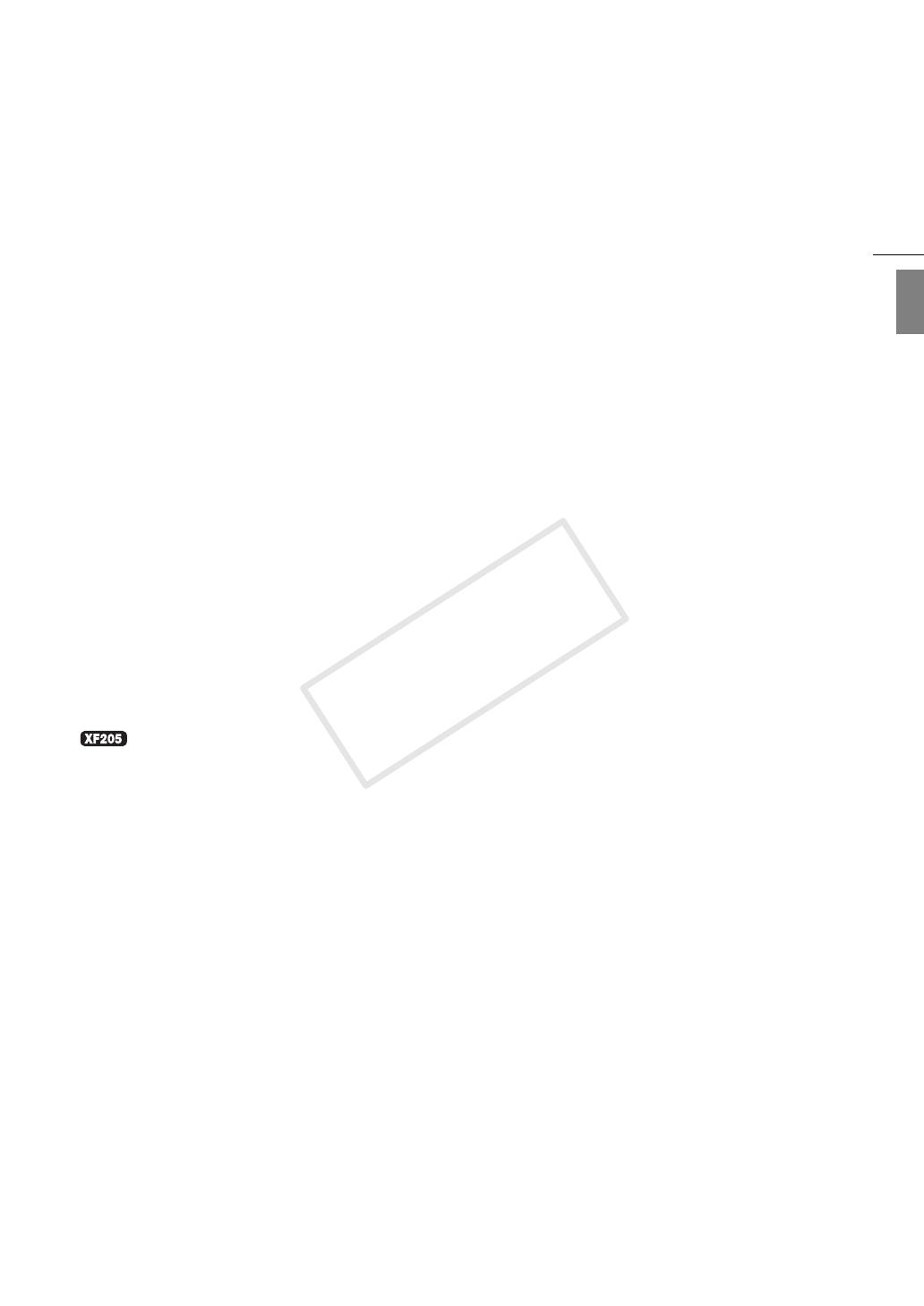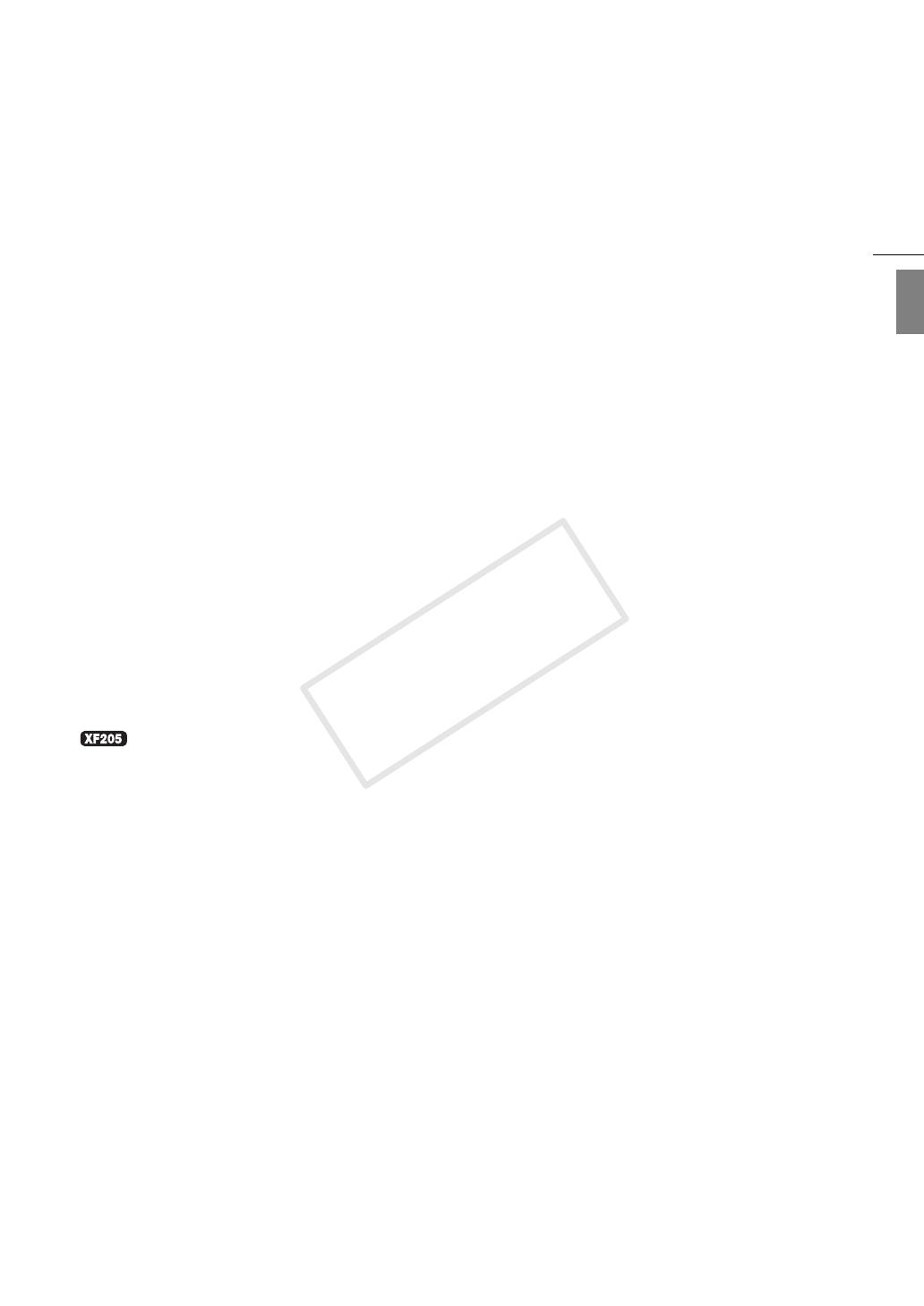
7
English
Versatile Artistic Expression
Special recording modes
The special recording modes (A 118) give you
more creative control over your recordings. You can
create a slow motion or fast motion effect in your
recordings, record a certain number of frames at a
set interval (ideal for nature shots and other subjects
with little movement) or record a certain number of
frames every time you press a button (ideal for stop
motion animation).
Custom picture settings
With custom picture settings (A 132), you can
enjoy unparalleled image control to deliver the “look”
you want by adjusting parameters, such as gamma
and sharpness.
Advanced Professional Features and
Flexibility
Wired and Wi-Fi network functions (A 173)
You can connect the camcorder to other devices via
wired (Ethernet) connection or Wi-Fi to enjoy a
variety of functions. For example, you can transfer
recordings to an FTP server or use the Web browser
on a connected device to remotely operate the
camcorder (Browser Remote) or to play back the
recordings on the camcorder (Playback via
Browser). Also, using the IP streaming function
(A 194), you can broadcast the camcorder’s live
video over IP to a compatible decoder connected to
the same network.
Pro-level connectivity
The camcorder offers two terminals for professional
level connectivity. Use the 3G/HD-SDI terminal to
output the uncompressed HD video signal along
with embedded audio and SMPTE time code (LTC)
in a format that can be used for external recording.
Meanwhile, the MON. terminal offers the best video
output for an external monitor, including the option
to overlay the camcorder’s onscreen displays.
Genlock synchronization (A 94), the TIME CODE
terminal (A 95, 96) and GENLOCK/SYNC OUT
terminal allow the camcorder to be part of any multi-
camera shooting setup.
Infrared recording
Record in darkness using infrared recording
(A 126). With the built-in infrared light, you can
record nocturnal animals in their natural environment
or other such scenes.
Customization
The camcorder features several customization
options. You can assign often-used functions to
assignable buttons (A 129) so that you can call up
those functions with the press of a single button.
You can also register frequently-used menu settings
in an easy-to-access personal menu (My Menu,
A 30). Custom functions (A 141) and custom
onscreen displays (A 142) give you even more
freedom to control many aspects of the camcorder’s
operation. Save custom picture and menu settings
to an SD card so that you can transfer your setting
preferences to other XF200 / XF205 camcorders in
order to use them in the same way.
Other Functions
• Direct setting mode (A 57)
Change main camera functions while checking
the image on the screen using only the joystick.
•Assistance functions
Peaking and magnification (A 84) can be helpful
when you use manual focus, onscreen markers
(A 88) can be very useful to help you frame your
video, and zebra patterns (A 89) can give you a
reference point to avoid overexposures.
• Video scopes (A 108)
Check the brightness of the image using the
waveform monitor, the color of the image using
the vectorscope, or the focus using the edge
monitor.
• Intelligent System
When using battery packs compatible with
Intelligent System, the camcorder will display an
estimate, in minutes, of the remaining recording/
playback time using the battery pack (A 25). You
can also check the battery life indicator and other
information on the [Battery/Hour Meter] status
screen (A 217).
• Multiple audio recording options (A 98)
The camcorder offers 2- or 4-channel linear PCM
audio recording for MXF clips and 2-channel AAC
audio recording for MP4 clips. You can use the
camcorder’s built-in microphone, external
microphones with a ∅ 3.5 mm mini-stereo plug
(MIC terminal), or external audio input sources
with an XLR plug (INPUT 1/INPUT 2 terminals with
+48 V phantom power supply). The camcorder
even has a convenient microphone holder with
cable clamp for external microphones.
• Metadata and GPS information (A 111, 114)
You have the option to add various metadata
fields to your MXF clips. Some of the information
requires using Canon XF Utility or the Browser
Remote application. Additionally, you can connect
the optional GP-E2 GPS Receiver to the
camcorder to automatically add GPS information
to your recordings. Using Canon XF Utility you
can then organize or search MXF clips by GPS
information.