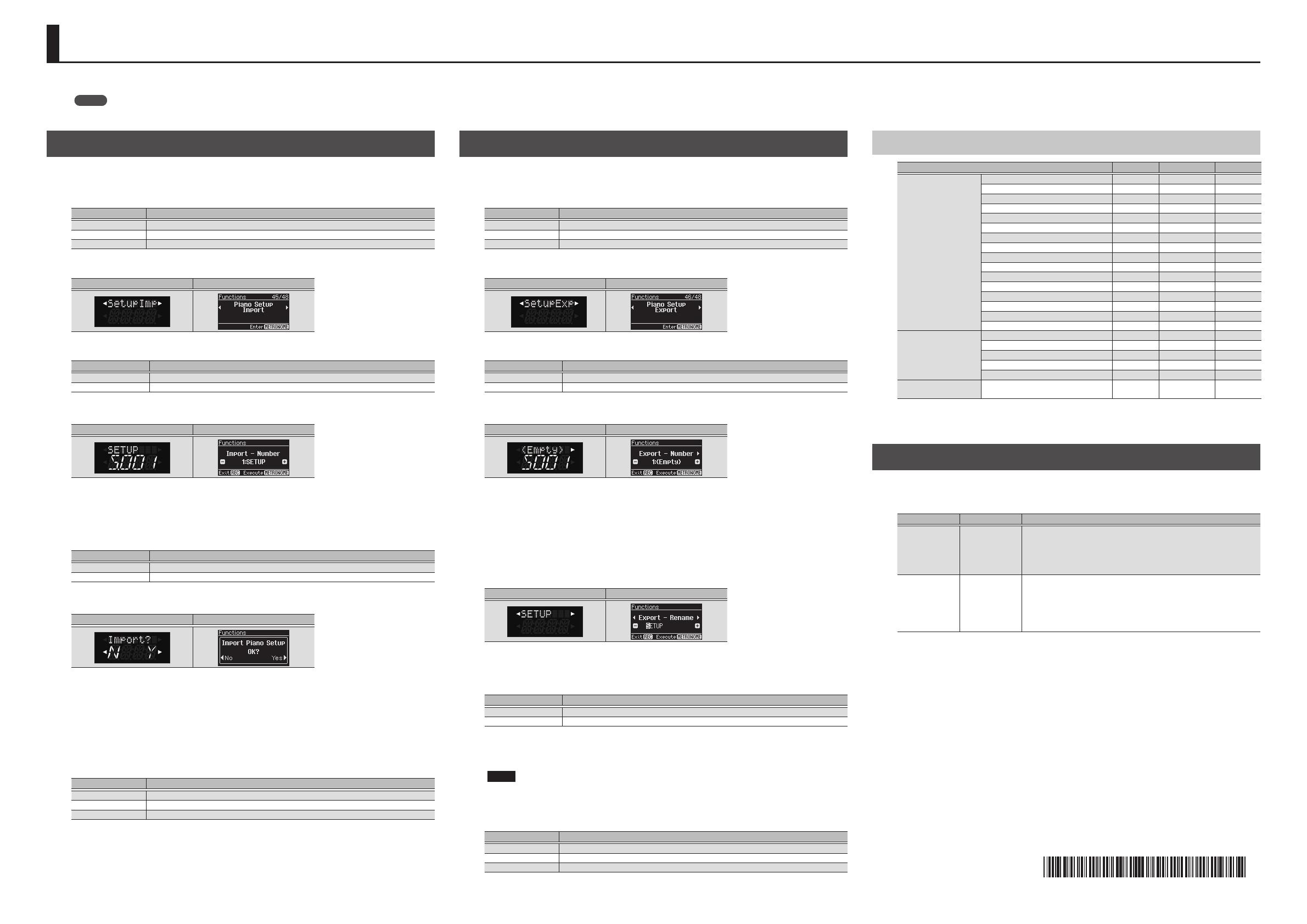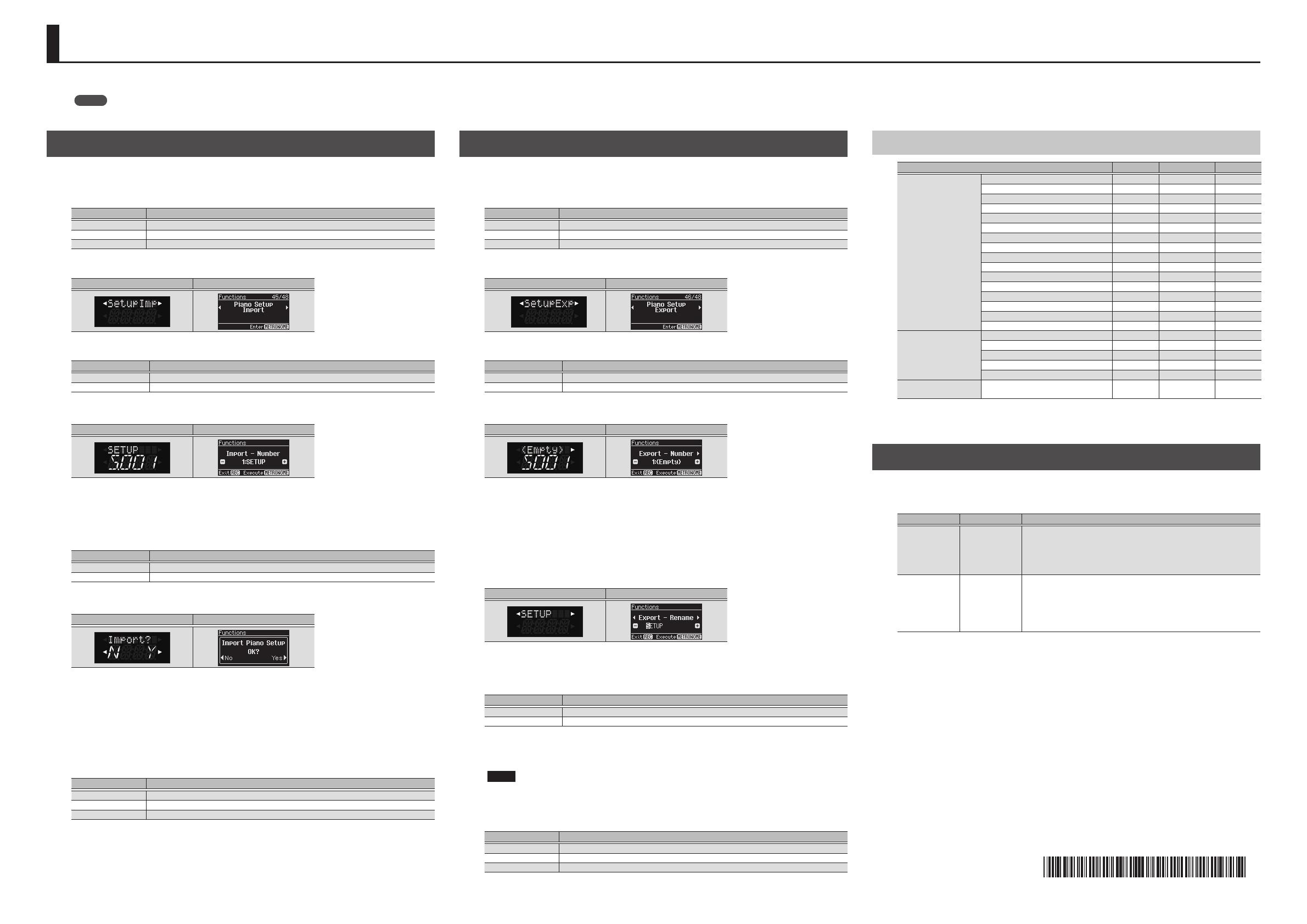
* 5 1 0 0 0 4 3 4 0 6 - 0 1 *
Loading/Saving Piano Setups
Loading a Piano Setup
1. Connect your USB ash drive to the piano’s USB Memory port.
2. Put your instrument in Function mode, as follows.
Model Operation
HP504 While holding down the [Song Balance] button, press the [AB Repeat] button.
DP90Se/DP90e While holding down the [Key Touch] button, press the [Transpose] button.
FP-80 While holding down the [SONG] button, press the [RHYTHM] button.
3. Press the [
K
] (Slow) or [
J
] (Fast) button to access the following screen.
HP504/DP90Se/DP90e FP-80
4. Access the piano setup load screen, as follows.
Model Operation
HP504/DP90Se/DP90e Press the [Song] button.
FP-80 Press the [METRONOME] button.
The piano setup load screen appears.
HP504/DP90Se/DP90e FP-80
If you decide to cancel without loading a piano setup, press the [Metronome] button if you’re using
an HP504/DP90Se/DP90e, or press the [REC] button if you’re using an FP-80.
5. Use the [+] or [-] buttons to select the piano setup that you want to load.
6. Perform the following operation.
Model Operation
HP504/DP90Se/DP90e Press the [Song] button.
FP-80 Press the [METRONOME] button.
A conrmation screen appears.
HP504/DP90Se/DP90e FP-80
7. Press the [
J
] (Fast) button.
The piano setup will be loaded from the USB ash drive.
When the piano setup has nished loading, you’ll return to the screen of step 3.
The loaded piano setup is automatically backed-up to memory.
If you press the [
K
] (Slow) button, loading will be cancelled and you’ll return to the screen of step 4.
8. Perform the following operation to complete the procedure.
Model Operation
HP504 Press the [Song Balance] button or the [AB Repeat] button.
DP90Se/DP90e Press the [Key Touch] button or the [Transpose] button.
FP-80 Press the [SONG] button or the [RHYTHM] button.
Saving a Piano Setup
1. Connect your USB ash drive to the piano’s USB Memory port.
2. Put your instrument in Function mode, as follows.
Model Operation
HP504 While holding down the [Song Balance] button, press the [AB Repeat] button.
DP90Se/DP90e While holding down the [Key Touch] button, press the [Transpose] button.
FP-80 While holding down the [SONG] button, press the [RHYTHM] button.
3. Press the [
K
] (Slow) or [
J
] (Fast) button to access the following screen.
HP504/DP90Se/DP90e FP-80
4. Access the piano setup save screen, as follows.
Model Operation
HP504/DP90Se/DP90e Press the [Song] button.
FP-80 Press the [METRONOME] button.
The piano setup save screen appears.
HP504/DP90Se/DP90e FP-80
If you decide to cancel without saving a piano setup, press the [Metronome] button if you’re using
an HP504/DP90Se/DP90e, or press the [REC] button if you’re using an FP-80.
5. Use the [+] or [-] buttons to specify the save-destination number.
No piano setup has been saved in numbers whose piano setup name is shown as (Empty).
If you want to save by overwriting an unwanted piano setup, choose the unwanted piano setup
number.
You can press the [
J
] (Fast) button to edit the name of the piano setup.
HP504/DP90Se/DP90e FP-80
Use the [
K
] (Slow) or [
J
] (Fast) buttons to select the position at which to change the character.
Use the [+] or [-] buttons to change the character.
6. Save the piano setup to the USB ash drive, as follows.
Model Operation
HP504/DP90Se/DP90e Press the [Song] button.
FP-80 Press the [METRONOME] button.
When the piano setup has been saved, you will return to the screen of step 3.
If you decide to cancel without saving a piano setup, press the [Metronome] button if you’re using
an HP504/DP90Se/DP90e, or press the [REC] button if you’re using an FP-80.
NOTE
Never turn o the power or disconnect the USB ash drive while the screen indicates “Working.”
or “Executing...”
7. Perform the following operation to complete the procedure.
Model Operation
HP504 Press the [Song Balance] button or the [AB Repeat] button.
DP90Se/DP90e Press the [Key Touch] button or the [Transpose] button.
FP-80 Press the [SONG] button or the [RHYTHM] button.
Items Saved In the Piano Setup
Items saved in the piano setup HP504 DP90Se/DP90e FP-80
Piano Designer settings
Damper Resonance
( ( (
Hammer Noise - -
(
Hammer Response - -
(
Duplex Scale - -
(
Dynamic Harmonic
( (
-
String Resonance
( ( (
Key O Resonance
( ( (
Cabinet Resonance
( ( (
Soundboard Behavior
( ( (
Damper Noise - -
(
Master Tuning
( ( (
Temperament
( ( (
Temperament Key
( ( (
Stretch Tuning
( ( (
Note Volume
( ( (
Note Character
( ( (
Other
Ambience
( (
-
Brilliance
( (
-
Key Touch
( (
-
Headphones 3D Ambience
( (
-
Volume Limit
( (
-
Items automatically
saved by the unit
Speaker volume, Headphones volume
( (
-
(: Saved.
-: Not saved.
Notice to FP-80 Users
Parameters have been added to the FP-80’s piano designer function.
Explanations of the following parameters are added to “Piano Designer Parameters” (p. 31) of the
FP-80 owner’s manual.
Parameter Value Description
Note Volume
O, User
(User: -50–0)
This lets you adjust the volume of each individual key. Higher settings will
make the volume louder.
If you select “User,” you’ll be able to edit the Note Volume settings.
Press the key whose volume you want to adjust, and use the [–] [+]
buttons to adjust its volume.
Note Character
O, User
(User: -5–0–+5)
This lets you adjust the tonal character of each individual key. Higher
settings will make the tone harder, and lower settings will make the tone
softer.
If you select “User,” you’ll be able to adjust the Note Character settings.
Press the key whose tone you want to adjust, and use the [–] [+] buttons
to adjust its tone.
You can load stored piano setups from a USB ash drive, or save your own original piano setups to a USB ash drive.
MEMO
This manual is common to all models. As you perform the steps, please note the explanations and screens that are applicable to the model that you’re using.
Copyright © 2014 ROLAND CORPORATION All rights reserved. No part of this publication may be reproduced in any form without the written permission of ROLAND CORPORATION.
HP504, DP90Se, DP90e, FP-80