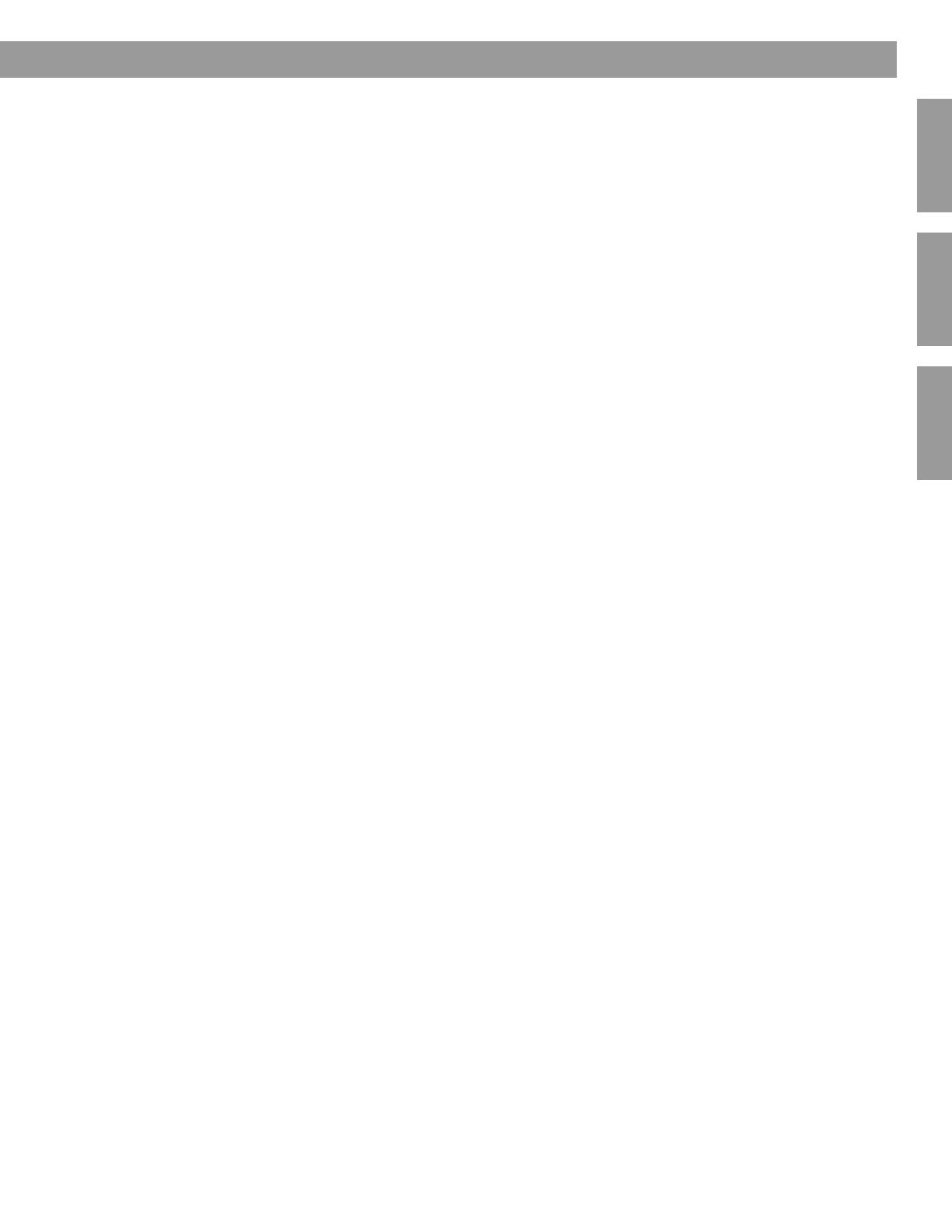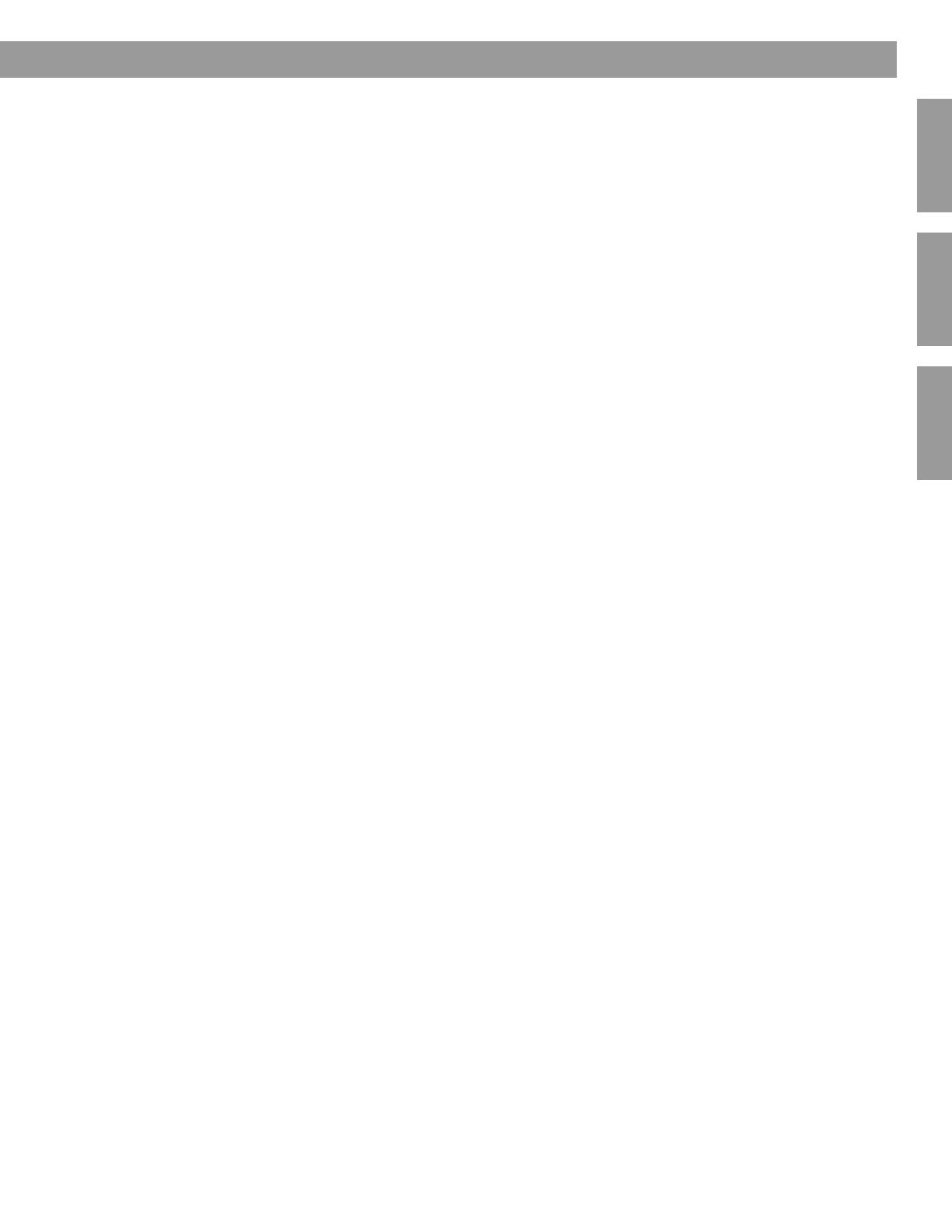
3
English FrançaisEspañol
Contents
Where to find...
Introduction . . . . . . . . . . . . . . . . . . . . . . . . . . . . . . . . . . . . . . . . . . . . . . . . . . . . . . . . . . . . . . . . . . . 5
Welcome . . . . . . . . . . . . . . . . . . . . . . . . . . . . . . . . . . . . . . . . . . . . . . . . . . . . . . . . . . . . . . . . . . 5
What discs you can play . . . . . . . . . . . . . . . . . . . . . . . . . . . . . . . . . . . . . . . . . . . . . . . . . . . . . 5
Regarding copy protection . . . . . . . . . . . . . . . . . . . . . . . . . . . . . . . . . . . . . . . . . . . . . . . .
Check for region number compatibility . . . . . . . . . . . . . . . . . . . . . . . . . . . . . . . . . . . . . . . 5
Glossary of audio terms . . . . . . . . . . . . . . . . . . . . . . . . . . . . . . . . . . . . . . . . . . . . . . . . . . . . . . 5
Presenting a New Way to Play . . . . . . . . . . . . . . . . . . . . . . . . . . . . . . . . . . . . . . . . . . . . . . . . . . . . 7
What makes this LIFESTYLE
®
system uniquely yours . . . . . . . . . . . . . . . . . . . . . . . . . . . . . . . 7
How you can tell the system to “Do as I do.” . . . . . . . . . . . . . . . . . . . . . . . . . . . . . . . . . . 7
Getting your music into the system . . . . . . . . . . . . . . . . . . . . . . . . . . . . . . . . . . . . . . . . . . 8
Planning time to store your music . . . . . . . . . . . . . . . . . . . . . . . . . . . . . . . . . . . . . . . . . . . 8
How much time to allow for storing CDs . . . . . . . . . . . . . . . . . . . . . . . . . . . . . . . . . . . 9
How many CDs you can store . . . . . . . . . . . . . . . . . . . . . . . . . . . . . . . . . . . . . . . . . . . 9
What you can listen to while storing CDs . . . . . . . . . . . . . . . . . . . . . . . . . . . . . . . . . . 9
How the uMusic
TM
intelligent playback system works for you . . . . . . . . . . . . . . . . . . . . . . 9
Why presets are important . . . . . . . . . . . . . . . . . . . . . . . . . . . . . . . . . . . . . . . . . . . . . 9
Switch from one to another easily . . . . . . . . . . . . . . . . . . . . . . . . . . . . . . . . . . . . . . . . 10
Use the selection and rating buttons as you like . . . . . . . . . . . . . . . . . . . . . . . . . . . . 10
Take advantage of the system intelligence . . . . . . . . . . . . . . . . . . . . . . . . . . . . . . . . . . . . 10
Controls and Capabilities . . . . . . . . . . . . . . . . . . . . . . . . . . . . . . . . . . . . . . . . . . . . . . . . . . . . . . . . 11
The remote control . . . . . . . . . . . . . . . . . . . . . . . . . . . . . . . . . . . . . . . . . . . . . . . . . . . . . . . . . 11
If the remote does not work as you expect . . . . . . . . . . . . . . . . . . . . . . . . . . . . . . . . . . . . 14
The media center . . . . . . . . . . . . . . . . . . . . . . . . . . . . . . . . . . . . . . . . . . . . . . . . . . . . . . . . . . . 14
Component video or progressive scan: activating your selection . . . . . . . . . . . . . . . . . . . . . . 16
System Performance . . . . . . . . . . . . . . . . . . . . . . . . . . . . . . . . . . . . . . . . . . . . . . . . . . . . . . . . . . . 17
Some product pointers to ensure satisfaction . . . . . . . . . . . . . . . . . . . . . . . . . . . . . . . . . . . . . 17
To turn on other components . . . . . . . . . . . . . . . . . . . . . . . . . . . . . . . . . . . . . . . . . . . . . . 17
To watch video . . . . . . . . . . . . . . . . . . . . . . . . . . . . . . . . . . . . . . . . . . . . . . . . . . . . . . . . . . 17
To adjust what you see or hear . . . . . . . . . . . . . . . . . . . . . . . . . . . . . . . . . . . . . . . . . . . . . 18
To enjoy remarkable new LIFESTYLE
®
system features . . . . . . . . . . . . . . . . . . . . . . . . . . 18
Playing stored music . . . . . . . . . . . . . . . . . . . . . . . . . . . . . . . . . . . . . . . . . . . . . . . . . . . . . . . . 18
The basics . . . . . . . . . . . . . . . . . . . . . . . . . . . . . . . . . . . . . . . . . . . . . . . . . . . . . . . . . . . . . 18
Control options . . . . . . . . . . . . . . . . . . . . . . . . . . . . . . . . . . . . . . . . . . . . . . . . . . . . . . . . . 19
Discover the more advanced benefits . . . . . . . . . . . . . . . . . . . . . . . . . . . . . . . . . . . . . . . . . . . 20
Take advantage of what presets can do . . . . . . . . . . . . . . . . . . . . . . . . . . . . . . . . . . . . . . 20
Respond actively to speed up the learning process . . . . . . . . . . . . . . . . . . . . . . . . . . . . . 21
Use the Playlist to line up tracks for play . . . . . . . . . . . . . . . . . . . . . . . . . . . . . . . . . . . . . . 21
How to delete tracks from the Playlist: . . . . . . . . . . . . . . . . . . . . . . . . . . . . . . . . . . . . 22
How to completely clear the Playlist: . . . . . . . . . . . . . . . . . . . . . . . . . . . . . . . . . . . . . 22
Check in at the Music Library . . . . . . . . . . . . . . . . . . . . . . . . . . . . . . . . . . . . . . . . . . . . . . . . . . 22
This product incorporates copyright protected technology that is protected by method claims of certain U.S. patents and other
intellectual property rights owned by Macrovision Corporation and other rights owners. Use of this copyright protection technology must be
authorized by Macrovision Corporation, and is intended for home and other limited viewing uses only, unless otherwise authorized by
Macrovision Corporation. Reverse engineering or disassembly is prohibited.
Consumers should note that not all high definition television sets are fully compatible with this product and may cause artifacts to be displayed
in the picture. In case of 525 progressive scan picture problems, it is recommended that the user switch the connection to the “standard
definition” output. If there are questions regarding our TV set compatibility with this model 525p DVD player, please contact our customer
service center.”
This product incorporates copyright protected technology and other intellectual property rights owned by Cirrus Logic, Inc. and subject to the copyright
protection of the U.S. as well as other licensing restrictions and protections. Use of this copyright protected technology is limited solely to use with
the Cirrus Logic integrated circuits incorporated in this product. Reverse engineering or disassembly is prohibited.
Designed with UEI Technology™ Under License from Universal Electronics Inc. © UEI 2000-2002.
Legal notice: "AEC One Stop Group, Inc. ("AEC") hold the exclusive rights to the ALL MUSIC GUIDE and ALL MOVIE GUIDE data ("The Guides"). You
may not modify, copy or scan or use any other method to reproduce, duplicate, translate, republish, transmit or distribute in any way any portion of The
Guides. You may not download The Guides; any use shall be subject to all restrictions applicable thereto and contained therein. You agree to indemnify,
defend and hold harmless AEC and its affiliates, and Bose and its affiliates, against any and all claims, damages, costs or other expenses that arise
directly or indirectly out of or from (i) your unauthorized use of The Guides, (ii) your violation of this directive and/or (iii) any unauthorized activities by you in
connection with The Guides.