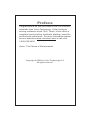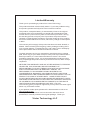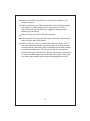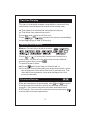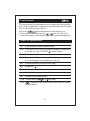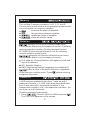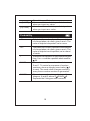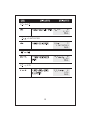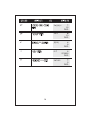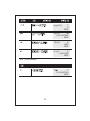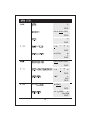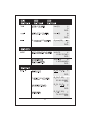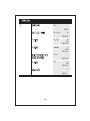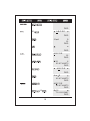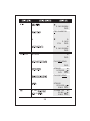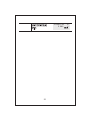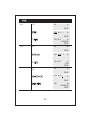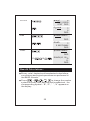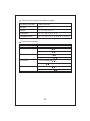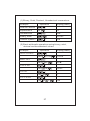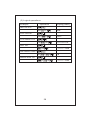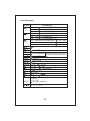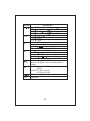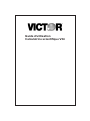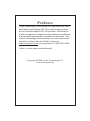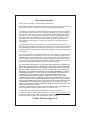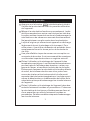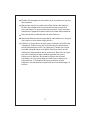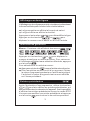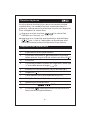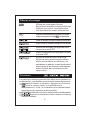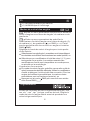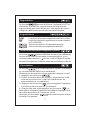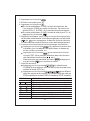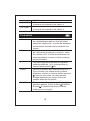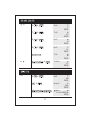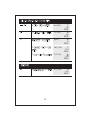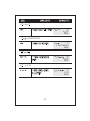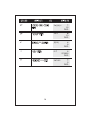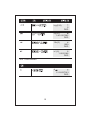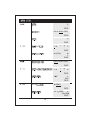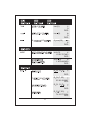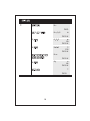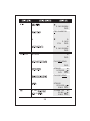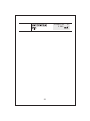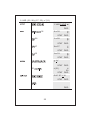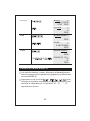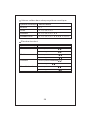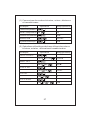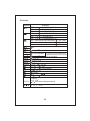Owner's Guide
V34 Scientific Calculator

Preface
Congratulations on your purchase of the V34 scientific
calculator from Victor Technology. Victor has been
serving customers since 1918. Today, Victor offers a
complete line of printing, handheld, desktop, scientific,
and financial calculators. For more information please
see our website at or call us at
1-800-628-2420.
Victor: The Choice of Professionals
www.victortech.com
Copyright©2008byVictor TechnologyLLC
Allrightsreserved.

LimitedWarranty
Thank you for purchasing a product from Victor Technology.
This product has been electronically tested. If you have problems using
this product, please carefully refer to the instruction manual.
This product, except the battery, is warranted by Victor to the original
purchaser to be free from defects in material and workmanship under
normal use for a period of two years from the date of purchase. During
the warranty period, and upon proof of purchase, the product will be
repaired or replaced (with the same or a similar model) at Victor's option,
at a Victor Authorized Service Center, without any charge for either parts
or labor.
This warranty will not apply if the product has been misused, abused, or
altered. Without limiting the foregoing, battery leakage, bending of the
unit, a broken display, a cracked housing, and cracks in the LCD display
will be presumed to have resulted from misuse or abuse.
To obtain warranty service you must take or send the product, postage
paid, with a copy of your sales receipt or other proof of purchase and the
date of purchase, to a victor Authorized Service Center. Due to the
possibility of damage or loss, it is recommended when sending product
that you package the product securely and send it insured, return receipt
requested.
NEITHER THIS WARRANTY NOR ANY OTHER WARRANTY, EXPRESS
OR IMPLIED, INCLUDING ANY IMPLIED WARRANTY OF
MERCHANTABILITY OR OF FITNESS FOR A PARTICULAR PURPOSE,
SHALL EXTEND BEYOND THE WARRANTY PERIOD. NO
RESPONSIBILITY IS ASSUMED FOR ANY INCIDENTAL OR
CONSEQUENTIAL DAMAGES, INCLUDING WITHOUT LIMITATION
DAMAGES RESULTING FROM MATHEMATICAL INACCURACY OF THE
PRODUCT OR LOSS OF STORED DATA. SOME STATES DO NOT
ALLOW LIMITATIONS ON HOW LONG AN IMPLIED WARRANTY LASTS
AND SOME STATES DO NOT ALLOW THE EXCLUSION OR LIMITATION
OF INCIDENTAL OR CONSEQUENTIAL DAMAGES, SO THE ABOVE
LIMITATIONS OR EXCLUSIONS MAY NOT APPLY TO YOU.
This warranty gives you specific rights and you may also have other rights
which vary from state to state.
If your product needs repair, please call 1-800-628-2420 or visit us at
.
If for any reason this product is to be returned to the store where
purchased, it must be packed in the original package. Thank you.
www.victortech.com
VictorTechnologyLLC

1
HandlingPrecautions
Besuretopressthebuttononthebackofthe
calculatorbeforeusingitforthefirsttime.
Evenifthecalculatorisoperatingnormally,replace
thebatteryatleastonceeverythreeyears.Dead
batteries can leak, causing damage to and malfunction
ofthecalculator.Neverleavethedeadbatteryinthe
calculator.
The battery that comes with this unit discharges slightly
duringshipmentandstorage.Becauseofthis,itmay
requirereplacement soonerthanthenormalexpected
batterylife.
Lowbatterypowercancausememorycontentsto
becomecorruptedorlostcompletely. Alwayskeep
writtenrecordsofallimportantdata.
Avoid use and storage in areas subject to temperature
extremes. Very low temperatures can cause slow display
response, total failure of the display, and shortening of
battery life. Also avoid leaving the calculator in direct
sunlight, near a window, near a heater or anywhere
else it might become exposed to very high temperature.
Heat can cause discoloration or deformation of the
calculator’s case, and damage to internal circuitry.
Avoid use and storage in areas subject to large amounts
ofhumidityanddust. Take care never to leave the
calculatorwhereitmightbesplashedbywateror
exposedtolargeamountsofhumidityordust.Such
elementscandamageinternalcircuitry.

2
Neverdropthecalculatororotherwisesubjectitto
strongimpact.
Nevertwistorbendthecalculator. Avoidcarryingthe
calculatorinthepocketofyourtrousersorother
tight-fittingclothingwhereitmight besubjectedto
twistingorbending.
Nevertrytotakethecalculatorapart.
Never press the keys of the calculator with a ball-point
pen or other pointed object.
Use a soft, dry cloth to clean the exterior of the unit. If
the calculator becomes very dirty, wipe it off with a cloth
moistened in a weak solution of water and a mild neutral
household detergent. Wring out all excess moisture
before wiping the calculator. Never use thinner, benzene
or other volatile agents to clean the calculator. Doing so
can remove printed markings and damage the case.

3
Two-lineDisplay
Thetwo-linedisplaymakesitpossibletoviewboththe
calculationformulaanditsresultatthesametime.
Theupperlineshowsthecalculationformula.
Thelowerlineshowstheresult.
Pressandtoscrolltheline.
Press or to move the cursor immediately
tothebeginningorendoftheentry.
GeneralInformation
Menus: Certainkeysdisplaymenus:,,
,,,,,,,
,,,and.
Pressortomovethecursorandunderlinea
menuitem. Toreturntothepreviousscreenwithout
selectingtheitem,press.
Toselectamenuitem:
Presswhiletheitemisunderlined,or
Formenuitemsfollowedbyanargumentvalue,enter
theargumentvaluewhiletheitemisunderlined. The
item andtheargumentvaluearedisplayedonthe
previousscreen.
PreviousEntries
After an expression is evaluated, use and to scroll
t
hroughpreviousentries,whicharestoredintheunit
memory. You cannot retrieve previous entries while in
STAT mode. Youcaneditapreviousentryandpress
toevaluatethenewexpression.

4
Last Answer
The most recently calculated result is stored to the variable
Ans. Ans is retained in memory, even after the unit is turned
off. To recall the value of Ans:
Press(Ansdisplaysonthescreen),or
Pressanyoperationskey(,etc.) Asthefirst
part of an entry, Ans and the operator are both displayed.
OrderofOperations
1st Expressions inside parentheses.
2nd Functions that need a and precede the argument,
such as sin, log, and all R P menu items.
3rd Fractions.
4th Functions that are entered after the argument, such
as x and angle unit modifiers ( r g).
2
5th Exponentiation ( ) and roots ( ).
6th Negation ( ).
7th Permutations (nPr) and combinations (nCr).
8th Multiplication, implied multiplication, division.
9th
Addition and subtraction.
10th
Conversions ( , , DMS).
11th completes all operations and closes all open
parentheses.

5
ClearingandCorrecting
Clears an error message.
Clears characters on entry line.
Moves the cursor to last entry in history
once display is clear.
Delete 1 character to the left of the cursor
each time you press .
Inserts a character at the cursor.
Clears all memory variables.
Clears all data points without exiting
STAT mode.CLRDATA
Clears all data points and exits STAT
mode.
Resets the unit. Returns unit to default
settings; clears memory variables,
pending operations, all entries in history,
and statistical data; clears constant
mode and Ans.
Fractions
Fractional calculations can display fractional or decimal results.
Results are automatically simplified.
enters a fraction. Press between whole number,
numerator, and denominator. The unit, numerator, and
denominator must be positive integers.
converts between fractions and decimals.
converts between mixed numbers and simple
fractions.
Y
Y

6
Pi
= 3.141592653590 for calculations.
= 3.141592654 for display.
AngleModes
displays a menu to specify the Angle mode as
degrees, radians, or gradients.
displays a menu to specify the Angle unit modifier-
degress ( ), radians ( ), gradients ( ), or DMS ( ). It
also lets you convert an angle to DMS Notation ( DMS).
To set the Angle mode for any part of an entry:
Select the Angle mode. Entries are interpreted and results
displayed according to the Angle mode, or
Select a unit modifier ( ) for any part of an entry.
Entries with unit modifiers are interpreted accordingly,
overriding the Angle mode.
To convert an entry:
Set the Angle mode to the unit you want to convert to.
Then use a unit modifier to designate the unit to convert
from. (Angles of trigonometric functions convert values
inside parentheses first.), or
Select DMS, which converts an entry to DMS ( )
Notation.
Trigonometry
Enter trigonometric functions (sin, cos, tan, sin , cos ,
t
an ), just as you would write them. Set the desired Angle
mode before starting trigonometric calculations.
-1 -1
-
1

7
Hyperbolics
displays the HYP indicator and accesses the
hyperbolic function of the next trigonometry key that you
press. Angle modes do not affect hyperbolic calculations.
Logarithms
yields the common logarithm of a number.
yields the logarithm of a number to the base e
(e=2.819291929).
raises 10 to the power you specify.
raises e to the power you specify.
RectangularPolar
displays a menu to convert rectangular
coordinates (x, y) to polar coordinates (r, ) or vice versa.
Set angle mode, as necessary, before starting calculations.
Constants
turns Constant mode on and lets you define a
constant.
To store an operation to K and recall it:
1. Press .
2. Enter any combination of numbers, operators, and/or
values, up to 44 characters, beginning with an operator.
3. Press to save the operation. K displays in the
indicator line.
4. Each subsequent time you press , the unit recalls
the stored operation and applies it to the last answer or
the current entry.
Press again to turn Constant mode off.

8
Memory
The unit has 5 memory variables - A, B, C, D, and E.
You can store a real number or an expression that results
in a real number to a memory variable.
accesses the menu of variables.
lets you store values to variables.
recalls the values of variables.
clears all variable values.
Notation
displays the Decimal Notation mode menu.
These modes affect only the display of results. F (default)
restores standard notation (floating-decimal) format.
0123456789 sets decimal places to (0-9), retaining
numeric notation mode format.
n
FLO (default). Floating Notation, with digits to the left and
right of the decimal
displays the Numeric Notation mode menu.
These modes affect only the display of results.
SCI: Scientific Notation
ENG: Engineering Notation (exponent is a multiple of 3)
enters a value in Scientific Notation, regardless
of the numeric notation mode. Press before entering
a negative exponent.
Statistics
1-VAR analyzes statistical data from 1 data set with 1
measured variable, x. 2-VAR stats analyzes paired data
from 2 data sets with 2 measured variables: x, the
independent variable, and y, the dependent variable. You
can enter up to 42 data sets.
To define statistical data points:
1. Press . Select 1-VAR or 2-VAR and press .
The STAT icon appears on the screen.

9
2. Press .
3
. Enter a value for X1.
4. Press .
In 1-VAR stat mode. enter the frequency of occurrence
(FRQ) of the data point. FRQ default=1, If FRQ=0, the
data point is ignored.
In 2-VAR stat mode, enter the value for Y1 and press
.
5. Repeat steps 3 and 4 unitl all data points are entered.
You must press or to save the last data point or
FRQ value entered. If you add or delete data points, the
unit automatically reorders the list.
6. When all points and frequencies are entered:
Press to display the menu of variables (see table
for definitions) and their current values, or
Press to return to the blank STAT screen. You
can do calculations with data variables (x, y, etc.).
Select a variable from the menu and then press
to evaluate the calculation.
7. When finished:
Press and select CLRDATA to clear all data
points without exiting STAT mode, or
Press to clear all data points, variable
and FRQ values, and to exit STAT mode (STAT indicator
turns off).
Variables Definition
Number of or ( , ) data points.x x y
Mean of all or values.x y
Sample standard deviation of or .x y
Population standard deviation of or .x y
Sum of all or values.x y
Sum of all or values.x y
2 2
Sum of ( ) for all pairs.x*y xy
Linear regression slope.
Linear regression -intercept.y
n
x or y
Sx or Sy
x or y
x or y
x or y
xy
a
b

10
Correlation coefficient.
Uses a and b to calculate predicted x value
when you input a y value.
Uses a and b to calculate predicted y value
when you input an x value.
x (2-VAR)
r
y (2-VAR)
Probability
Calculates the number of possible permutations
of items taken at a time, given and . The
order of objects is important, as in a race.
n r n r
nPr
Calculates the number of possible combinations
of items taken at a time, given and . The
order of objects is not important, as in a hand
of cards.
n r n r
nCr
A factorial is the product of the positive integers
from 1 to . must be a positive whole number
69.
n n
!
Generates a random real number between
0 and 1. To control a sequence of random
numbers, store an integer (seed value) 0
to rand. The seed value changes randomly
every time a random number is generated.
RAND
Generates a random integer between 2
integers, and , where RANDI .
Separate the 2 integers with a comma.
A B A B
RANDI
Page is loading ...
Page is loading ...
Page is loading ...
Page is loading ...
Page is loading ...
Page is loading ...
Page is loading ...
Page is loading ...
Page is loading ...
Page is loading ...
Page is loading ...
Page is loading ...
Page is loading ...
Page is loading ...

25
DEG
rand
2981212593.
6
STAT
DEG
STOrand
rand6
6.
DEG
RAND RANDI
DEG
RAND
RAND
0.002728484
DEG
RAND RANDI
DEG
RANDI
RANDI(10, 12)
11.
10 12
Base-NCalculations:
Binary, octal, decimal and hexadecimal calculations,
conversions and logical operations are performed in
the BASE-N mode.
Press + , , , to change the number
system to binary,octal,decimal and hexadecimal, the
corresponding symbol - “B”, “O”, “ ”, “H” appears on
the display.

Numbersystem
Binary
Validvaluesineachnumbersystem:
Validvalues
Octal
Decimal
Hexadecimal
0, 1
0, 1, 2, 3, 4, 5, 6, 7
0, 1, 2, 3, 4, 5, 6, 7, 8, 9
0, 1, 2, 3, 4, 5, 6, 7, 8, 9,A, B, C, D, E, F
Numbersystem
Binary
Calculationrange
Calculationrange
Octal
Decimal
Hexadecimal
Positive 0111111111 x 0
Positive 3777777777 x 0
Negative 1111111111 x 1000000000
Negative 7777777777 x 4000000000
Positive 9999999999 x 0
Negative -1 x -9999999999
Positive 2540BE3FF x 0
Negative FFFFFFFFFF x FDABF41C01
26

27
Example
How22 willbe10
(1)Binary,Octal,Decimal,Hexadecimalconversions:
Operation Display(lower)
expressedin
hexadecimal
binary,octal
numbersystem?
22 22
16
10110
26
Example
0011+11010
(2)Basicarithmeticoperationsusingbinary,octal,
decimalandhexadecimalvalues:
Operation Display(lower)
0011 11101
407
2 2
11010
4B3-AC
16 16
4B3 AC
123x16
8 8
123 16 2212
10/2
10 10
10 2
5
12+5x2
8 8 8
12 5 2
24

28
Example
(3)Logicaloperations:
Operation Display(lower)
Ab
ABOR23
16 16
AB
223XOR6
8 8
223 225
110XNOR1111
2
110 1111
1111110110
NOT 34
8
7777777743
2B AND5OR4
16
5
23
2
16 16
2B 45
NEG6XOR12
7777777760
8 8
6
34
126

Input Range
DEG
RAD
GRA
DEG
RAD
GRA
DEG
RAD
GRA
same as sinx, except when
0 ≤
0 ≤
0 ≤
0 ≤
0 ≤
0 ≤
≤ 4.499999999E10
≤ 785398163.3
≤ 4.499999999E10
≤ E4.500000008 10
≤ 4978539816 .
≤ E5.000000009 10
=(2n-1)x90
=(2n-1)x 2π/
=(2n-1)x100
≤1
<1x10
100
29
InputRanges:
Functions
same as sinx, except when
same as sinx, except when
0 69(isaninteger)≤≤
0 ≤ 1x10
100
1x10
50
1x10
100
≤ 230.2585092
sinh
cosh
tanh
<1x10
100
For sinh and tanh, errors are
comulative and accuracy is af-
fected at a certain point when
=0.
sinh
<5x10
99
cosh
1 5x10
99
≤ <
tanh
<1
log /In
1x10 <1x10
-99 100
≤
- <1x10 < 100
100
-1x10 < 230.2585092
100
≤
n r n rP / C
0 ≤≤
< 1x10
10
(andareintegers)
x +y <1x10
2 2 100

Input Range
0 1x10
100
≤ <
(DEG)||<9x10
9
:-1E100<<1E100
:0 1E100≤ <
:0 1E100≤ <
30
Functions
>0: -1x10 < log <100
100
=0: >0
However,fortan.
||90(2n+1):DEG
(RAD)||<5x10
7
||/2(2n+1):RAD
rad
(GRA)||<1x10
10
||100(2n+1):GRA
grad
<0: = ; (n is an integer)
2n+1
1
However: -1 x 10 < log | | < 100
100
>0: 0
-1x10 <1/ log <100
100
=0: > 0
However: -1 x 10 <1/ log | | < 100
100
<0: = 2 +1; (n 0; n is an integer)
n
1
Total of integer, numerator, and denominator
must be 10 digits or less (including division
marks).
SD
1-VAR: 1E-100<x<1E100
FRQ>0
2-VAR: 1E-100<x<1E100
1E-100<y<1E100
1E-100<x<1E100
-99 x 99≤ ≤
EEx
Page is loading ...
Page is loading ...
Page is loading ...
Page is loading ...
Page is loading ...
Page is loading ...
Page is loading ...
Page is loading ...
Page is loading ...
Page is loading ...
Page is loading ...
Page is loading ...
Page is loading ...
Page is loading ...
Page is loading ...
Page is loading ...
Page is loading ...
Page is loading ...
Page is loading ...
Page is loading ...
Page is loading ...
Page is loading ...
Page is loading ...
Page is loading ...
Page is loading ...
Page is loading ...
Page is loading ...
Page is loading ...
Page is loading ...
Page is loading ...
Page is loading ...
Page is loading ...
Page is loading ...
-
 1
1
-
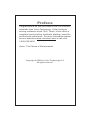 2
2
-
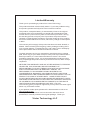 3
3
-
 4
4
-
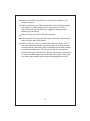 5
5
-
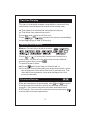 6
6
-
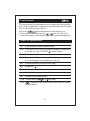 7
7
-
 8
8
-
 9
9
-
 10
10
-
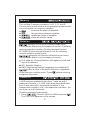 11
11
-
 12
12
-
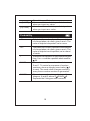 13
13
-
 14
14
-
 15
15
-
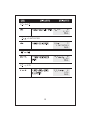 16
16
-
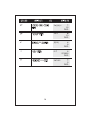 17
17
-
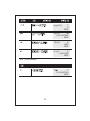 18
18
-
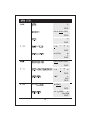 19
19
-
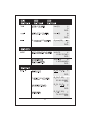 20
20
-
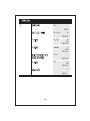 21
21
-
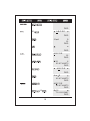 22
22
-
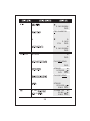 23
23
-
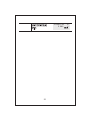 24
24
-
 25
25
-
 26
26
-
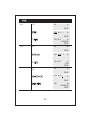 27
27
-
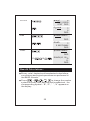 28
28
-
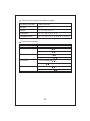 29
29
-
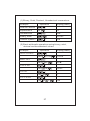 30
30
-
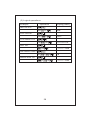 31
31
-
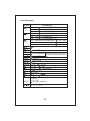 32
32
-
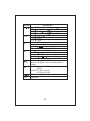 33
33
-
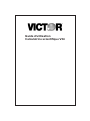 34
34
-
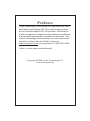 35
35
-
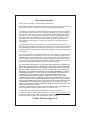 36
36
-
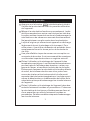 37
37
-
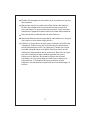 38
38
-
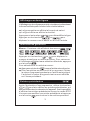 39
39
-
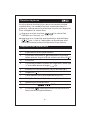 40
40
-
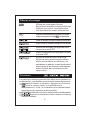 41
41
-
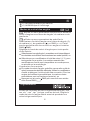 42
42
-
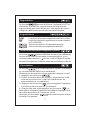 43
43
-
 44
44
-
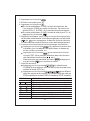 45
45
-
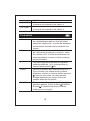 46
46
-
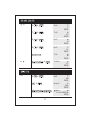 47
47
-
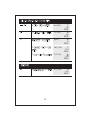 48
48
-
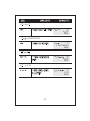 49
49
-
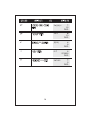 50
50
-
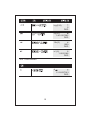 51
51
-
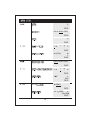 52
52
-
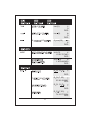 53
53
-
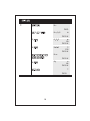 54
54
-
 55
55
-
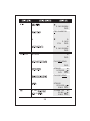 56
56
-
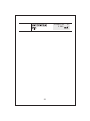 57
57
-
 58
58
-
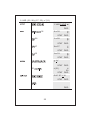 59
59
-
 60
60
-
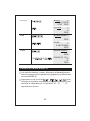 61
61
-
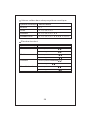 62
62
-
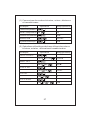 63
63
-
 64
64
-
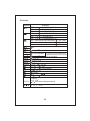 65
65
-
 66
66
Ask a question and I''ll find the answer in the document
Finding information in a document is now easier with AI
in other languages
- français: Victor V34 Manuel utilisateur
Related papers
Other documents
-
Victor Technology V10 User manual
-
HP (Hewlett-Packard) HP 6S User manual
-
Compaq 9G Owner's manual
-
Texas 30XIIS/TBL/1L1/BK User manual
-
HP 9G Owner's manual
-
Victor Technology 1280-7 User manual
-
Sharp EL-501V User manual
-
Citizen SRP-280285 Owner's manual
-
Casio fx-570W User manual
-
Citizen SR-285 User manual