Page is loading ...

Novell®
www.novell.com
AUTHORIZED DOCUMENTATION
ZENworks Application Virtualization
9.0
January 06, 2012
User Guide

Legal Notices
Novell, Inc., makes no representations or warranties with respect to the contents or use of this documentation, and
specifically disclaims any express or implied warranties of merchantability or fitness for any particular purpose.
Further, Novell, Inc., reserves the right to revise this publication and to make changes to its content, at any time,
without obligation to notify any person or entity of such revisions or changes.
Further, Novell, Inc., makes no representations or warranties with respect to any software, and specifically disclaims
any express or implied warranties of merchantability or fitness for any particular purpose. Further, Novell, Inc.,
reserves the right to make changes to any and all parts of Novell software, at any time, without any obligation to
notify any person or entity of such changes.
Any products or technical information provided under this Agreement may be subject to U.S. export controls and the
trade laws of other countries. You agree to comply with all export control regulations and to obtain any required
licenses or classification to export, re-export or import deliverables. You agree not to export or re-export to entities on
the current U.S. export exclusion lists or to any embargoed or terrorist countries as specified in the U.S. export laws.
You agree to not use deliverables for prohibited nuclear, missile, or chemical biological weaponry end uses. See the
Novell International Trade Services Web page (http://www.novell.com/info/exports/) for more information on
exporting Novell software. Novell assumes no responsibility for your failure to obtain any necessary export
approvals.
Copyright © 2010-2012 Novell, Inc. Portions Copyright © 2003-2012 Code Systems.. All rights reserved. No part of
this publication may be reproduced, photocopied, stored on a retrieval system, or transmitted without the express
written consent of the publisher.
Novell, Inc.
1800 South Novell Place
Provo, UT 84606
U.S.A.
www.novell.com
Online Documentation: To access the latest online documentation for this and other Novell products, see
the Novell Documentation Web page (http://www.novell.com/documentation).
Novell Trademarks
For Novell trademarks, see the Novell Trademark and Service Mark list (http://www.novell.com/company/legal/
trademarks/tmlist.html).
Third-Party Materials
All third-party trademarks are the property of their respective owners.

iii
TABLE OF CONTENTS
1 Overview ............................................................................................................................ 1
1.1 What is a virtual application? .................................................................................... 2
1.2 ZENworks Application Virtualization features overview ......................................... 3
1.3 Do Novell virtual applications require any device drivers?....................................... 4
1.4 How is Novell virtualization different from hardware virtualization? ...................... 5
1.5 What platforms are supported? .................................................................................. 6
1.6 What applications can be virtualized using ZENworks Application Virtualization? 7
2 Getting Started .................................................................................................................... 9
2.1 System requirements ............................................................................................... 10
2.2 User Interface Overview.......................................................................................... 11
2.3 Methods of creating virtual applications ................................................................. 13
2.4 Packaging Applications with the Desktop Scan ...................................................... 14
2.5 Creating your first virtual application ..................................................................... 15
2.6 Configuring virtual applications .............................................................................. 16
2.7 Snapshotting Applications ....................................................................................... 17
2.8 Adding runtimes and components ........................................................................... 19
2.9 Loading and saving configurations.......................................................................... 20
2.10 Specifying a startup file ......................................................................................... 21
2.11 Specifying multiple startup files (Jukeboxing) ...................................................... 22
2.12 Editing the virtual filesystem ................................................................................. 23
2.13 Editing the virtual registry ..................................................................................... 25
2.14 Embedding a database engine ............................................................................... 26
2.15 Creating and using shared virtual components ...................................................... 27
2.16 Sandbox merge ...................................................................................................... 28
3 Virtual Application Customization ................................................................................... 29
3.1 Selecting a project type ........................................................................................... 30

Novell ZENworks Application Virtualization User Guide
iv
3.2 Customizing executable metadata ........................................................................... 31
3.3 Adding a startup image ............................................................................................ 32
3.4 Compile and Add a Startup Shim ............................................................................ 33
3.5 Process configuration options .................................................................................. 35
3.6 Configuring the sandbox location ............................................................................ 40
4 Building MSI Setup Packages .......................................................................................... 43
4.1 Configuring package information ............................................................................ 44
4.2 Creating desktop and Start Menu shortcuts ............................................................. 46
4.3 Creating file associations ......................................................................................... 47
5 Deploying Virtual Applications ........................................................................................ 49
5.1 Deploying using the Publish to USB feature ........................................................... 50
5.2 Registering virtual applications in the Windows shell ............................................ 51
5.3 Client profiles .......................................................................................................... 54
5.4 Sandbox management .............................................................................................. 55
5.5 Deploying in Active Directory environments .......................................................... 57
5.6 Deploying virtual applications using MSI setup packages ...................................... 61
5.7 Deploying virtual applications using Microsoft Terminal Services RemoteApp .... 62
5.8 Deploying virtual applications to ZENworks Configuration Management ............. 63
6 Walkthroughs .................................................................................................................... 65
6.1 Manually configuring a simple virtual application .................................................. 66
6.2 Building OpenOffice via snapshot process.............................................................. 68
7 Best Practices .................................................................................................................... 73
7.1 Best practices for snapshotting ................................................................................ 74
7.2 Capturing updates to an application via snapshot process ....................................... 75
7.3 Using a pipeline build process ................................................................................. 76
7.4 Snapshotting Internet Explorer ................................................................................ 77
8 Advanced Topics .............................................................................................................. 79

Table of Contents
v
8.1 Customizing the ZENworks Application Virtualization interface ........................... 80
8.2 Quick snapshot mode .............................................................................................. 81
8.3 Well-known root folder variables ............................................................................ 82
8.4 Building from the command line ............................................................................. 85
8.5 Importing configurations from external tools .......................................................... 87
8.6 Running native applications in virtual environments .............................................. 88
8.7 Modifying virtualization behavior at run-time ........................................................ 89
8.8 Capture Updates to an Application Via Snapshot ................................................... 91
8.9 Specifying additional SVM layers for a virtual application .................................... 92
8.10 Platform merge ...................................................................................................... 94
8.11 Creating application streaming models ................................................................. 95
8.12 Launching streaming models using SpoonPlay ..................................................... 96
8.13 Application Expiration .......................................................................................... 98
8.14 Applying the virtual application configuration to the host device ......................... 99
8.15 Generating site license certificates and application configurations ..................... 100
8.16 Enabling shared object isolation .......................................................................... 102
8.17 XAPPL file format .............................................................................................. 103
8.18 Example Startup Shim and Header ...................................................................... 115
9 Troubleshooting .............................................................................................................. 119
9.1 Problems accessing Internet-based resources ........................................................ 120
9.2 Generating diagnostic-mode virtual applications .................................................. 121


1
1 OVERVIEW
Thank you for using Novell ZENworks Application Virtualization!
This product will allow you to convert your Windows, .NET, Java, AIR, Flash, Shockwave, or
other Windows-compatible application into a self-contained virtual application that can be
streamed from the web and run instantly on an end-user device. Unlike traditional deployment
methods, virtual applications do not require reboots, administrative privileges, or separate setup
steps for external components and runtimes. Virtual applications are isolated from other system
applications, preventing DLL conflicts and other deployment nightmares.
This guide explains how to use ZENworks Application Virtualization to create your own virtual
applications and begin enjoying the benefits of this next-generation deployment technology.

Novell ZENworks Application Virtualization User Guide
2
1.1 WHAT IS A VIRTUAL APPLICATION?
Virtual applications enable application publishers and IT administrators to significantly reduce the
cost and complexity associated with development, setup, configuration, deployment, and
maintenance of software applications. A virtual application is a virtual machine image pre-
configured with files, registry data, settings, components, runtimes, and other dependencies
required for a specific application to execute immediately. This virtual application improves both
the user experience and reduces test and support complexity associated with deploying the
application. For example, a publisher of an application based on the Microsoft .NET Framework
or Java runtime engine can create a virtual application combining the application with the required
runtime engine. An end-user can then run this application immediately, even if he has an
incompatible (or has not installed the) runtime engine.
Because virtual applications run in isolated environments, applications that otherwise interfere
with one another can run simultaneously. For example, applications which overwrite system DLLs
or require different runtime engine versions can run concurrently on a single host device. Virtual
applications can also provide access to internal copies of privileged system resources, enabling
unprivileged users to directly execute applications without security exceptions or Windows Vista
User Account Control prompts.
Novell virtual application technology surpasses other virtualization systems in several ways:
Novell virtual applications run immediately on an end-user machine without changes to
system infrastructure. No "player" software or separate installation is required.
Novell low-overhead virtualization technology enables applications to run with the same
performance characteristics as native executables. No significant processing or filesystem
overhead is incurred.
Novell virtual applications provide all required virtualized operating system functionality
within the internal virtual environment. No operating system must be installed onto the
virtual application.

Overview
3
1.2 ZENWORKS APPLICATION VIRTUALIZATION FEATURES OVERVIEW
ZENworks Application Virtualization enables you to:
Create virtual applications which are streamed from the web, eliminating potentially long
installation and download times. Virtual applications run from any desktop with
broadband internet access.
Create an application as a single executable. Application files, registry settings, runtimes,
and components are packaged into a single executable that runs instantaneously.
Run Java and .NET without separate runtime installations. Java and/or .NET-based
applications run immediately, with no separate installation steps or runtime versioning
conflicts.
Improve desktop security. You can run applications without granting administrative
permissions to end-users. You can also stabilize desktop images by deploying
applications in Spoon sandboxed virtual environments.
Eliminate third-party setup dependencies. Novell integrates third-party components,
COM/VB controls, and content viewers such as Acrobat, Flash, and Shockwave, directly
into your application.
Eliminate Windows Vista and Windows 7 User Account Control prompts and
compatibility errors. You can deploy Novell virtual applications regardless of access to
privileged system resources.
Leverage Terminal Services and Citrix investments: By isolating applications from global
resource areas, Novell virtual application technology allows non-compliant
applications to function properly in Terminal Server and Citrix environments.
Improve mobile productivity. By placing Novell virtual applications onto a USB flash-
memory drive, you can run applications immediately on remote PCs, with no installation
steps, administrative privileges or driver installations.
Dramatically reduce test and support costs. Novell virtual applications eliminate
versioning conflicts, dependencies, and "DLL Hell." Novell applications also reduce test
complexity and eliminate support requests associated with dependency installation and
inter-application resource conflicts. Novell virtualization takes place entirely in user-
mode, so no device drivers are installed or required.

Novell ZENworks Application Virtualization User Guide
4
1.3 DO NOVELL VIRTUAL APPLICATIONS REQUIRE ANY DEVICE DRIVERS?
No. Novell virtualization takes place entirely in user-mode, so no device drivers are installed or
required.

Overview
5
1.4 HOW IS NOVELL VIRTUALIZATION DIFFERENT FROM HARDWARE
VIRTUALIZATION?
Unlike hardware virtualization systems like Microsoft Virtual PC and VMware, Novell virtualizes
only the operating system features required for application execution. This enables virtualized
applications to operate efficiently, with the same performance characteristics as native
executables.
There are several advantages in choosing Novell virtual applications over hardware virtualization
systems:
Optimal performance. Novell virtual applications run at the same speed as applications
running natively against the host hardware, with a minimal memory footprint. In contrast,
applications running within hardware-virtualized environments experience significant
slow-downs and impose a large memory footprint.
Dramatically reduced application size. Novell virtual applications require a footprint
proportional to the size of the virtualized application, data, and included
components. As a result, Novell virtual applications are small enough to be quickly
downloaded by end-users. Hardware virtualization requires an entire host operating
system image, including many basic subsystems that are already present on the end-user
device. Each virtual machine may occupy several gigabytes of storage.
Multiple virtual applications capability. You can run multiple simultaneous Novell
virtual environments per processor. Due to the high overhead of hardware virtualization,
only a small number of hardware-virtualized environments per processor can run
simultaneously.
Reduced licensing costs. Novell does not require the purchase of separate operating
system licenses to use a virtual application. Hardware virtualization systems require a
host operating system in order to function, which can impose additional licensing costs
and restrictions.
Hardware virtualization can be appropriate in certain specialized scenarios:
Non-Windows operating systems. Novell virtual applications currently run only using
the Windows operating system. Hardware virtualization can execute any operating
system compatible with the underlying virtualized hardware, such as Linux.
Kernel mode virtualization. The Novell Virtual Operating System only virtualizes user-
mode operating system features, whereas hardware virtualization systems emulate the
entire OS stack, including kernel mode components. Applications requiring device
drivers or other non-user-mode software may require a hardware-virtualized environment
to function properly.
Carefully evaluate the advantages and disadvantages of different virtualization approaches before
deciding which technology best fits your needs.

Novell ZENworks Application Virtualization User Guide
6
1.5 WHAT PLATFORMS ARE SUPPORTED?
ZENworks Application Virtualization supports the following platforms for virtual application
build, snapshotting, and execution:
Windows XP Professional
Windows Embedded XP
Windows 2000 Professional
Windows 2000 Server
Windows Server 2003, all editions
Windows Vista, all editions
Windows Server 2008, all editions
Windows 7
ZENworks Application Virtualization supports these operating systems running within VMware
and Microsoft hardware virtualization and hypervisor environments.
ZENworks Application Virtualization also has limited support for the Windows Preinstallation
Environment (WinPE), though certain applications depending on operating system features
unavailable in WinPE may not function properly.
ZENworks Application Virtualization creates 32- and 64-bit executables. Both 32-bit (under 32-
bit mode) and 64-bit executables can be run on x64-based platforms.

Overview
7
1.6 WHAT APPLICATIONS CAN BE VIRTUALIZED USING ZENWORKS
APPLICATION VIRTUALIZATION?
ZENworks Application Virtualization and the Novell virtualization engine support most major
Windows desktop applications. However, certain applications are unsuitable for virtualization
using Novell's user-mode technology. These include application features which contain, or directly
depend upon, interaction with specialized kernel-mode device drivers or other kernel-mode
extensions, operating system components and extensions, anti-virus applications, and kernel event
filtering, monitoring, and intrusion detection applications.
Novell applications are compatible with most major anti-virus, runtime, and security packages.


9
2 GETTING STARTED
This section describes the system requirements for installing and running ZENworks Application
Virtualization, provides an overview of the ZENworks Application Virtualization user interface,
and walks you through the basic steps of creating a virtual application.

Novell ZENworks Application Virtualization User Guide
10
2.1 SYSTEM REQUIREMENTS
ZENworks Application Virtualization requires a Windows XP, Windows 2000 edition, or higher
operating system. The ZENworks Application Virtualization graphical interface assumes a screen
resolution of at least 800×600, although a screen resolution of at least 1024×768 is highly
recommended.

Getting Started
11
2.2 USER INTERFACE OVERVIEW
The ZENworks Application Virtualization control panel allows you to configure your virtual
application filesystem and registry, embed external runtimes and components, take snapshots of
the application, and create virtual application executables. The primary interface consists of
a ribbon bar and several panes grouped by a functional area.
Located above the ribbon bar are:
The Start menu button- located in the circle on the top left of the window- allows virtual
application configurations to be imported, opened, applied, saved, and closed.
The Options bar provides ZENworks Application Virtualization interface customization
options, and the ability to install license certificates.
The Help bar provides access to the ZENworks Application Virtualization documentation,
including a searchable version of this document.
The ribbon bar accesses common ZENworks Application Virtualization features:
The Virtual Application tab provides access to the snapshot and build features, as well as
output configuration options such as the startup file, output directory, and diagnostic-mode
selection.
The Runtimes tab provides a selection of auto-configurable runtime engines which can be
embedded into your application with a single click. These include .NET Framework, Java,
Flash, Shockwave, Acrobat Reader, and SQL 2005 Express runtimes.
The Advanced tab provides advanced ZENworks Application Virtualization functions such
as Platform Merge and Streaming, and allows you to create license certificates and application
configurations.
Functions in the main panel are accessed by clicking the appropriate buttons along the left side of
the interface:
The Filesystem panel displays the application virtual filesystem, and allows adding and
removing virtual files and directories.
The Registry panel displays the application virtual registry, and allows adding and
removing virtual registry keys and data values.
The Settings panel allows configuration of virtual application metadata, startup image
and shim, and process configuration options.
The Components panel allows layering of external virtual application components, such
as toolbars and optional features.
The Setup panel allows configuration of MSI setup package, shortcuts, and shell
integration options.
The Expiration panel allows configuration of application expiration options.

Novell ZENworks Application Virtualization User Guide
12
The ZENworks panel allows configuration of ZENworks Application Virtualization
Startup and Bundle Publishing features.
Note: ZENworks Application Virtualization users are individually responsible for assuring
compliance with licensing for any third-party redistributable components included using
virtualization.

Getting Started
13
2.3 METHODS OF CREATING VIRTUAL APPLICATIONS
ZENworks Application Virtualization offers four ways to create and configure virtualized
applications.
Scan desktop for installed applications: This option will scan your desktop for installed
applications and build the virtual applications using content and settings from the desktop
where ZENworks Application Virtualization is running. This is the recommended method for
packaging standard applications like Microsoft Office. Only applications that have a recipe
will be picked up during the scan. To see a list of available applications select Build
applications from a template from the wizard. All applications NOT marked with an asterisk
(*) have a recipe and will be picked up by the desktop scan if they are present on the system.
Build a virtual application from a template: ZENworks Application Virtualization includes
templates and recipes for several popular applications. This option automatically virtualizes
and configures popular applications using a guided wizard and user-provided or downloaded
media. This method is recommended for first-time users of ZENworks Application
Virtualization. When viewing the list of available applications, templates are marked with an
asterisk (*) and do not require the software to be installed during packaging. Templates are
pre-configured and may require changes for custom configurations. Recipes require the
application to be installed and configured on the local system. The settings from the local
system will be applied to the configuration.
Snapshot a third-party application or component: In this method, snapshots capture the system
state before and after an application is installed. Based on the observed system changes, the
virtual application settings are automatically configured. This method is ideal for virtualizing
off-the-shelf applications (Refer to the section “Snapshotting applications” for more
information on this method).
Manually configure an application: This method is most often used by developers virtualizing
internally developed applications. Manual configuration requires a high degree of technical
knowledge but allows the maximum amount of control over virtual application settings (Refer
to the sub-section “Manually configuring a simple virtual application” in the “Walkthroughs”
section for more information on this method).
All methods allow additional configuration and customization once the initial virtual application
configuration has been constructed.

Novell ZENworks Application Virtualization User Guide
14
2.4 PACKAGING APPLICATIONS WITH THE DESKTOP SCAN
ZENworks Application Virtualization can scan the machine where it is installed and build virtual
application packages for use with Spoon Server using the content and settings from that machine.
To run a desktop scan:
Open the Configuration Wizard from the Virtual Application tab.
Click the button next to Scan desktop for installed applications.
A progress window displays while the filesystem and registry are scanned for application
identifying information.
Once the scan is complete, the user has a chance to review the applications that were found on
the system. Clicking Next matches the information against the database of known
applications.
A list of installed applications that match the available applications from Novell is displayed.
Check the box next to the applications to be packaged and click Next.
o For some applications, there may be multiple options (such as language). Choose the
option that matches the installed application on the desktop.
Choose where the packaged applications will be placed and click Next.
o Applications can be built as .exe or .svm files.
A progress window displays while the selected applications are packaged. This process can
take several minutes depending on the size and number of applications selected.
Once the process is finished, a window displays showing the results. If multiple applications
are selected to be packaged, the status of each will be displayed. If one application fails to be
packaged, it is possible for the other selected applications to build successfully.
Note: Applications packaged with this method may retain the user settings that were in place at the
time of the scan.
/