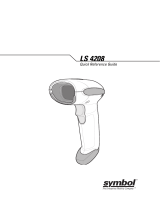Page is loading ...

Floor Guard Installation
The DC600 Floor Guard QRG provides printed a full size mounting template (in the box) to
provide for accurate positioning of the DC600 Floor Guard.
Note: If the DC600 is already mounted, cut out the outline of the DC600 from the mounting
template and fit the template around the DC600 to position the Floor Guard mounting holes.
To install the optional floor guard:
1. Refer to the DC600 Integrator Guide (P/N 72E-71772-0X) for information on DC600
configuration and location options. The document is available at:
2. http://www.symbol.com/manuals
Note: If the DC600 is already mounted, cut out the outline of the DC600 from the
mounting template and fit the template around the DC600 to position the Floor Guard
mounting holes.
3. Position the DC600 Mounting Template under the DC600 and line up the DC600
mounting holes with the mounting holes on the mounting template. The mounting
template shows the position of the Floor Guard two right hand mounting holes.
4. Use the mounting template to locate the DC600 Floor Guard directly over the
mounting template locating holes.
5. Use the Floor Guard to mark the mounting hole locations on the floor
6. Remove the DC600 Floor Guard and prepare the floor for mounting as applicable for
the floor material.
7. Replace the DC600 Floor Guard and attach with fasteners appropriate for the floor
material.
© 2005 SYMBOL TECHNOLOGIES, INC. All rights reserved.
Symbol reserves the right to make changes to any product to improve reliability, function, or
design.
Symbol does not assume any product liability arising out of, or in connection with, the
application or use of any product, circuit, or application described herein.
No license is granted, either expressly or by implication, estoppel, or otherwise under any
patent right or patent, covering or relating to any combination, system, apparatus, machine,
material, method, or process in which Symbol products might be used. An implied license
exists only for equipment, circuits, and subsystems contained in Symbol products.
Symbol and the Symbol logo are registered trademarks of Symbol Technologies, Inc. Other
product names mentioned in this manual may be trademarks or registered trademarks of their
respective companies and are hereby acknowledged.
Symbol Technologies, Inc.
One Symbol Plaza
Holtsville, N.Y. 11742-1300
http://www.symbol.com
Reference Documents
Supporting documents are available for viewing/download from the Symbol documentation
web site:
http://www.symbol.com/manuals
Software updates, SDKs, development support and related documents are available from the
Symbol Devzone web site:
http://devzone.symbol.com
Patents
This product is covered by one or more of the patents listed on the web site:
http://www.symbol.com/patents
Warranty
For the complete Symbol hardware product warranty statement, go to:
http://www.symbol.com/warranty
Symbol Technologies, Inc.
One Symbol Plaza
Holtsville, N.Y. 11742-1300
http://www.symbol.com
Patents
This product is covered by one or more of the patents listed on the web site:
http://www.symbol.com/patents
Open For Positioning Template
Service Information
Before using the unit, it must be configured to operate in the facility network and run the
required applications. If a problem occurs using the equipment, contact the facility Technical
or Systems Support representative. If there is a problem with the equipment, they will contact
the Symbol Support Center:
For the latest version of this guide and other supporting documentation, go to:
http://www.symbol.com/manuals
United States 1-800-653-5350
1-631-738-2400
Canada 905-629-7226
United Kingdom 0800 328 2424 Asia/Pacific +65-6796-9600
Australia 1-800-672-906 Austria/Österreich 01-5055794-0
Denmark/Danmark 7020-1718 Finland/Suomi 9 5407 580
France 01-40-96-52-21 Germany/Deutschland 6074-49020
Italy/Italia 2-484441 Mexico/México 5-520-1835
Netherlands/Nederland 315-271700 Norway/Norge +47 2232 4375
South Africa 11-809 5311 Spain/España
Inside Spain 91 324 40 00
Sweden/Sverige 08 445 29 00 Outside Spain +34 91 324 40 00
Latin America
Sales Support
1-800-347-0178 Inside US
+1-954-255-2610 Outside US
Europe/Mid-East
Distributor Operations
Contact local distributor or call
+44 118 945 7360
72-74679-01
Revision A — September 2005
DC600 Floor Guard
Quick Reference Guide,
Mounting Instructions and Mounting Template

0.0 in. 1.8 in. 3.0 in. 6.0 in.
Using the Mounting Template
1. Refer to the DC600 Integrator Guide (P/N 72E-71772-0X) for information on
DC600 configuration and location options. The document is available at:
http://www.symbol.com/manuals
Note: If the DC600 is already mounted, cut out the outline of the DC600 from the
mounting template and fit the template around the DC600 to position the Floor
Guard mounting holes.
2. Position the DC600 Mounting Template under the DC600 and line up the DC600
mounting holes with the mounting holes on the mounting template. The
mounting template shows the position of the Floor Guard two right hand
mounting holes.
3. Use the mounting template to locate the DC600 Floor Guard directly over the
mounting template locating holes.
4. Use the Floor Guard to mark the mounting hole locations on the floor
5. Remove the DC600 Floor Guard and prepare the floor for mounting as applicable
for the floor material.
6. Replace the DC600 Floor Guard and attach with fasteners appropriate for the
floor material.
/