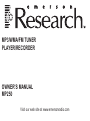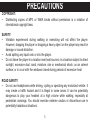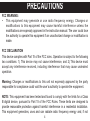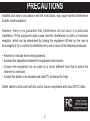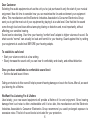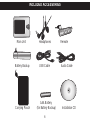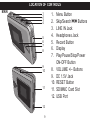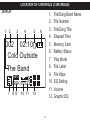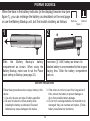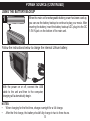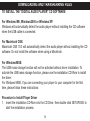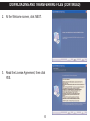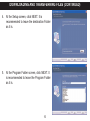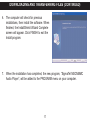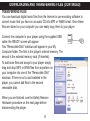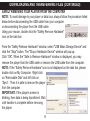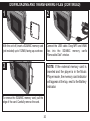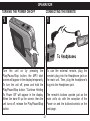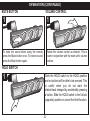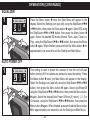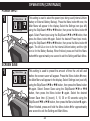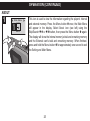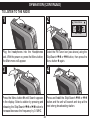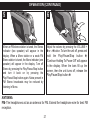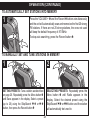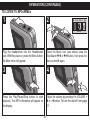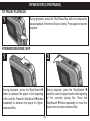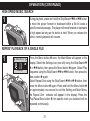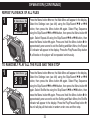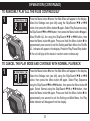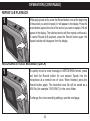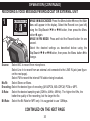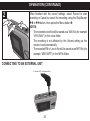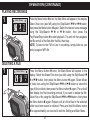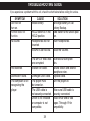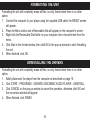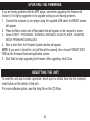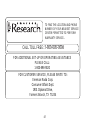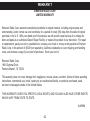MP3/WMA/FM TUNER
PLAYER/RECORDER
OWNER’S MANUAL
MP250
Visit our web site at www.emersonradio.com

WARNING
1
TO PREVENT FIRE OR SHOCK HAZARD, DO NOT USE THIS PLUG WITH AN EXTENSION
CORD, RECEPTACLE OR OTHER OUTLET UNLESS THE BLADES CAN BE FULLY INSERTED
TO PREVENT BLADE EXPOSURE. TO PREVENT FIRE OR SHOCK HAZARD, DO NOT EXPOSE
THIS UNIT TO RAIN OR MOISTURE.
The lightning flash with
arrowhead symbol, within
an equilateral triangle is
intended to alert the user to
the presence of uninsulated
dangerous voltage within
the product’s enclosure that
may be of sufficient
magnitude to constitute a
risk of electric shock to
persons.
CAUTION: TO REDUCE THE
RISK OF ELECTRIC SHOCK
DO NOT REMOVE COVER
(OR BACK), NO USER
SERVICEABLE PARTS
INSIDE. REFER SERVICING
TO QUALIFIED SERVICE
PERSONNEL.
The exclamation point
within an equilateral triangle
is intended to alert the user
to the presence of important
operating and maintenance
(servicing) instructions in
the literature accompanying
the appliance.
CAUTION
RISK OF ELECTRIC SHOCK
DO NOT OPEN

1. Read these instructions.
2. Keep these instructions.
3. Heed all warnings.
4. Follow all instructions.
5. Do not use this apparatus near water.
6. Clean only with dry cloth.
7. Do not block any ventilation openings. Install in
accordance with the manufacturer’s instructions.
8. Do not install near any heat sources such as
radiators, heat registers, stoves, or other
apparatus (including amplifiers) that produce
heat.
9. Do not defeat the safety purpose of the polarized
or grounding-type plug. A polarized plug has two
blades with one wider than the other. A
grounding type plug has two blades and a third
grounding prong. The wide blade or the third
prong are provided for your safety. If the
provided plug does not fit into your outlet, consult
an electrician for replacement of the obsolete
outlet.
10. Protect the power cord from being walked on or
pinched particularly at plugs, convenience
receptacles, and the point where they exit from
the apparatus.
11. Only use attachments/accessories specified by
the manufacturer.
12. Unplug this apparatus during lightning storms or
when unused for long periods of time.
13. Refer all servicing to qualified service personnel.
Servicing is required when the apparatus has
been damaged in any way, such as power-
supply cord or plug is damaged, liquid has been
spilled or objects have fallen into the apparatus,
the apparatus has been exposed to rain or
moisture, does not operate normally, has
changed its performance, or has been dropped.
14. This unit must not be exposed to dripping or
splashing water and no object filled with liquids
should be placed on or near the unit.
15. Do not overload wall outlet. Use only power
source as indicated.
16. Use replacement parts as specified by the
manufacturer.
17. The product may be mounted to a wall only if
recommended by the manufacturer.
18. Upon completion of any service or repairs to this
product, ask the service technician to perform
safety checks.
IMPORTANT SAFETY INFORMATION
2

3
COPYRIGHT:
• Distributing copies of MP3 or WMA tracks without permission is a violation of
international copyright laws.
SAFETY:
• Vibration experienced during walking or exercising will not affect the player.
However
, dropping the player or dropping a heavy object on the player may result in
damage or sound distortion.
• Avoid spilling any liquid onto or into the player.
• Do not leave the player in a location near heat sources; in a location subject to direct
sunlight, excessive dust, sand, moisture, rain or mechanical shock; on an unlevel
surface; or in a car with the windows closed during periods of excessive heat.
ROAD SAFETY:
• Do not use headphones while driving, cycling or operating any motorized vehicle. It
may create a traf
fic hazard and it is illegal in some areas. It can be potentially
dangerous to play your headset at a high volume while walking, especially at
pedestrian crossings. You should exercise extreme caution or discontinue use in
potentially hazardous situations.
PRECAUTIONS

FCC WARNING:
• This equipment may generate or use radio frequency energy. Changes or
modifications to this equipment may cause harmful interference unless the
modifications are expressly approved in the instruction manual.
The user could lose
the authority to operate this equipment if an unauthorized change or modification is
made.
FCC DECLARATION
This device complies with Part 15 of the FCC rules. Operation is subject to the following
two conditions: 1)
This device may not cause interference, and 2) This device must
accept any interference received, including interference that may cause undesired
operation.
Warning: Changes or modifications to this unit not expressly approved by the party
responsible for compliance could void the user
’s authority to operate the equipment.
NOTE: This equipment has been tested and found to comply with the limits for a Class
B digital device, pursuant to Part 15 of the FCC Rules. These limits are designed to
provide reasonable protection against harmful interference in a residential installation.
This equipment generates, uses and can radiate radio frequency energy and, if not
PRECAUTIONS
4

installed and used in accordance with the instructions, may cause harmful interference
to radio communications.
However, there is no guarantee that interference will not occur in a particular
installation. If this equipment does cause harmful interference to radio or television
reception, which can be determined by turning the equipment off and on, the user is
encouraged to try to correct the interference by one or more of the following measures:
• Reorient or relocate the receiving antenna.
• Increase the separation between the equipment and receiver.
• Connect the equipment into an outlet on a circuit different from that to which the
receiver is connected.
• Consult the dealer or an experienced radio/TV technician for help.
Shield cable must be used with this unit to ensure compliance with class B FCC limits.
PRECAUTIONS
5

Dear Customer:
Selecting fine audio equipment such as the unit you’ve just purchased is only the start of your musical
enjoyment. Now it’s time to consider how you can maximize the fun and excitement your equipment
offers. This manufacturer and the Electronic Industries Association’s Consumer Electronics Group
want you to get the most out of your equipment by playing it at a safe level. One that lets the sound
come through loud and clear without annoying blaring or distortion and, most importantly, without
affecting your sensitive hearing.
Sound can be deceiving. Over time your hearing “comfort level” adapts to higher volumes of sound. So
what sounds “normal” can actually be loud and harmful to your hearing. Guard against this by setting
your equipment at a safe level BEFORE your hearing adapts.
To establish a safe level:
• Start your volume control at a low setting.
• Slowly increase the sound until you can hear it comfortably and clearly
, and without distortion.
Once you have established a comfortable sound level:
• Set the dial and leave it there.
Taking a minute to do this now will help to prevent hearing damage or loss in the future. After all, we want
you listening for a lifetime.
We Want
You Listening For A Lifetime
Used wisely, your new sound equipment will provide a lifetime of fun and enjoyment. Since hearing
damage from loud noise is often undetectable until it is too late, this manufacturer and the Electronic
Industries Association’s Consumer Electronics Group recommend you avoid prolonged exposure to
excessive noise. This list of sound levels is included for your protection.
6

Decibel
Level Example
30 Quiet library, soft whispers
40 Living room, refrigerator, bedroom away from traffic
50 Light traffic, normal conversation, quiet office
60 Air conditioner at 20 feet, sewing machine
70 Vacuum cleaner, hair dryer, noisy restaurant
80 Average city traffic, garbage disposals, alarm clock at two feet
THE FOLLOWING NOISES CAN BE DANGEROUS UNDER CONSTANT EXPOSURE:
90 Subway, motorcycle, truck traffic, lawn mower
100 Garbage truck, chain saw
, pneumatic drill
120 Rock band concert in front of speakers, thunderclap
140 Gunshot blast, jet engine
180 Rocket launching pad
Information courtesy of the Deafness Research Foundation.
7
A
S
S
O
C
I
A
T
I
O
N
EST. 1924
E
L
E
C
T
R
O
N
I
C
I
N
D
U
S
T
R
I
E
S
EIA
We
LISTENING
For A Lifetime
Want You

INCLUDED ACCESSORIES
8
Main Unit Headphones Remote
Battery Backup
Carrying Pouch
AAA Battery
(for Battery Backup) Installation CD
USB Cable Audio Cable

1. Menu Button
2. Skip/Search o/n Buttons
3.
LINE IN Jack
4. Headphones Jack
5. Record Button
6. Display
7. Play/Pause/Stop/Power
ON-OFF Button
8. VOLUME +/– Buttons
9. DC 1.5V Jack
10. RESET Button
11. SD/MMC Card Slot
12. USB Port
LOCATION OF CONTROLS
9
1
9
10
11
12
2
3
4
5
7
8
6
MAIN

10
1. Remote Cable
2. From Headphones Jack
3. HOLD Switch
4. Mute/Stop Button
5. Belt Clip (Rear of Remote)
6. Skip/Search o/n Buttons
7.
VOLUME Control
8. Play/Pause Button
9. DC Plug
10. Battery Compartment
LOCATION OF CONTROLS (CONTINUED)
1 2 3 4
9
10
5 6 7 8
REMOTE
BATTERY BACKUP

LOCATION OF CONTROLS (CONTINUED)
11
1. File/Song Band Name
2. File Number
3. File/Song Title
4. Elapsed Time
5. Memory Card
6. Battery Status
7. Play Mode
8. File Label
9. File Kbps
10. EQ Setting
11. Volume
12. Graphic EQ
002 02:10
The Band
Cold Outside
MP3
128K 23
ROCK
2
7
1 3 4 5 6
8 9 10 11 12
DISPLAY

When the bars in the battery indicator (in the display) become low (see
figure 1), you can recharge the battery as described on the next page
or use the Battery Backup unit, but first install a battery as follows:
POWER SOURCE
12
Batt Low Batt Full
Slide the Battery Backup’s battery
compartment as shown. When using the
Battery Backup, make sure to set the Power
Input setting to Backup (see page 24).
1
Insert one (1) “AAA” battery as shown. An
alkaline battery is recommended for the longest
playing time. Slide the battery compartment
back on.
2
Follow these precautions when using a battery in this
device:
1. Use only the size and type of battery specified.
2. Be sure to follow the correct polarity when
installing the battery as indicated. Reversed
batteries may cause damage to the device.
3. If the device is not to be used for a long period of
time, remove the battery to prevent damage or
injury from possible battery leakage.
4. Do not try to recharge batteries not intended to be
recharged; they can overheat and rupture. (Follow
battery manufacturer’s directions.)
BATTERY PRECAUTIONS
Figure 1

Follow the instructions below to charge the internal Lithium battery:
POWER SOURCE (CONTINUED)
13
With the power on or off, connect the USB
cable to the unit and then to the computer;
charging will automatically begin.
NOTES:
• When charging for the first time, charge overnight for a full charge.
• After the first charge, the battery should fully charge in two to three hours.
USING THE BATTERY BACKUP
1
When the main unit’s rechargeable battery power has been used up,
you can use the battery backup to continue to play your music. After
inserting the battery, insert the battery backup’s DC plug into the DC
1.5V IN jack on the bottom of the main unit.

TO INSTALL THE "DIGITAL AUDIO PLAYER" CD SOFTWARE
For Windows ME, Windows2000 or Windows XP:
Windows will automatically detect the audio player without installing the CD software
when the USB cable is connected.
For Macintosh OSX:
Macintosh OSX 10.3 will automatically detect the audio player without installing the CD
software. Do not install the software when using a Macintosh.
For Windows98SE:
The USB mass storage function will not be activated without driver installation.
To
activate the USB mass storage function, please use the installation CD-Rom to install
the driver.
For Windows 98SE, if you are connecting your player to your computer for the first
time, please follow these instructions:
Procedure to Install Player Driver
1. Insert the Installation CD-Rom into the CD Drive, then double click SETUP.EXE to
start the installation process.
DOWNLOADING AND TRANSFERRING FILES
14

2. At the Welcome screen, click NEXT.
3. Read the License Agreement, then click
YES.
DOWNLOADING AND TRANSFERRING FILES (CONTINUED)
15

4. At the Setup screen, click NEXT. It is
recommended to leave the destination Folder
as it is.
5. At the Program Folder screen, click NEXT. It
is recommended to leave the Program Folder
as it is.
DOWNLOADING AND TRANSFERRING FILES (CONTINUED)
16

6. The computer will check for previous
installations, then install the software. When
finished, the InstallShield Wizard Complete
screen will appear. Click FINISH to exit the
Install program.
7. When the installation has completed, the new program, “SigmaTel MSCNMMC
Audio Player”, will be added to the PROGRAM menu on your computer.
DOWNLOADING AND TRANSFERRING FILES (CONTINUED)
17

TRANSFERRING FILES
You can download digital music files from the Internet or use encoding software to
convert music that you have on an audio CD into MP3 or WMA format. Once these
files are stored on your computer you can easily copy them to your player.
Connect the computer to your player using the supplied USB
cable; the READY screen will appear.
Two "Removable Disk" windows will appear in your My
Computer folder. The first is the player’s internal memory. The
second is the external memory card (if inserted).
To add more files and songs to your player simply
drag and drop MP3 or WMA files from anywhere on
your computer into one of the "Removable Disk"
windows. If there is not a card installed in the
player, you cannot add files to the second
removable disk.
When you are finished, see the Safely Remove
Hardware procedure on the next page before
disconnecting the player.
DOWNLOADING AND TRANSFERRING FILES (CONTINUED)
18

SAFELY REMOVING YOUR PLAYER FROM THE COMPUTER
NOTE: To avoid damage to your player or data loss, always follow the procedure listed
below before disconnecting the USB cable from your computer
or disconnecting the player from the USB cable.
Using your mouse, double click the "Safely Remove Hardware"
icon on the task bar.
From the "Safely Remove Hardware" window, select "USB Mass Storage Device" and
click the "Stop" button. The "Stop a Hardware Device" window will pop up.
Click "OK". When the "Safe to Remove Hardware" window is displayed, you may
remove the player from the USB cable or remove the USB cable from the computer.
NOTE: If the “Safely Remove Hardware” icon is not displayed on the task bar, please
double click on My Computer
. Right click
on “Removable Disk” and left click on
“Eject”. Then it is safe to remove the player
from the computer.
IMPORTANT: If the player’s screen is
blinking, then data is being transferred. W
ait
until transfer is complete before removing
the player.
DOWNLOADING AND TRANSFERRING FILES (CONTINUED)
19
Page is loading ...
Page is loading ...
Page is loading ...
Page is loading ...
Page is loading ...
Page is loading ...
Page is loading ...
Page is loading ...
Page is loading ...
Page is loading ...
Page is loading ...
Page is loading ...
Page is loading ...
Page is loading ...
Page is loading ...
Page is loading ...
Page is loading ...
Page is loading ...
Page is loading ...
Page is loading ...
Page is loading ...
Page is loading ...
Page is loading ...
Page is loading ...
-
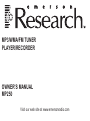 1
1
-
 2
2
-
 3
3
-
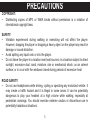 4
4
-
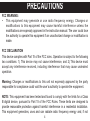 5
5
-
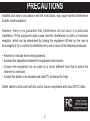 6
6
-
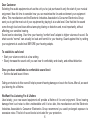 7
7
-
 8
8
-
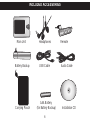 9
9
-
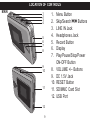 10
10
-
 11
11
-
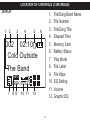 12
12
-
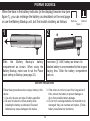 13
13
-
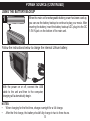 14
14
-
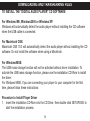 15
15
-
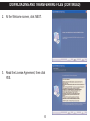 16
16
-
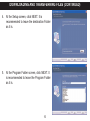 17
17
-
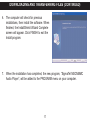 18
18
-
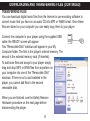 19
19
-
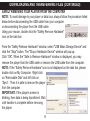 20
20
-
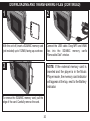 21
21
-
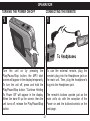 22
22
-
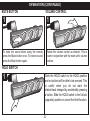 23
23
-
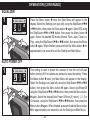 24
24
-
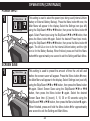 25
25
-
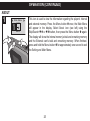 26
26
-
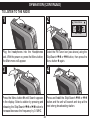 27
27
-
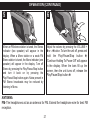 28
28
-
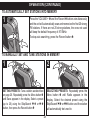 29
29
-
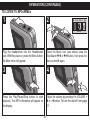 30
30
-
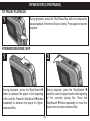 31
31
-
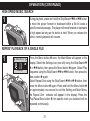 32
32
-
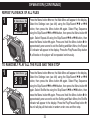 33
33
-
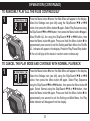 34
34
-
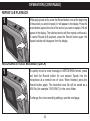 35
35
-
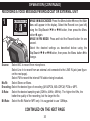 36
36
-
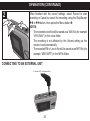 37
37
-
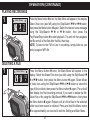 38
38
-
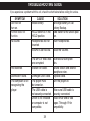 39
39
-
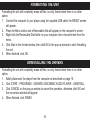 40
40
-
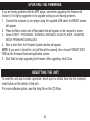 41
41
-
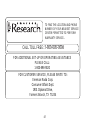 42
42
-
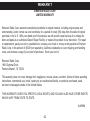 43
43
-
 44
44
Emerson Research MP250 User manual
- Type
- User manual
- This manual is also suitable for
Ask a question and I''ll find the answer in the document
Finding information in a document is now easier with AI
Related papers
Other documents
-
Memorex MMP8620 User manual
-
Craig CMP168C User manual
-
Memorex MP3 Player MMP8565 User manual
-
Memorex MMP8575 User manual
-
Samsung MM-C330 User manual
-
Memorex MMP8570 - 512 MB Digital Player User manual
-
Memorex MMP3774 User manual
-
Memorex MMP8000 Series User manual
-
Memorex MMP8564A User manual
-
Denon AVR-X1300W User manual