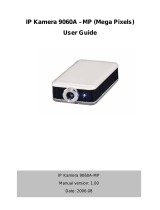Page 2 of 18
Table of Contents
TABLE OF CONTENTS.............................................................................................................. 2
GETTING STARTED .................................................................................................................. 4
INTRODUCTION............................................................................................................................... 4
DISCLAIMER ................................................................................................................................... 4
QUICK SETUP GUIDE (POWER USERS ONLY) .................................................................. 4
PLANNING.................................................................................................................................... 4
EQUIPMENT NEEDED ..................................................................................................................... 4
GATHERING INFORMATION........................................................................................................... 5
INFORMATION GATHERING CHECKLIST .......................................................................................... 7
YOUR ROUTER’S INTERNAL IP ADDRESS......................................................................................... 8
YOUR ROUTER’S PUBLIC IP ADDRESS.............................................................................................. 8
YOUR ROUTER’S USERNAME AND PASSWORD................................................................................. 8
YOUR NETWORK’S DHCP RANGE ................................................................................................... 8
YOUR NETWORK’S SUBNET MASK................................................................................................... 8
THE IP ADDRESS YOU WILL GIVE YOUR AP-9060/AP-16CO.......................................................... 8
YOUR AP-9060/AP-16CO’S USERNAME AND PASSWORD............................................................... 9
EXISTING PORT FORWARD / NAT INFORMATION............................................................................. 9
PITFALLS TO AVOID....................................................................................................................... 9
IP ADDRESSES IN YOUR DHCP RANGE........................................................................................... 9
DYNAMIC IP ADDRESSES ................................................................................................................ 9
USING DYNAMIC PUBLIC IP ADDRESSES WITHOUT DYNAMIC DNS............................................... 9
CONFIGURATION.................................................................................................................... 10
CONFIGURING YOUR AP-9060/AP-16CO................................................................................... 10
USER ACCOUNTS ........................................................................................................................... 10
NETWORK SETTINGS ..................................................................................................................... 10
CONFIGURING YOUR ROUTER .................................................................................................... 12
CHECKING FOR CONFLICTS........................................................................................................... 12
FINALIZING YOUR SETUP .............................................................................................................. 12
TESTING........................................................................................................................................ 13
TESTING FROM YOUR LAN (INTERNAL)........................................................................................ 13
TESTING FROM THE WAN (INTERNET).......................................................................................... 15
ADDITIONAL RESOURCES.................................................................................................... 15
NETWORKING............................................................................................................................... 15
DYNAMIC HOST CONFIGURATION PROTOCOL (DHCP) ................................................................ 15