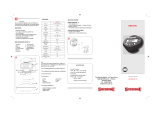Page is loading ...

9am to 9pm (Monday to Friday) ET
Printed in China VN653501
Thank you for purchasing an Olympus digital camera. Before you start to use your new
camera, please read these instructions carefully to enjoy optimum performance and a
longer service life. Keep this manual in a safe place for future reference.
We recommend that you take test shots to get accustomed to your camera before taking
important photographs.
The screen and camera illustrations shown in this manual were produced during the
development stages and may differ from the actual product.
The contents in this manual are based on fi rmware version 1.0 for this camera. If there
are additions and/or modifi cations of functions due to fi rmware update for the camera, the
contents will differ. For the latest information, please visit the Olympus website.
Basic guide
Quick task index
Table of Contents
1.
Basic photography and useful
functions
2.
Other shooting options and
advanced settings
3.
Flash shooting
4.
Shooting and viewing movies
5.
Playback options
6.
Camera setup
7.
Customizing camera settings
8.
Printing pictures
9.
Connecting the camera to a
computer
10
.
Shooting tips and maintenance
11
.
Information
Instruction Manual
DIGITAL CAMERA
Instruction Manual

2
EN
Unpack the box contents
The following items are included with the camera.
If anything is missing or damaged, contact the dealer from whom you purchased
the camera.
Camera
AV cable
(Monaural)
CB-AVC3
USB cable
CB-USB6
PS-BCS1(BCS-1)
Lithium ion charger
PS-BLS1(BLS-1)
Lithium ion battery
StrapBody cap
Computer software (ib)
CD-ROM
Instruction manual
Warranty card
•
•
•
1
Thread the strap in the
direction of the arrows.
2
Lastly, pull the strap tight
making sure that it is
fastened securely.
1
2
3
Attach the other end of the strap to the other eyelet in the same way.•
Attaching the strap
Indications used in this manual
The following symbols are used throughout this manual.
# Caution
Important information on factors which may lead to a malfunction
or operational problems. Also warns of operations that should be
absolutely avoided.
$ Notes
Points to note when using the camera.
% Tips
Useful information and hints that will help you get the most out of
your camera.
g
Reference pages describing details or related information.

3
EN
Preparations for shooting
Basic guide
1
Charging the battery.
1
2
3
charging indicator
Amber light: Charging in
progress
Blue light: Charging complete
(Charging time: Up to
approximately 3 hours 30
minutes)
Amber blinking: Charging error
AC wall outlet
BCS-1 Lithium
ion charger
Direction indicating mark
BLS-1 Lithium ion battery
AC cable
Charging indicator
2
Loading the battery.
2
1
3
Battery/card
compartment lock
Battery/card
compartment cover
Direction indicating mark
Removing the battery
Turn off the camera before
opening or closing the battery/card
compartment cover.
To remove the battery, fi rst push the
battery lock knob in the direction of
the arrow and then remove.
$ Notes
It is recommended to set aside a backup battery for prolonged shooting in case the
battery in use drains.
•
Charging and inserting the battery

4
EN
Basic guide
Preparations for shooting
1
Loading the card.
Insert the SD/SDHC card
(referred to as “card” in these
instructions) until it locks in
place.
g “Card basics” (P. 95)
# Caution
Turn off the camera before
loading or removing the card.
•
•
Removing the card
Press the inserted card lightly and it
will be ejected. Pull out the card.
# Caution
Do not remove the battery or
card while the card write indicator
(P. 22) is displayed.
•
2
Closing the battery/card compartment cover.
Close the cover until you
hear a click.
•
# Caution
Close the battery/card compartment cover when using the camera.
Do not remove the battery or card while the card write indicator (P. 22) is displayed.
Failure to observe this precaution could result in the loss not only of the images
being recorded but also of existing images.
•
•
Inserting and removing cards

5
EN
Preparations for shooting
Basic guide
1
Remove the body cap from the camera and the rear cap from
the lens.
1
2
1
2
2
Attach a lens to the
camera.
Align the lens attachment
mark (red) on the camera with
the alignment mark (red) on
the lens, then insert the lens
into the camera's body.
•
Alignment mark
Lens attachment
mark
Rotate the lens in the direction indicated by the
arrow until you hear it click.
# Caution
Make sure the camera is turned off.
Do not press the lens release button.
Do not touch internal portions of the camera.
•
•
•
•
3
Remove the lens cap.
2
1
1
Removing the lens from the camera
While pressing the lens release button, rotate the lens in
the direction of the arrow.
g “Interchangeable lenses” (P. 97)
2
1
Lens release button
Attaching a lens to the camera

6
EN
Basic guide
Preparations for shooting
1
Press the ON/OFF button to turn on the camera.
When the camera is turned on, the (blue) power lamp will light and the monitor
will turn on.
To turn off the power, press the ON/OFF button again.
2
Set the mode dial to
h
.
■ Mode dial
■ ON/OFF button
The (blue) power lamp lights
when the camera is turned on.
•
Dust reduction function
After you turn the camera on, the
camera will remove dust from the
fi lter in front of the image pickup
device.
■ LCD monitor
When you turn on the power,
the LCD monitor lights up.
•
Battery level
7 (green): Camera ready to shoot
8 (green): Low battery
9 (blinks red): Charge the battery
•
•
Power on

7
EN
Preparations for shooting
Basic guide
Date and time information is recorded on the card together with the images. The
fi le name is also included with the date and time information. Be sure to set the
correct date and time before using the camera.
1
Display the menus.
Press the MENU button to display the menus.
MENU button
CARD SETUP
CUSTOM RESET
PICTURE MODE
K
IMAGE ASPECT
j
4:3
BACK
SET
2
Select [X] in the [d] (setup) tab.
Use FG to select [d] and press I.•
X
W
s
REC VIEW
c
MENU DISPLAY
FIRMWARE
ENG.
j
±0
k
±0
5SEC
OFF
’
--
.
--
.
--
--
:
--
BACK SET
[d] tab
3
Set the date and time.
Use HI to select items.
Use FG to change the selected item.
Use FG to select the date format.
•
•
•
X
2010
CANCEL
Y
Y/
M/D
MDTIME
The time is displayed
using a 24-hour clock.
4
Save settings and exit.
Press i to set the camera clock and exit to the main menu.
Press the MENU button to exit the menus.
•
•
•
Setting the date/time

8
EN
Basic guide
Names of parts and functions
Camera
1
2
3
4
5
7
6
b
9
a
0
4
8
f
c
d
e
g
h
1 Mode dial................................P. 6, 10
2 Shutter button ................P. 11, 12, 46
3 ON/OFF button.............................P. 6
4 Strap eyelet ..................................P. 2
5 Self-timer lamp ...........................P. 30
6 Lens attachment mark .................P. 5
7 Mount (Remove the body cap before
attaching the lens.)
8 Microphone ..........................P. 57, 65
9 Hot shoe cover
0 Built-in fl ash................................P. 54
a Lens release button .....................P. 5
b Lens lock pin
c Tripod socket
d Battery/card compartment cover
.....................................................P. 3
e Battery/card compartment lock ....P. 3
f Connector cover
g Multi-connector...............P. 67, 84, 87
h HDMI mini-connector (type C)....P. 67
Names of parts and functions

9
EN
Names of parts and functions
Basic guide
1
3
2
9
0
b
4567
8
a
c
F(Up)/F(Exposure compensation) button
(P. 40)
I (Right)/
# (Flash)
button (P. 54)
G(Down)/jY(Sequential
shooting/Self-timer) button
(P. 30)
H (Left)/
P (AF target)
button (P. 45)
i button
(P. 21)
1 Flash switch ...............................P. 54
2 Accessory port
3 LCD monitor .........................P. 22, 23
4 q (Playback) button ...........P. 14, 59
5 MENU button ............................P. 21
6 INFO (Information display)
button .............................P. 22, 33, 61
7 D (Erase) button ............P. 15, 59, 66
8 Hot shoe ...................................P. 100
9 </G button ..............P. 80/P. 59, 60
0 U button ........................P. 59, 60, 62
a R (Movie) /0 (Protect) button
........................P. 11, 13, 56/P. 59, 65
b Speaker
c Arrow pad

10
EN
Basic guide
Names of parts and functions
Mode dial
Use the mode dial to select the shooting mode. After choosing the shooting
mode, use the shutter button to take photographs and the R (movie) button to
shoot movies.
■ Easy shooting modes
A
iAUTO (P. 6)
Select according to the shooting scene.
The camera sets the appropriate shooting
conditions automatically.
When rotating the mode dial or turning off
the power in the easy shooting modes,
functions with changes made to their
settings are restored to the factory default
settings.
•
•
ART
Art fi lter (P. 16)
SCN
Scene (P. 17)
■ Advanced shooting modes
P
Program shooting (P. 36)
A
Aperture priority shooting
(P. 37)
S
Shutter priority shooting
(P. 38)
M
Manual shooting (P. 39)
For more advanced shooting and
greater creative control, you can
set the aperture value and shutter
speed.
The settings made in the
advanced shooting modes are
retained even if the camera is
turned off.
•
•
■ Movie mode
n
Movie (P. 56)
Photo zone
Movie zone
Mode icon
Indicator
% Tips
Resetting camera settings: g “Resetting the camera settings” (P. 70)•
Names of parts and functions

11
EN
Names of parts and functions
Basic guide
Shutter button
R (movie) button
Mode Photos: shutter button
Movies: R (movie) button
P
Aperture and shutter speed
are automatically adjusted for
optimal results.
•
The camera adjusts aperture and
shutter speed automatically.
•
A
You control aperture.•
S
You control shutter speed.•
M
You control aperture and shutter
speed.
•
A
A full auto mode in which the
camera automatically optimizes
settings for the current scene.
•
ART
Select an art fi lter.•
SCN
Select a scene.•
n
Photographs are recorded at the
settings selected for movies.
•
Shoot movies using art fi lter or
aperture and shutter speed effects.
•
To take a photograph during movie recording, press the shutter button. Three fi les
will be recorded to the memory card: the movie footage preceding the photograph,
the photograph itself, and the movie footage following the photograph. Press the R
(movie) button to end recording.
Only one photograph can be taken at a time during movie recording; the self-timer
and fl ash can not be used.
Pressing the R (movie) button during sequential shooting ends shooting. A movie
is not recorded.
Image size and quality for photographs are independent of movie frame size.
The autofocus and metering used in movie mode may differ from that used to take
photographs.
Pressing the R (movie) button during any of the following will end shooting without
recording a movie:
Sequential shooting/PANORAMA/multiple exposure/bracketing, etc
The R (movie) button can not be used to record movies in the following instances:
BULB/shutter button pressed halfway/playback zoom/PANORAMA, etc
•
•
•
•
•
•
•

12
EN
Basic guide
Basic operations
1
Frame the shot.
Keep your fi ngers and
the strap away from the
lens.
•
Horizontal grip Vertical grip
Using lenses with an UNLOCK switch
Retractable lenses with an UNLOCK switch can
not be used while retracted.
Turn the zoom ring in the direction of arrow (
1
) to
extend the lens (
2
).
To store, turn the zoom ring in the direction of
arrow (
4
) while sliding the UNLOCK switch (
3
).
4
1
2
3
2
Adjust the focus.
Lightly press the shutter button down to
the fi rst position (press the shutter button
halfway).
•
250250 F5.6
ISO-A
200
L
N
G
3838
Shutter speed Aperture value
AF confi rmation mark
AF target
Press the shutter
button halfway.
Focus will lock, the AF confi rmation mark (( or n) will light, and an AF target
will be briefl y displayed to show the focus position.
(
Lenses that supports Hi-Speed Imager AF*
n
Lenses with other Four Thirds mounts
Visit our website for more information.
The shutter speed and aperture value that have been set automatically by the
camera are displayed.
•
*
•
Taking photographs/shooting movies

13
EN
Basic operations
Basic guide
Pressing the shutter button halfway and all the way down
The shutter button has two positions. The act of lightly pressing the shutter button to
the fi rst position and holding it there is called “pressing the shutter button halfway,”
that of pressing it all the way down to the second position “pressing the shutter
button all (or the rest of) the way down.”
Press halfway
Press the rest of
the way down
3
Release the shutter.
Taking photographs
Press the shutter button all the way (fully).
The shutter sounds and the picture is
taken.
•
Press halfway
Press the rest of
the way down
Recording movies
Press the R (movie) button to begin recording.
Press the R (movie) button again to end recording.
n
2:182:18
R (movie) button
% Tips
If no operations are performed for about 8 seconds, the monitor will dim.
If no operations are performed for approximately another minute, the camera will
enter “sleep” (stand-by) mode and all operations will be suspended. The camera
activates again when you touch any button (the shutter button, q button, etc.).
If no operations are performed for about 5 minutes after the camera enters sleep
mode, the camera will turn off automatically. g “SLEEP” (P. 74)
# Caution
Bright light sources appear black when framed in the monitor but are recorded
normally in the fi nal picture.
If the camera is used for extended periods, the temperature of the image pickup
device will rise and noise and colored fog may appear in images recorded at high ISO
sensitivities. Choose a lower ISO sensitivity or turn the camera off for a short period.
•
•
•
•

14
EN
Basic guide
Basic operations
Single-frame playback
Press the q button to display your most recent photograph or movie.
q button
Arrow pad
H: Displays
the previous
frame
I: Displays
the next
frame
[4032x3024,1/8]
2010.02.01 12:30
100-0015
15
L
N
Still image
2010.02.01 12:30
100-0004
4
HDHD
P
Movie
Close-up playback
To zoom in on the image currently displayed in single-
frame playback, press the U button. Keep pressing
the button to zoom in up to 14 ×. Press G to return to
single-frame playback.
•
2x2x
Index display
To view multiple pictures, press the G button.
Press the U button to view the currently selected
picture full frame.
•
•
2010.02.01 12:30
21
Playback/Erasing

15
EN
Basic operations
Basic guide
Movie playback
Display a movie in single-frame playback and press i to display the playback
menu. Select [MOVIE PLAY] and press i to begin playback.
To interrupt movie playback, press MENU.
MOVIE
MOVIE PLAY
m
BACK SET
Erasing images
Display a image you want to delete and press D. Select [YES] and press i.
D button
ERASE
YES
NO
BACK
SET
•

16
EN
Basic guide
Basic operations
1
Rotate the mode dial to ART.
A menu of art fi lters will be displayed.
Select a fi lter using FG.
250250 F5.6
ISO
AUTO
3838
L
N
POP ART1
SELECT
SET
i
Press i or press the shutter button halfway to display the view through the
lens in the monitor. Press i to return to the art fi lter menu.
2
Shoot.
Types of art fi lters
j
POP ART
m
PIN HOLE
k
SOFT FOCUS
n
DIORAMA
l
GRAINY FILM
o
GENTLE SEPIA
# Caution
Art fi lters are not applied to RAW images.
If RAW is selected for the record mode when the camera enters art fi lter mode, the
record mode will automatically be set to
Y
N+RAW.
The grainy appearance of the picture may be emphasized depending on the type of
art fi lter.
% Tips
Camera settings can be adjusted using the menus (P. 21) and buttons (P. 9).
You can also confi gure the camera so that the live control (P. 20) and super control
panel (P. 81) can be used. g “
K
CONTROL SETTING” (P. 74)
•
•
•
•
•
•
•
Using art fi lters

17
EN
Basic operations
Basic guide
1
Rotate the mode dial to SCN.
A menu of scene menu will be displayed.
Select a scene using FG.
250250 F5.6
ISO
AUTO
3838
L
N
PORTRAIT1
B
e
F
D
C
G
SELECT
SET
i
Press i or press the shutter button halfway to display the view through the
lens in the monitor. Press i to return to the scene menu.
2
Shoot.
Types of scene modes
I
PORTRAIT
q
DIS MODE
e
e-PORTRAIT
J
MACRO
L
LANDSCAPE
r
NATURE MACRO
K
LANDSCAPE+PORTRAIT
&
CANDLE
J
SPORT
*
SUNSET
G
NIGHT SCENE
@
DOCUMENTS
U
NIGHT+PORTRAIT
s
PANORAMA (P. 35)
G
CHILDREN
(
FIREWORKS
H
HIGH KEY
g
BEACH & SNOW
I
LOW KEY
# Caution
[e-PORTRAIT] can not be applied to RAW images.
When RAW or RAW+JPEG photos are taken using [e-PORTRAIT], two images will be
recorded: a RAW image and an X-quality (2560×1920) JPEG to which effects have
been applied.
When JPEG is set in [e-PORTRAIT], two images are saved, one from before
application of the effect (with set picture quality) and the other from after application of
the effect (X (2560×1920)).
•
•
•
•
•
Shooting in scene mode

18
EN
Basic guide
Basic operations
Although iAUTO (A) mode is a full auto mode, a “live guide” is available to
guide you through creative adjustments to settings controlling such elements
as vividness, hue, brightness, focus, and motion using simple operations and
easy-to-understand instructions displayed over the view through the lens in the
monitor.
CHANGE COLOR SATURATION
Guide item
CLEAR & VIVIDCLEAR & VIVID
FLAT & MUTEDFLAT & MUTED
CANCEL
Level bar/selection
i
Guide item Level bar/selection Affects
*2
CHANGE COLOR
SATURATION
*1
CLEAR &
VIVID
FLAT &
MUTED
Saturation, contrast,
gradation, etc.
CHANGE COLOR
IMAGE
*1
WARM
COOL
Color temperature,
gradation, etc.
CHANGE
BRIGHTNESS
*1
BRIGHT DARK
Exposure
compensation,
gradation, etc.
BLUR BACKGROUND
*1
BLUR SHARP
Aperture, live
preview, etc.
EXPRESS MOTIONS
*1
BLURRED
MOTION
STOP
MOTION
Shutter speed
(1/2 s – fastest speed),
frame rate, etc.
SHOOTING TIPS
TIPS FOR CHILD PHOTO
TIPS FOR PET PHOTO
TIPS FOR FLOWER PHOTO
TIPS FOR CUISINE PHOTO
TIPS FOR FRAMING
•
•
•
•
•
—
*1 Monitor frame rate slows.
*2 For reference only. The items listed do not correspond directly to parameters that
can be adjusted in other shooting modes.
Using the iAUTO mode live guides

19
EN
Basic operations
Basic guide
1
After pressing i to display the live guide, use the FG buttons
on the arrow pad to highlight an item and press i to select.
CHANGE COLOR SATURATION
Guide item
2
Position the cursor using the FG buttons on the arrow pad and
check the effect or read the description.
Press the shutter button halfway to select.
Although the camera exits from preview to live view when
[BLUR BACKGROUND] or [EXPRESS MOTIONS] is selected, the selected
effect still applies.
CLEAR & VIVIDCLEAR & VIVID
FLAT & MUTEDFLAT & MUTED
CANCEL
Level bar
3
Shoot.
Press the shutter button to shoot.
To clear the live guide from the display, press the MENU button.
# Caution
Selecting RAW in the live guide sets the record mode to YN+RAW.
Live guide settings are not applied to the RAW copy.
Pictures may appear grainy at some live guide setting levels.
Changes to live guide setting levels may not be visible in the monitor.
The fl ash can not be used with the live guide.
Changes to live guide options cancel previous changes.
Choosing live guide settings that exceed the limits of the camera exposure meters
may result in pictures that are over- or under-exposed.
•
•
•
•
•
•
•
•
•
•
•

20
EN
Basic guide
Basic operations
Using live control allows you to preview the effects of different settings in the
monitor.
P
AUTO
5
2
3 1
w
IS OFF
L FL F
WBWB
AUTOAUTO
j
WB AUTO
Functions
Settings
Settings that can be modifi ed using live control
Picture mode
*1
.................................P. 52
Scene mode
*2
..................................P. 17
Art fi lter mode
*2
................................P. 16
n mode
*3
........................................P. 56
White balance ..................................P. 41
Sequential shooting/self-timer .........P. 30
Image stabilizer ...............................P. 50
Aspect ratio
*1*2
..................................P. 32
Record mode ...................................P. 31
Flash mode
*1*2
..................................P. 54
Flash intensity control
*1*2
..................P. 55
Metering mode
*1*2
.............................P. 47
AF mode ..........................................P. 44
Face detection
*1*2
............................. P. 32
Movie sound record
*3
....................... P. 57
ISO sensitivity ..................................P. 41
*1 P, A, S, M and A modes only.
*2 ART and SCN only.
*3 n mode only.
1
Press i to display the live control.
To hide the live control, press i again.
2
Use the FGbuttons on
the arrow pad to select
settings, use HI to
change the selected
setting, and press i.
The selected settings take effect
automatically if no operations are
performed for about 8 seconds.
•
P
AUTO
5
2
3 1
w
IS OFF
L FL F
WBWB
AUTOAUTO
j
WB AUTO
Cursor
Displays
the selected
function name
Cursor
Arrow pad
Arrow
pad
# Caution
Some items are not available in some shooting modes.
% Tips
For information on displaying or hiding the live control: g “
K
CONTROL
SETTING” (P. 74)
•
•
•
Using live control
/