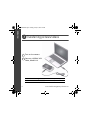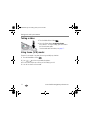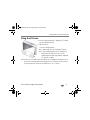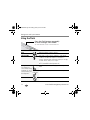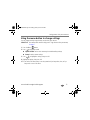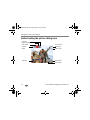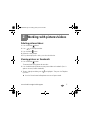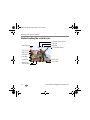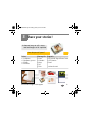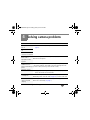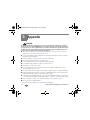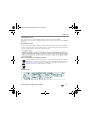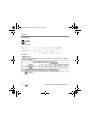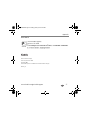www.kodak.com/go/m380support 1
ENGLISH
Installing the software
Loading and charging the batteries
More charging options in the Extended user guide www.kodak.com/go/m380support
After installing the software, return to this user guide.
Before connecting any cables, install the software
that was included with your camera. Follow the
on-screen instructions.
Battery Charging light:
• Blinking: charging
• Steady: finished
urg_00989.book Page 1 Tuesday, January 27, 2009 2:07 PM

2 www.kodak.com/go/easysharecenter
ENGLISH
Using an (accessory) SD or SDHC Card
Your camera has internal memory. You can purchase an SD or SDHC Card to store
more pictures and videos. (Maximum supported card size is 32 GB.)
CAUTION:
A card can only be inserted one way; forcing it may cause damage.
Inserting or removing a card when the camera is on may damage
the pictures, the card, or the camera.
Purchase accessories www.kodak.com/go/m380accessories
1
Turn off the camera.
2
Insert or remove the
optional card.
3
Turn on the camera.
urg_00989.book Page 2 Tuesday, January 27, 2009 2:07 PM

www.kodak.com/go/m380support 3
ENGLISH
Turning on the camera
Setting the language and date/time
See the Extended user guide www.kodak.com/go/m380support
to change current field.
for previous/next field.
OK
to accept.
At the prompt, press OK.
to change.
OK
to accept.
Language:
Date/Time:
OK (press)
urg_00989.book Page 3 Tuesday, January 27, 2009 2:07 PM

4 www.kodak.com/go/easysharecenter
ENGLISH
Taking a picture
See the Extended user guide www.kodak.com/go/m380support
Learn more about Smart Capture and other modes see page 11
Press the Shutter button halfway to lock the focus.
When the framing marks turn green, press the Shutter
button completely down.
1
2
Turn the Mode dial to Smart Capture
.
Framing
marks
urg_00989.book Page 4 Tuesday, January 27, 2009 2:07 PM

www.kodak.com/go/m380support 7
ENGLISH
Getting help from your camera
Your camera offers a built-in Help system. It describes every setting for every menu
choice. If you learn nothing else about your camera, learn how to use on-camera Help.
Because the more you know your camera, the more confident you become.
See the Extended user guide www.kodak.com/go/m380support
Scroll through a Help topic
Press the Menu button, then
highlight a menu choice.
Press the Info
1
2
button.
urg_00989.book Page 7 Tuesday, January 27, 2009 2:07 PM

8 www.kodak.com/go/easysharecenter
ENGLISH
Keep learning about your camera!
Visit www.kodak.com/go/m380support:
• the extended user guide
• interactive troubleshooting and repairs
• interactive tutorials
• FAQs
• downloads
• accessories
• printing information
• product registration
Congratulations!
You have:
• set up your camera
• taken pictures
• transferred pictures to your computer
Keep learning!
Finish reading this book, so you can take and share your best pictures!
urg_00989.book Page 8 Tuesday, January 27, 2009 2:07 PM

www.kodak.com/go/m380support 9
ENGLISH
Front view
1 Shutter button 5 Self-timer light
2 Mode dial 6 Lens/Lens cover
3 Power button 7 Microphone
4 Flash button 8 Flash
3
1
5
8
2
4
6
7
urg_00989.book Page 9 Tuesday, January 27, 2009 2:07 PM

10 www.kodak.com/go/easysharecenter
ENGLISH
Back view
1 LCD 8 Share button
2 Delete, Menu, Info buttons 9 Review button
3 Battery Charging light 10 SD/SDHC Card/Battery compartment
4 Zoom (Telephoto/Wide Angle) button 11 USB/AV Out
5 DC-In (5V) 12 Speaker
6 Strap post 13 Tripod socket
7 , OK button
4
1
6
8
7
5
12
9
10
13
2
11
3
urg_00989.book Page 10 Tuesday, January 27, 2009 2:07 PM

www.kodak.com/go/m380support 11
1 Doing more with your camera
Turn the Mode dial to the mode that best suits your
subjects and surroundings.
Use this mode For
Smart Capture
General picture taking—it offers excellent image quality and ease
of use.
Program Advanced picture taking—allows access to manual settings.
Scene Point-and-shoot simplicity when taking pictures in practically any
situation. (See
page 12.)
Video Capturing video with sound. (See page 12.)
Sport Action pictures.
Blur Reduction Reducing blur caused by camera shake or subject motion.
Panorama “Stitching” up to 3 pictures into a panoramic scene.
urg_00989.book Page 11 Tuesday, January 27, 2009 2:07 PM

Doing more with your camera
12 www.kodak.com/go/easysharecenter
Taking a video
1 Turn the Mode dial to Video .
2 Press the Shutter button completely down,
then release it. To stop recording, press and release
the Shutter button again.
To review and work with videos, see page 17.
Using Scene (SCN) modes
Choose a Scene mode—for great pictures in practically any situation.
1 Turn the Mode dial to Scene .
2 Press to view scene mode descriptions.
NOTE: If the mode description turns off before you finish reading it, press OK.
3 Press OK to choose a Scene mode.
urg_00989.book Page 12 Tuesday, January 27, 2009 2:07 PM

Doing more with your camera
www.kodak.com/go/m380support 13
Using the 5X zoom
1 In picture-taking mode, press Telephoto (T). To zoom
out, press Wide Angle (W).
2 Take the picture.
To use the 5X digital zoom:
■ In video mode, press the Telephoto (T) button.
■ In picture-taking mode, press the Telephoto (T)
button until the slider on the LCD is at the
maximum optical zoom range. Release Telephoto
(T), then press it again.
NOTE: Optical zoom is not available in Video mode. Digital zoom is not available in Smart Capture mode. You
may notice decreased image quality when using digital zoom. The slider pauses and turns red when
the picture quality reaches the limit for an acceptable 4 x 6-in. (10 x 15 cm) print.
urg_00989.book Page 13 Tuesday, January 27, 2009 2:07 PM

Doing more with your camera
14 www.kodak.com/go/easysharecenter
Using the flash
Flash modes Flash fires
Auto When the lighting conditions require it.
Fill (Flash On) Every time you take a picture, regardless of the lighting
conditions. Use when the subject is in shadow or is
“backlit” (when the light is behind the subject). In low light,
hold the camera steady or use a tripod.
NOTE: (Not available in Smart Capture mode.)
Red Eye
Your camera can
correct red-eye using
2 methods. To choose
a red eye setting, see
the Setup menu.
Preflash A preflash fires, shrinking the eye pupil, before the picture is
taken.
Digital
Correction
A preflash does not fire; the camera corrects red eye.
Off Never
Press the flash button repeatedly
to scroll through flash modes.
The current flash mode is shown in the LCD status area.
urg_00989.book Page 14 Tuesday, January 27, 2009 2:07 PM

Doing more with your camera
www.kodak.com/go/m380support 15
Using the menu button to change settings
You can change settings to get the best results from your camera.
IMPORTANT:
Your camera offers a built-in Help system. To get the most from your camera,
see page 7.
1 Press the Menu button.
2 Press to highlight a tab:
■ Capture/Video for the most common picture/video-taking settings
■ Setup for other camera settings
3 Press to highlight a setting, then press OK.
4 Highlight an option, then press OK.
NOTE: Some modes offer limited settings. Some settings remain until you change them; others, until you
change modes or turn off the camera.
urg_00989.book Page 15 Tuesday, January 27, 2009 2:07 PM

Doing more with your camera
16 www.kodak.com/go/easysharecenter
Understanding the picture-taking icons
Battery level
Capture
mode
Pictures/time
remaining
Date stamp
Zoom slider
Tag name
Self timer
Flash mode
Exposure compensation
urg_00989.book Page 16 Tuesday, January 27, 2009 2:07 PM

www.kodak.com/go/m380support 17
2 Working with pictures/videos
Deleting pictures/videos
1 Press the Review button.
2 Press to find a picture/video.
3 Press the Delete button.
4 Follow the screen prompts.
NOTE: If you have multiple pictures to delete, you can select then delete them.
Viewing pictures as thumbnails
1 Press the Review button.
The camera shows the last picture that was taken.
2 Press the Wide Angle (W) button to view pictures/videos as thumbnails. (Press it
again to see more, smaller thumbnails.)
3 To see a single picture/video, press to highlight it. Then press the Telephoto
(T) button.
■ Press the Shutter button halfway down to return to Capture mode.
urg_00989.book Page 17 Tuesday, January 27, 2009 2:07 PM

Working with pictures/videos
18 www.kodak.com/go/easysharecenter
Understanding the review icons
Add text tag
View multi-up
Select picture
Email tag
Favorite tag
Print tag/number of prints
Protected
Picture/Video number
Upload tag
Video duration
Battery level
Text tag name
Play video
Date stamp
urg_00989.book Page 18 Tuesday, January 27, 2009 2:07 PM

www.kodak.com/go/m380support 19
3 Share your stories!
Prints
Photo gifts
Digitally
• 4 x 6 pictures
• Enlargements, posters
• Collages
• Photo books
• Cards
• Calendars
• Mugs
• Ties
• Shirts
• EASYSHARE Digital Picture Frame
• HDTV devices
• Email
...and much more!
How do you tell yours?
A thousand ways to tell a story...
and each begins with a picture.
urg_00989.book Page 19 Tuesday, January 27, 2009 2:07 PM

Share your stories!
20 www.kodak.com/go/easysharecenter
Transfer
pictures
to your
computer.
Pictures start here!
1 2
3
Load software.
Take pictures.
Pictures become stories here!
KODAK All-in-One
Printers
At home Online At a local photo retailer
KODAK Picture Kiosk
www.kodak.com/go/tips
urg_00989.book Page 20 Tuesday, January 27, 2009 2:07 PM
Page is loading ...
Page is loading ...
Page is loading ...
Page is loading ...
Page is loading ...
Page is loading ...
Page is loading ...
-
 1
1
-
 2
2
-
 3
3
-
 4
4
-
 5
5
-
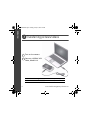 6
6
-
 7
7
-
 8
8
-
 9
9
-
 10
10
-
 11
11
-
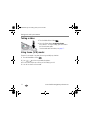 12
12
-
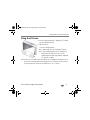 13
13
-
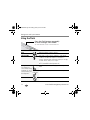 14
14
-
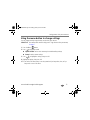 15
15
-
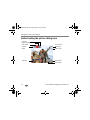 16
16
-
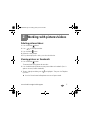 17
17
-
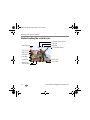 18
18
-
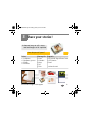 19
19
-
 20
20
-
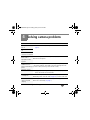 21
21
-
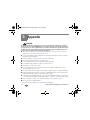 22
22
-
 23
23
-
 24
24
-
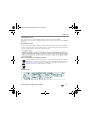 25
25
-
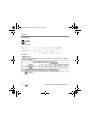 26
26
-
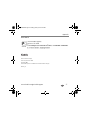 27
27
Kodak M380 User manual
- Type
- User manual
- This manual is also suitable for
Ask a question and I''ll find the answer in the document
Finding information in a document is now easier with AI
Related papers
-
Kodak V1233 - Easyshare 12.1MP Digital Camera Quick start guide
-
Kodak V1253 - EASYSHARE Digital Camera User manual
-
Kodak M1093 - EASYSHARE IS Digital Camera User manual
-
Kodak 8112708 User manual
-
Kodak EASYSHARE C513 User manual
-
Kodak CA2 User manual
-
Kodak EasyShare M531 Quick Manual
-
Kodak EASYSHARE M590 Quick Manual
-
Kodak M530 - Easyshare Digital Camera User manual
-
Kodak Z981 - Easyshare Digital Camera User manual