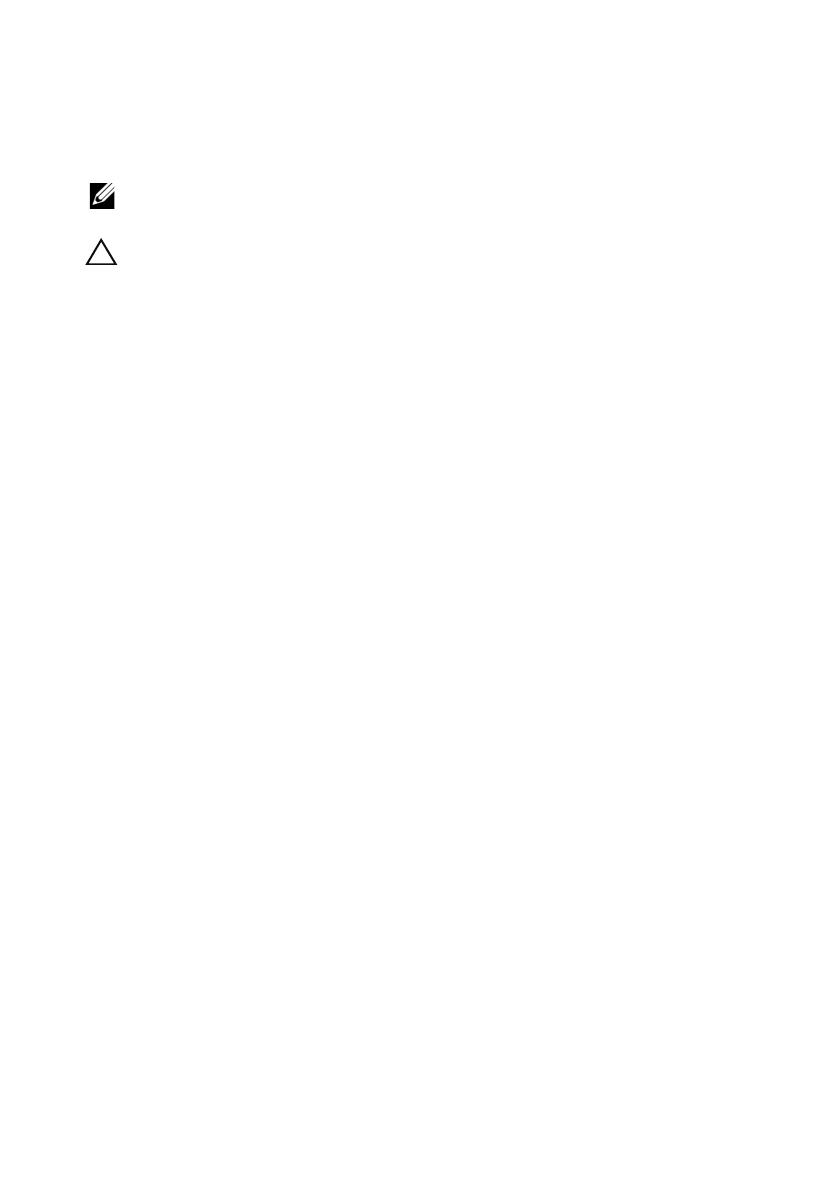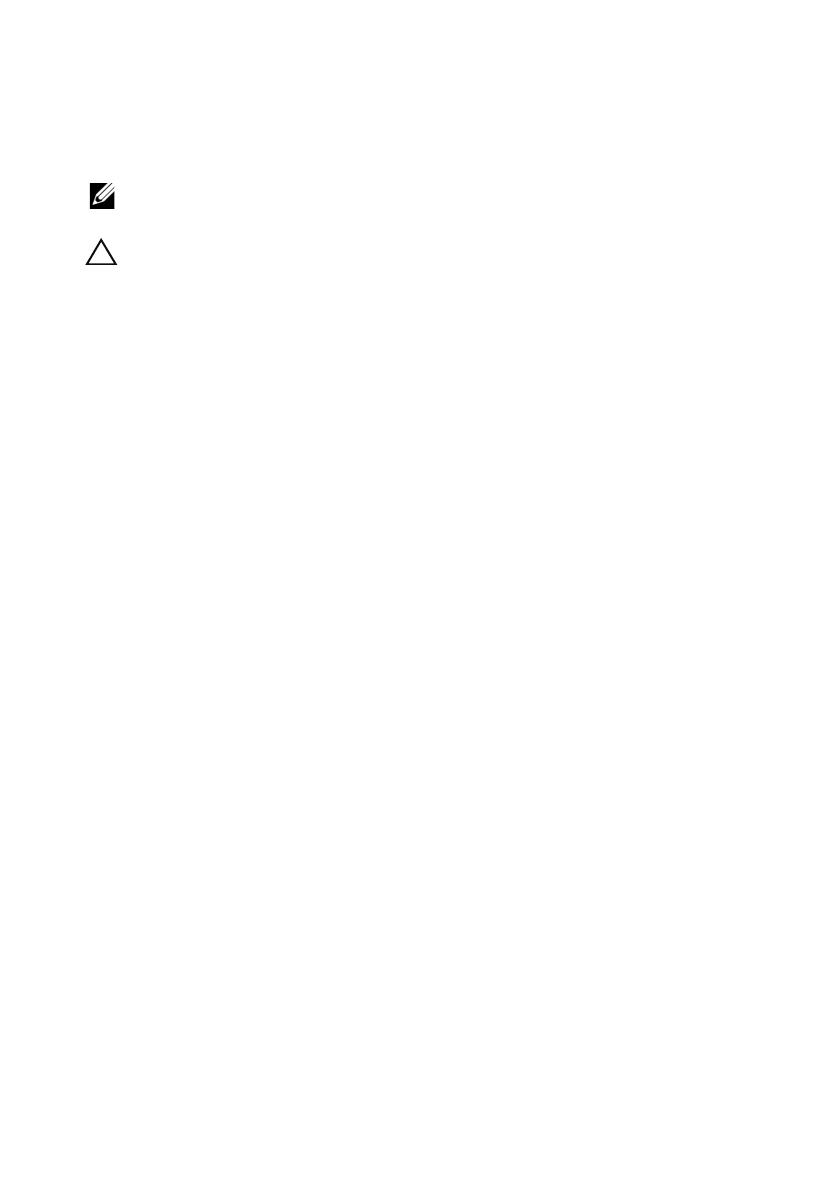
FIPS 201 Compliance
NOTE: Federal Information Processing Standards (FIPS) 201 compliance affects
Latitude E4300, E6400, E6500, M2400, M4400 and M6400.
CAUTION: Perform the steps in "FIPS 201 Compliance" on page 4 only if you have an
FED account in the Americas region and require a FIPS compliant system. These steps
disable the contactless smart card reader.
1
Download the latest utilities from the Dell Support website at
support.dell.com
.
• For 32-bit Microsoft
®
Windows Vista
®
or Windows XP
®
operating
systems, download the
CVFIPS201_Enable.exe
utility.
• For 64-bit Windows Vista or Windows XP operating systems,
download the
CVFIPS201_Enable64.exe
utility.
2
Run the utility and select
FIPS Compliant
.
The system is now FIPS 201 compliant.
____________________
Information in this document is subject to change without notice.
© 2008–2009 Dell Inc. All rights reserved.
Reproduction of these materials in any manner whatsoever without the written permission of Dell Inc. is
strictly forbidden.
Trademarks used in this text: Dell, Latitude, Dell Precision, and the DELL logo are trademarks of Dell Inc.;
iAMT is a registered trademark of Intel Corporation in the U.S. and other countries; Microsoft, Windows
Vista, and Windows XP are either trademarks or registered trademarks of Microsoft Corporation in the
United States and/or other countries
Other trademarks and trade names may be used in this document to refer to either the entities claiming the
marks and names or their products. Dell Inc. disclaims any proprietary interest in trademarks and trade
names other than its own.
R939Ham1-edited.fm Page 4 Tuesday, November 3, 2009 4:59 PM