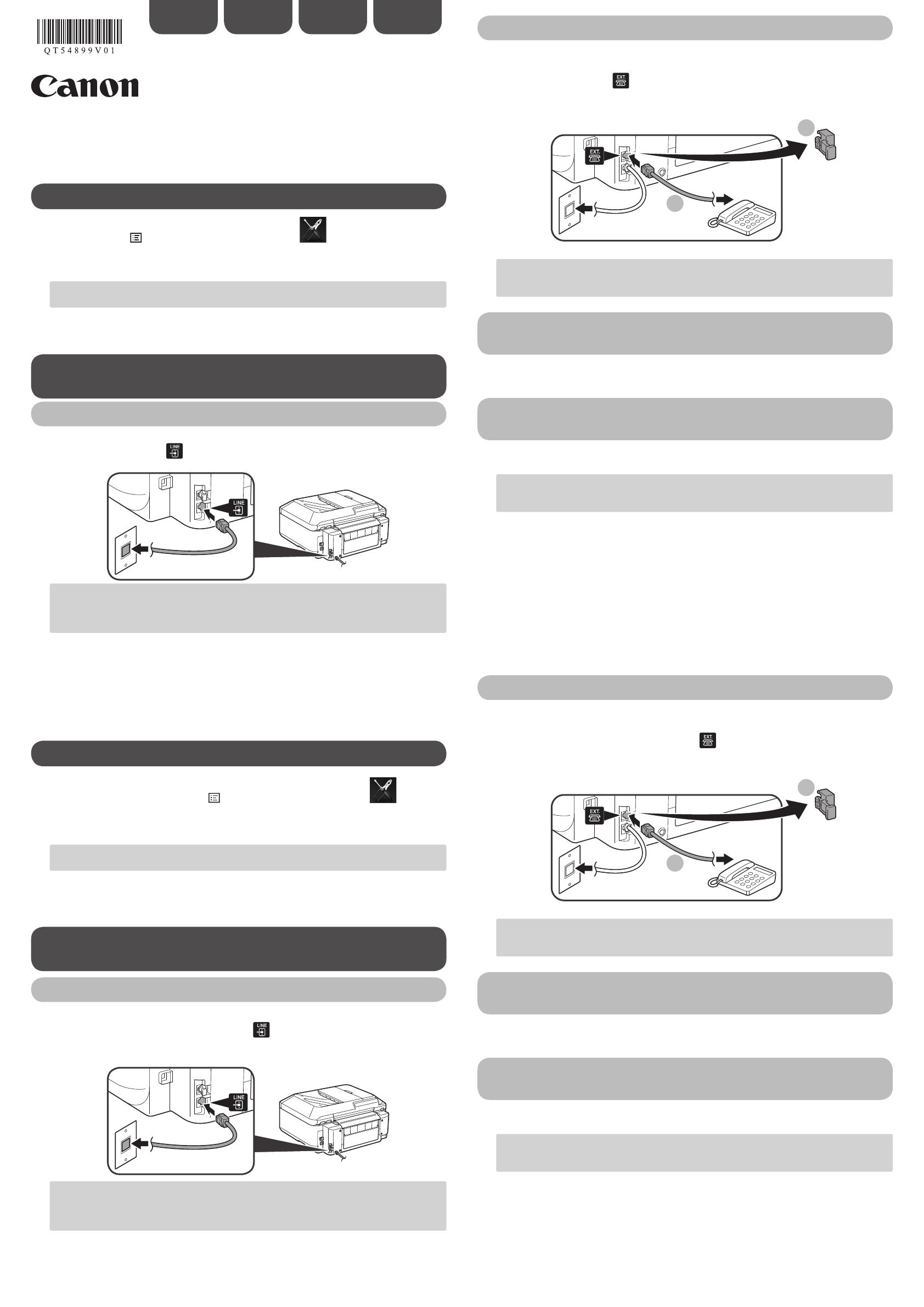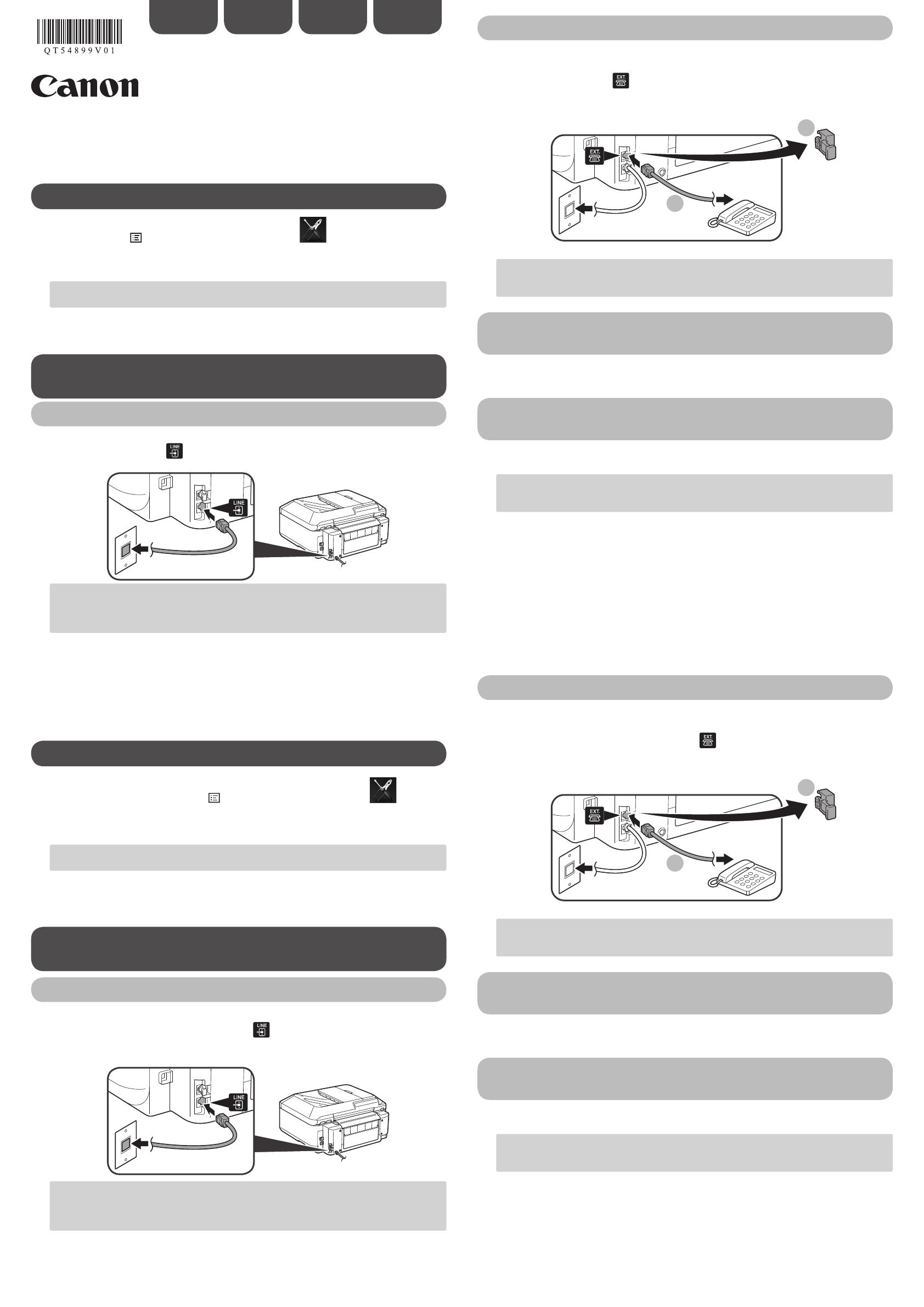
K10376
XXXXXXXX ©CANON INC.2012
SUOMINORSKSVENSKA
Mer information om andra inställningar nns i Onlinehandbok.
Ställa in FAX
Om du vill använda enhetens faxfunktioner kan du ange faxinställningarna via läget Enkla
inställningar (Easy setup).
Enkla inställningar (Easy setup) startar.
Följ anvisningarna på skärmen och slutför inställningarna i enlighet med
operativsystemet.
Använd knappen []{} för att välja objektet och tryck sedan på knappen OK.
Tryck på knappen MENY (MENU)
och välj sedan i tur och ordning
>
Enhetsinställningar (Device settings) > Faxinställningar (FAX settings) > Starta
Enkla inställningar (Start Easy setup) eller Enkla inställningar (Easy setup) >
knappen OK eller Starta inställningar (Start setup).
Använda Enkla inställningar (Easy setup)
Ytterligare information om att kon¿gurera faxen med
hjälp av Enkla inställningar (Easy setup)
Anslut enheten till ett telefonjack med den medföljande telefonkabeln.
Anslutningen på enhetens baksida är märkt .
En grundläggande anslutningsmetod visas i följande figur. Andra anslutningsmetoder
finns i Onlinehandbok.
Användare i Europa: Om du själv gör i ordning telefonkabeln ska du tänka på att det
måste vara en 6-trådig telefonkabel.
•
•
Ansluta till ett telefonjack
När du ansluter en telefon eller en telefonsvarare tar du först bort locket (Cap) och
sedan ansluter du telefonen eller telefonsvararen med en telefonkabel.
Anslutningen på enhetens baksida är märkt .
Använd inte en förgreningsdosa för telefonjack.
Användare i Storbritannien: Använd en B.T.-adapter för anslutningen.
•
•
I Onlinehandbok nns mer information om hur du anger inställningarna.
Ange Inst. för användarinformation (User information
settings) och Inställning datum/tid (Date/time setting)
I Onlinehandbok nns mer information om hur du anger inställningarna.
DRPD är endast tillgängligt i USA och Kanada.
Alternativet Nätverksomkopplare (Network switch) är eventuellt inte tillgängligt
beroende på region eller land.
•
•
Ange inställningarna för DRPD eller Nätverksomkopplare
(Network switch)
ENGLISH
Setting Up the FAX
To use the fax features of the machine, you can enter the fax settings through the Easy
setup.
Easy setup starts up.
Follow the on-screen instruction to complete the settings in accordance with the
operating environment.
Use the []{} button to select the item, then press the OK button.
Press the MENU
button, then select in the order of
> Device settings >
FAX settings > Start Easy setup or Easy setup > OK button or Start setup.
Complementary Information about Fax Setting Using
Easy setup
Connect the machine to a telephone jack with the supplied telephone line cable.
The connector is labeled
on the back of the machine.
A basic connection method is shown in this figure. For other connection methods, refer
to the On-screen Manual.
Users in Europe: If you prepare your own telephone line cable, be sure it is a 6-wire
telephone line cable.
•
•
Connect to a Telephone Jack
For the details of other settings, refer to the On-screen Manual.
When connecting a telephone or an answering machine, remove the Cap, then
connect a telephone or an answering machine with a telephone line cable.
The connector is labeled
on the back of the machine.
Do not use a telephone jack line duplexer.
Users in UK: Use a B.T. adapter for connection as required.
•
•
Refer to the On-screen Manual to enter the settings.
Enter the User information settings and Date/time setting
Refer to the On-screen Manual to enter the settings.
DRPD is available only in US and Canada.
Network switch may not be available depending on the region or country.
•
•
Enter the DRPD or Network switch settings
QT5-4899-V01
PRINTED IN XXXXXXXX