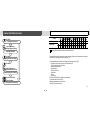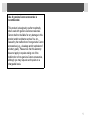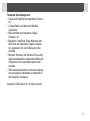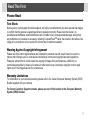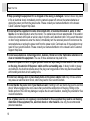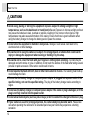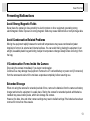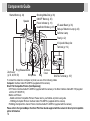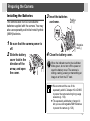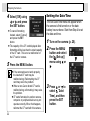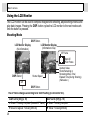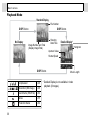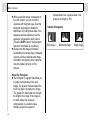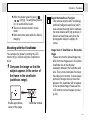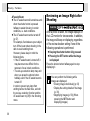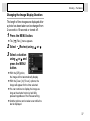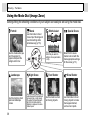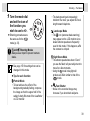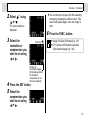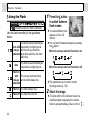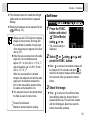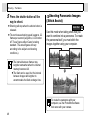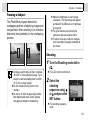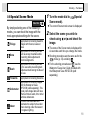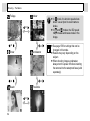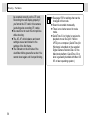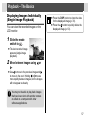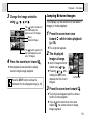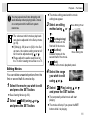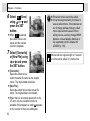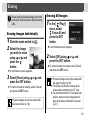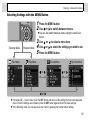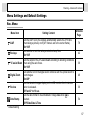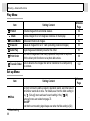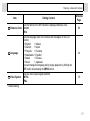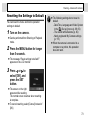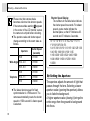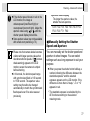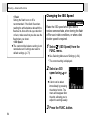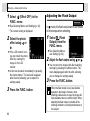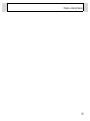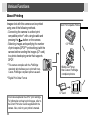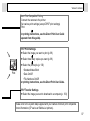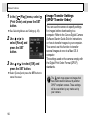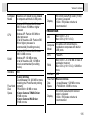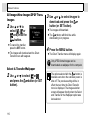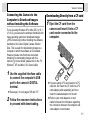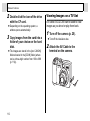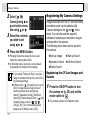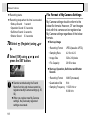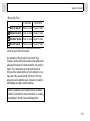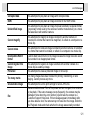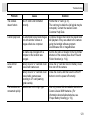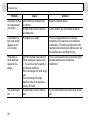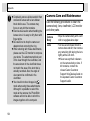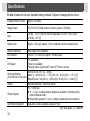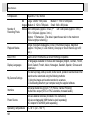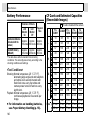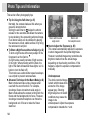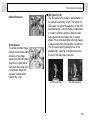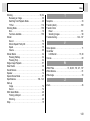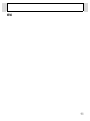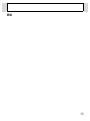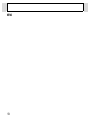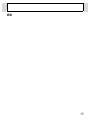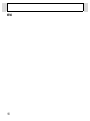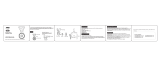Camera User Guide
z Please read the Read This First section (p. 7).
z Please also see the Canon Digital Camera Software Starter Guide Disk and the Direct Print User Guide.
DIGITAL CAMERA
Camera User Guide
ENGLISH
CANON INC.
30-2 Shimomaruko 3-chome, Ohta-ku,
Tokyo 146-8501, Japan
Europe, Africa & Middle East
CANON Europa N.V.
PO Box 2262, 1180 EG Amstelveen, The Netherlands
CANON (UK) LTD
For technical support, please contact the Canon Help Desk:
P.O. Box 431, Wallington, Surrey, SM6 0XU, UK
Tel: (08705) 143723 Fax: (08705) 143340
http://www.canon.co.uk/Support/index.asp
CANON COMMUNICATION & IMAGE
FRANCE S.A.
102 Avenue du Général de Gaulle,
92257 LA GARENNE COLOMBES CEDEX, France
Tél : Hot line 08 25 00 29 23
http://www.cci.canon.fr
CANON DEUTSCHLAND GmbH
Postfach 100401, 47704 Krefeld, Germany
Customer Hotline: 0180/5006022 (0,12 € / Min.)
www.canon.de
CANON ITALIA S.P.A.
Via Milano 8, I-20097 San Donato Milanese (MI), Italy
Tel: 02/8248.1 Fax: 02/8248.4604
Pronto Canon: 02/8249.2000
E-mail: supporto@canon.it http://www.canon.it
CANON ESPAÑA S.A.
C/Joaquin Costa, 41 – 28002 Madrid, Spain
Tel. Atención al Cliente: 901.301.301
Help Desk: 906.301.255
http://www.canon.es
CANON BELGIUM N.V. / S.A.
Bessenveldstraat 7, B – 1831 Diegem, Belgium
Tel.: (02) 722.04.11 Fax: (02) 721.32.74
Helpdesk : 0900-10627
http://www.canon.be
CANON LUXEMBOURG S.A.
Rue des Joncs 21, L-1818 Howald, Luxembourg
Tel.: (0352) 48 47 961 Fax: (0352) 48 47 96232
Helpdesk : 900-74100
http://www.canon.lu
CANON NEDERLAND N.V.
Neptunusstraat 1, 2132 JA Hoofddorp, The Netherlands
Tel.: 023 – 5 670 123 Fax: 023 – 5 670 124
Helpdesk: 023 – 5 681 681
http://www.canon.nl
CANON DANMARK A/S
Knud Højgaards Vej 1, DK-2860 Søborg, Danmark
Phone: +45 44 88 26 66
http://www.canon.dk
CANON NORGE AS
Hallagerbakken 110, Postboks 33, Holmlia, 1201 Oslo,
Norway
Tlf: 22 62 93 21 Faks: 22 62 06 15
E-mail: helpdesk@canon.no
http://www.canon.no
Finland
CANON OY
Huopalahdentie 24, 00350 Helsinki,Finland
Puhelin: 010 54420 Fax 010 544 30
HelpDesk 020 366 466 (1,47 snt/min + pvm)
(ma-pe klo 9:00 - 17:30)
Sähköposti: helpd[email protected]
Internet: www.canon.fi
CANON SVENSKA AB
Gustav III:s Boulevard 26, S-169 88 Solna, Sweden
Helpdesk: 08-744 8620 Fax 08-744 8527
http://www.canon.se
CANON (SCHWEIZ) AG
Industriestrasse 12, 8305 Dietlikon, Switzerland
Consumer Imaging Group
Tel. 01-835-61 61
Hotline 0900 57 55 20 (CHF 2.13/min)
http://www.canon.ch
Austria
CANON GES.M.B.H.
Zetschegasse 11, A - 1230 Wien, Austria
Helpdesk Tel.: 01 66 146 412
Fax: 01 66 146 413
http://www.canon.at
Portugal
SEQUE – SOC. NAC. EQUIP., S.A.
Pr. Alegria, 58 – 2ºC, 1269-149 Lisboa
Telef: (+351) 21 324 28 30 Fax: (+351) 21 347 27 51
E-mail: [email protected] http://www.seque.pt
Eastern Europe
CANON CEE GMBH
Oberlaaerstr 233, A-1100 Wien, Austria
Tel.: +43 1 680 88-0 Fax: +43 1 680 88-422
CIS
CANON NORTH-EAST OY
Huopalahdentie 24, 00350 Helsinki, Finland
Tel.: +358 10 544 00 Fax: +358 10 544 10
http://www.canon.ru
CEL-SE3KA210 © 2004 CANON INC. Printed in the EU

Flowchart and Reference Guides
* : Default settings
O
: Available U
UU
U: Available only for the first image – : Not available
: Setting remains in effect even when the camera is turned off.
The default for the settings changed by the menu and button operations can be restored all at once except
for [Date/Time], [Language] and [Video System] (pág. 73).
(1)The default setting of the flash for the [Foliage] and [Fireworks] options is [Off].
The following functions cannot be set in the [Fireworks] mode.
- The [Auto] and [On] setting of the flash
- Red-eye reduction function
- AF-assist beam
- AF System selection
- Macro mode
- AF lock
- Manual focus
(2)The photo effect [Sepia] and [B/W] cannot be selected.
(3)The white balance is set to [AUTO].
(4)Settings automatically set by the camera.
(5)ISO [AUTO] cannot be selected.
Function
(1)
Reference
Pages
ISO Speed –
(4)
–
(4)
–
(4)
–
(4)
–
(4)
–
(4)
–
(4)
–
(4)
–
(4)
O O O O
(5)
84
Auto Rotate
ON
O
*
O
*
O
*
O
*
O
*
O
*
O
* U
UU
U* –
O
*
O
*
O
*
O
*
89
OFF
O O O O O O O
U
UU
U –
O O O O
161
This Guide
Shooting with the Camera
Canon Digital Camera
Software Starter Guide Disk
Installing the Software
This Guide
This Guide
Connecting the Camera to a Computer
Canon Digital Camera
Software Starter Guide Disk
Direct Print User Guide
Printer User Guide
Using the Printer and Printing
Downloading Images to a Computer

1
Use of genuine Canon accessories is
recommended.
This product is designed to perform optimally
when used with genuine Canon accessories.
Canon shall not be liable for any damage to this
product and/or accidents such as fire, etc.,
caused by the malfunction of non-genuine Canon
accessories (e.g., a leakage and/or explosion of
a battery pack). Please note that this warranty
does not apply to repairs arising out of the
malfunction of non-genuine Canon accessories,
although you may request such repairs on a
chargeable basis.

2
Camera Body Temperature
If your camera is used for prolonged periods, the
camera body may become warm. Please be aware
of this and take care when operating the camera
for an extended period.
About the LCD Monitor
The LCD monitor is produced with extremely high-
precision manufacturing techniques. More than
99.99% of the pixels operate to specification. Less
than 0.01% of the pixels may occasionally misfire
or appear as red or black dots.
This has no effect on the recorded image and does
not constitute a malfunction.
Video Format
Please set the camera's video signal format to the
one used in your region before using it with a TV
monitor (p. 113).
Language Setting
Please see page 24 to change the language
setting.
Please read through the Read This First section
(p. 7) before using your camera.
Disclaimer
While every effort has been made to ensure
that the information contained in this guide is
accurate and complete, no liability can be
accepted for any errors or omissions. Canon
reserves the right to change the specifications
of the hardware and software described herein
at any time without prior notice.
No part of this guide may be reproduced,
transmitted, transcribed, stored in a retrieval
system, or translated into any language in any
form, by any means, without the prior written
permission of Canon.
Canon makes no warranties for damages
resulting from corrupted or lost data due to a
mistaken operation or malfunction of the
camera, the software, the CompactFlash
TM
cards (CF cards), personal computers,
peripheral devices, or use of non-Canon CF
cards.

3
Trademark Acknowledgments
• Canon and PowerShot are trademarks of Canon,
Inc.
• CompactFlash is a trademark of SanDisk
Corporation.
• iBook and iMac are trademarks of Apple
Computer, Inc.
• Macintosh, PowerBook, Power Macintosh and
QuickTime are trademarks of Apple Computer,
Inc, registered in the United States and other
countries.
• Microsoft, Windows, and Windows NT are either
registered trademarks or trademarks of Microsoft
Corporation in the United States and/or other
countries.
• Other names and products not mentioned above
may be registered trademarks or trademarks of
their respective companies.
Copyright © 2004 Canon Inc. All rights reserved.

4
Table of Contents
Functions and operations tables. These pages
are shaded on the right edges to make them easy
to find.
Read This First 7
Please Read ...........................................................7
Safety Precautions ................................................. 8
Preventing Malfunctions .......................................13
Components Guide 14
Preparing the Camera 17
Installing the Batteries ..........................................17
Installing a CF Card..............................................20
Setting the Date/Time........................................... 22
Setting the Language ...........................................24
Basic Functions 25
Turning the Power On/Off.....................................25
Switching between Shooting and Playback..........26
Using the LCD Monitor .........................................28
Shooting – The Basics 33
Auto Mode ................................................... 33
Reviewing an Image Right after Shooting ............36
Using the Mode Dial (Image Zone)....................... 38
Portrait ...............................................................38
Landscape ........................................................38
Night Scene .......................................................38
Fast Shutter .......................................................38
Slow Shutter......................................................38
Changing the Resolution and Compression......... 40
Using the Flash................................................ 42
Macro Mode ................................................... 44
Self-timer .............................................................. 45
Digital Zoom ......................................................... 46
Continuous Shooting ............................................ 47
Shooting Panoramic Images (Stitch Assist)
..... 48
Special Scene Mode ..................................... 51
Postcard Print Mode ...................................... 53
Movie Mode ................................................... 55
Playback – The Basics 57
Displaying Images Individually
(Single Image Playback) ...................................... 57
Magnifying Images......................................... 58
Viewing Images in Sets of Nine (Index Playback)
.58
Jumping Between Images .................................... 59
Viewing/Editing Movies ........................................ 60
Erasing 63
Erasing Images Individually.................................. 63
Erasing All Images ............................................... 63
Shooting – Advanced Functions 64
Selecting Menus and Settings.............................. 64

5
Menu Settings and Default Settings .....................67
Resetting the Settings to Default .......................... 73
Using the Mode Dial (Creative Zone) ...................74
P Program AE......................................................75
Tv Setting the Shutter Speed ................................75
Av Setting the Aperture .........................................76
M Manually Setting the Shutter Speed
and Aperture .................................................... 77
Switching between Autofocus Modes...................78
Switching between Light Metering Modes............79
Adjusting the Exposure.........................................80
Adjusting the Tone (White Balance) .....................81
Changing the ISO Speed......................................84
Changing the Photo Effect....................................85
Adjusting the Flash Output ...................................86
Shooting Problem Subjects for the Autofocus ......87
Setting the Auto Rotate Function..........................89
Playback – Advanced Features 91
Rotating Images in the Display............................. 91
Attaching Sound Memos to Image .......................92
Auto Play ..............................................................93
Protecting Images.................................................94
Various Functions 96
About Printing .......................................................96
DPOF Print Settings .............................................98
Image Transfer Settings (DPOF Transfer Order)
....... 102
Downloading Images to a Computer.................. 104
Computer System Requirements ....................... 104
Viewing Images on a TV Set .............................. 112
Resetting the File Number.................................. 114
Customizing the Camera (My Camera Settings)
.... 115
Registering My Camera Settings........................ 116
List of Messages 120
Troubleshooting 122
Appendix 128
Using the Power Kits (Sold Separately) ............. 128
Using the Lenses (Sold Separately)................... 131
Camera Care and Maintenance ......................... 134
Specifications 136
Battery Performance .......................................... 140
CF Cards and Estimated Capacities
(Recordable Images).......................................... 140
Photo Tips and Information 144
Index 146
Functions Available in Each Shooting Mode ......159

6
Symbols Used
Icons under title bars show the operations mode.
As in the example below, the mode dial should be
set to , , , , , , , , , ,
or .
Using the Flash
This mark denotes issues that may affect
the camera's operation.
This mark denotes additional topics that
complement the basic operating
procedures.
Mode Dial

7
Read This First
Please Read
Test Shots
Before you try to photograph important subjects, we highly recommend that you shoot several trial images
to confirm that the camera is operating and being operated correctly. Please note that Canon, its
subsidiaries and affiliates, and its distributors are not liable for any consequential damages arising from
any malfunction of a camera or accessory, including CompactFlash
TM
cards, that results in the failure of an
image to be recorded or to be recorded in a format that is machine readable.
Warning Against Copyright Infringement
Please note that Canon digital cameras are intended for personal use and should never be used in a
manner that infringes upon or contravenes international or domestic copyright laws and regulations.
Please be advised that in certain cases the copying of images from performances, exhibitions, or
commercial properties by means of a camera or other device may contravene copyright or other legal
rights even if the image was shot for personal use.
Warranty Limitations
For information on your camera's warranty, please refer to the Canon European Warranty System (EWS)
Booklet supplied with your camera.
For Canon Customer Support contacts, please see rear of this booklet or the European Warranty
System (EWS) Booklet.

8
Read This First
Safety Precautions
z Before using the camera, please ensure that you have read and understood the safety precautions
described below. Always ensure that the camera is operated correctly.
z The safety precautions noted on the following pages are intended to instruct you in the safe and correct
operation of the camera and its accessories to prevent injuries or damage to yourself, other persons and
equipment.
z In the next few pages, the term “equipment” refers primarily to the camera, batteries, and separately sold
battery and charger kit and compact power adapter.

9
Read This First
WARNINGS
z Do not aim the camera directly into the sun or at other intense light sources which could damage
your eyesight.
z Do not trigger the flash in close proximity to human or animal eyes. Exposure to the intense light
produced by the flash may damage eyesight. In particular, remain at least one meter (39 inches) away
from infants when using the flash.
z Store this equipment out of the reach of children and infants. Accidental damage to the camera or
batteries by a child could result in serious injury. In addition, placement of the strap around a child's neck
could result in asphyxiation.
z Do not attempt to disassemble or alter any part of the equipment that is not expressly described
in this guide. Disassembly or alteration may result in high-voltage electrical shock. Internal inspections,
alterations and repairs should be conducted by qualified service personnel authorized by your camera
distributor or a Canon Customer Support Help Desk.
z To avoid the risk of high-voltage electrical shock, do not touch the flash portion of the camera if it
has been damaged. Similarly, never touch internal portions of the equipment that become exposed as a
result of damage. There is a risk of high-voltage electrical shock. Please take the first opportunity to
consult your camera distributor or a Canon Customer Support Help Desk.
z Stop operating the equipment immediately if it emits smoke or noxious fumes. Failure to do so
may result in fire or electrical shock. Immediately turn the camera’s power off, remove the camera
batteries or unplug the power cord from the power outlet. Confirm that smoke or fume emissions have
ceased. Please consult your camera distributor or the closest Canon Customer Support Help Desk.

10
Read This First
z Stop operating the equipment if it is dropped or the casing is damaged. Failure to do so may result
in fire or electrical shock. Immediately turn the camera’s power off, remove the camera batteries or
unplug the power cord from the power outlet. Please consult your camera distributor or the closest
Canon Customer Support Help Desk.
z Do not allow the equipment to come into contact with, or become immersed in, water or other
liquids. Do not allow liquids to enter the interior. The camera has not been waterproofed. If the exterior
comes into contact with liquids or salt air, wipe it dry with a soft, absorbent cloth. In the event that water
or other foreign substances enter the interior, immediately turn the camera's power off and remove the
camera batteries or unplug the power cord from the power outlet. Continued use of the equipment may
result in fire or electrical shock. Please consult your camera distributor or the closest Canon Customer
Support Help Desk.
z Do not use substances containing alcohol, benzene, thinners or other flammable substances to
clean or maintain the equipment. The use of these substances may lead to fire.
z Remove the power cord on a regular periodic basis and wipe away the dust and dirt that collects
on the plug, the exterior of the power outlet and the surrounding area. In dusty, humid or greasy
environments, the dust that collects around the plug over long periods of time may become saturated
with humidity and short-circuit, leading to fire.
z Do not cut, damage, alter or place heavy items on the power adapter cord. Any of these actions
may cause an electrical short circuit, which may lead to fire or electrical shock.
z Do not handle the power cord if your hands are wet. Handling it with wet hands may lead to electrical
shock. When unplugging the cord, ensure that you hold the solid portion of the plug. Pulling on the
flexible portion of the cord may damage or expose the wire and insulation, creating the potential for fires
or electrical shocks.
z Use of power sources not expressly recommended for this equipment may lead to overheating,
distortion of the equipment, fire, electrical shock or other hazards. Use only the recommended
power accessories.

11
Read This First
z Do not place the batteries near a heat source or expose them to direct flame or heat. Neither
should you immerse them in water. Such exposure may damage the batteries and lead to the leakage
of corrosive liquids, fire, electrical shock, explosion or serious injury.
z Do not attempt to disassemble, alter or apply heat to the batteries. There is serious risk of injury due
to an explosion. Immediately flush with water any area of the body, including the eyes and mouth, skin,
or clothing that comes into contact with the inner contents of a battery.
z Avoid dropping or subjecting the batteries to severe impacts that could damage the casings. It
could lead to leakage and injury.
z Do not short-circuit the battery terminals with metallic objects, such as key holders. It could lead
to overheating, burns and other injuries.
z
Before you discard a battery, cover the terminals with tape or other insulators to prevent direct
contact with other objects.
Contact with the metallic components of other materials in waste containers
may lead to fire or explosions. Discard the batteries in specialized waste facilities if available in your area
.
z
Use only recommended batteries and accessories.
Use of batteries not expressly recommended for this
equipment may cause explosions or leaks, resulting in fire, injury and damage to the surroundings.
z If using AA-size NiMH batteries, use only Canon AA-size NiMH batteries and the charger
recommended for use with these batteries. Use of another charger may cause batteries to overheat
or deform, posing risk of fire or electric shock.
z Disconnect the battery charger or compact power adapter from both the camera and power outlet
after recharging and when the camera is not in use to avoid fires and other hazards.
z The camera terminal of the battery charger cord and the compact power cord is designed for
exclusive use with your camera. Do not use it with other products or batteries. There is a risk of fire
and other hazards.
z
Exercise due caution when screwing on the separately sold wide converter, tele-converter, close-up
lens and conversion lens adapter.
If they loosen, fall off and shatter, the glass shards may cause an injury.

12
Read This First
CAUTIONS
z Avoid using, placing or storing the equipment in places subject to strong sunlight or high
temperatures, such as the dashboard or trunk (boot) of a car. Exposure to intense sunlight and heat
may cause the batteries to leak, overheat or explode, resulting in fire, burns or other injuries. High
temperatures may also cause deformation of the casing. Ensure that there is good ventilation when
using the battery charger to charge the battery pack or power the camera.
z Do not store the equipment in humid or dusty areas. Storage in such areas could lead to fire,
electrical shock or other damage.
z Be careful not to bang the camera or subject it to strong impacts or shocks that could lead to
injury or damage the equipment when wearing or holding it by the strap.
z Be careful not to cover the flash with your fingers or clothing when shooting. The flash may be
damaged and emit smoke or noise. In addition, do not touch the surface of the flash after taking several
pictures in rapid succession. Either action could result in burns.
z Do not operate the flash with dirt, dust or other items stuck to its lens. The resulting heat build-up
could damage the flash.
z Ensure that the battery charger or compact power adapter is plugged into a power outlet of the
specified rating, not over the specified rating. The plug of the battery charger varies according to
region.
z Do not use the battery charger or compact power adapter if the cable or plug is damaged, or if the
plug is not fully inserted into the power outlet.
z Do not allow metal objects (such as pins or keys) or dirt to contact the charger terminals or plug.
z If your camera is used for prolonged periods, the camera body may become warm. Please take
care when operating the camera for an extended period as your hands may experience a burning
sensation.

13
Read This First
Preventing Malfunctions
Avoid Strong Magnetic Fields
Never place the camera in close proximity to electric motors or other equipment generating strong
electromagnetic fields. Exposure to strong magnetic fields may cause malfunctions or corrupt image data.
Avoid Condensation Related Problems
Moving the equipment rapidly between hot and cold temperatures may cause condensation (water
droplets) to form on its external and internal surfaces. You can avoid this by placing the equipment in an
airtight, resealable plastic bag and letting it adjust to temperature changes slowly before removing it from
the bag.
If Condensation Forms Inside the Camera
Stop using the camera immediately if you detect condensation.
Continued use may damage the equipment. Remove the CF card and battery or power cord (if connected)
from the camera and wait until the moisture evaporates completely before resuming use.
Extended Storage
When not using the camera for extended periods of time, remove the batteries from the camera or battery
charger and store the equipment in a safe place. Storing the camera for extended periods with batteries
installed may cause battery leaks, which can damage the camera.
However, the date, time and other camera settings may reset to default settings if the batteries have been
removed for more than three weeks.

14
Zoom Lever
(p. 33, 46, 58, 59)
Shutter Button (p. 34)
Ring Release Button
Speaker
Shooting Mode Dial (p. 38)
ON/OFF Button (p. 25)
Power Indicator (p. 16)
Viewfinder Window (p. 35)
AF-assist Beam (p. 36)
Red-eye Reduction Lamp (p. 43)
Self-timer Lamp
Flash (p. 42)
A/V (Audio/Video) Out
Terminal (p. 112)
Lens
Ring
Terminal
Cover
Microphone
DIGITAL Terminal (p. 107)
To connect the camera to a computer or printer, use one of the following cables.
Computer: Interface Cable IFC-400PCU (supplied with the camera)
Direct Print Compatible Printers (Sold Separately)
• CP Printers: Interface Cable IFC-400PCU (supplied with the camera) or the Direct Interface Cable DIF-100 (supplied
with the CP-100/CP-10)
• Bubble Jet Printers:
- Bubble Jet Direct Compatible Printers: Please refer to your Bubble Jet printer user guide.
- PictBridge Compliant Printers: Interface Cable IFC-400PCU (supplied with the camera)
• PictBridge Compliant Non-Canon Printers: Interface Cable IFC-400PCU (supplied with the camera)
Please refer to the System Map or the Direct Print User Guide supplied with the camera for direct print compatible
printer information.
Components Guide

15
Components Guide
The following operations are accessible through one easy press of the (Print/Share) button.
• Printing: See the Direct Print User Guide (separate from this guide)
•
Downloading images
(Windows only): See page 104 of this guide and the Canon Digital Camera Software Starter Guide
Disk (separate from this guide)
Blue: Ready to print/Ready to transfer images
Blinking Blue: Printing/Transferring
* Be careful not to wave the camera about or catch it on other items when dangling it from the wrist strap.
** The LCD monitor is covered with a thin plastic sheet for protection against scratches during shipment. Remove it
before using the camera.
LCD Monitor**
(p. 28)
MENU Button
(p. 65)
Indicators (p. 16)
Viewfinder
Mode Switch
(p. 26)
Strap Mount
Attaching the wrist strap*
DC IN
Terminal (p. 131)
(Print/Share) Button (p. 109)
CF Card Slot Cover (p. 20)
Omni Selector ( / , (Macro)/ MF / , , )
SET Button
FUNC. (Function)/
(Single Image Erase) Button (p. 63, 64)
Battery Cover Lock (p. 17)
DISP. (Display) Button (p. 28)
Tripod Socket

16
Components Guide
Shooting Mode Dial
Use the shooting mode
dial to select a Shooting
mode.
: Auto (p. 33)
The camera
automatically selects
settings.
• Image Zone
The camera automatically selects settings
according to the image composition type.
: Portrait (p. 38) :
Landscape
(p. 38)
: Night Scene (p. 38)
:
Fast Shutter (p. 38
)
: Slow Shutter
(p. 38)
: Stitch Assist (p. 38, 48)
:
Special Scene (p. 38, 51)
: Movie (p. 55)
• Creative Zone
The user selects exposure, aperture or other
settings to achieve special effects.
: Program AE (p. 75)
: Shutter Speed-priority AE (p. 75)
: Aperture-priority AE (p. 76)
: Manual Exposure (p. 77)
Creative Zone
Image Zone
Auto
Indicators
The indicators light or blink when the ON/OFF
button or the shutter button is pressed.
• Indicator Next to the Viewfinder
(Upper Indicator)
Green: Ready to record/Ready to communicate
(during a computer connection)
Blinking Green: Starting up/Recording to CF card/
Reading CF card/Erasing from CF card/
Transmitting data (during a computer
connection)
Orange: Ready to record (flash on)
Blinking Orange: Ready to record (camera shake
warning)/Flash is charging (when LCD monitor
is on)
• Indicator Next to the Viewfinder
(Lower Indicator)
Yellow: Macro mode/Manual Focus mode/AF Lock
mode
Blinking Yellow: Focusing difficulty (although you
can press the shutter button, try using focus
lock or adjusting the focus manually (p. 89))
• Power Indicator
Green: Power is on

17
Preparing the Camera
Installing the Batteries
The camera uses four AA-size alkaline
batteries supplied with the camera. You may
also use separately sold nickel metal hydride
(NiMH) batteries.
1
Be sure that the camera power is
off.
2
Slide the battery
cover lock in the
direction of the
arrow, and open
the cover.
3
Insert the batteries
as shown.
4
Close the battery cover.
When the indicator next to the viewfinder
blinks green, do not turn off the power or
open the battery cover. The camera is
writing, reading, erasing or transmitting an
image to or from the CF card.
z We recommend the use of the
separately sold AC Adapter Kit ACK600
to power the camera during long usage
sessions (p. 130).
z
The separately sold battery charger kit
lets you use rechargeable NiMH batteries
to power the camera (p. 128
)
.
Negative
end (-)
Positive
end (+)

18
Preparing the Camera
z For important information, see Battery
Performance (p. 140).
z For information about the Battery and
Charger Kit and AA-size rechargeable
NiMH batteries, see the System Map
(separate from this guide).
Proper Battery Handling
zUse AA-size alkaline or Canon AA-size NiMH
batteries (sold separately) only. For information
on AA-size NiMH battery handling, see Using
Rechargeable Batteries (p. 128).
zNever use manganese or lithium batteries, as
these battery types may overheat in the camera.
zSince the performance of alkaline batteries
may differ according to brand, the operating
time of the batteries you purchase may not be
as long as the batteries that came with the
camera.
zCamera operating time may shorten at low
temperatures when alkaline batteries are used.
Also due to their specifications, alkaline batteries
may expire faster than NiMH batteries. If you are
using the camera in cold areas or for a long time,
we recommend using Canon AA-size NiMH
Battery Kit NB4-200 (a four piece set).
z
While it is possible to use AA-size nickel-cadmium
batteries, performance is unreliable and their use
is not recommended.
z
zz
zNever mix unused and partially used
batteries. Always load four fresh (or fully
recharged) batteries at the same time.
z
Be careful to load the batteries with their
positive (+) and negative (-) ends in the right
direction.
z
Never mix batteries of different types or from
different manufacturers. All four batteries
should be identical.
zBefore inserting the batteries, wipe the battery
terminals well with a dry cloth. Oil from one’s skin
or other dirt may cause a considerable reduction
in the number of recordable images or reduced
usage time.
zBattery performance deteriorates at low
temperatures (especially with alkaline batteries).
If you are using the camera in cold areas and
batteries are running down faster than they
should, you may be able to restore performance
by placing batteries in an inner pocket to warm
them up prior to use. But be careful that you don’t
put the batteries into a pocket together with a
metal key chain or other metallic objects, as
these objects may cause batteries to short-circuit.
Page is loading ...
Page is loading ...
Page is loading ...
Page is loading ...
Page is loading ...
Page is loading ...
Page is loading ...
Page is loading ...
Page is loading ...
Page is loading ...
Page is loading ...
Page is loading ...
Page is loading ...
Page is loading ...
Page is loading ...
Page is loading ...
Page is loading ...
Page is loading ...
Page is loading ...
Page is loading ...
Page is loading ...
Page is loading ...
Page is loading ...
Page is loading ...
Page is loading ...
Page is loading ...
Page is loading ...
Page is loading ...
Page is loading ...
Page is loading ...
Page is loading ...
Page is loading ...
Page is loading ...
Page is loading ...
Page is loading ...
Page is loading ...
Page is loading ...
Page is loading ...
Page is loading ...
Page is loading ...
Page is loading ...
Page is loading ...
Page is loading ...
Page is loading ...
Page is loading ...
Page is loading ...
Page is loading ...
Page is loading ...
Page is loading ...
Page is loading ...
Page is loading ...
Page is loading ...
Page is loading ...
Page is loading ...
Page is loading ...
Page is loading ...
Page is loading ...
Page is loading ...
Page is loading ...
Page is loading ...
Page is loading ...
Page is loading ...
Page is loading ...
Page is loading ...
Page is loading ...
Page is loading ...
Page is loading ...
Page is loading ...
Page is loading ...
Page is loading ...
Page is loading ...
Page is loading ...
Page is loading ...
Page is loading ...
Page is loading ...
Page is loading ...
Page is loading ...
Page is loading ...
Page is loading ...
Page is loading ...
Page is loading ...
Page is loading ...
Page is loading ...
Page is loading ...
Page is loading ...
Page is loading ...
Page is loading ...
Page is loading ...
Page is loading ...
Page is loading ...
Page is loading ...
Page is loading ...
Page is loading ...
Page is loading ...
Page is loading ...
Page is loading ...
Page is loading ...
Page is loading ...
Page is loading ...
Page is loading ...
Page is loading ...
Page is loading ...
Page is loading ...
Page is loading ...
Page is loading ...
Page is loading ...
Page is loading ...
Page is loading ...
Page is loading ...
Page is loading ...
Page is loading ...
Page is loading ...
Page is loading ...
Page is loading ...
Page is loading ...
Page is loading ...
Page is loading ...
Page is loading ...
Page is loading ...
Page is loading ...
Page is loading ...
Page is loading ...
Page is loading ...
Page is loading ...
Page is loading ...
Page is loading ...
Page is loading ...
Page is loading ...
Page is loading ...
Page is loading ...
Page is loading ...
Page is loading ...
Page is loading ...
Page is loading ...
Page is loading ...
Page is loading ...
Page is loading ...
Page is loading ...
Page is loading ...
Page is loading ...
Page is loading ...
Page is loading ...
-
 1
1
-
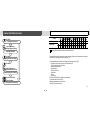 2
2
-
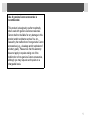 3
3
-
 4
4
-
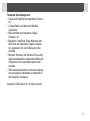 5
5
-
 6
6
-
 7
7
-
 8
8
-
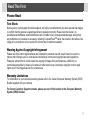 9
9
-
 10
10
-
 11
11
-
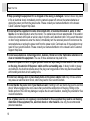 12
12
-
 13
13
-
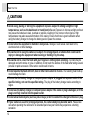 14
14
-
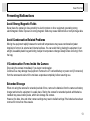 15
15
-
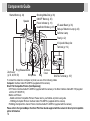 16
16
-
 17
17
-
 18
18
-
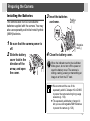 19
19
-
 20
20
-
 21
21
-
 22
22
-
 23
23
-
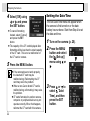 24
24
-
 25
25
-
 26
26
-
 27
27
-
 28
28
-
 29
29
-
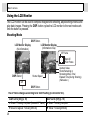 30
30
-
 31
31
-
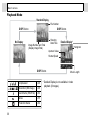 32
32
-
 33
33
-
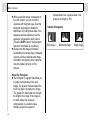 34
34
-
 35
35
-
 36
36
-
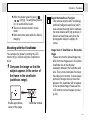 37
37
-
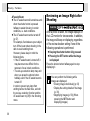 38
38
-
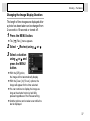 39
39
-
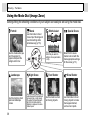 40
40
-
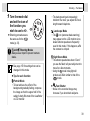 41
41
-
 42
42
-
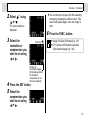 43
43
-
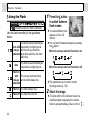 44
44
-
 45
45
-
 46
46
-
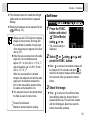 47
47
-
 48
48
-
 49
49
-
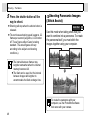 50
50
-
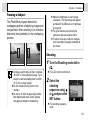 51
51
-
 52
52
-
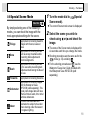 53
53
-
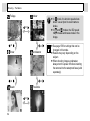 54
54
-
 55
55
-
 56
56
-
 57
57
-
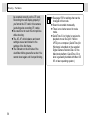 58
58
-
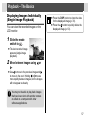 59
59
-
 60
60
-
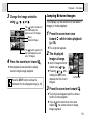 61
61
-
 62
62
-
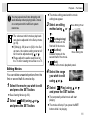 63
63
-
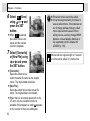 64
64
-
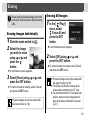 65
65
-
 66
66
-
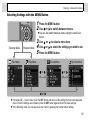 67
67
-
 68
68
-
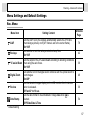 69
69
-
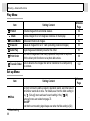 70
70
-
 71
71
-
 72
72
-
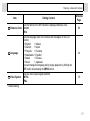 73
73
-
 74
74
-
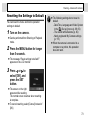 75
75
-
 76
76
-
 77
77
-
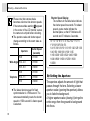 78
78
-
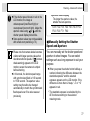 79
79
-
 80
80
-
 81
81
-
 82
82
-
 83
83
-
 84
84
-
 85
85
-
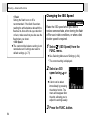 86
86
-
 87
87
-
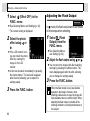 88
88
-
 89
89
-
 90
90
-
 91
91
-
 92
92
-
 93
93
-
 94
94
-
 95
95
-
 96
96
-
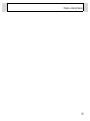 97
97
-
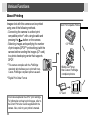 98
98
-
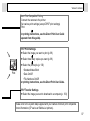 99
99
-
 100
100
-
 101
101
-
 102
102
-
 103
103
-
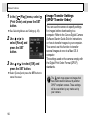 104
104
-
 105
105
-
 106
106
-
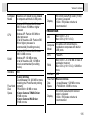 107
107
-
 108
108
-
 109
109
-
 110
110
-
 111
111
-
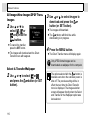 112
112
-
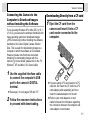 113
113
-
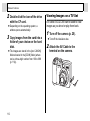 114
114
-
 115
115
-
 116
116
-
 117
117
-
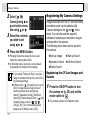 118
118
-
 119
119
-
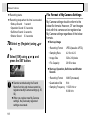 120
120
-
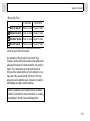 121
121
-
 122
122
-
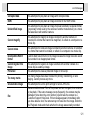 123
123
-
 124
124
-
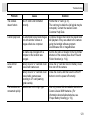 125
125
-
 126
126
-
 127
127
-
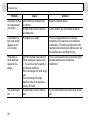 128
128
-
 129
129
-
 130
130
-
 131
131
-
 132
132
-
 133
133
-
 134
134
-
 135
135
-
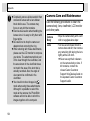 136
136
-
 137
137
-
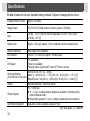 138
138
-
 139
139
-
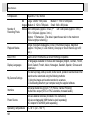 140
140
-
 141
141
-
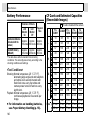 142
142
-
 143
143
-
 144
144
-
 145
145
-
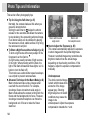 146
146
-
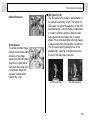 147
147
-
 148
148
-
 149
149
-
 150
150
-
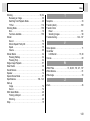 151
151
-
 152
152
-
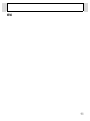 153
153
-
 154
154
-
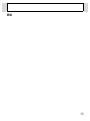 155
155
-
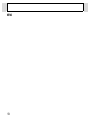 156
156
-
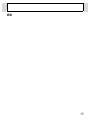 157
157
-
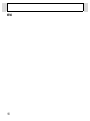 158
158
-
 159
159
-
 160
160
-
 161
161
-
 162
162
Canon POWERSHOT A75 User manual
- Type
- User manual
- This manual is also suitable for
Ask a question and I''ll find the answer in the document
Finding information in a document is now easier with AI
Related papers
-
Canon PowerShot A95 User manual
-
Canon PowerShot G6 User manual
-
Canon POWERSHOT A700 User manual
-
Canon PC1182 User manual
-
Canon PC1182 User manual
-
Canon DIGITAL IXUS 50 User manual
-
Canon Powershot Pro1 User manual
-
Canon POWERSHOT PRO 1 User manual
-
Canon Digital IXUS i zoom User manual
-
Canon POWERSHOT A610 User manual
Other documents
-
JVC GC-A70 User manual
-
Carson LM-20 User guide
-
Panasonic NVDCF3 Operating instructions
-
 Ultra Products ULT40119 User manual
Ultra Products ULT40119 User manual
-
 Ultra Products ULT40119 User manual
Ultra Products ULT40119 User manual
-
 NEWACALOX N-5X-B User manual
NEWACALOX N-5X-B User manual
-
 Optus 9613101 Owner's manual
Optus 9613101 Owner's manual
-
Zoom Q3 Quick start guide
-
Samsung Digimax GX-1L User manual
-
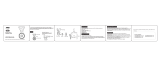 Criacr CP15 User manual
Criacr CP15 User manual