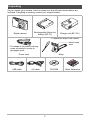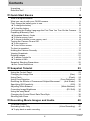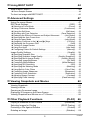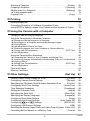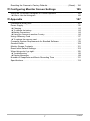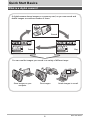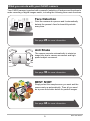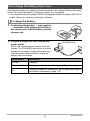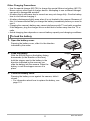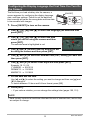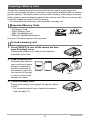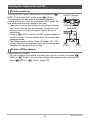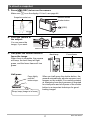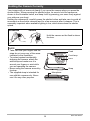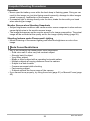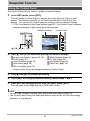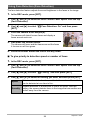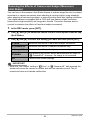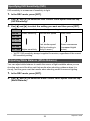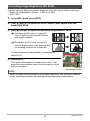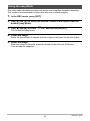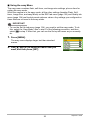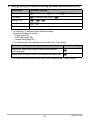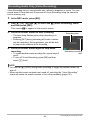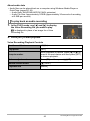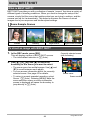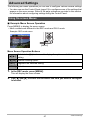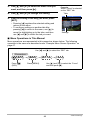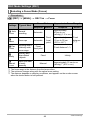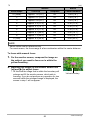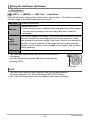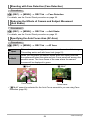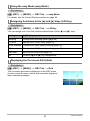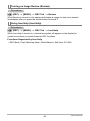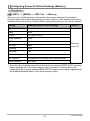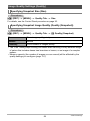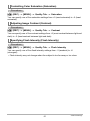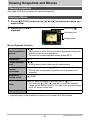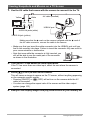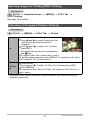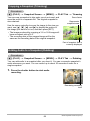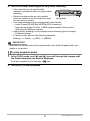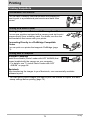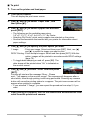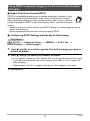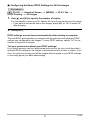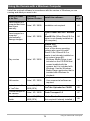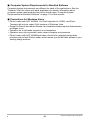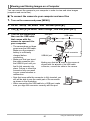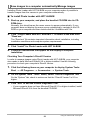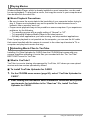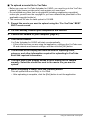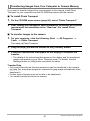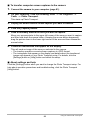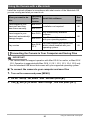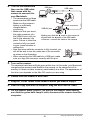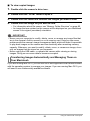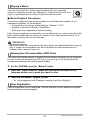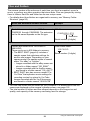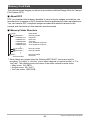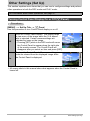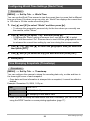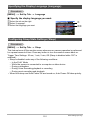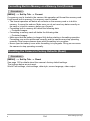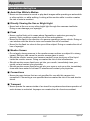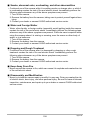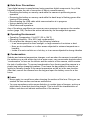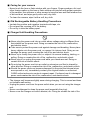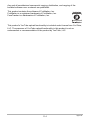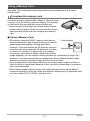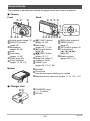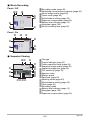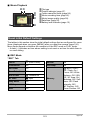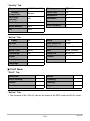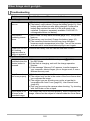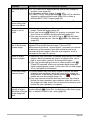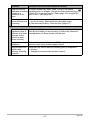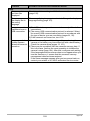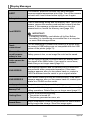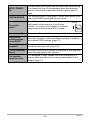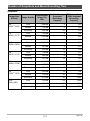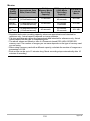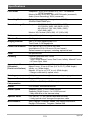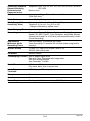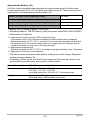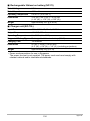Casio EX-Z9 - EXILIM ZOOM Digital Camera User manual
- Category
- Webcams
- Type
- User manual
This manual is also suitable for

1
E
Thank you for purchasing this CASIO product.
• Before using it, be sure to read the precautions contained in this User’s Guide.
• Keep the User’s Guide in a safe place for future reference.
• For the most up-to-date information about this product, visit the official EXILIM
Website at http://www.exilim.com/
K1136PCM1DMX
Digital Camera
User’s Guide

2
As you unpack your camera, check to make sure that all items shown below are
included. If anything is missing, contact your original retailer.
Unpacking
Digital camera
Rechargeable lithium ion
battery (NP-70)
Charger unit (BC-70L)
Power cord Strap
USB cable AV cable CD-ROM Basic Reference
* The shape of the power cord plug
varies according to country or
geographic area.
To attach the strap to the camera
Attach strap
here.

3
• The contents of this manual are subject to change without notice.
• The contents of this manual have been checked at each step of the production
process. Feel free to contact us if you notice anything that is questionable,
erroneous, etc.
• Any copying of the contents of this User’s Guide, either in part or its entirety, is
forbidden. Except for your own personal use, any other use of the contents of this
manual without the permission of CASIO COMPUTER CO., LTD. is forbidden
under copyright laws.
• CASIO COMPUTER CO., LTD. shall not be held liable for any damages or lost
profits suffered by you or any third party due to the use or malfunction of this
product.
• CASIO COMPUTER CO., LTD. shall not be held liable for any damages, lost
profits, or claims by third parties arising out of the use of Photo Loader with HOT
ALBUM, Photo Transport, or YouTube Uploader for CASIO.
• CASIO COMPUTER CO., LTD. shall not be held liable for any damages or lost
profits caused by loss of memory contents due to malfunction, repair, or any other
reason.
• Note that the example screens and product illustrations shown in this User’s Guide
may differ somewhat from the screens and configuration of the actual camera.
LCD Panel
The liquid crystal panel of the monitor screen uses high-precision technology that
provides a pixel yield in excess of 99.99%. This means that some very small number
of pixels may not light or may remain lit at all times. This is due to the characteristics
of the liquid crystal panel, and does not indicate malfunction.
Read this first!
Take a few test shots
Before shooting your final image, shoot a test shot to ensure that the camera is
recording correctly.

4
Contents
Contents
Unpacking . . . . . . . . . . . . . . . . . . . . . . . . . . . . . . . . . . . . . . . . . . . . . . . . . . . . 2
Read this first! . . . . . . . . . . . . . . . . . . . . . . . . . . . . . . . . . . . . . . . . . . . . . . . . . 3
❚❙
Quick Start Basics 8
What is a digital camera? . . . . . . . . . . . . . . . . . . . . . . . . . . . . . . . . . . . . . . . . 8
What you can do with your CASIO camera . . . . . . . . . . . . . . . . . . . . . . . . . . . 9
First, charge the battery prior to use.. . . . . . . . . . . . . . . . . . . . . . . . . . . . . . . 10
❚
To charge the battery . . . . . . . . . . . . . . . . . . . . . . . . . . . . . . . . . . . . . . . . . . . . . 10
❚
To load the battery . . . . . . . . . . . . . . . . . . . . . . . . . . . . . . . . . . . . . . . . . . . . . . . 11
Configuring the Display Language the First Time You Turn On the Camera. . 13
Preparing a Memory Card . . . . . . . . . . . . . . . . . . . . . . . . . . . . . . . . . . . . . . . 14
❚
Supported Memory Cards. . . . . . . . . . . . . . . . . . . . . . . . . . . . . . . . . . . . . . . . . . 14
❚
To load a memory card . . . . . . . . . . . . . . . . . . . . . . . . . . . . . . . . . . . . . . . . . . . . 14
❚
To format (initialize) a new memory card . . . . . . . . . . . . . . . . . . . . . . . . . . . . . . 15
Turning the Camera On and Off . . . . . . . . . . . . . . . . . . . . . . . . . . . . . . . . . . 16
❚
To turn power on . . . . . . . . . . . . . . . . . . . . . . . . . . . . . . . . . . . . . . . . . . . . . . . . . 16
❚
To turn off the camera. . . . . . . . . . . . . . . . . . . . . . . . . . . . . . . . . . . . . . . . . . . . . 16
To shoot a snapshot. . . . . . . . . . . . . . . . . . . . . . . . . . . . . . . . . . . . . . . . . . . . 17
Holding the Camera Correctly . . . . . . . . . . . . . . . . . . . . . . . . . . . . . . . . . . . . 19
Viewing Snapshots . . . . . . . . . . . . . . . . . . . . . . . . . . . . . . . . . . . . . . . . . . . . 20
Deleting Images. . . . . . . . . . . . . . . . . . . . . . . . . . . . . . . . . . . . . . . . . . . . . . . 21
❚
To delete a single file . . . . . . . . . . . . . . . . . . . . . . . . . . . . . . . . . . . . . . . . . . . . . 21
❚
To delete all files . . . . . . . . . . . . . . . . . . . . . . . . . . . . . . . . . . . . . . . . . . . . . . . . . 21
Snapshot Shooting Precautions . . . . . . . . . . . . . . . . . . . . . . . . . . . . . . . . . . 22
❚
Auto Focus Restrictions . . . . . . . . . . . . . . . . . . . . . . . . . . . . . . . . . . . . . . . . . . . 22
❚❙
Snapshot Tutorial 23
Using the Control Panel. . . . . . . . . . . . . . . . . . . . . . . . . . . . . . . . . . . . . . . . . 23
Changing the Image Size . . . . . . . . . . . . . . . . . . . . . . . . . . . . . . . . (Size) . . 24
Using Flash . . . . . . . . . . . . . . . . . . . . . . . . . . . . . . . . . . . . . . . . . . .(Flash) . . 26
Using Face Detection . . . . . . . . . . . . . . . . . . . . . . . . . . . (Face Detection) . . 28
Reducing the Effects of Camera and Subject Movement . . . (Anti Shake) . . 30
Specifying ISO Sensitivity . . . . . . . . . . . . . . . . . . . . . . . . . . . . . . . . . (ISO) . . 32
Adjusting White Balance . . . . . . . . . . . . . . . . . . . . . . . . . (White Balance) . . 32
Correcting Image Brightness . . . . . . . . . . . . . . . . . . . . . . . . . . .(EV Shift) . . 34
Using the easy Mode . . . . . . . . . . . . . . . . . . . . . . . . . . . . . . . . . . . . . . . . . . . 35
Changing the Control Panel Date/Time Style . . . . . . . . . . . . . . . . . . . . . . . . 38
Shooting with Zoom . . . . . . . . . . . . . . . . . . . . . . . . . . . . . . . . . . . . . . . . . . . . 39
❚❙
Recording Movie Images and Audio 40
To record a movie . . . . . . . . . . . . . . . . . . . . . . . . . . . . . . . . . . . . . . . . . . . . . 40
Recording Audio Only . . . . . . . . . . . . . . . . . . . . . . . . . . (Voice Recording) . . 42
❚
To play back an audio recording . . . . . . . . . . . . . . . . . . . . . . . . . . . . . . . . . . . . . 43

5
Contents
❚❙
Using BEST SHOT 44
What is BEST SHOT? . . . . . . . . . . . . . . . . . . . . . . . . . . . . . . . . . . . . . . . . . . 44
❚
Some Sample Scenes . . . . . . . . . . . . . . . . . . . . . . . . . . . . . . . . . . . . . . . . . . . . 44
To shoot an image with BEST SHOT. . . . . . . . . . . . . . . . . . . . . . . . . . . . . . . 44
❚❙
Advanced Settings 47
Using On-screen Menus . . . . . . . . . . . . . . . . . . . . . . . . . . . . . . . . . . . . . . . . 47
REC Mode Settings . . . . . . . . . . . . . . . . . . . . . . . . . . . . . . . . . . . . (REC) . . 49
❚
Selecting a Focus Mode . . . . . . . . . . . . . . . . . . . . . . . . . . . . . . . . .(Focus). . . 49
❚
Using Continuous Shutter . . . . . . . . . . . . . . . . . . . . . . . . . . . .(Continuous). . . 52
❚
Using the Self-timer . . . . . . . . . . . . . . . . . . . . . . . . . . . . . . . . . . (Self-timer). . . 53
❚
Shooting with Face Detection . . . . . . . . . . . . . . . . . . . . . .(Face Detection). . . 54
❚
Reducing the Effects of Camera and Subject Movement . . . . (Anti Shake). . . 54
❚
Specifying the Auto Focus Area . . . . . . . . . . . . . . . . . . . . . . . . . . (AF Area). . . 54
❚
Using the easy Mode . . . . . . . . . . . . . . . . . . . . . . . . . . . . . . . . (easy Mode). . . 55
❚
Assigning Functions to the [4] and [6] Keys . . . . . . . . . . . . . . . (L/R Key). . . 55
❚
Displaying the On-screen Grid . . . . . . . . . . . . . . . . . . . . . . . . . . . . . . (Grid) . . . 55
❚
Turning on Image Review . . . . . . . . . . . . . . . . . . . . . . . . . . . . . . .(Review). . . 56
❚
Using Icon Help . . . . . . . . . . . . . . . . . . . . . . . . . . . . . . . . . . . . . (Icon Help). . . 56
❚
Configuring Power On Default Settings . . . . . . . . . . . . . . . . . . . . (Memory). . . 57
Image Quality Settings . . . . . . . . . . . . . . . . . . . . . . . . . . . . . . . . (Quality) . . 58
❚
Specifying Snapshot Size . . . . . . . . . . . . . . . . . . . . . . . . . . . . . . . . . (Size). . . 58
❚
Specifying Snapshot Image Quality . . . . . . . . . . . . . . .(Quality (Snapshot)). . . 58
❚
Specifying Movie Image Quality . . . . . . . . . . . . . . . . . . . . .(Quality (Movie)). . . 59
❚
Correcting Image Brightness . . . . . . . . . . . . . . . . . . . . . . . . . . . . (EV Shift). . . 59
❚
Controlling White Balance . . . . . . . . . . . . . . . . . . . . . . . . . (White Balance). . . 59
❚
Specifying ISO Sensitivity . . . . . . . . . . . . . . . . . . . . . . . . . . . . . . . . . .(ISO). . . 59
❚
Specifying the Metering Mode . . . . . . . . . . . . . . . . . . . . . . . . . . .(Metering). . . 60
❚
Using Built-in Color Filters . . . . . . . . . . . . . . . . . . . . . . . . . . . . (Color Filter). . . 60
❚
Controlling Image Sharpness . . . . . . . . . . . . . . . . . . . . . . . . . . (Sharpness). . . 60
❚
Controlling Color Saturation . . . . . . . . . . . . . . . . . . . . . . . . . . . (Saturation). . . 61
❚
Adjusting Image Contrast . . . . . . . . . . . . . . . . . . . . . . . . . . . . . . . (Contrast). . . 61
❚
Specifying Flash Intensity . . . . . . . . . . . . . . . . . . . . . . . . . (Flash Intensity). . . 61
❚❙
Viewing Snapshots and Movies 62
Viewing Snapshots . . . . . . . . . . . . . . . . . . . . . . . . . . . . . . . . . . . . . . . . . . . . 62
Viewing a Movie. . . . . . . . . . . . . . . . . . . . . . . . . . . . . . . . . . . . . . . . . . . . . . . 62
Zooming an On-screen Image . . . . . . . . . . . . . . . . . . . . . . . . . . . . . . . . . . . . 63
Displaying 25 Images on the Same Screen. . . . . . . . . . . . . . . . . . . . . . . . . . 63
Viewing Snapshots and Movies on a TV Screen . . . . . . . . . . . . . . . . . . . . . . 64
❚❙
Other Playback Functions (PLAY) 66
Playing a Slideshow on the Camera . . . . . . . . . . . . . . . . . . . . (Slideshow) . . 66
Selecting Images for Printing . . . . . . . . . . . . . . . . . . . . . (DPOF Printing) . . 67
Protecting a File Against Deletion . . . . . . . . . . . . . . . . . . . . . . . . (Protect) . . 67
Rotating an Image . . . . . . . . . . . . . . . . . . . . . . . . . . . . . . . . . . (Rotation) . . 68

6
Contents
Resizing a Snapshot . . . . . . . . . . . . . . . . . . . . . . . . . . . . . . . . . . .(Resize) . . 68
Cropping a Snapshot . . . . . . . . . . . . . . . . . . . . . . . . . . . . . . . .(Trimming) . . 69
Adding Audio to a Snapshot . . . . . . . . . . . . . . . . . . . . . . . . . . . (Dubbing) . . 69
❚
To play snapshot audio . . . . . . . . . . . . . . . . . . . . . . . . . . . . . . . . . . . . . . . . . . . . 70
Copying Files . . . . . . . . . . . . . . . . . . . . . . . . . . . . . . . . . . . . . . . . . (Copy) . . 71
❚❙
Printing 72
Printing Snapshots. . . . . . . . . . . . . . . . . . . . . . . . . . . . . . . . . . . . . . . . . . . . . 72
Connecting Directly to a PictBridge Compatible Printer . . . . . . . . . . . . . . . . 73
Using DPOF to Specify Images to be Printed and the Number of Copies. . . 75
❚❙
Using the Camera with a Computer 78
Things you can do using a computer... . . . . . . . . . . . . . . . . . . . . . . . . . . . . . 78
Using the Camera with a Windows Computer . . . . . . . . . . . . . . . . . . . . . . . . 79
❚
Viewing and Storing Images on a Computer. . . . . . . . . . . . . . . . . . . . . . . . . . . . 81
❚
Save images to a computer automatically/Manage images . . . . . . . . . . . . . . . . 84
❚
Playing Movies . . . . . . . . . . . . . . . . . . . . . . . . . . . . . . . . . . . . . . . . . . . . . . . . . . 85
❚
Uploading Movie Files to YouTube . . . . . . . . . . . . . . . . . . . . . . . . . . . . . . . . . . . 85
❚
Transferring Images from Your Computer to Camera Memory. . . . . . . . . . . . . . 87
❚
Viewing User Documentation . . . . . . . . . . . . . . . . . . . . . . . . . . (PDF Files) . . . 89
❚
User Registration . . . . . . . . . . . . . . . . . . . . . . . . . . . . . . . . . . . . . . . . . . . . . . . . 89
Using the Camera with a Macintosh . . . . . . . . . . . . . . . . . . . . . . . . . . . . . . . 90
❚
Connecting the Camera to Your Computer and Saving Files . . . . . . . . . . . . . . . 90
❚
Transferring Images Automatically and Managing Them on Your Macintosh . . . 92
❚
Playing a Movie. . . . . . . . . . . . . . . . . . . . . . . . . . . . . . . . . . . . . . . . . . . . . . . . . . 93
❚
Viewing User Documentation . . . . . . . . . . . . . . . . . . . . . . . . . . .(PDF Files) . . . 93
❚
User Registration . . . . . . . . . . . . . . . . . . . . . . . . . . . . . . . . . . . . . . . . . . . . . . . . 93
Files and Folders . . . . . . . . . . . . . . . . . . . . . . . . . . . . . . . . . . . . . . . . . . . . . . 94
Memory Card Data . . . . . . . . . . . . . . . . . . . . . . . . . . . . . . . . . . . . . . . . . . . . 95
❚❙
Other Settings (Set Up) 97
Turning Control Panel Display On or Off . . . . . . . . . . . . . . . . (R Panel) . . 97
Configuring Camera Sound Settings . . . . . . . . . . . . . . . . . . . . . (Sounds) . . 98
Specifying the File Name Serial Number Generation Rule . . . . . (File No.) . . 98
Configuring World Time Settings . . . . . . . . . . . . . . . . . . . . . (World Time) . . 99
Time Stamping Snapshots . . . . . . . . . . . . . . . . . . . . . . . . . . (Timestamp) . . 99
Setting the Camera’s Clock . . . . . . . . . . . . . . . . . . . . . . . . . . . . . (Adjust) . 100
Specifying the Date Style . . . . . . . . . . . . . . . . . . . . . . . . . . . . (Date Style) . 100
Specifying the Display Language . . . . . . . . . . . . . . . . . . . . . . (Language) . 101
Configuring Sleep State Settings . . . . . . . . . . . . . . . . . . . . . . . . . (Sleep) . 101
Configuring Auto Power Settings . . . . . . . . . . . . . . . . . . (Auto Power Off) . 102
Configuring [r] and [p] Settings . . . . . . . . . . . . . . . . . . . (REC/PLAY) . 102
Configuring USB Protocol Settings . . . . . . . . . . . . . . . . . . . . . . . . . (USB) . 103
Selecting the Screen Aspect Ratio and Video Output System (Video Out) . 103
Formatting Built-in Memory or a Memory Card . . . . . . . . . . . . . . (Format) . 104

7
Contents
Resetting the Camera to Factory Defaults . . . . . . . . . . . . . . . . . . (Reset) . 104
❚❙
Configuring Monitor Screen Settings 105
Using the On-screen Histogram to Check Exposure . . . . . . . . . . . . . . . . . . 105
❚
How to Use the Histogram . . . . . . . . . . . . . . . . . . . . . . . . . . . . . . . . . . . . . . . . 106
❚❙
Appendix 107
Precautions during Use . . . . . . . . . . . . . . . . . . . . . . . . . . . . . . . . . . . . . . . . 107
Power Supply. . . . . . . . . . . . . . . . . . . . . . . . . . . . . . . . . . . . . . . . . . . . . . . . 115
❚
Charging . . . . . . . . . . . . . . . . . . . . . . . . . . . . . . . . . . . . . . . . . . . . . . . . . . . . . . 115
❚
To replace the battery . . . . . . . . . . . . . . . . . . . . . . . . . . . . . . . . . . . . . . . . . . . . 115
❚
Battery Precautions. . . . . . . . . . . . . . . . . . . . . . . . . . . . . . . . . . . . . . . . . . . . . . 116
❚
Using the Camera in another Country . . . . . . . . . . . . . . . . . . . . . . . . . . . . . . . 116
Using a Memory Card . . . . . . . . . . . . . . . . . . . . . . . . . . . . . . . . . . . . . . . . . 117
❚
To replace the memory card . . . . . . . . . . . . . . . . . . . . . . . . . . . . . . . . . . . . . . . 117
Computer System Requirements for Bundled Software . . . . . . . . . . . . . . . 119
General Guide . . . . . . . . . . . . . . . . . . . . . . . . . . . . . . . . . . . . . . . . . . . . . . . 120
Monitor Screen Contents . . . . . . . . . . . . . . . . . . . . . . . . . . . . . . . . . . . . . . . 121
Reset Initial Default Settings . . . . . . . . . . . . . . . . . . . . . . . . . . . . . . . . . . . . 123
When things don’t go right... . . . . . . . . . . . . . . . . . . . . . . . . . . . . . . . . . . . . 125
❚
Troubleshooting . . . . . . . . . . . . . . . . . . . . . . . . . . . . . . . . . . . . . . . . . . . . . . . . 125
❚
Display Messages. . . . . . . . . . . . . . . . . . . . . . . . . . . . . . . . . . . . . . . . . . . . . . . 129
Number of Snapshots and Movie Recording Time . . . . . . . . . . . . . . . . . . . 131
Specifications. . . . . . . . . . . . . . . . . . . . . . . . . . . . . . . . . . . . . . . . . . . . . . . . 133

8
Quick Start Basics
Quick Start Basics
What is a digital camera?
Delete
A digital camera stores images on a memory card, so you can record and
delete images a countless number of times.
Play
Record
You can use the images you record in a variety of different ways.
Store images on your
computer.
Print images. Attach images to e-mail.

9
Quick Start Basics
Your CASIO camera is packed with a powerful selection of features and functions to
make recording of digital images easier, including the following three main functions.
What you can do with your CASIO camera
BEST SHOT
Simply select the sample scene you want and the
camera sets up automatically. Then all you need
do is press the shutter button for perfect images.
Anti Shake
The camera corrects automatically to minimize
image blur due to camera movement and high-
speed subject movement.
See page
30 for more information.
See page
44 for more information.
See page
28 for more information.
Face Detection
Point the camera at a person and it automatically
detects the person’s face for beautiful portraits
every time.

10
Quick Start Basics
Note that the battery of a newly purchased camera is not charged. Perform the steps
under “To charge the battery” to bring the battery to a full charge.
• Your camera requires a special CASIO rechargeable lithium ion battery (NP-70) for
power. Never try to use any other type of battery.
1. Positioning the positive
+
and negative
-
terminals of the battery with those of
the charger unit, load the battery into the
charger unit.
2. Plug the charger unit into a household
power outlet.
About 130 minutes are required to reach full
charge. The [CHARGE] lamp will go out when
charging is complete. Unplug the power cord
from the power outlet and then remove the
battery from the charger.
First, charge the battery prior to use.
To charge the battery
Lamp Status Description
Lit Red Charging
Flashing Red Charger unit or battery problem (page 115)
Off
Charging complete or standing by, due to abnormally high or
low ambient temperature (page 115)
[CHARGE] lamp

11
Quick Start Basics
Other Charging Precautions
• Use the special charger (BC-70L) to charge the special lithium ion battery (NP-70).
Never use any other type of charger device. Attempting to use a different charger
can result in unexpected accident.
• A battery that is still warm due to normal use may not charge fully. Give the battery
time to cool before charging it.
• A battery discharges slightly even when it is not loaded in the camera. Because of
this, it is recommended that you charge the battery immediately before you need to
use it.
• Charging the camera’s battery may cause interference with TV and radio reception.
If this happens, plug the charger into an outlet that is further away from the TV or
radio.
• Actual charging time depends on current battery capacity and charging conditions.
1. Open the battery cover.
Pressing the battery cover, slide it in the direction
indicated by the arrow.
2. Load the battery.
With the EXILIM logo on the battery facing
downwards (in the direction of the lens),
hold the stopper next to the battery in the
direction indicated by the arrow as you
slide the battery into the camera. Press the
battery in until the stopper secures it in
place.
3. Close the battery cover.
Pressing the battery cover against the camera, slide it
closed.
• For information about how to replace the battery, see
page 115.
To load the battery
2
1
Battery
Stopper
1
2

12
Quick Start Basics
Checking Remaining Battery Power
As battery power is consumed, a battery indicator on the monitor screen indicates
remaining power as shown below.
indicates battery power is low. Charge the battery as soon as possible.
Recording is not possible when is indicated. Charge the battery immediately.
• The level shown by the battery indicator may change when you switch between the
REC mode and PLAY mode.
• Leaving the camera for about three days with no power supplied while the battery
is dead will cause its date and time settings to be cleared. You will have to re-
configure the settings after power is restored.
• See page 135 for information about battery life and memory capacity.
Battery Power Conservation Tips
• When you do not need to use the flash, select ? (flash off) for the flash setting
(page 26).
• Enable the Auto Power Off and the Sleep features to protect against wasting
battery power when you forget to turn off the camera (pages 101, 102).
Remaining Power High Low
Battery Indicator ***
Indicator Color Cyan * Amber * Red * Red

13
Quick Start Basics
The first time you load a battery into the camera, a
screen appears for configuring the display language,
date, and time settings. Failure to set the date and
time correctly will cause the wrong date and time data
to be recorded with images.
1. Press [ON/OFF] to turn on the camera.
2. Use [8], [2], [4], and [6] to select the language you want and then
press [SET].
3. Use [8], [2], [4], and [6] to select the area
where you will be using the camera and then
press [SET].
The selected area is highlighted in red.
4. Use [8] and [2] to select the city where you will
be using the camera and then press [SET].
5. Use [8] and [2] to select the summer time (DST) setting you want and
then press [SET].
6. Use [8] and [2] to select a date style and then press [SET].
Example: 19. 12. 09
YY/MM/DD
* 09/12/19
DD/MM/YY
* 19/12/09
MM/DD/YY
* 12/19/09
7. Set the date and the time.
Use [4] and [6] to select the setting you want to change and then use [8] and
[2] to change it.
To switch between 12-hour and 24-hour format, press [BS].
8. Press [SET].
• If you make a mistake, you can change the settings later (pages 100, 101).
NOTE
• Each country controls its local time offset and the use of summer time, and so they
are subject to change.
Configuring the Display Language the First Time You Turn On
the Camera
=
4
?
=
8
?
=
2
?
=
6
?
[
SET
]
[ON/OFF]
[BS]

14
Quick Start Basics
Though the camera has built-in memory that can be used to store images and
movies, you probably will want to purchase a commercially available memory card for
greater capacity. The camera does not come with a memory card. Images recorded
while a memory card is loaded are saved to the memory card. When no memory card
is loaded, images are saved to built-in memory.
• For information about memory card capacities, see page 131.
– SD Memory Card
– SDHC Memory Card
– MMC (MultiMediaCard)
– MMCplus (MultiMediaCardplus)
Use one of the above types of memory card.
1. Press [ON/OFF] to turn off the camera and then
open the battery cover.
Pressing the battery cover, slide it in the direction
indicated by the arrow.
2. Load a memory card.
Positioning the memory
card so its front is facing
upwards (towards the
monitor screen side of
the camera), slide it into
the card slot all the way
in until you hear it click
securely into place.
3. Close the battery cover.
Pressing the battery cover against the camera, slide it
closed.
• For information about how to replace the memory
card, see page 117.
Preparing a Memory Card
Supported Memory Cards
To load a memory card
2
1
Front Back
Front
1
2

15
Quick Start Basics
IMPORTANT!
• Never insert anything besides a supported memory card (page 14) into the memory
card slot.
• Should water or any foreign object ever get into the card slot, immediately turn off
the camera, remove the battery, and contact your retailer or nearest CASIO
authorized service center.
You need to format a new memory card before using it for the first time.
1. Turn on the camera and press [MENU].
2. Select the “Set Up” tab, select “Format” and then press [6].
3. Use [8] and [2] to select “Format” and then press [SET].
IMPORTANT!
• Formatting a memory card that already has snapshots or other files on it, will delete
its contents. Normally you do not need to format a memory card again. However, if
storing to a card has slowed down or if you notice any other abnormality, re-format
the card.
• Be sure to use the camera to format a memory card. Formatting a memory card on
a computer and then using it in the camera can slow down data processing by the
camera. In the case of an SD or SDHC memory card, formatting on a computer can
result in non-conformity with the SD format, causing problems with compatibility,
operation, etc.
To format (initialize) a new memory card

16
Quick Start Basics
To enter the REC Mode, press [ON/OFF] (Power) or [r]
(REC). To enter the PLAY mode, press [p] (PLAY).
The back lamp will light (green) momentarily and the
camera will turn on. If you are entering the REC mode, the
lens will extend from the camera at this time.
• Take care to ensure that nothing is restricting or coming
into contact with the lens as it extends. Holding the lens
with your hand so it cannot extend creates the risk of
malfunction.
•Pressing [p] (PLAY) while in the REC mode switches to
the PLAY mode. The lens retracts about 10 seconds after
switching modes.
• The Sleep function or Auto Power Off (pages 101, 102)
will turn off power automatically if you do not perform any
operation for a preset amount of time.
Press [ON/OFF] (Power).
• You can configure the camera so power does not turn on when you press [r]
(REC) or [p] (PLAY). You also can configure the camera to turn off when you
press [r] (REC) or [p] (PLAY) (page 102).
Turning the Camera On and Off
To turn power on
To turn off the camera
[ON/OFF] (Power)
Back lamp
[p]
(PLAY)
[r]
(REC)

17
Quick Start Basics
1. Press [r] (REC) to turn on the camera.
Make sure R is on the display. If it isn’t, see page 44.
2. Point the camera at
the subject.
You can zoom the
image, if you want.
3. Half-press the shutter button to
focus the image.
When focus is complete, the camera
will beep, the back lamp will light
green, and the focus frame will turn
green.
To shoot a snapshot
Monitor screen
Shutter button
[r] (REC)
Snapshot mode icon
w Wide Angle z Telephoto
Zoom Controller
Focus frameBack lamp
Half-press
Press lightly
until the
button stops.
Beep, beep (Image is in focus.)
When you half-press the shutter button, the
camera automatically adjusts exposure and
focuses on the subject it is currently pointed
at. Mastering how much pressure is required
for a half-press and a full-press of the shutter
button is an important technique for good-
looking images.

18
Quick Start Basics
4. Continuing to keep the camera still, press the shutter button the rest of
the way down.
This records the snapshot.
IMPORTANT!
• While the “Anti Shake” setting is “D Auto” or “A Camera AS”, half pressing the
shutter will cause the camera to vibrate and emit an operation sound. This is
normal and does not indicate malfunction (page 30).
. If the image does not focus...
If the focus frame stays red and the back lamp is flashing green, it means that the
image is not in focus (because the subject is too close, etc.) Re-point the camera at
the subject and try to focus again.
. If the subject is not in the center of the frame...
“Focus lock” (page 51) is the name of a technique you can use when you want to
shoot an image in which the subject to be focused on is not within the focus frame in
the center of the screen.
Full-press
Snap (Image is recorded.)
Shooting a Movie
Press [0] to start movie
recording. Press [0] again
to stop movie recording.
See page 40 for details.
[0]

19
Quick Start Basics
Your images will not come out clearly if you move the camera when you press the
shutter button. When pressing the shutter button, be sure to hold the camera as
shown in the illustration below, and keep it still by pressing your arms firmly against
your sides as you shoot.
Holding the camera still, carefully press the shutter button and take care to avoid all
movement as the shutter releases and for a few moments after it releases. This is
especially important when available lighting is low, which slows down the shutter
speed.
NOTE
• Take care that your fingers and the
strap do not cover any of the areas
indicated in the illustration.
• To protect against accidentally
dropping the camera, attach the
wrist strap and make sure it is
around your fingers or wrist while
you are operating the camera.
• Never swing the camera around by
its strap.
• The supplied strap is intended for
use with this camera only. Never
use it for any other purpose.
Holding the Camera Correctly
Horizontal Vertical
Hold the camera so the flash is above
the lens.
Flash
Front lamp
Strap
Lens
Microphone

20
Quick Start Basics
Use the following procedure to view snapshots on the camera’s monitor screen.
• For information about how to play back movies, see page 62.
1. Press [p] (PLAY) to enter the
PLAY mode.
• This will display one of the
snapshots currently stored in
memory.
• Information about the displayed
snapshot also is included (page
122).
• You also can clear the information
to view only the snapshot (page 105).
• You can zoom in on the image by sliding the zoom controller towards z (page
63). If you are recording a snapshot that is very important to you, it is
recommended that you zoom the image and check its details after recording it.
2. Use [4] and [6] to scroll between images.
• Holding down either button scrolls at high speed.
Viewing Snapshots
[p] (PLAY)
[6]
[6]
[4]
[4]
Page is loading ...
Page is loading ...
Page is loading ...
Page is loading ...
Page is loading ...
Page is loading ...
Page is loading ...
Page is loading ...
Page is loading ...
Page is loading ...
Page is loading ...
Page is loading ...
Page is loading ...
Page is loading ...
Page is loading ...
Page is loading ...
Page is loading ...
Page is loading ...
Page is loading ...
Page is loading ...
Page is loading ...
Page is loading ...
Page is loading ...
Page is loading ...
Page is loading ...
Page is loading ...
Page is loading ...
Page is loading ...
Page is loading ...
Page is loading ...
Page is loading ...
Page is loading ...
Page is loading ...
Page is loading ...
Page is loading ...
Page is loading ...
Page is loading ...
Page is loading ...
Page is loading ...
Page is loading ...
Page is loading ...
Page is loading ...
Page is loading ...
Page is loading ...
Page is loading ...
Page is loading ...
Page is loading ...
Page is loading ...
Page is loading ...
Page is loading ...
Page is loading ...
Page is loading ...
Page is loading ...
Page is loading ...
Page is loading ...
Page is loading ...
Page is loading ...
Page is loading ...
Page is loading ...
Page is loading ...
Page is loading ...
Page is loading ...
Page is loading ...
Page is loading ...
Page is loading ...
Page is loading ...
Page is loading ...
Page is loading ...
Page is loading ...
Page is loading ...
Page is loading ...
Page is loading ...
Page is loading ...
Page is loading ...
Page is loading ...
Page is loading ...
Page is loading ...
Page is loading ...
Page is loading ...
Page is loading ...
Page is loading ...
Page is loading ...
Page is loading ...
Page is loading ...
Page is loading ...
Page is loading ...
Page is loading ...
Page is loading ...
Page is loading ...
Page is loading ...
Page is loading ...
Page is loading ...
Page is loading ...
Page is loading ...
Page is loading ...
Page is loading ...
Page is loading ...
Page is loading ...
Page is loading ...
Page is loading ...
Page is loading ...
Page is loading ...
Page is loading ...
Page is loading ...
Page is loading ...
Page is loading ...
Page is loading ...
Page is loading ...
Page is loading ...
Page is loading ...
Page is loading ...
Page is loading ...
Page is loading ...
Page is loading ...
Page is loading ...
Page is loading ...
Page is loading ...
-
 1
1
-
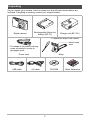 2
2
-
 3
3
-
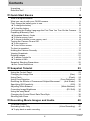 4
4
-
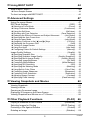 5
5
-
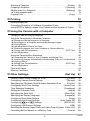 6
6
-
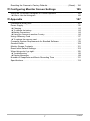 7
7
-
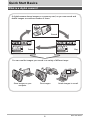 8
8
-
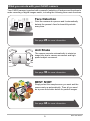 9
9
-
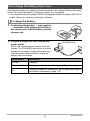 10
10
-
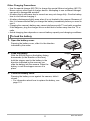 11
11
-
 12
12
-
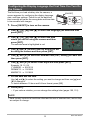 13
13
-
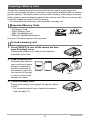 14
14
-
 15
15
-
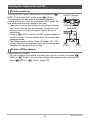 16
16
-
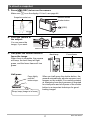 17
17
-
 18
18
-
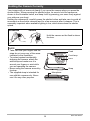 19
19
-
 20
20
-
 21
21
-
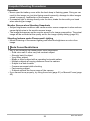 22
22
-
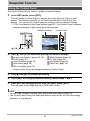 23
23
-
 24
24
-
 25
25
-
 26
26
-
 27
27
-
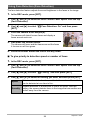 28
28
-
 29
29
-
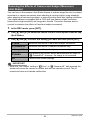 30
30
-
 31
31
-
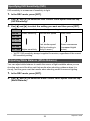 32
32
-
 33
33
-
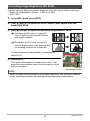 34
34
-
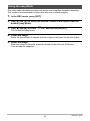 35
35
-
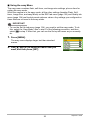 36
36
-
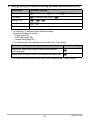 37
37
-
 38
38
-
 39
39
-
 40
40
-
 41
41
-
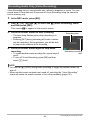 42
42
-
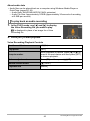 43
43
-
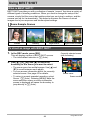 44
44
-
 45
45
-
 46
46
-
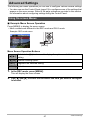 47
47
-
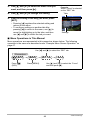 48
48
-
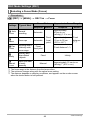 49
49
-
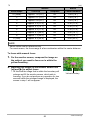 50
50
-
 51
51
-
 52
52
-
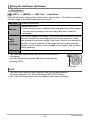 53
53
-
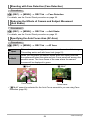 54
54
-
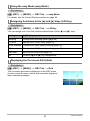 55
55
-
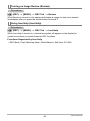 56
56
-
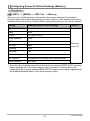 57
57
-
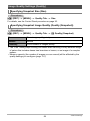 58
58
-
 59
59
-
 60
60
-
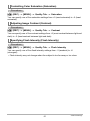 61
61
-
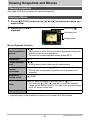 62
62
-
 63
63
-
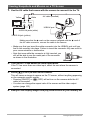 64
64
-
 65
65
-
 66
66
-
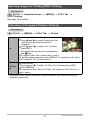 67
67
-
 68
68
-
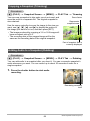 69
69
-
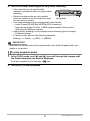 70
70
-
 71
71
-
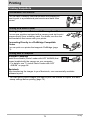 72
72
-
 73
73
-
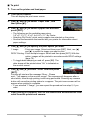 74
74
-
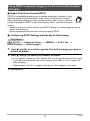 75
75
-
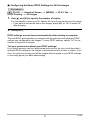 76
76
-
 77
77
-
 78
78
-
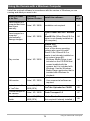 79
79
-
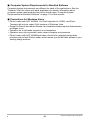 80
80
-
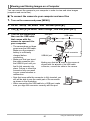 81
81
-
 82
82
-
 83
83
-
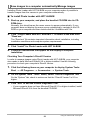 84
84
-
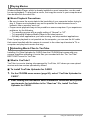 85
85
-
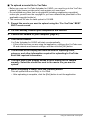 86
86
-
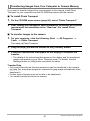 87
87
-
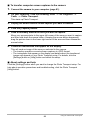 88
88
-
 89
89
-
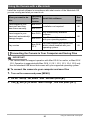 90
90
-
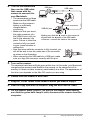 91
91
-
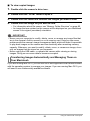 92
92
-
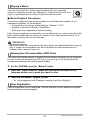 93
93
-
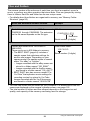 94
94
-
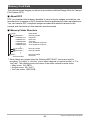 95
95
-
 96
96
-
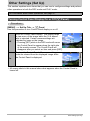 97
97
-
 98
98
-
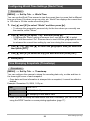 99
99
-
 100
100
-
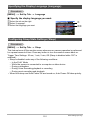 101
101
-
 102
102
-
 103
103
-
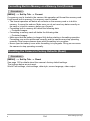 104
104
-
 105
105
-
 106
106
-
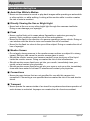 107
107
-
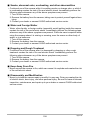 108
108
-
 109
109
-
 110
110
-
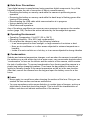 111
111
-
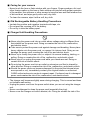 112
112
-
 113
113
-
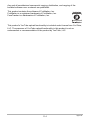 114
114
-
 115
115
-
 116
116
-
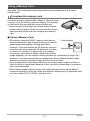 117
117
-
 118
118
-
 119
119
-
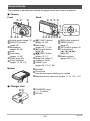 120
120
-
 121
121
-
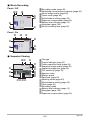 122
122
-
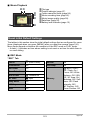 123
123
-
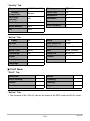 124
124
-
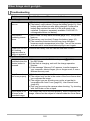 125
125
-
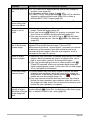 126
126
-
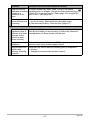 127
127
-
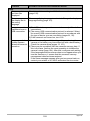 128
128
-
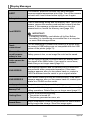 129
129
-
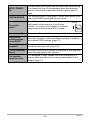 130
130
-
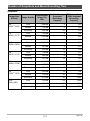 131
131
-
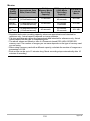 132
132
-
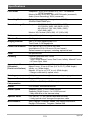 133
133
-
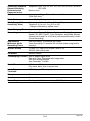 134
134
-
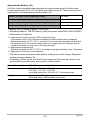 135
135
-
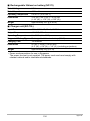 136
136
-
 137
137
Casio EX-Z9 - EXILIM ZOOM Digital Camera User manual
- Category
- Webcams
- Type
- User manual
- This manual is also suitable for
Ask a question and I''ll find the answer in the document
Finding information in a document is now easier with AI