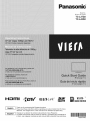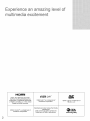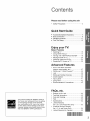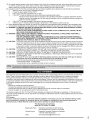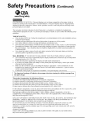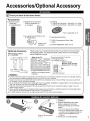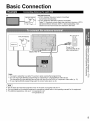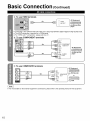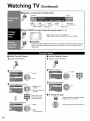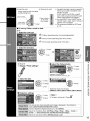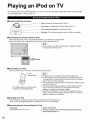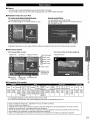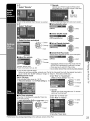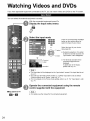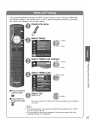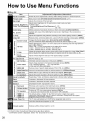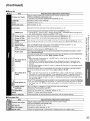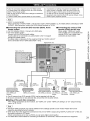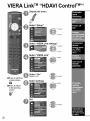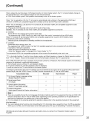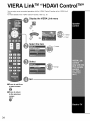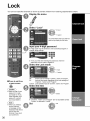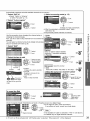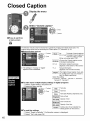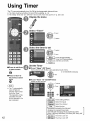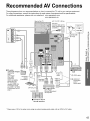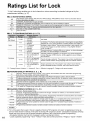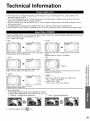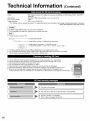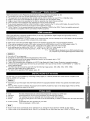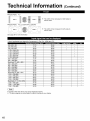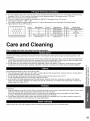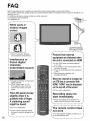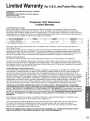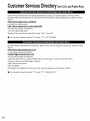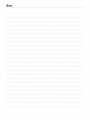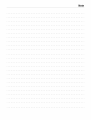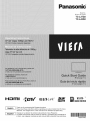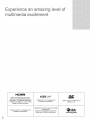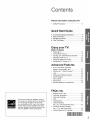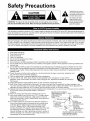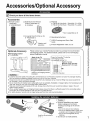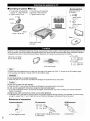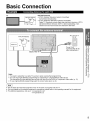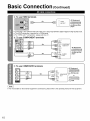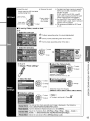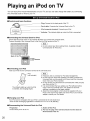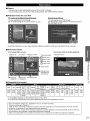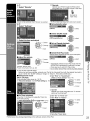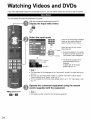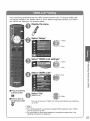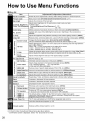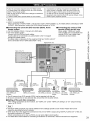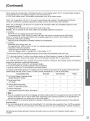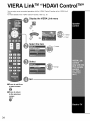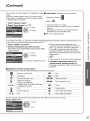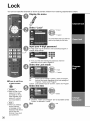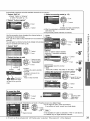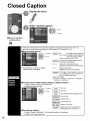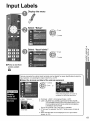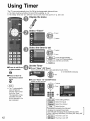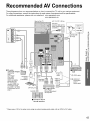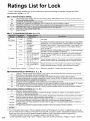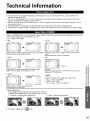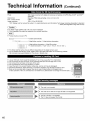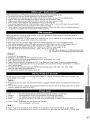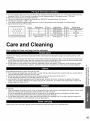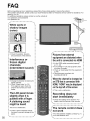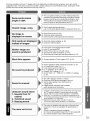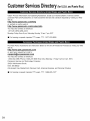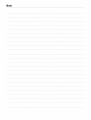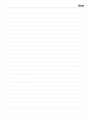Panasonic TC-L42D2 Owner's manual
- Category
- LCD TVs
- Type
- Owner's manual
This manual is also suitable for

Panasoni¢
Model No.
N0mero de modelo
TC-L37D2
TC-L42D2
I-i_m|
VlEr LJ K
English
Espafiol
Thank you for purchasing this Panasonic product.
Please read these instructions before operating your set and retain them for future
reference. The images shown in this manual are for illustrative purposes only.
Gracias por su decision de comprar este producto marca Panasonic.
Lea estas instrucciones antes de utilizar su televisor y guardelas para consultaflas en
el futuro. Las imagenes mostradas en este manual tienen solamente fines ilustrativos.
TQB2AA0582

Experience
multimedia
an amin
excitement
of
iiiiiiiiiiiiiiiiiiiiiiiiiiiiiiiiiiiiiiiiiiiiiiiiiiiiiiiiiiiiiiiiiiiiiiiiiiiiiiiiiiiiiiiiiiiiiiiiiiiiiiiiiiiiiiiiiiiiiiiiiiiiiiiiiiiiiiiiiiiiiiiiiiiiiiiiiiiiiiiiiiiiiiiiiiiiiiiiiiiiiiiiiiiiiiiiii
H--_llrll
HDMI, the HDMI logo and High-
Definition Multimedia Interface are
trademarks or registered trademarks
of HDMI Licensing LLC in the United
States and other countries.
I._--1_
HDAVl Control TM is a trademark of
Panasonic Corporation.
VI f I'jt l.i_l("
VIERA Link TMis a trademark of
Panasonic Corporation.
Manufactured under license from Dolby
Laboratories,
Dolby and the double-D symbol are
trademarks of Dolby Laboratories.
SDHC Logo is a trademark of
SD-3C, LLC.
www.CE.org/safety
2

Con
Please read before using the unit
÷ Safety Precautions ......................................... 4
Quick Start Guide
• Accessories/Optional Accessory .................. 7
• Basic Connection ........................................... 9
• dentifying Controls .................................. I
• FirstTime Setup ........................................... 12
Enjoy your TV!
Basic Features
÷ Watching TV ................................................. 15
÷ Using VIERATOOLS ................................... 17
÷ Viewing with VIERA IMAGE VIEWER .......... 18
÷ Playing an iPod on TV .................................. 20
÷ Watching Videos and DVDs ......................... 24
÷ Displaying PC Screen on TV ........................ 26
Advanced Features
÷ How to Use Menu Functions
(picture, sound quality, etc.) ......................... 27
÷ VlERA LinkTM "HDAVI Control tu''. ................. 30
÷ Lock ............................................................. 36
÷ Editing and Setting Channels ....................... 38
÷ Closed Caption ............................................ 40
÷ Input Labels ................................................. 41
÷ Using Timer .................................................. 42
÷ Recommended AV Connections .................. 43
This product qualifies for ENERGY STAR in
the "Home Use" setting and this is the setting
in which energy savings will be achieved,
Any modifications to the "Home Use" setting
or other factory default settings could result
in greater energy consumption beyond levels
that meet ENERGY STAR qualifications.
FAQs, etc.
÷ Ratings List for Lock .................................... 44
÷ Technical Information ................................... 45
÷ Care and Cleaning ....................................... 49
÷ FAQ .............................................................. 50
÷ Specifications ............................................... 52
÷ Limited Warranty
(for U.S.A. and Puerto Rico only) ................. 53
÷ Customer Services Directory
(for U. S. A. and Puerto Rico) ........................ 54
÷ Limited Warranty (for Canada) ..................... 55
3

Safety Precautions
CAUTION
WARNING: To reduce the risk of electric shock, do not remove cover or back.
No user-serviceable parts inside. Refer servicing to qualified service personnel.
The{ightningflashwitharrowhead
withinatriangleisintendedtotellthe
userthatpartsinsidetheproductarea
riskofelectricshocktopersons.
Theexclamati0np0intwithina
triangleisintendedtotellthe
userthatimportantoperatingand
servicinginstructionsareinthe
paperswiththeappliance.
I#L't'JF'J[_ [_7:_1ll,vA_'_v_'4fF'J'[ilIri'L'4[_iFJ]'i
This reminder is provided to direct the CATV system installer's attention to Article 820-40 of the NEC that provides guidelines for
proper grounding and, in particular, specifies that the cable ground shall be connected to the grounding system of the building, as
close to the point of cable entry as practical.
[,._v_JT[',ll
Slots and openings in the cabinet and the back or bottom are provided for ventilation, and to ensure reliable operation of the LCD
TV and to protect it from overheating. These openings must not be blocked or covered. There should be at least 10 cm of space
from these openings. The openings should never be blocked by placing the LCD TV on a bed, sofa, rug or other similar surface.
This LCD TV should not be placed in a built-in installation such as a bookcase unless proper ventilation is provided.
4
1) Read these instructions.
2) Keep these instructions.
3) Heed all warnings.
4) Follow all instructions.
5) Do not use this apparatus near water.
6) Clean only with dry cloth.
7) Do not block any ventilation openings, install in accordance with the manufacturer's instructions.
8) Do not install near any heat sources such as radiators, heat registers, stoves or other apparatus (including amplifiers) that
produce heat.
9) Do not defeat the safety purpose of the polarized or grounding-type plug. A polarized plug has two blades with one wider
than the other. A grounding type plug has two blades and a third grounding prong. The wide blade or the third prong are
provided for your safety. If the provided plug does not fit into your outlet, consult an electrician for replacement of the
obsolete outlet.
10) Protect the power cord from being walked on or pinched particularly at plugs, convenience receptacles, and
the point where they exit from the apparatus.
11) Only use attachments / accessories specified by the manufacturer.
12) Use only with the cart, stand, tripod, bracket or table specified by the manufacturer, or sold with the
apparatus. When a cart is used, use caution when moving the cart / apparatus combination to avoid injury
from tip-over.
13) Unplug this apparatus during lightning storms or when unused for long periods of time.
14) Refer all servicing to qualified service personnel. Servicing is required when the apparatus has been damaged in any
way, such as power-supply cord or plug is damaged, liquid has been spilled or objects have fallen into the apparatus, the
apparatus has been exposed to rain or moisture, does not operate normally, or has been dropped.
Operate only from the type of power source indicated on the marking label. If you are not sure of the type of power supplied15)
to your home consult your television dealer or local power
company.
16) Follow all warnings and instructions marked on the LCD TV.
17) Never push objects of any kind into this LCD TV through cabinet
slots as they may touch dangerous voltage points or short out
parts that could result in a fire or electric shock. Never spill liquid
of any kind on the LCD TV.
18) If an outside antenna is connected to the television equipment,
be sure the antenna system is grounded so as to provide some
protection against voltage surges and built up static charges.
In the U.S. Section 810-21 of the National Electrical Code
provides information with respect to proper grounding of the mast
and supporting structure, grounding of the lead-in wire to an
antenna discharge unit, size of grounding conductors, location of
antenna discharge unit, connection to grounding electrodes, and
requirements for the grounding electrode.
EXAMPLE OF ANTENNA
GROUND,NGASPER
(NEC) NATIONAL
ELECTRICAL .... ANTENNA
-p4 o0.0c,
_/" '} z_ ANTENNA
I _E _n_ i:_/ I DISCHARGEUNtT
I A , icA- 1 7._ I (NECsECTION810"20)
LEQUIPMENT _ _._ "LGROUNDING
7_ J CONDUCTORS
__"_ (NECSECTION810-21)
"_ GROUND CLAMPS
POWER SERVICE GROUNDING
ELECTRODE SYSTEM
(NECART 250, PART H)

19)Anoutsideantennasystemshouldnotbelocatedinthevicinityofoverheadpowerlines,otherelectric light, power circuits,
or where it can fall into such power lines or circuits. When installing an outside antenna system, extreme care should be
taken to keep from touching such power lines or circuits as contact with them might be fatal.
20) Unplug this LCD TV from the wall outlet and refer servicing to qualified service personnel under the following conditions:
a. When the power cord or plug is damaged or frayed.
b. if liquid has been spilled into the LCD TV.
c. if the LCD TV has been exposed to rain or water.
d. if the LCD TV does not operate normally by following the operating instructions.
Adjust only those controls that are covered by the operating instructions as improper adjustment of other
controls may result in damage and will often require extensive work by a qualified technician to restore the
LCD TV to normal operation.
e. If the LCD TV has been dropped or the cabinet has been damaged.
f. When the LCD TV exhibits a distinct change in performance - this indicates a need for service.
21 ) When replacement parts are required, be sure the service technician uses replacement parts specified by the manufacturer that
have the same characteristics as the original parts. Unauthorized substitutions may result in fire, electric shock, or other hazards.
22) WARNING: TO REDUCE THE RISK OF FIRE OR ELECTRIC SHOCK, DO NOT EXPOSE THIS APPARATUS TO RAIN,
MOISTURE, DRIPPING OR SPLASHING.
DO NOT PLACE LIQUID CONTAINERS (FLOWER VASES, CUPS, COSMETICS, ETC.) ABOVE THE SET
(INCLUDING ON SHELVES ABOVE, ETC.).
23) WARNING: SMALL PARTS CAN PRESENT CHOKING HAZARD IF ACCIDENTALLY SWALLOWED. KEEP SMALL
PARTS AWAY FROM YOUNG CHILDREN.
DISCARD UNNEEDED SMALL PARTS AND OTHER OBJECTS, INCLUDING PACKAGING MATERIALS
AND PLASTIC BAGS/SHEETS TO PREVENT THEM FROM BEING PLAYED WITH BY YOUNG CHILDREN,
CREATING THE POTENTIAL RISK OF SUFFOCATION.
24) CAUTION: The Power switch on this unit will not completely shut off all power from AC outlet. Since the power cord serves
as the main disconnect device for the unit, you will need to unplug it from the AC outlet to shut down all power.
Therefore, make sure the unit has been installed so that the power cord can be easily unplugged from AC outlet
in case of an accident. To avoid fire hazard, the power cord should also be unplugged from the AC outlet when
left unused for a long period of time (for example, when on vacation).
25) CAUTION: TO PREVENT ELECTRIC SHOCK, DO NOT USE THIS PLUG WITH A RECEPTACLE OR OTHER OUTLET
UNLESS THE BLADES CAN BE FULLY INSERTED TO PREVENT BLADE EXPOSURE.
26) CAUTION: USE WITH OTHER STAND MAY RESULT IN INSTABILITY POSSIBLY CAUSING INJURY.
27) CAUTION: DANGER OF EXPLOSION IF BATTERY IS INCORRECTLY REPLACED. REPLACE ONLY WITH THE SAME
OR EQUIVALENT TYPE.
28) CAUTION: This LCD TV is for use only with the following optional accessory. Use with any other type of optional
accessories may cause instability which could result in the possibility of injury.
(All of the following accessories are manufactured by Panasonic Corporation)
• Wall-hanging bracket: TY-WK3L2RW
Always be sure to ask a qualified technician to carry out set-up.
This equipment has been tested and found to comply with the limits for a Class B digital device, pursuant to Part 15 of the FCC
Rules. These limits are designed to provide reasonable protection against harmful interference in a residential installation.
This equipment generates, uses and can radiate radio frequency energy and, if not installed and used in accordance with the
instructions, may cause harmful interference to radio communications. However, there is no guarantee that interference will not occur
in a particular installation. If this equipment does cause harmful interference to radio or television reception, which can be determined
by turning the equipment off and on, the user is encouraged to try to correct the interference by one or more of the following
measures:
• Reorient or relocate the receiving antenna.
• increase the separation between the equipment and receiver.
• Connect the equipment into an outlet on a circuit different from that to which the receiver is connected.
• Consult the dealer or an experienced radioiTV technician for help.
This device complies with Part 15 of the FCC Rules. Operation is subject to the following two conditions: (1) This device may
not cause harmful interference, and (2) this device must accept any interference received, including interference that may cause
undesired operation.
FCC Caution:
To assure continued compliance, follow the attached installation instructions and use only shielded interface cables
when connecting to computer or peripheral devices. Any changes or modifications not expressly approved by
Panasonic Corp. of North America could void the user's authority to operate this device.
FCC Declaration of Conformity
Model No. TC-L37D2, TC-L42D2
Responsible Party:
Contact Source:
email:
Panasonic Corporation of North America
One Panasonic Way, Secaucus, NJ 07094
Panasonic Consumer Electronics Company
1-877-95-VIERA (958-4372)
5

Safety Precautions (Continued)
CEA CHILD SAFETY NOTICES: Flat panel displays are not always supported on the proper stands or
installed according to the manufacturer's recommendations. Flat panel displays that are inappropriately
situated on dressers, bookcases, shelves, desks, speakers, chests or carts may fall over and may cause
personal injury or even death.
The consumer electronics industry (of which Panasonic is a member) is committed to making home
entertainment enjoyable and safe. To prevent personal injury or death, be sure to follow the following safety
guidelines:
TUNE INTO SAFETY:
• One size does NOT tit all. Follow the manufacturer's recommendations for the safe installation and use
of your flat panel display.
• Carefully read and understand all enclosed instructions for proper use of this product.
• Don't allow children to climb on or play with furniture and television sets.
• Don't place flat panel displays on furniture that can easily be used as steps, such as a chest of drawers.
• Remember that children can become excited while watching a program, especially on "larger than life"
flat panel displays. Care should be taken to install the display where it cannot be pushed, pulled over,
or knocked down.
• Care should be taken to route all cords and cables connected to the flat panel display so that they
cannot be pulled or grabbed by curious children.
WALL MOUNTING: IF YOU DECIDE TO WALL MOUNT YOUR FLAT PANEL DISPLAY, ALWAYS:
• Use a mount that has been recommended by the display manufacturer and/or listed by an independent
laboratory (such as UL CSA, ETL).
• Follow all instructions supplied by the display and wall mount manufacturers,
• If you have any doubts about your ability to safely install your flat panel display, contact your retailer
about professional installation,
• Make sure the wall where you are mounting the display is appropriate, Some wall mounts are not
designed to be mounted to walls with steel studs or old cinder block construction, Ifyou are unsure,
contact a professional installer,
• A minimum of two people are required for installation, Flat panel displays can be heavy,
The American Academy of Pediatrics discourages television viewing for children younger than
two years of age.
This product incorporates the following software:
(1) software developed independently by or for Panasonic Corporation,
(2) software owned by a third party and licensed to Panasonic Corporation,
(3) software licensed under the GNU General Public License, Version 2 (GPL v2),
(4) software licensed under the GNU LESSER General Public License (LGPL) and/or,
(5) open source software other than software licensed under the GPL and/or LGPL
For the software categorized as (3) or (4), please refer to the terms and conditions of GPL v2 and LGPL, as the
case may be at http://www.gnu.org/licenses/old-licenses/gpl-2.0.html and
http:llwww.gnu.orgllicenseslold-licensesllgpl-2.1 .html In addition, software categorized as (3) or (4) is
copyrighted by several individuals and/or entities. Please refer to the copyright notice of those individuals at
http:llwww.am-linuxjpldllDTVlOUTI.
GPL/LGPL SOFTWARE IS DISTRIBUTED IN THE HOPE THAT IT WILL BE USEFUL, BUT WITHOUT ANY
WARRANTY, EXPRESS, IMPLIED OR STATUTORY, INCLUDING THE IMPLIED WARRANTIES OF
MERCHANTABILITY OR FITNESS FOR A PARTICULAR PURPOSE,
For at least three (3) years from delivery of products, Panasonicwill give to anyonewho contacts us atthe
address provided below, for a charge of nomore than our cost of physically performing source code
distribution, acomplete machine-readable copyof the corresponding source code covered under GPL v2/LGPL.
Contact Information
cdrequest@a m-linux:jp
Source code is also freely available to you and any other member of the public via our website below,
http:llwww.am-linux,jpldllD TVlOUT/
6

Accessories/OptionalAccessory
d Check you have all the items shown.
[] Remote Control [] Batteries for the Remote
Transmitter Control Transmitter (2)
@ N2QAYB000485 @ AA Battery
[] Pedestal
@ TBLX0165 (With BAG)/TBLA0543 (TC-L37D2)
@ TBLX0164 (With BAG)/TBLA0540 (TC-L42D2)
[] Universal Dock for iPod (p. 20)
@ TNM2AX0013
_* Adapters sold
separately.
How to assemble (p. 8)
[] Operating Instructions
[] VlERA Concierge and Quick Start
Guide
[] Product Registration Card (U.S.A)
Optional Accessory
Wall-hanging bracket
@ TY-WK3L2RW
Please contact your nearest Panasonic dealer to purchase the recommended
wall-hanging bracket. For additional details, please refer to the wall-hanging
bracket installation manual.
Back of the TV
7.9
for fixing the TV onto the
wall-hanging bracket
(i _ot supplied with the TV)
Depth of screw:
Minimum: 0.39" (10,0 ram)
Maximum:0.67" (17.0 ram)
M6
Holes for wall-hanging bracket (View from the side)
installation
( WARNING )
@ Customer assumes liability if mounting the unit themselves or if a Panasonic bracket is not used. Any damage resulting
from not having a professional installer mount your unit will void your warranty.
@ Always be sure to ask a qualified technician to perform any necessary set-up. Incorrect fitting may cause equipment to
fall, resulting in injury and product damage.
@ Do not mount the unit directly below ceiling lights (such as spotlights, floodlights or halogen lights) which typically give off
high heat. Doing so may warp or damage plastic cabinet parts.
@ Take care when fixing wall brackets to the wall. Always ensure that there are no electrical cables or pipes in the wall
before hanging bracket.
@ When using an angled-type wall hanging bracket, please ensure that there is sufficient space for the connecting cables
so that they do not press against the wall when the TV is tilted forward.
@ For safety reasons, remove units no longer being used from their wall-mounted locations.
@
3>
o
o
(D
00
00
o
(D
00
0
o
>
o
o
o
,2
Open
Hook
Close
Note the correct polarity
(+or -).
Caution
@ Incorrect installation may cause
battery leakage and corrosion,
resulting in damage to the remote
control.
®Do not mix old and new batteries.
® Do not mix different battery types (such
as alkaline and manganese batteries).
®Do not use rechargeable (Ni-Cd)
batteries.
@ Do not burn or break batteries.
7

==Assembling the pedestal •Set-up
® Fix securely with assembly ® Fix securely with assembly
screws _A_. (Total 4 screws) screws _. (Total 4 screws)
® Tighten screws firmly. ® Tighten screws firmly,
Bracket
Front
Base
(image: TBLX0164)
Foam mat or thick
soft cloth
f ..............................................................................................................
Accessories
Assembly screws
(4 of each)
XSS5+15FNK
M5x 15
XYN4+F12FJK
M4x 12
Bracket (1)
Base (1)
8
Place the TV at a comfortable distance for viewing. Avoid placing it where sunlight or other bright light (including reflections) will
fall on the screen. Use of some types of fluorescent lighting can reduce remote control transmitter range. Adequate ventilation
is essential to prevent an internal component failure. Keep away from areas of excessive heat or moisture.
Adjust the LCD panel ® TC-L37D2
to your desired angle, a: 15.8" (399 mm)
b: 11.1 "(280 mm)
® TC-L42D2
a: 17.8 " (450 mm)
b: 12.2 " (309 mm)
(View from above)
® Ensure that the pedestal does not hang over the edge of the base even if the TV swivels to the full rotation range.
® Do not place any objects or hands within the full rotation range.
WARNING ")
Do not disassemble or modify the pedestal.
® Otherwise the TV may fall over and become damaged, and personal injury may result.
(- Caution -)
Do not use any other TV and displays.
® Otherwise the TV may fall over and become damaged, and personal injury may result.
Do not use the pedestal if it becomes warped or physically damaged.
® If you use the pedestal when it is physically damaged, personal injury may result. Contact your nearest Panasonic
Dealer immediately.
During set-up, make sure that all screws are securely tightened.
® If sufficient care is not taken to ensure screws are properly tightened during assembly, the pedestal will not be strong
enough to support the TV, and it might fall over and become damaged, and personal injury may result.
Refere nce of connection
Antenna terminal
® Firmly tighten by hand.
Pin terminals HDMI terminal
Match colors of plugs and terminals. ® Insert firmly.
Insert firm b'

Basic Connection
TV
I{.] il i[:.]® ( Ii[i |__TI (N il iI_.! / [.iv_vt.I {'_ Ill ITJ
VHF/UHF Antenna
® NTSC (National Television System Committee):
Conventional broadcasting
÷ ATSC (Advanced Television Systems Committee):
Digital TV Standards include digital high-definition television (HDTV),
standard-definition television (SDTV), data broadcasting, multi-
channel surround-sound audio and interactive television.
VHF/UHFAntenna
AC 110-127 V
60 Hz
Power Cord
(Connect after all the
other connections.)
Cable
® You need to subscribe to a cable TV service to enjoy viewing their programming.
® You can enjoy high-definition programming by subscribing to a high-definition cable service.
The connection for high-definition can be done with the use of an HDMI or Component Video cable. (p. 10)
® To view high-definition programming select the correct video input. (p. 24)
CNED
® Not all cables and external equipment shown in this book are supplied with the TV.
® For more details on the external equipment's connections, please refer to the operating manuals for the equipment.
® For additional assistance, visit us at: www.panasonic.com
www.panasonic.ca
@@
3>uo
o oo
N6"
_'_
9

Basic Connection (Continued)
To use HDMI terminals
® Connecting to the HDMI terminals will enable you to enjoy high-definition digital images and high-quality sound.
® The HDMI connection is required for a 1080p signal.
® For "VlERA LinkTM connections", please refer to p. 31.
_B_To use COMPONENT terminals
red
red
red
f
green
_PB COMPONEN-f
VIDEOOUT
blue
red
white AUDIO
OUT
AV Equipment
e.g. Blu-ray Disc
player
CC_To use COMPOSITE terminals
red
red
® For more details on the external equipment's connections, please refer to the operating manual for the equipment.
10

Identifying Controls
Front of the TV
channelsin sequence
up/down
Remote control sensor
within about 23 feet
(7 meters) in front of the
TV set
Power indicator
(on: red, off: no light)
C.A.T.S (Contrast Automatic Tracking System)
® The TV consumes a small amount of electric energy even when turned off.
® Do not place any objects between the TV remote control sensor and remote control.
navigations
ges the input mode
Chooses Menu and Submenu entries
button
Switches TV On or Off (Standby)
Changes the input mode (p. 24)
Displays Main Menu (p. 27)
Displays Sub Menu (p. 15, 29)
Colored buttons
(used for various functions)
(for example, p. 14, 18, 22, 35)
Volume up/down
Sound Mute On/Off
Changes aspect ratio (p. 16, 45) _J
Switches to previously viewed channel
or input modes
External equipment operations
(p. 35)
@@
Closed Caption On/Off (p. 15) o -3
"3(.O
Selects Audio Mode for TV viewing (p. 15) _ oC)
&-,
Exits from Menu screen o _"
L_VIERA Link menu (p. 34-35) _ _-
Displays VIERATOOLS (p. 17) o
o--
g from SD Card (p. 18-19) _-
o
Selects!OK/Change o
-3
-3
Returns to previous menu
Channel up/down °"
-3
v
Displays or removes the channel
banner (p. 16)
Operates the Favorite channel list
function (p. 16)
Numeric keypad to select any channel
(p. 15) or press to enter alphanumeric
input in menus
(p. 14, 24, 26, 34, 36, 38, 41,42)
Use for digital channels (p. 15)
11

First Time Setup
First time setup screen is displayed only when the TV is turned on for the first time after the power cord is
inserted into a wall outlet and when "Auto power on" (p. 29) is set to "No".
Turn the TV On with the POWER button
(TV) (Remote)
POWER POWER
or
Configure your viewing mode
_1_Select your language
L_2_Selectyour viewing mode (Be sure to select "Home use")
® Pleaseconfirm your selection (Home Use) before pressingOK button.
• If you select "Store Demonstration" by mistake in _,
confirmation screen will be displayed.
12
® Select "No" and return to previous screen _).
® If you select "Yes", Screen enters the store demonstration mode.
To display the "Set viewing mode" screen again as shown above and select
"Home Use", do one of the following:
• Press and hold down the side POWER button for at least five seconds.
• Unplug power cord for 30 seconds and plug it again.
RETURN
® @ is not available on 0-_.
® _ is not available on 0.
® When you have used 0 to turn the TV off, the next time you turn the TV on the
"Language" settings will be displayed.
® If you use any other step other than 0 to turn the TV off, or if you used the EXIT
button to quit before completing the settings, the next time you turn the TV on "First
time setup" will not be automatically displayed.
• The settings up to that point are saved.
• You can reset the settings using "First time setup". (p. 29)
® To change the setting (Language, ANT/Cable setup, Input labels, Clock) later, go to
the Menu screen (p. 29)

Auto channel setup (ANT/Cable setup)
Select the connected Antenna in terminal
Not used: Go to Q
(Labelinputs)
Select "Not used" when no wire is connected to the "Antenna/Cable" terminal.
® Typical when a Cable/Satellite box is connected to a TV input.
® Prevents accidental tuning to an unavailable signal.
_2_Select "Start"
Skip: Go to
(Labelinputs)
Start scanning the channels
(Availablechannels areautomaticallyset.)
@
-13
m,
3
(D
U)
(D
-O
• Press to return to
the previous screen
RETURN
@
Complete the Auto program setup
Completion message is displayed when the Auto program scan is successfully
completed.
If there is no available
channel, return to @ - _1_
(ANT/Cable setup).
"Not used" will be selected.
• Operation of the EXIT button during "First time setup"
Press the button once to display confirmation screen. Press again to close
confirmation screen.
[EXIT confirmation screen]
Yes _),_Exit "First time setup"
No _ Return to the original screen.
13

First Time Setup (Continued)
Select the Input labels (Label inputs)
Select NEXT then press OK to go to the next step.
or
Follow the instructions on
screen to complete the
following operations.
Label: [BLANK] Not used/Blu-ray/DVD/DVD REC/HOME THTR/GAME/COMPUTER/
VCR/CABLE/SATELLITE/DVR/CAMERA/MONITOR/AUX/RECEIVER/MEDIA
CTR/MEDIA EXT/OTHER
Adjust the Clock (Set clock)
Select NEXT then press OK to go to the next step.
or
Follow the instructions on
screen to complete the
following operations.
Complete the First time setup
Completion message is displayed when you have successfully completed the
First time setup.
® About broadcasting
systems
Analog (NTSC):
Conventional
broadcasting
Digital (ATSC):
New
programming
that allows
you to view
more channels
featuring
high-quality video
and sound
14

Watching TV
Basic connection (p. 9-10)
Turn power on
(Remote) (TV)
POWER
POWER
or
INPUT
@ Ifthe mode isnotTV, press_ and
selectTV. (p.24)
Select a channel number
(Remote)
or HDm
E_
(TV)
• To directly enter the digital
channel number
_When tuning to a digital channel,
press the button to enter the
minor number in a compound
channel number.
example: CH15-1: m'W_ _ l'U
@ Reselect "Cable" or "Antenna" in "ANT in" of "ANT/Cable setup" to switch the signal
reception between cable TV and the antenna. (p. 13, 39)
@The channel number and volume level remain the same even after the TV is turned
off.
• Other Useful Functions (Operate after @)
• Select Audio mode for watching TV
SAP @ Digital mode
Press SAP to select next Audio track (if available) when receiving a digital
channel.
@Analog mode
Press SAP to select the desired Audio mode.
• Each press of SAP will change the Audio mode. (Stereo/SAP/Mono)
• Switches the Closed caption mode On or Off
co
t I
• Press SUB MENU to show the Sub menu screen (p. 29)
This menu consists of shortcutsto convenient functions.
SUB
MENU
@@
(1)
€-
"ZD
15

Watching TV (Continued)
Displays or removes the channel banner
INFO Channel Clock
Station Signal Picture Sleep timer
identifier resolution mode remaining time
Closed caption Rating level Aspect ratio
• Press FORMAT to cycle through the aspect modes (p. 45)
FORMAT {_ 4 _1
• 480i, 480p: FULL/JUST/4:3/ZOOM
• 1080p, 1080i, 720p: FULL/H-FILL/JUST/4:3/ZOOM
FAVORITE• FAVORITE
Channel numbers registered in Favorite are displayed on the favorite tune screen,
Select the desired broadcast station with the cursor or use the number buttons,
(see below)
• Set the Favorite Feature
Display the SUB MENU.
SUB
MENU
Select "Set favorite"
Set the displayed channel
or
R R _ select the list number
U U D (to save the channel
B U D without pressing OK)
M
Delete a Favorite channel
• Use the Favorite Feature
"Favorite channels"
Display
FAVORITE
Select the channel
Set a Favorite channel
or
BBm
_BD
B_Jm
m
• To change the page
FAVORITE Press repeatedly to change between
pages(I/3, 2/3, 3/3 or exit)
Changes the page forward/backward
16

Using VIERA TOOLS
VIERA TOOLS isthe easy way to access frequently-used menu items. They are displayed as shortcut icons
on the TV screen.
Unlike a conventional menu, you can enjoy using, playing or setting a function quickly.
Display VlERA TOOLS
Select the item
• Press to exit from
a menu screen
EXIT
• Press to return
to the previous
screen
RETURN
@
Set each item
@iPod
@VIERA Link
@Slideshow
@Photo viewer
@Game Mode
@Eco mode
Playing an iPod (p. 20-23)
VIERA Link (p.34-35)
Slideshow (p. 18-19)
Photo viewer (p. 18-19)
Game Mode setting
(Game/Standard)
_1_ ECO/energysaving (p. 29)
@@
.5<
-4
-4
O
O
F-
03
17

ViewingwithVIERAIMAGEVIEWER
The VIERA Image Viewer is a function that lets you easily view still images on a VIERA television by simply inserting an
SD card into the VlERA SD card slot.
(Media other than SD Cards will not work.)
Insert the SD card
* This setting will be skipped next time unless you select "Set later".
Set "Image viewersettings"and select "Play image viewer now"
® "Image viewer settings" will be displayed automatically each time an SD card is
inserted for the first time.
_------_select Slideshow: A Slideshow will start
Image viewer auto play automatically next time.
.. , ° change Thumbnail:The Photoviewermenu willbe
Play image viewer now displayed automatically next time.
_set Set later: "image viewer settings" menu
will be displayed repeatedly.
Off: The data canbe playedmanually.
• Manual operation ("image viewer auto play" is "Off")
Display "Photo viewer" Start the Slideshow
Select the data to be viewed
view
18
• Press to exit from
a menu screen
EXIT
• Press to return to
the previous screen
RETURN
@
To launch Slideshow
picture information is displayed
Totalnumber of images
® Depending on the JPEG format, "information" contents may not be displayed
correctly. Refer to p. 46 (Data format for SD Card browsing) for details.
View
Navigation area - Present status
(While reading the data)
Displays one at a time
® To display/hide the Navigation area
INF0
H
RE_RN
® Return to the Thumbnail view
Single photo view
To previous photo
Slideshow
grees (counter-clockwise)
photo
degrees (clockwise)

® Insert the card
Gently insert the SD Card label
surface facing front.
Labelsu_ace
Push until a--.
click is heard
® Remove the card
Press in
on SD Card,
then release.
• To sort by Folder, month or date
In@
_0 Select the sort type
_2_Select the directory
® Compliant card type (maximum capacity):
SDHC Card (32 GB), microSDHC Card
(16 GB), SD Card
(2 GB), miniSD Card (2 GB), microSD
Card (2 GB) (requiring microSDHC Card/
miniSD Card/microSD Card adapter)
® If a microSDHC Card, miniSD Card or
microSD Card is used, insert ! remove it
together with the adapter.
® For cautions and details on SD Cards
(p. 46)
Folders (ascending order of numeric/alphabetical)
Sort by month (ascending order of the month)
@ Sort by date (ascending order of the date )
RETURN
@
Return to
previous
screen
In@or@
Display "Photo settings"
_2_Select the item
select
change
_'_- _3bnext
• Slideshow settings
• Adjust the Picture/Audio
example: Picture menu
Picture menu/Audio menu (p. 28)
• Set the Soundtrack
change
Select the music from 6 types.
(Off/Music l/Music 2/Music 3/Music 4/Music 5/iPod)
RETURN
® To stop in mid-cycle =_,,Press
You can set how many seconds each image is displayed in the Slideshow
mode. (ShortlFastlNormallSlowNery slow}
Turn the Slideshow Repeat function on or off. (Off/On).
Select the Transition effect. (Off/Wipe JWipe 1"/Wipe _/Wipe _/Comb 1"$
/Comb _/Dissolve/Checker wipelRandomlArraylCollage}
Select the conversion effect. (Off/Sepia/Gray scale}
®
<
(D
_-2.
(.C}
_-2.
CT
<
FR
3>
3>
©
rT]
<
m
rr]
_3
19

Playing an iPod on TV
You can enjoy iPod music/videos/photos on your TV, and you can also charge the battery by connecting
the Universal Dock for iPod to your TV.
[,._,] Lii_ IIm]S'_]Plt_ H_1
• Controls and basic functions
Plug: Connect to the back panel of this TV.
Dock cable: Connects the Universal Dock to this TV.
iPod connector terminal: Connects your iPod.
Indicator: This indicator lights up when the iPod is connected.
• Connecting the Universal Dock for iPod
Ensure that the power of this TV is switched off before you connect the Universal Dock.
Connect the plug of the Universal Dock to the Dock for iPod terminal of this TV.
® Do not connect any other optional Dock. (Available included
Universal Dock for iPod only)
Back of the TV
• Connecting your iPod
Insert your iPod into the connector terminalof the Universal Dock.
j iPod
(not included)
The indicator lights up when the iPod
is inserted, and charging begins.
® Panasonic has no warranty for iPod data management.
® Do not twist your iPod when inserting it or taking it off from the
Universal Dock, and be careful not to knock over this Universal
Dock when your iPod is inserted.
® Do not remove your iPod from the Universal Dock while you play
your iPod with the TV.
® It is recommended that you update your iPod software before
using it with the Universal Dock. The updater for the iPod
software is available on the Apple website.
® Attach the Dock adapter (which should be supplied with your
iPod) to the Dock for the stable use of the iPod. If you need an
adapter, consult your iPod dealer.
• Charging your iPod
Your iPod can be recharged while your iPod is connected to the Universal Dock.
• iPod will start recharging regardless of whether this TV is on or off (standby).
• Disconnecting the Universal Dock for iPod
Preparation 1. Switch off the iPod.
Switch off the power of the TV. 2. Pull out the plug of the Universal Dock from the Dock for
iPod terminal of the TV.
20
Page is loading ...
Page is loading ...
Page is loading ...
Page is loading ...
Page is loading ...
Page is loading ...
Page is loading ...
Page is loading ...
Page is loading ...
Page is loading ...
Page is loading ...
Page is loading ...
Page is loading ...
Page is loading ...
Page is loading ...
Page is loading ...
Page is loading ...
Page is loading ...
Page is loading ...
Page is loading ...
Page is loading ...
Page is loading ...
Page is loading ...
Page is loading ...
Page is loading ...
Page is loading ...
Page is loading ...
Page is loading ...
Page is loading ...
Page is loading ...
Page is loading ...
Page is loading ...
Page is loading ...
Page is loading ...
Page is loading ...
Page is loading ...
Page is loading ...
Page is loading ...
Page is loading ...
Page is loading ...
Page is loading ...
Page is loading ...
Page is loading ...
Page is loading ...
Page is loading ...
Page is loading ...
Page is loading ...
Page is loading ...
Page is loading ...
Page is loading ...
Page is loading ...
Page is loading ...
Page is loading ...
Page is loading ...
Page is loading ...
Page is loading ...
Page is loading ...
Page is loading ...
Page is loading ...
Page is loading ...
Page is loading ...
Page is loading ...
Page is loading ...
Page is loading ...
Page is loading ...
Page is loading ...
Page is loading ...
Page is loading ...
Page is loading ...
Page is loading ...
Page is loading ...
Page is loading ...
Page is loading ...
Page is loading ...
Page is loading ...
Page is loading ...
Page is loading ...
Page is loading ...
Page is loading ...
Page is loading ...
Page is loading ...
Page is loading ...
Page is loading ...
Page is loading ...
Page is loading ...
Page is loading ...
Page is loading ...
Page is loading ...
Page is loading ...
Page is loading ...
Page is loading ...
Page is loading ...
Page is loading ...
Page is loading ...
Page is loading ...
Page is loading ...
-
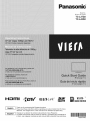 1
1
-
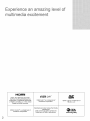 2
2
-
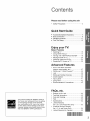 3
3
-
 4
4
-
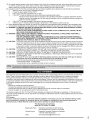 5
5
-
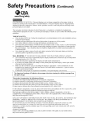 6
6
-
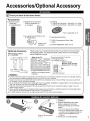 7
7
-
 8
8
-
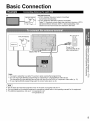 9
9
-
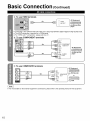 10
10
-
 11
11
-
 12
12
-
 13
13
-
 14
14
-
 15
15
-
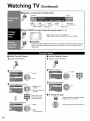 16
16
-
 17
17
-
 18
18
-
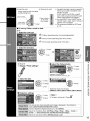 19
19
-
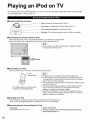 20
20
-
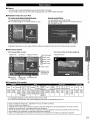 21
21
-
 22
22
-
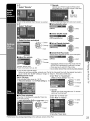 23
23
-
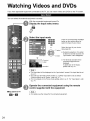 24
24
-
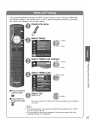 25
25
-
 26
26
-
 27
27
-
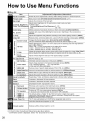 28
28
-
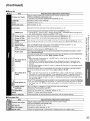 29
29
-
 30
30
-
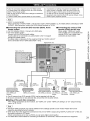 31
31
-
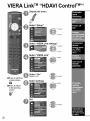 32
32
-
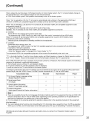 33
33
-
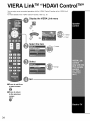 34
34
-
 35
35
-
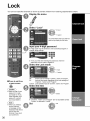 36
36
-
 37
37
-
 38
38
-
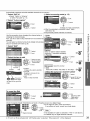 39
39
-
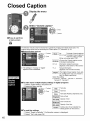 40
40
-
 41
41
-
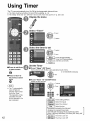 42
42
-
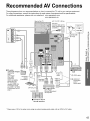 43
43
-
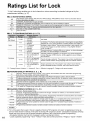 44
44
-
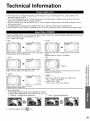 45
45
-
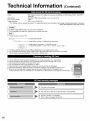 46
46
-
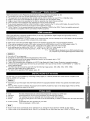 47
47
-
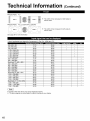 48
48
-
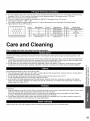 49
49
-
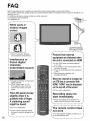 50
50
-
 51
51
-
 52
52
-
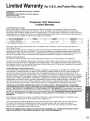 53
53
-
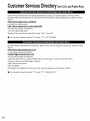 54
54
-
 55
55
-
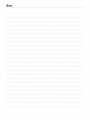 56
56
-
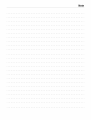 57
57
-
 58
58
-
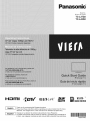 59
59
-
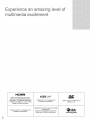 60
60
-
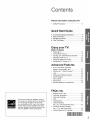 61
61
-
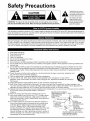 62
62
-
 63
63
-
 64
64
-
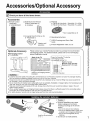 65
65
-
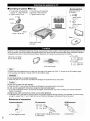 66
66
-
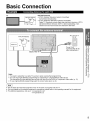 67
67
-
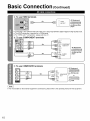 68
68
-
 69
69
-
 70
70
-
 71
71
-
 72
72
-
 73
73
-
 74
74
-
 75
75
-
 76
76
-
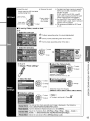 77
77
-
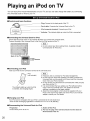 78
78
-
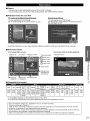 79
79
-
 80
80
-
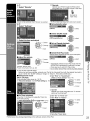 81
81
-
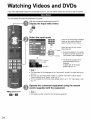 82
82
-
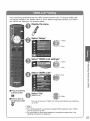 83
83
-
 84
84
-
 85
85
-
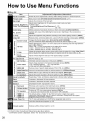 86
86
-
 87
87
-
 88
88
-
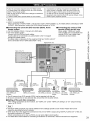 89
89
-
 90
90
-
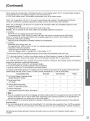 91
91
-
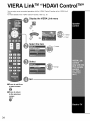 92
92
-
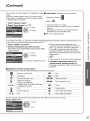 93
93
-
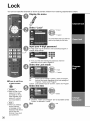 94
94
-
 95
95
-
 96
96
-
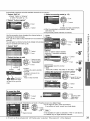 97
97
-
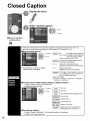 98
98
-
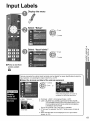 99
99
-
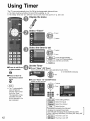 100
100
-
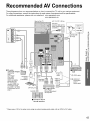 101
101
-
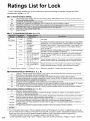 102
102
-
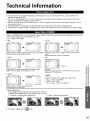 103
103
-
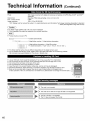 104
104
-
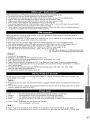 105
105
-
 106
106
-
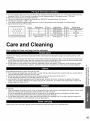 107
107
-
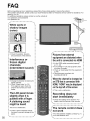 108
108
-
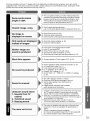 109
109
-
 110
110
-
 111
111
-
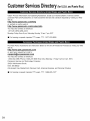 112
112
-
 113
113
-
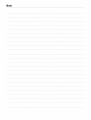 114
114
-
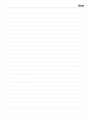 115
115
-
 116
116
Panasonic TC-L42D2 Owner's manual
- Category
- LCD TVs
- Type
- Owner's manual
- This manual is also suitable for
Ask a question and I''ll find the answer in the document
Finding information in a document is now easier with AI
Related papers
-
Panasonic TC20LB30 Operating instructions
-
Panasonic TC-L24X5 Owner's manual
-
Panasonic CT34WX50 - 34" TAU MODEL TV Operating Instructions Manual
-
Panasonic TC22LT1 Operating instructions
-
Panasonic TC-L32C22 Owner's manual
-
Panasonic TC-L42U22 Owner's manual
-
Panasonic TC 15LV1 User manual
-
Panasonic TC-32LX70 Owner's manual
-
Panasonic TC-L32B6P Owner's manual
-
Panasonic TC-L37U3 Owner's manual
Other documents
-
Philips DLA2265 User manual
-
VIORE LCD22VXF7MPT User manual
-
Sharp LB-1085 User manual
-
Sharp LB-1085 Owner's manual
-
Sharp LB1085 User manual
-
 Wintal SX_DM01 Operating instructions
Wintal SX_DM01 Operating instructions
-
Acoustic Research ARS3I User manual
-
Xiaomi Mi Box 3 User manual
-
Xiaomi Mi Box 3 Enhanced Edition User manual
-
Sony TC-L42E5 User manual