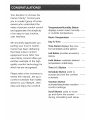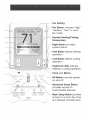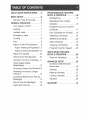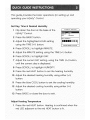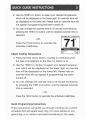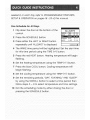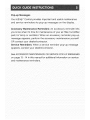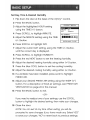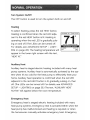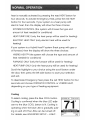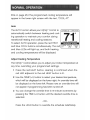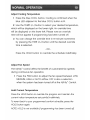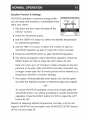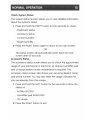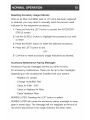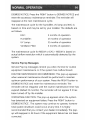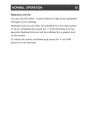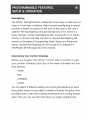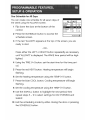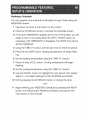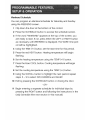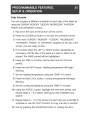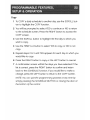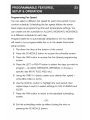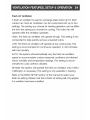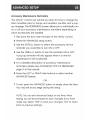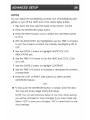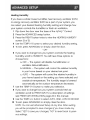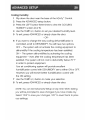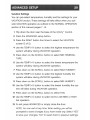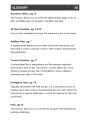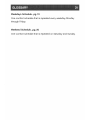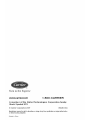Carrier Evolution Control Homeowner's Manual
- Type
- Homeowner's Manual
This manual is also suitable for
Carrier Evolution Control offers advanced features for controlling your home comfort system. With its intuitive interface, you can easily set schedules, adjust temperatures, and monitor energy usage. Evolution Control is compatible with a range of Carrier systems, including furnaces, air conditioners, and heat pumps.
Carrier Evolution Control offers advanced features for controlling your home comfort system. With its intuitive interface, you can easily set schedules, adjust temperatures, and monitor energy usage. Evolution Control is compatible with a range of Carrier systems, including furnaces, air conditioners, and heat pumps.




















-
 1
1
-
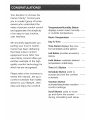 2
2
-
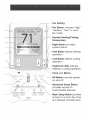 3
3
-
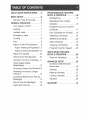 4
4
-
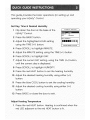 5
5
-
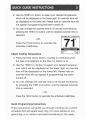 6
6
-
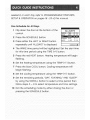 7
7
-
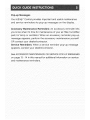 8
8
-
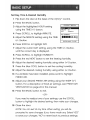 9
9
-
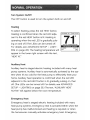 10
10
-
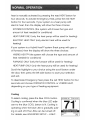 11
11
-
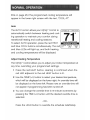 12
12
-
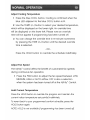 13
13
-
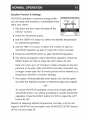 14
14
-
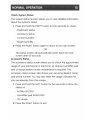 15
15
-
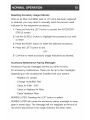 16
16
-
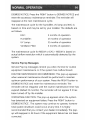 17
17
-
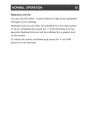 18
18
-
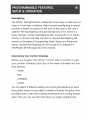 19
19
-
 20
20
-
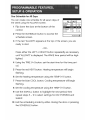 21
21
-
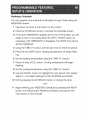 22
22
-
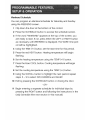 23
23
-
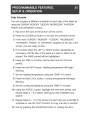 24
24
-
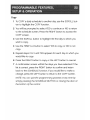 25
25
-
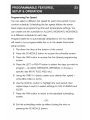 26
26
-
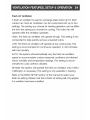 27
27
-
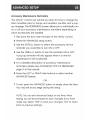 28
28
-
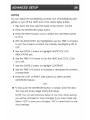 29
29
-
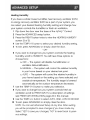 30
30
-
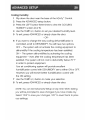 31
31
-
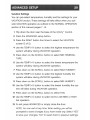 32
32
-
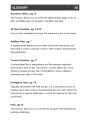 33
33
-
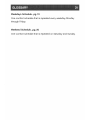 34
34
-
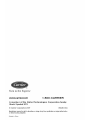 35
35
Carrier Evolution Control Homeowner's Manual
- Type
- Homeowner's Manual
- This manual is also suitable for
Carrier Evolution Control offers advanced features for controlling your home comfort system. With its intuitive interface, you can easily set schedules, adjust temperatures, and monitor energy usage. Evolution Control is compatible with a range of Carrier systems, including furnaces, air conditioners, and heat pumps.
Ask a question and I''ll find the answer in the document
Finding information in a document is now easier with AI
Related papers
-
Carrier Infinity Control Thermostat Owner's manual
-
Carrier Infinity Touch Control Thermostat Owner's manual
-
Carrier Infinity SYSTXCCITW01 Owner's manual
-
Carrier Touch-n-go TC-PHP Owner's manual
-
Carrier SYSTXCCITN01-A Quick start guide
-
Carrier Infinity SYSTXCCUID01-B Installation Instructions Manual
-
Carrier Comfort Touch-n-Go Owner's manual
-
Carrier 24VNA9 Quick start guide
-
Carrier 59MN7 Quick start guide
-
Carrier 59MN7 Quick start guide
Other documents
-
Bryant Evolution Control Operating instructions
-
Bryant Evolution Control Homeowner's Manual
-
 Adax NEO S5.1 User manual
Adax NEO S5.1 User manual
-
Bryant ZONE PERFECT PLUS A96447 User's Information Manual
-
Aprilaire 8910 User manual
-
Aprilaire 8620 User manual
-
Aprilaire 8800 User manual
-
Aprilaire 8800 Universal User manual
-
Westinghouse Outdoor Timer User manual
-
Bryant SYSTXBBUIZ01 User manual