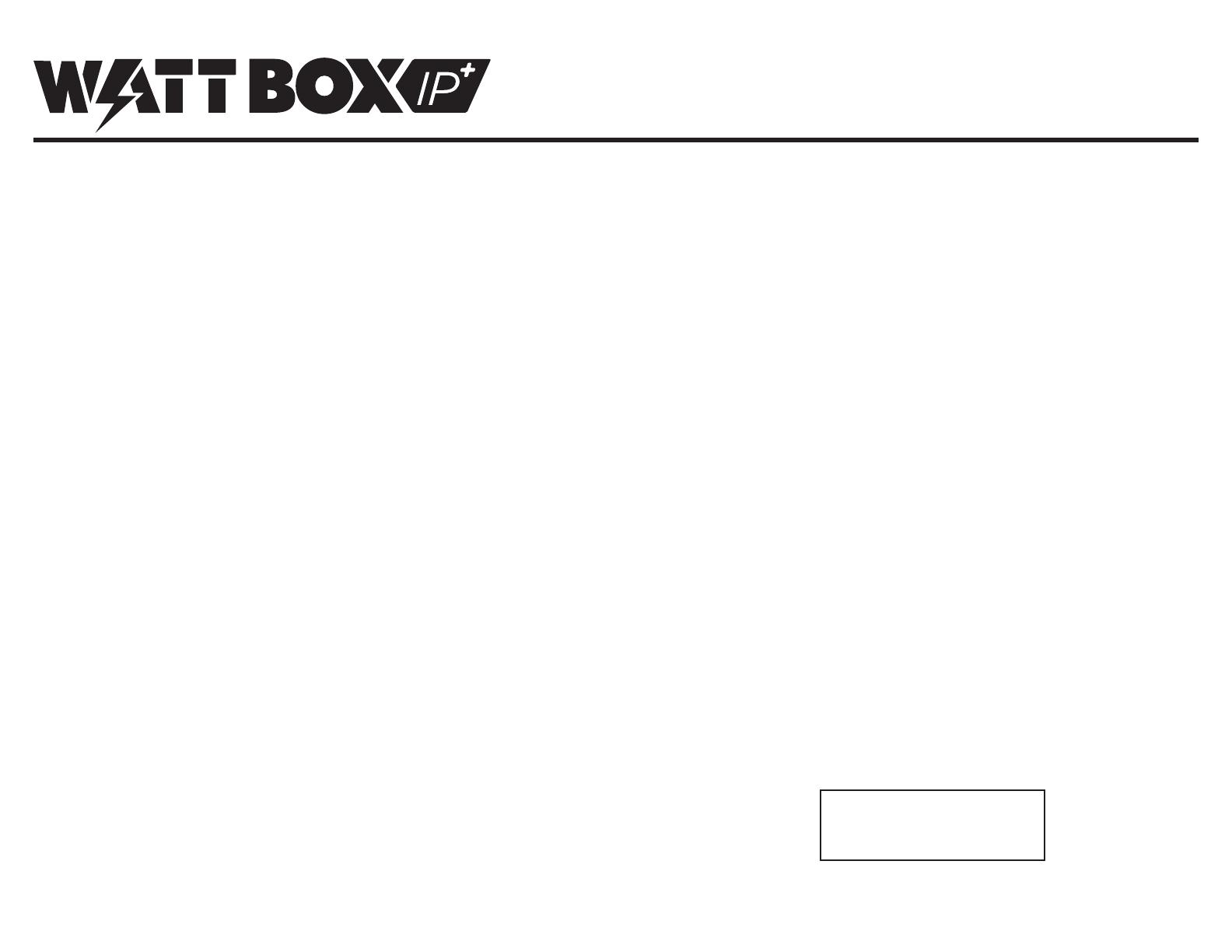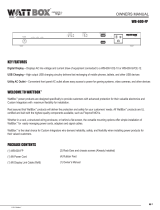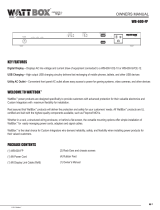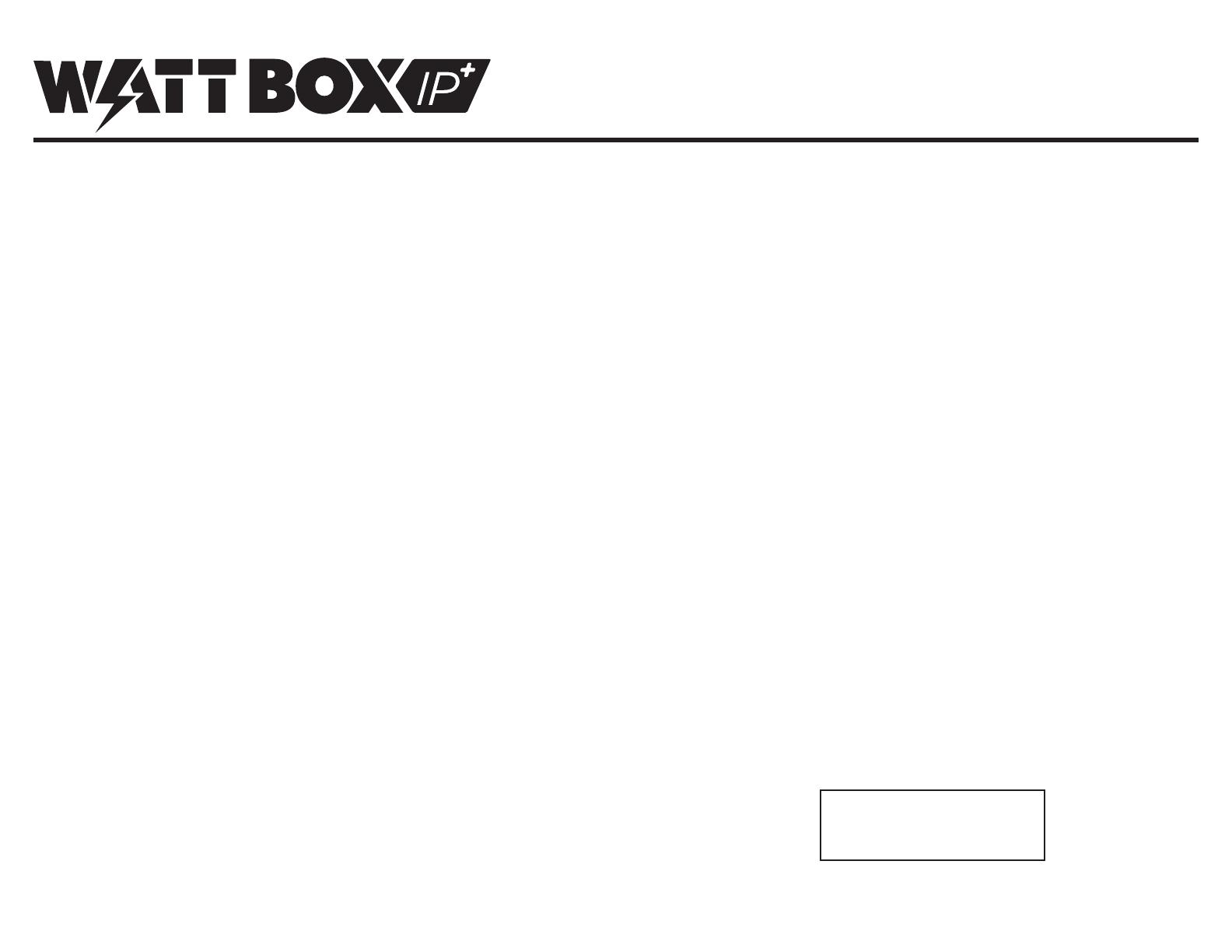
Welcome to WattBox!
This WattBox IP+ Device is equipped with OvrC for easy remote management, but some setup cannot be completed through OvrC for
security reasons. Additional IP setup may also be required to integrate an automation system. The WattBox Utility and web interface
can be used to congure all of these features, in addition to everything that can done in OvrC.
IP Installation
Step 1. Install the WattBox
Follow the Owner’s Manual included in the box to install the WattBox and connected hardware.
Step 2. Add the WattBox to your OvrC Account
See the other side of this sheet for instructions to add your device. The MAC address and serial number are on the decal
attached below.
Step 3. Complete WattBox Network Setup (optional)
The DVD in the box includes the WattBox Utility software. Use the utility to:
• Check Firmware Version — Check for WattBox rmware updates during setup and update the unit if a new version is
available.
• Set a Static LAN IP Address — Set a static IP address for guaranteed access in the network.
• Set Up System Time — Set the time zone in the System Time section so that scheduled events occur on time.
• Change Default Login — Change the default account user name and password for extra security.
• Default User Name: wattbox
• Default Password: wattbox
Note: Username and Password elds are case sensitive.
Attach this label to your paperwork and retain it for your records.
(Serial Number, MAC Address, Master Password)
© 2014 WattBox™ Rev: 171213 www.snapav.com Support: 866.838.5052
Quick Start Guide