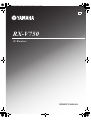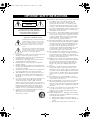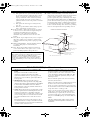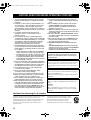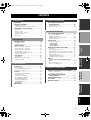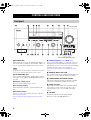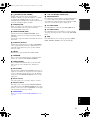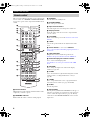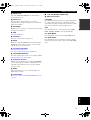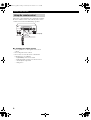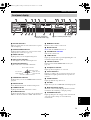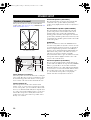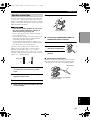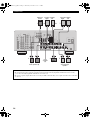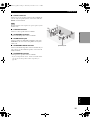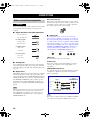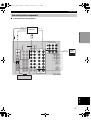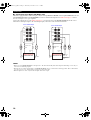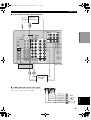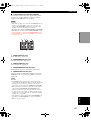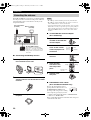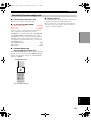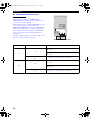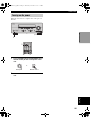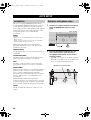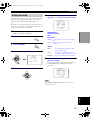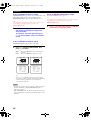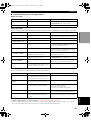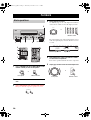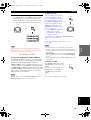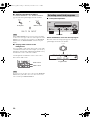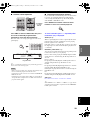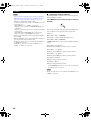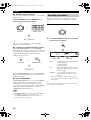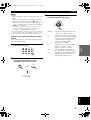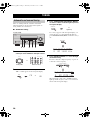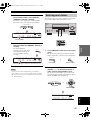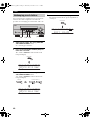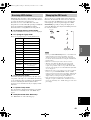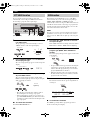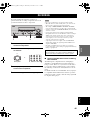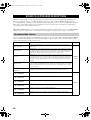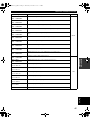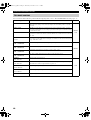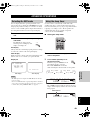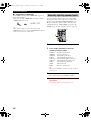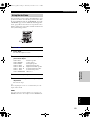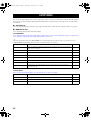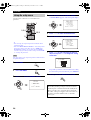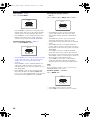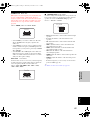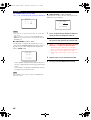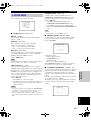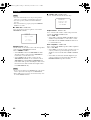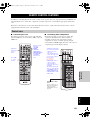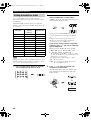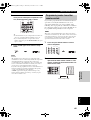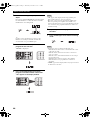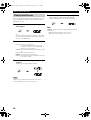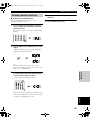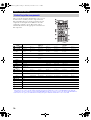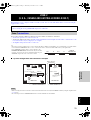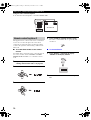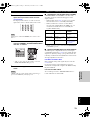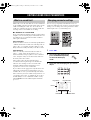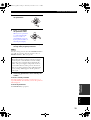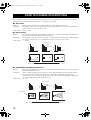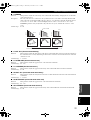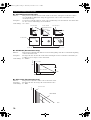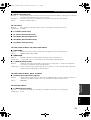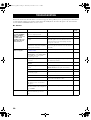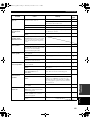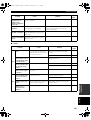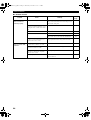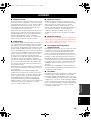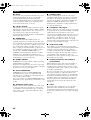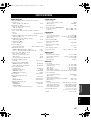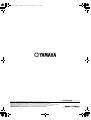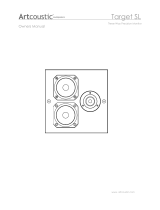RX-V750
AV Receiver
OWNER'S MANUAL
U
00_RXV750_U_EN.book Page 1 Wednesday, November 5, 2003 3:38 PM

IMPORTANT SAFETY INSTRUCTIONS
i
• Explanation of Graphical Symbols
The lightning flash with arrowhead symbol, within an
equilateral triangle, is intended to alert you to the
presence of uninsulated “dangerous voltage” within
the product’s enclosure that may be of sufficient
magnitude to constitute a risk of electric shock to
persons.
The exclamation point within an equilateral triangle
is intended to alert you to the presence of important
operating and maintenance (servicing) instructions in
the literature accompanying the appliance.
1 Read Instructions – All the safety and operating instructions
should be read before the product is operated.
2 Retain Instructions – The safety and operating instructions
should be retained for future reference.
3 Heed Warnings – All warnings on the product and in the
operating instructions should be adhered to.
4 Follow Instructions – All operating and use instructions
should be followed.
5 Cleaning – Unplug this product from the wall outlet before
cleaning. Do not use liquid cleaners or aerosol cleaners. Use
a damp cloth for cleaning.
6 Attachments – Do not use attachments not recommended by
the product manufacturer as they may cause hazards.
7 Water and Moisture – Do not use this product near water –
for example, near a bath tub, wash bowl, kitchen sink, or
laundry tub; in a wet basement; or near a swimming pool;
and the like.
8 Accessories – Do not place this product on an unstable cart,
stand, tripod, bracket, or table. The product may fall,
causing serious injury to a child or adult, and serious
damage to the product. Use only with a cart, stand, tripod,
bracket, or table recommended by the manufacturer, or sold
with the product. Any mounting of the product should
follow the manufacturer’s instructions, and should use a
mounting accessory recommended by the manufacturer.
9 A product and cart combination should be moved with care.
Quick stops, excessive force, and uneven
surfaces may cause the product and cart
combination to overturn.
10 Ventilation – Slots and openings in the cabinet are provided
for ventilation and to ensure reliable operation of the
product and to protect it from overheating, and these
openings must not be blocked or covered. The openings
should never be blocked by placing the product on a bed,
sofa, rug, or other similar surface. This product should not
be placed in a built-in installation such as a bookcase or rack
unless proper ventilation is provided or the manufacturer’s
instructions have been adhered to.
11 Power Sources – This product should be operated only from
the type of power source indicated on the marking label. If
you are not sure of the type of power supply to your home,
consult your product dealer or local power company. For
products intended to operate from battery power, or other
sources, refer to the operating instructions.
12 Grounding or Polarization – This product may be equipped
with a polarized alternating current line plug (a plug having
one blade wider than the other). This plug will fit into the
power outlet only one way. This is a safety feature. If you
are unable to insert the plug fully into the outlet, try
reversing the plug. If the plug should still fail to fit, contact
your electrician to replace your obsolete outlet. Do not
defeat the safety purpose of the polarized plug.
13 Power-Cord Protection – Power-supply cords should be
routed so that they are not likely to be walked on or pinched
by items placed upon or against them, paying particular
attention to cords at plugs, convenience receptacles, and the
point where they exit from the product.
14 Lightning – For added protection for this product during a
lightning storm, or when it is left unattended and unused for
long periods of time, unplug it from the wall outlet and
disconnect the antenna or cable system. This will prevent
damage to the product due to lightning and power-line
surges.
15 Power Lines – An outside antenna system should not be
located in the vicinity of overhead power lines or other
electric light or power circuits, or where it can fall into such
power lines or circuits. When installing an outside antenna
system, extreme care should be taken to keep from touching
such power lines or circuits as contact with them might be
fatal.
16 Overloading – Do not overload wall outlets, extension
cords, or integral convenience receptacles as this can result
in a risk of fire or electric shock.
17 Object and Liquid Entry – Never push objects of any kind
into this product through openings as they may touch
dangerous voltage points or short-out parts that could result
in a fire or electric shock. Never spill liquid of any kind on
the product.
18 Servicing – Do not attempt to service this product yourself
as opening or removing covers may expose you to
dangerous voltage or other hazards. Refer all servicing to
qualified service personnel.
19 Damage Requiring Service – Unplug this product from the
wall outlet and refer servicing to qualified service personnel
under the following conditions:
a) When the power-supply cord or plug is damaged,
b) If liquid has been spilled, or objects have fallen into the
product,
c) If the product has been exposed to rain or water,
IMPORTANT SAFETY INSTRUCTIONS
CAUTION
CAUTION: TO REDUCE THE RISK OF
ELECTRIC SHOCK, DO NOT REMOVE
COVER (OR BACK). NO USER-SERVICEABLE
PARTS INSIDE. REFER SERVICING TO
QUALIFIED SERVICE PERSONNEL.
RISK OF ELECTRIC SHOCK
DO NOT OPEN
00_RXV750_U_EN.book Page i Wednesday, November 5, 2003 3:38 PM

IMPORTANT SAFETY INSTRUCTIONS
ii
EXAMPLE OF ANTENNA GROUNDING
MAST
GROUND
CLAMP
ANTENNA
LEAD IN
WIRE
ANTENNA
DISCHARGE UNIT
(NEC SECTION 810–20)
GROUNDING CONDUCTORS
(NEC SECTION 810–21)
GROUND CLAMPS
POWER SERVICE GROUNDING
ELECTRODE SYSTEM
(NEC ART 250. PART H)
ELECTRIC
SERVICE
EQUIPMENT
NEC – NATIONAL ELECTRICAL CODE
d) If the product does not operate normally by following
the operating instructions. Adjust only those controls
that are covered by the operating instructions as an
improper adjustment of other controls may result in
damage and will often require extensive work by a
qualified technician to restore the product to its normal
operation,
e) If the product has been dropped or damaged in any
way, and
f) When the product exhibits a distinct change in perfor-
mance - this indicates a need for service.
20 Replacement Parts – When replacement parts are required,
be sure the service technician has used replacement parts
specified by the manufacturer or have the same
characteristics as the original part. Unauthorized
substitutions may result in fire, electric shock, or other
hazards.
21 Safety Check – Upon completion of any service or repairs to
this product, ask the service technician to perform safety
checks to determine that the product is in proper operating
condition.
22 Wall or Ceiling Mounting – The unit should be mounted
to a wall or ceiling only as recommended by the
manufacturer.
23 Heat – The product should be situated away from heat
sources such as radiators, heat registers, stoves, or other
products (including amplifiers) that produce heat.
24 Outdoor Antenna Grounding – If an outside antenna or
cable system is connected to the product, be sure the antenna
or cable system is grounded so as to provide some
protection against voltage surges and built-up static charges.
Article 810 of the National Electrical Code, ANSI/NFPA 70,
provides information with regard to proper grounding of the
mast and supporting structure, grounding of the lead-in wire
to an antenna discharge unit, size of grounding conductors,
location of antenna discharge unit, connection to grounding
electrodes, and requirements for the grounding electrode.
Note to CATV system installer:
This reminder is provided to call the CATV system installer’s
attention to Article 820-40 of the NEC that provides
guidelines for proper grounding and, in particular, specifies
that the cable ground shall be connected to the grounding
system of the building, as close to the point of cable entry as
practical.
FCC INFORMATION (for US customers)
1 IMPORTANT NOTICE: DO NOT MODIFY THIS
UNIT!
This product, when installed as indicated in the
instructions contained in this manual, meets FCC
requirements. Modifications not expressly approved by
Yamaha may void your authority, granted by the FCC, to
use the product.
2 IMPORTANT: When connecting this product to
accessories and/or another product use only high quality
shielded cables. Cable/s supplied with this product MUST
be used. Follow all installation instructions. Failure to
follow instructions could void your FCC authorization to
use this product in the USA.
3 NOTE: This product has been tested and found to comply
with the requirements listed in FCC Regulations, Part 15
for Class “B” digital devices. Compliance with these
requirements provides a reasonable level of assurance that
your use of this product in a residential environment will
not result in harmful interference with other electronic
devices.
This equipment generates/uses radio frequencies and, if
not installed and used according to the instructions found
in the users manual, may cause interference harmful to the
operation of other electronic devices.
Compliance with FCC regulations does not guarantee that
interference will not occur in all installations. If this
product is found to be the source of interference, which
can be determined by turning the unit “OFF” and “ON”,
please try to eliminate the problem by using one of the
following measures:
Relocate either this product or the device that is being
affected by the interference.
Utilize power outlets that are on different branch (circuit
breaker or fuse) circuits or install AC line filter/s.
In the case of radio or TV interference, relocate/reorient
the antenna. If the antenna lead-in is 300 ohm ribbon lead,
change the lead-in to coaxial type cable.
If these corrective measures do not produce satisfactory
results, please contact the local retailer authorized to
distribute this type of product. If you can not locate the
appropriate retailer, please contact Yamaha Electronics
Corp., U.S.A. 6660 Orangethorpe Ave, Buena Park, CA
90620.
The above statements apply ONLY to those products
distributed by Yamaha Corporation of America or its
subsidiaries.
00_RXV750_U_EN.book Page ii Wednesday, November 5, 2003 3:38 PM

CAUTION: READ THIS BEFORE OPERATING YOUR UNIT.
iii
1 To assure the finest performance, please read this
manual carefully. Keep it in a safe place for future
reference.
2 Install this sound system in a well ventilated, cool,
dry, clean place — away from direct sunlight, heat
sources, vibration, dust, moisture, and/or cold.
Allow ventilation space of at least 30 cm on the top,
20 cm on the left and right, and 20 cm on the back of
this unit.
3 Locate this unit away from other electrical
appliances, motors, or transformers to avoid
humming sounds.
4 Do not expose this unit to sudden temperature
changes from cold to hot, and do not locate this unit
in a environment with high humidity (i.e. a room with
a humidifier) to prevent condensation inside this
unit, which may cause an electrical shock, fire,
damage to this unit, and/or personal injury.
5 Avoid installing this unit where foreign object may
fall onto this unit and/or this unit may be exposed to
liquid dripping or splashing. On the top of this unit,
do not place:
– Other components, as they may cause damage
and/or discoloration on the surface of this unit.
– Burning objects (i.e. candles), as they may cause
fire, damage to this unit, and/or personal injury.
– Containers with liquid in them, as they may fall
and liquid may cause electrical shock to the user
and/or damage to this unit.
6 Do not cover this unit with a newspaper, tablecloth,
curtain, etc. in order not to obstruct heat radiation. If
the temperature inside this unit rises, it may cause
fire, damage to this unit, and/or personal injury.
7 Do not plug in this unit to a wall outlet until all
connections are complete.
8 Do not operate this unit upside-down. It may
overheat, possibly causing damage.
9 Do not use force on switches, knobs and/or cords.
10 When disconnecting the power cord from the wall
outlet, grasp the plug; do not pull the cord.
11 Do not clean this unit with chemical solvents; this
might damage the finish. Use a clean, dry cloth.
12 Only voltage specified on this unit must be used.
Using this unit with a higher voltage than specified
is dangerous and may cause fire, damage to this
unit, and/or personal injury. YAMAHA will not be
held responsible for any damage resulting from use
of this unit with a voltage other than specified.
13 To prevent damage by lightning, disconnect the
power cord from the wall outlet during an electrical
storm.
14 Do not attempt to modify or fix this unit. Contact
qualified YAMAHA service personnel when any
service is needed. The cabinet should never be
opened for any reasons.
15 When not planning to use this unit for long periods
of time (i.e. vacation), disconnect the AC power plug
from the wall outlet.
16 Be sure to read the “TROUBLESHOOTING” section
on common operating errors before concluding that
this unit is faulty.
17 Before moving this unit, press STANDBY/ON to set
this unit in the standby mode, and disconnect the
AC power plug from the wall outlet.
18 VOLTAGE SELECTOR (Asia and General models
only)
The VOLTAGE SELECTOR on the rear panel of this
unit must be set for your local main voltage BEFORE
plugging into the AC main supply.
Voltages are 110/120/220/230-240 V AC, 50/60 Hz.
We Want You Listening For A Lifetime
YAMAHA and the Electronic Industries Association's Consumer
Electronics Group want you to get the most out of your
equipment by playing it at a safe level. One that lets the sound
come through loud and clear without annoying blaring or
distortion - and, most importantly, without affecting your
sensitive hearing.
Since hearing damage from loud sounds is often
undetectable until it is too late, YA M A H A and the
Electronic Industries Association’s Consumer
Electronics Group recommend you to avoid
prolonged exposure from excessive volume levels.
CAUTION: READ THIS BEFORE OPERATING YOUR UNIT.
WARNING
TO REDUCE THE RISK OF FIRE OR ELECTRIC
SHOCK, DO NOT EXPOSE THIS UNIT TO RAIN
OR MOISTURE.
This unit is not disconnected from the AC power source as
long as it is connected to the wall outlet, even if this unit itself
is turned off. This state is called the standby mode. In this
state, this unit is designed to consume a very small quantity of
power.
FOR CANADIAN CUSTOMERS
To prevent electric shock, match wide blade of plug to
wide slot and fully insert.
This Class B digital apparatus complies with Canadian
ICES-003.
IMPORTANT
Please record the serial number of this unit in the space
below.
MODEL:
Serial No.:
The serial number is located on the rear of the unit.
Retain this Owner’s Manual in a safe place for future
reference.
00_RXV750_U_EN.book Page iii Wednesday, November 5, 2003 3:38 PM

1
English
PREPARATIONINTRODUCTION
BASIC
OPERATION
SOUND FIELD
PROGRAMS
ADVANCED
OPERATION
ADDITIONAL
INFORMATION
FEATURES............................................................. 2
GETTING STARTED............................................ 3
Supplied accessories .................................................. 3
Installing batteries in the remote control ................... 3
CONTROLS AND FUNCTIONS ......................... 4
Front panel ................................................................. 4
Remote control........................................................... 6
Using the remote control ........................................... 8
Front panel display .................................................... 9
Rear panel ................................................................ 11
SPEAKER SETUP ............................................... 12
Speaker placement ................................................... 12
Speaker connections ................................................ 13
CONNECTIONS .................................................. 16
Before connecting components................................ 16
Connecting video components................................. 17
Connecting audio components................................. 20
Connecting the antennas.......................................... 22
Connecting the power supply cord .......................... 23
Turning on the power............................................... 25
AUTO SETUP....................................................... 26
Introduction.............................................................. 26
Optimizer microphone setup.................................... 26
Starting the setup ..................................................... 27
PLAYBACK.......................................................... 30
Basic operations....................................................... 30
Selecting sound field programs ............................... 32
Selecting input modes.............................................. 36
TUNING ................................................................ 38
Automatic and manual tuning.................................. 38
Presetting stations .................................................... 39
Selecting preset stations........................................... 41
Exchanging preset stations ...................................... 42
Receiving RDS stations ........................................... 43
Changing the RDS mode ......................................... 43
PTY SEEK function ................................................ 44
EON function........................................................... 44
RECORDING ....................................................... 45
SOUND FIELD PROGRAM
DESCRIPTIONS...............................................46
For movie/video sources.......................................... 46
For music sources .................................................... 48
ADVANCED OPERATIONS ..............................49
Selecting the OSD mode.......................................... 49
Using the sleep timer ............................................... 49
Manually adjusting speaker levels........................... 50
Using the test tone ................................................... 51
SETUP MENU.......................................................52
Using the setup menu .............................................. 54
1 SOUND MENU.................................................... 55
2 INPUT MENU...................................................... 59
3 OPTION MENU................................................... 61
REMOTE CONTROL FEATURES ...................63
Control area ............................................................. 63
Setting manufacturer codes...................................... 64
Programming codes from other remote controls ..... 65
Changing source names in the display window....... 67
Clearing function sets .............................................. 68
Clearing individual functions .................................. 69
Controlling other components ................................. 70
ZONE 2
(U.S.A., Canada and Australia models
only) ....................................................................71
Zone 2 connections .................................................. 71
Remote controlling Zone 2 ...................................... 72
EDITING SOUND FIELD PARAMETERS ......74
What is a sound field ............................................... 74
Changing parameter settings ................................... 74
SOUND FIELD PARAMETER
DESCRIPTIONS...............................................76
TROUBLESHOOTING .......................................80
GLOSSARY...........................................................85
SPECIFICATIONS...............................................87
CONTENTS
INTRODUCTION
PREPARATION
BASIC OPERATION
SOUND FIELD PROGRAMS
ADVANCED OPERATION
ADDITIONAL INFORMATION
00_RXV750_U_EN.book Page 1 Wednesday, November 5, 2003 3:38 PM

FEATURES
2
Built-in 7-channel power amplifier
◆ Minimum RMS output power
(0.06% THD, 20 Hz – 20 kHz, 8Ω)
Front: 100 W + 100 W
Center: 100 W
Surround: 100 W + 100 W
Surround back: 100 W + 100 W
Sound field features
◆ Proprietary YAMAHA technology for the creation of
sound fields
◆ Dolby Digital/Dolby Digital EX decoder
◆ DTS/DTS-ES Matrix 6.1, Discrete 6.1, DTS Neo:6,
DTS 96/24 decoder
◆ Dolby Pro Logic/Dolby Pro Logic II/Dolby Pro Logic
IIx decoder
◆ Virtual CINEMA DSP
◆ SILENT CINEMA
™
Sophisticated AM/FM tuner
◆ 40-station random access preset tuning
◆ Automatic preset tuning
◆ Preset station shifting capability (preset editing)
Other features
◆ YPAO: YAMAHA Parametric Room Acoustic
Optimizer for automatic speaker setup
◆ 192-kHz/24-bit D/A converter
◆ A setup menu which provides you with items for
optimizing this unit for your audio/video system
◆ 8 additional input jacks for discrete multi-channel input
◆ On-screen display function helpful in controlling this
unit
◆ S Video signal input/output capability
◆ Component video input/output capability
◆ Video signal conversion (Composite video ↔ S Video
→ Component video) capability for monitor out
◆ Optical and coaxial digital audio signal jacks
◆ Sleep timer
◆ Night listening mode
◆ Remote control with preset manufacturer codes
◆ Zone 2 custom installation facility (U.S.A., Canada and
Australia models only)
• y indicates a tip for your operation.
• Some operations can be performed by using either the buttons on the main unit or on the remote control. In cases when the button
names differ between the main unit and the remote control, the button name on the remote control is given in parentheses.
• This manual is printed prior to production. Design and specifications are subject to change in part as a result of improvements, etc. In
case of differences between the manual and product, the product has priority.
Manufactured under license from Dolby Laboratories.
“Dolby”, “Pro Logic”, “Surround EX”, and the double-D symbol
are trademarks of Dolby Laboratories.
SILENT CINEMA is a trademark of YAMAHA
CORPORATION.
“DTS”, “DTS-ES”, “Neo:6” and “DTS 96/24” are trademarks of
Digital Theater Systems, Inc.
FEATURES
00_RXV750_U_EN.book Page 2 Wednesday, November 5, 2003 3:38 PM

GETTING STARTED
3
English
INTRODUCTION
Please check that you received all of the following parts.
1 Press the part and slide the battery
compartment cover off.
2 Insert four supplied batteries (AAA, R03, UM-
4) according to the polarity markings on the
inside of the battery compartment.
3 Slide the cover back until it snaps into place.
Notes on batteries
• Change all of the batteries if you notice the condition like; the
operation range of the remote control decreases, the indicator
does not flash or its light becomes dim.
• Do not use old batteries together with new ones.
• Do not use different types of batteries (such as alkaline and
manganese batteries) together. Read the packaging carefully as
these different types of batteries may have the same shape and
color.
• If the batteries have leaked, dispose of them immediately. Avoid
touching the leaked material or letting it come into contact with
clothing, etc. Clean the battery compartment thoroughly before
installing new batteries.
GETTING STARTED
Supplied accessories
TRANSMIT
RE-NAME
INPUT MODE
STANDBY
SYSTEM
POWER
AB
PHONO
CDMD/CD-RTUNERV-AU X
DVD
AMP
POWERPOWER
REC
AUDIO
MUTE
MENUTITLE
CH CH
VOL
DISC SKIP
SET MENU
LEVEL
A/B/C/D/E
TV INPUT
TV VOL
PRESET
TEST
ON SCREEN
STRAIGHT
ROCKJAZZHALLSTEREO
4321
8
10
7
09
65
ENTER
MOVIETV THTRMUSIC ENTERTAIN
EX/ES
NIGHTq/DTS
PURE DIRECT
EFFECT
DISPLAYRETURN
PRESET
TV MUTE
SELECT
TV VOL
AVTV
SELECT
VCR 1DTV/CBL DVR/VCR2
MULTI CH IN
SLEEP
CLEAR LEARN
Remote control
Batteries (4)
(AAA, R03, UM-4)
Indoor FM antenna
(U.S.A., Canada, China,
Korea, Asia and General
models)
AM loop antenna 75-ohm/300-ohm antenna adapter
(U.K. model only)
Indoor FM antenna
(U.K., Europe and
Australia models)
Optimizer microphone*
*
The optimizer microphone is
sensitive to heat.
– Keep it away from direct
sunlight.
– Do not place it on top of this unit.
Installing batteries in the remote
control
1
3
2
If the remote control is without batteries for more than
2 minutes, or if exhausted batteries remain in the
remote control, the contents of the memory may be
cleared. When the memory is cleared, insert new
batteries, set up the manufacturer code and program
any acquired functions that may have been cleared.
00_RXV750_U_EN.book Page 3 Wednesday, November 5, 2003 3:38 PM

CONTROLS AND FUNCTIONS
4
1 STANDBY/ON
Turns on this unit or sets it to the standby mode. When you
turn on this unit, you will hear a click and there will be a 4
to 5-second delay before this unit can reproduce sound.
In standby mode, this unit consumes a small amount of power in
order to receive infrared-signals from the remote control.
2 OPTIMIZER MIC jack
Use to connect and input audio signals from the supplied
microphone for use with the AUTO SETUP function (see
page 26).
3 Remote control sensor
Receives signals from the remote control.
4 Front panel display
Shows information about the operational status of this
unit.
5 A/B/C/D/E (NEXT)
Selects one of the 5 preset station groups (A to E) when
the unit is in tuner mode.
Selects setup menu items when the unit is not in tuner
mode.
6 PRESET/TUNING l / h (LEVEL –/+)
Selects preset station number 1 to 8 when the colon (:) is
displayed next to the band indication in the front panel
display when the unit is in tuner mode. Selects the tuning
frequency when the colon (:) is not displayed.
Selects the speaker channel to be adjusted and sets the
level.
7 MEMORY (MAN’L/AUTO FM)
Stores a station in the memory. Hold down this button for
more than 3 seconds to start automatic preset tuning.
8 TUNING MODE (AUTO/MAN’L MONO)
Switches the tuning mode between automatic (“AUTO”
indicator on) and manual (“AUTO” indicator off).
9 VIDEO AUX jacks
Inputs audio and video signals from a portable external
source such as a game console. To reproduce source
signals from these jacks, select V-AUX as the input
source.
0 VOLUME
Controls the output level of all audio channels.
This does not affect the REC OUT level.
CONTROLS AND FUNCTIONS
Front panel
AUTO/MAN'L MONO
S VIDEO VIDEO OPTICALL AUDIO R
MAN'L/AUTO FMLEVELNEXTEDIT
EFFECT
MEMORYFM/AMPRESET/TUNING
OPTIMIZER
MIC
A/B/C/D/E
PROGRAM
l PRESET/TUNING h
TUNING MODE
PURE DIRECTINPUT MODETONE CONTROLSTRAIGHT
SPEAKERS
PHONES
SILENT CINEMA
STANDBY
/ON
BA
MULTI CH
INPUT
VOLUME
VIDEO AUX
INPUT
314526 09
J
KHGEBACDF I
RDS MODE/FREQ EON
MODE
PTY SEEK
START
MNOL
78
(U.S.A. model)
(U.K. and Europe models only)
Note
00_RXV750_U_EN.book Page 4 Wednesday, November 5, 2003 3:38 PM

CONTROLS AND FUNCTIONS
5
English
INTRODUCTION
A PHONES (SILENT CINEMA)
Outputs audio signals for private listening with
headphones. When you connect headphones, no signals
are output to the OUTPUT jacks or to the speakers.
All Dolby Digital and DTS audio signals are mixed down
to the left and right headphone channels.
B SPEAKERS A/B
Turns on or off the set of front speakers connected to the A
and/or B terminals on the rear panel each time the
corresponding button is pressed.
C PRESET/TUNING (EDIT)
Switches the function of PRESET/TUNING l / h
(LEVEL –/+) between selecting preset station numbers
and tuning.
Activates the setup menu function when this unit is not in
tuner mode.
D STRAIGHT (EFFECT)
Switches the sound fields off or on. When STRAIGHT is
selected, input signals (2-channel or multi-channel) are
output directly from their respective speakers without
effect processing.
E FM/AM
Switches the reception band between FM and AM.
F PROGRAM
Use to select sound field programs or adjust bass/treble
balance (in conjunction with TONE CONTROL).
G TONE CONTROL
Use to adjust the bass/treble balance for the front left/
right, center, presence and subwoofer channels (see
page 31).
H INPUT MODE
Sets the priority (AUTO, DTS, ANALOG) for the type of
signals received when one component is connected to two
or more of this unit’s input jacks (see page 36). Priority
cannot be set when MULTI CH INPUT is selected as the
input source.
I INPUT selector
Selects the input source you want to listen to or watch.
J MULTI CH INPUT
Selects the source connected to the MULTI CH INPUT
jacks. When selected, the MULTI CH INPUT source takes
priority over the source selected with INPUT (or the input
selector buttons on the remote control).
K PURE DIRECT
Turns on or off the 2-channel PURE DIRECT mode (see
page 35).
■ U.K. and Europe models only
L RDS MODE/FREQ
Press this button when the unit is receiving an RDS station
to cycle the display mode between the PS mode, PTY
mode, RT mode, CT mode (if the station offers those RDS
data service) and/or the frequency display mode.
M PTY SEEK MODE
Press this button to set the unit to the PTY SEEK mode.
N PTY SEEK START
Press this button to begin searching for a station after the
desired program type has been selected in the PTY SEEK
mode.
O EON
Press this button to select a radio program type (NEWS,
INFO, AFFAIRS, SPORT) to tune in automatically.
00_RXV750_U_EN.book Page 5 Wednesday, November 5, 2003 3:38 PM

CONTROLS AND FUNCTIONS
6
This section describes the function of each control on the
remote control. See “REMOTE CONTROL FEATURES”
on page 63 to operate other components with this remote
control.
1 Infrared window
Outputs infrared control signals. Aim this window at the
component you want to operate.
2 TRANSMIT indicator
Flashes while the remote control is sending signals.
3 STANDBY
Sets this unit in the standby mode.
4 SYSTEM POWER
Turns on the power of this unit.
5 Input selector buttons
Selects the input source and changes the control area.
6 Display window
Shows the name of the selected source component that
you can control.
7 TV POWER
Turns on and off the power of the television connected to
this unit.
8 LEVEL
Selects the speaker channel to be adjusted and sets the
level.
9 Cursor buttons u / d / j / i / SELECT
Use to select and adjust sound field program parameters or
menu items.
0 TEST (RETURN)
Outputs the test tone to adjust the speaker levels.
Returns to the previous menu level in the AMP mode.
A Sound field program / Numeric buttons
Use to select sound field programs.
Use numbers 1-8 to select preset stations in the AMP
mode.
B RE-NAME
Use to change the input source name in the display
window (see page 67).
C CLEAR
Use to clear functions acquired when using the learn and
rename features, or setting manufacturer codes (see
page 68).
D LEARN
Use to set up manufacturer codes or program functions
from other remote controls (see pages 64 and 66).
E SLEEP
Sets the sleep timer.
F INPUT MODE
Sets the priority (AUTO, DTS, ANALOG) for the type of
signals received when one component is connected to two
or more of this unit’s input jacks (see page 36). Priority
cannot be set when MULTI CH INPUT is selected as the
input source.
Remote control
TRANSMIT
RE-NAME
INPUT MODE
STANDBY
SYSTEM
POWER
AB
PHONO
CDMD/CD-RTUNERV-AUX
DVD
AMP
POWERPOWER
REC
AUDIO
MUTE
MENUTITLE
CH CH
VOL
DISC SKIP
FREQ/RDS EON
START
SET MENU
LEVEL
A/B/C/D/E
TV INPUT
MODE
PTY SEEK
TV VOL
PRESET
TEST
ON SCREEN
STRAIGHT
ROCKJAZZHALLSTEREO
4321
8
10
7
09
65
ENTER
MOVIETV THTRMUSIC ENTERTAIN
EX/ES
NIGHTq/DTS
PURE DIRECT
EFFECT
DISPLAYRETURN
PRESET
TV MUTE
SELECT
TV VOL
AVTV
SELECT
VCR 1DTV/CBL DVR/VCR2
MULTI CH IN
SLEEP
CLEAR LEARN
B
C
D
E
F
H
K
L
M
N
O
P
Q
J
R
I
9
0
8
A
2
3
4
1
6
7
5
G
00_RXV750_U_EN.book Page 6 Wednesday, November 5, 2003 3:38 PM

CONTROLS AND FUNCTIONS
7
English
INTRODUCTION
G MULTI CH IN
Selects the MULTI CH INPUT mode when using an
external decoder (etc.).
H SELECT k/n
Selects another component that you can control
independently of the input component selected with the
input selector buttons.
I AV POWER
Turns the power on and off for components selected using
the input selector buttons.
J AMP
Selects the AMP mode.
K VOLUME –/+
Increases or decreases the volume level.
L MUTE
Mutes the sound. The MUTE indicator blinks when the
MUTE function is on. Press again to restore the audio
output to the previous volume level.
M SET MENU (A/B/C/D/E)
Selects the setup menu mode.
Selects preset station groups in the AMP mode.
N ON SCREEN (DISPLAY)
Selects the display mode of the on-screen display (OSD)
this unit sends to your video monitor.
O STRAIGHT (EFFECT)
Switches the sound fields off or on. When STRAIGHT is
selected, input signals (2-channel or multi-channel) are
output directly from their respective speakers without
effect processing.
P EX/ES
Switches between 5.1 or 6.1/7.1-channel playback of
multi-channel software.
Q PURE DIRECT
Turns on or off the 2-channel PURE DIRECT mode (see
page 35).
■ U.K. and Europe models only
R RDS tuning buttons
FREQ/RDS
Press this button when the unit is receiving an RDS station
to cycle the display mode between the PS mode, PTY
mode, RT mode, CT mode (if the station offers those RDS
data services) and/or the frequency display mode.
EON
Press this button to select a radio program type (NEWS,
INFO, AFFAIRS, SPORT) to tune in automatically.
PTY SEEK MODE
Press this button to set the unit to the PTY SEEK mode.
PTY SEEK START
Press this button to begin searching for a station after the
desired program type has been selected in the PTY SEEK
mode.
00_RXV750_U_EN.book Page 7 Wednesday, November 5, 2003 3:38 PM

CONTROLS AND FUNCTIONS
8
The remote control transmits a directional infrared beam.
Be sure to aim the remote control directly at the remote
control sensor on the main unit during operation.
■ Handling the remote control
• Do not spill water or other liquids on the remote
control.
• Do not drop the remote control.
• Do not leave or store the remote control in the
following types of conditions:
– high humidity such as near a bath
– high temperature such as near a heater or stove
– extremely low temperature
– dusty places
Using the remote control
AUTO/MAN'L MONO
S VIDEO VIDEO OPTICALL AUDIO R
MAN'L/AUTO FMLEVELNEXTEDIT
EFFECT
MEMORYFM/AMPRESET/TUNING
OPTIMIZER
MIC
A/B/C/D/E
PROGRAM
l PRESET/TUNING h
TUNING MODE
PURE DIRECTINPUT MODETONE CONTROLSTRAIGHT
SPEAKERS
PHONES
SILENT CINEMA
STANDBY
/ON
BA
MULTI CH
INPUT
VOLUME
VIDEO AUX
INPUT
30 30
TRANSMIT
RE–NAME
CLEAR
LEARN
POWER SLEEP
STANDBY
INPUT MODE
SYSTEM
PHONO TUNER CD
MULTI CH IN
V
-
AUX
CBL/SAT MD/TAPE CD-R
DTV DVR/VCR2VCR 1 DVD
SELECT
POWER
TV
POWER
AV
AMP
REC
DISC SKIP
AUDIO
VOL
LEVEL
TITLE
TV INPUT
TV VOL
SET MENU
MENU
A/B/C/D/E
MUTE
CH
TV MUTE
SELECT
CH
PRESET PRESET
TEST
RETURN
TV VOL
ON SCREEN
DISPLAY
STRAIGHT
EFFECT
STEREO
HALL
JAZZ
ROCK
12
34
56
8
ENTERTAIN
MUSIC
TV THTR
MOVIE
7
90
ENTER
+10
EX/ES
THX /DTS
NIGHT
CHP/INDEX
Approximately 6 m (20 ft)
00_RXV750_U_EN.book Page 8 Wednesday, November 5, 2003 3:38 PM

CONTROLS AND FUNCTIONS
9
English
INTRODUCTION
1 Decoder indicators
When any of this unit’s decoders function, the respective
indicator lights up.
2 SILENT CINEMA indicator
Lights up when headphones are connected and a sound
field program is selected (see page 31).
3 NIGHT indicator
Lights up when you select night listening mode.
4 Input source indicators
A cursor lights to show the current input source.
5 Sound field indicators
Light to indicate the active DSP sound fields.
6 CINEMA DSP indicator
Lights up when you select a CINEMA DSP sound field
program.
7 AUTO indicator
Shows that this unit is in the automatic tuning mode.
8 TUNED indicator
Lights up when this unit is tuned into a station.
9 STEREO indicator
Lights up when this unit is receiving a strong signal for an
FM stereo broadcast while the “AUTO” indicator is lit.
0 MEMORY indicator
Flashes to show a station can be stored.
A MUTE indicator
Blinks while the MUTE function is on.
B VOLUME level indication
Indicates the volume level.
C PCM indicator
Lights up when this unit is reproducing PCM (pulse code
modulation) digital audio signals.
D VIRTUAL indicator
Lights up when Virtual CINEMA DSP is active (see
page 36).
E Headphones indicator
Lights up when headphones are connected.
F SP A B indicators
Light up according to the set of front speakers selected.
Both indicators light up when both sets of speakers are
selected.
G SLEEP indicator
Lights up while the sleep timer is on.
H HiFi DSP
Lights when you select a HiFi DSP sound field program.
I Multi-information display
Shows the current sound field program name and other
information when adjusting or changing settings.
J OPTIMIZER indicator
Lights up during the auto setup procedure and when the
auto setup speaker settings are used without any
modifications.
Front panel display
PHONOCDTUNER
MD/CD-R
DVD
HiFi DSP
DTV/CBL
V-AUXVCR-1
DVR/VCR2
96
24
q
PL
q
EX
q
PL
MATRIX DISCRETE
SILENT CINEMA NIGHT
ZONE2
PTY HOLD AUTO
PS RT CT EONPTY
TUNED STEREO MUTE
VOLUME
MEMORY
SLEEP
VIRTUAL
PCM
q
PL x
A B
SP
ft
mS
dB
dB
96/24
LFE
LCR
SL SB SR
q
DIGITAL
t
OPTIMIZER
123456 780AB9
FG
O
P
HI L
JMK NEDC
(U.S.A., Canada and
Australia models only)
(U.K. and Europe models only)
Presence DSP sound field
Listening position
Left surround
DSP sound field
Right surround
DSP sound field
Surround back DSP sound field
00_RXV750_U_EN.book Page 9 Wednesday, November 5, 2003 3:38 PM

CONTROLS AND FUNCTIONS
10
K 96/24 indicator
Lights up when a DTS 96/24 signal is input to this unit.
L LFE indicator
Lights up when the input signal contains the LFE signal.
M Input channel indicators
Indicates the channel components of current digital input
signal.
N Speaker indicators
Indicates the number of input channels, the number of
speakers connected in SPEAKER SET (page 55) or the
channel being adjusted in the SP LEVEL setting mode
(page 57).
O ZONE 2 indicator
(U.S.A., Canada and Australia models only)
Lights up when Zone 2 power is on.
P RDS indicators
(U.K. and Europe models only)
The name(s) of the RDS data offered by the currently
received RDS station light(s) up.
EON lights up when an RDS station that offers the EON
data service is being received.
PTY HOLD lights up while searching for stations in the
PTY SEEK mode.
00_RXV750_U_EN.book Page 10 Wednesday, November 5, 2003 3:38 PM

CONTROLS AND FUNCTIONS
11
English
INTRODUCTION
1 DIGITAL INPUT jacks
See pages 17, 19 and 20 for details.
2 Audio component jacks
See page 19 for connection information.
3 Video component jacks
See pages 17 and 19 for connection information.
4 Antenna terminals
See page 22 for connection information.
5 PRESENCE/ZONE 2 speaker terminals
(U.S.A., Canada and Australia models)
PRESENCE speaker terminals
(other models)
See page 12 for connection information.
6 REMOTE IN/OUT jacks
(U.S.A., Canada and Australia models only)
See page 71 for details.
7 CONTROL OUT jack
(U.S.A., Canada and Australia models only)
This is control expansion terminal for commercial use.
8 AC OUTLET(S)
Use to supply power to your other A/V components (see
page 23).
9 DIGITAL OUTPUT jack
See page 20 for details.
0 MULTI CH INPUT jacks
See page 18 for connection information.
A ZONE 2 OUTPUT jacks
(U.S.A., Canada and Australia models only)
See page 71 for details.
B MONITOR OUT jacks
See pages 17 and 19 for connection information.
C PRE OUT jacks
See page 21 for connection information.
D Speaker terminals
See page 14 for connection information.
E IMPEDANCE SELECTOR switch
See page 24.
< Asia and General models only >
FREQUENCY STEP switch
See page 22.
VOLTAGE SELECTOR
See page 23.
Rear panel
GND
AUDIO AUDIO
DIGITAL
INPUT
DVD
DVD
CD
COAXIAL
OPTICAL
DTV/CBL
MD/CD-R
MD/CD-R
OPTICAL
SUB
WOOFER
SURROUND
BACK
SURROUND
FRONT
OUT
(REC)
IN
(PLAY)
MD
/CD-R
CD
PHONO
DVD
VIDEO
VIDEO
S VIDEO
MONITOR
OUT
DTV
/CBL
DVD
COMPONENT VIDEO
PR PB Y
75Ω UNBAL.
FM
ANT
AM
ANTGND
TUNER
DTV
/CBL
IN
VCR 1
OUT
IN
DVR/
VCR 2
OUT
CENTER
DIGITAL
OUTPUT
MULTI CH INPUT
ZONE 2
OUT
VIDEO S VIDEO
MONITOR OUT
FRONT
SUB
WOOFER
FRONT
A
B
CENTER
PRE OUT
SURROUND
SURROUND
BACK
PRESENCE/ZONE 2
OUT
IN
ZONE 2
REMOTE
CONTROL
OUT
AC OUTLETS
SWITCHED
+12V
15mA MAX.
SPEAKERS
SURROUND
CENTER SURROUND BACK
IMPEDANCE SELECTOR
12 3 47 865
90 A BC D E
(U.S.A. model)
00_RXV750_U_EN.book Page 11 Wednesday, November 5, 2003 3:38 PM

SPEAKER SETUP
12
+
The speaker layout below shows the standard ITU-R
speaker setting. You can use it to enjoy CINEMA DSP and
multi-channel audio sources.
Front speakers (FR and FL)
The front speakers are used for the main source sound plus
effect sounds. Place these speakers an equal distance from
the ideal listening position. The distance of each speaker
from each side of the video monitor should be the same.
Center speaker (C)
The center speaker is for the center channel sounds
(dialog, vocals, etc.). If for some reason it is not practical
to use a center speaker, you can do without it. Best results,
however, are obtained with the full system. Align the front
face of the center speaker with the front face of your video
monitor. Place the speaker centrally between the front
speakers and as close to the monitor as possible, such as
directly over or under it.
Surround speakers (SR and SL)
The surround speakers are used for effect and surround
sounds. Place these speakers behind your listening
position, facing slightly inwards, about 1.8 m (6 ft) above
the floor.
Surround back speakers (SBR and SBL)
The surround back speakers supplement the surround
speakers and provide for more realistic front-to-back
transitions. Place these speakers directly behind the
listening position and at the same height as the surround
speakers. They should be positioned at least 30 cm (12 in)
apart. Ideally, they should be positioned at the same width
as the front speakers.
Subwoofer
The use of a subwoofer, such as the YAMAHA Active
Servo Processing Subwoofer System, is effective not only
for reinforcing bass frequencies from any or all channels,
but also for high fidelity reproduction of the LFE (low-
frequency effect) channel included in Dolby Digital and
DTS software. The position of the subwoofer is not so
critical, because low bass sounds are not highly
directional. But it is better to place the subwoofer near the
front speakers. Turn it slightly toward the center of the
room to reduce wall reflections.
Presence speakers (PR and PL)
Presence speakers supplement the sound from the front
speakers with extra ambient effects produced by CINEMA
DSP (see page 46). These effects include sounds that
filmmakers intend to locate a little farther back behind the
screen in order to create more theater-like ambience. Place
these speakers at the front of the room about 0.5 - 1 m
(1 - 3 ft) outside the front speakers, facing slightly
inwards, and about 1.8 m (6 ft) above the floor.
SPEAKER SETUP
Speaker placement
60˚
30˚
PL
PR
SBR
SBL
FL
FR
C
SL
SR
SR
80˚
SL
more than 30 cm (12 in)
1.8 m (6 ft)
1.8 m (6 ft)
00_RXV750_U_EN.book Page 12 Wednesday, November 5, 2003 3:38 PM

13
English
SPEAKER SETUP
PREPARATION
Be sure to connect the left channel (L), right channel (R),
“+” (red) and “–” (black) properly. If the connections are
faulty, no sound will be heard from the speakers, and if the
polarity of the speaker connections is incorrect, the sound
will be unnatural and lack bass.
• If you will use 6 ohm speakers, be sure to set
this unit’s speaker impedance setting to 6
ohms before using (see page 24).
• Before connecting the speakers, make sure that the
power of this unit is off.
• Do not let the bare speaker wires touch each other or do
not let them touch any metal part of this unit. This
could damage this unit and/or speakers.
• Use magnetically shielded speakers. If this type of
speakers still creates the interference with the monitor,
place the speakers away from the monitor.
A speaker cord is actually a pair of insulated cables
running side by side. One cable is colored or shaped
differently, perhaps with a stripe, groove or ridges.
Connect the striped (grooved, etc.) cable to the “+” (red)
terminals on this unit and your speaker. Connect the plain
cable to the “–” (black) terminals.
1 Remove approximately 10 mm (3/8") of
insulation from the end of each speaker
cable.
2 Twist the exposed wires of the cable together
to prevent short circuits.
3 Unscrew the knob.
4 Insert one bare wire into the hole in the side
of each terminal.
5 Tighten the knob to secure the wire.
■ Connecting to PRESENCE/ZONE 2 or
PRESENCE speaker terminals
1 Open the tab.
2 Insert one bare wire into
the hole of each terminal.
3 Return the tab to secure
the wire.
■ Banana plug connections
(With the exception of U.K., Europe and Asia models)
First, tighten the knob and then insert the banana plug
connector into the end of the corresponding terminal.
Speaker connections
CAUTION
10 mm (3/8")
1
2
Red: positive (+)
Black: negative (–)
5
4
3
2
1
3
Banana plug
(With the exception of U.K., Europe
and Asia models)
00_RXV750_U_EN.book Page 13 Wednesday, November 5, 2003 3:38 PM

14
SPEAKER SETUP
You can connect both surround back and presence speakers to this unit, but they do not output sound simultaneously.
• The surround back speakers output the surround back channel included in Dolby Digital EX and DTS-ES software and only
operate when the Dolby Digital EX or DTS-ES decoder is turned on.
• The presence speakers output ambient effects created by the DSP sound fields. They do not output sound when other sound fields
are selected.
FRONT
SUB
WOOFER
FRONT
A
B
CENTER
PRE OUT
SURROUND
SURROUND
BACK
PRESENCE/ZONE 2
SPEAKERS
SURROUND
CENTER
SURROUND BACK
9101
2 3 6
54
7 8
Subwoofer
system
Center
speaker
Front speakers (A)
Surround back
speakers
LeftRight
LeftRight
Surround speakers
Front
speakers
(B)
(U.S.A. model)
LeftRight
LeftRight
Presence speakers
00_RXV750_U_EN.book Page 14 Wednesday, November 5, 2003 3:38 PM

15
English
SPEAKER SETUP
PREPARATION
■ FRONT terminals
Connect one or two speaker systems to these terminals. If
you use only one speaker system, connect it to either the
FRONT A or B terminals.
The Canada model cannot output to two separate speaker systems
simultaneously.
■ CENTER terminals
Connect a center speaker to these terminals.
■ SURROUND terminals
Connect surround speakers to these terminals.
■ SUBWOOFER jack
Connect a subwoofer with built-in amplifier, such as the
YAMAHA Active Servo Processing Subwoofer System,
to this jack.
■ SURROUND BACK terminals
Connect surround back speakers to these terminals. If you
only connect one surround back speaker, connect it to the
left (L) terminals.
■ PRESENCE terminals
Connect presence speakers to these terminals.
*
If you are using either the U.S.A., Canada or Australia model,
you can also use these speakers as Zone 2 speakers (see
page 62).
Note
1
2
3
4
5
9
10
8
7
6
Speaker layout
00_RXV750_U_EN.book Page 15 Wednesday, November 5, 2003 3:38 PM

CONNECTIONS
16
Do not connect this unit or other components to the mains
power until all connections between components are
complete.
■ Signal directions and cable indications
■ Analog jacks
You can input analog signals from audio components by
connecting audio pin cable to the analog jacks on this unit.
Connect red plugs to the right jacks and white plugs to the
left jacks.
■ Digital jacks
This unit has digital jacks for direct transmission of digital
signals through either coaxial or fiber optic cables. You
can use the digital jacks to input PCM, Dolby Digital and
DTS bitstreams. When you connect components to both
the COAXIAL and OPTICAL jacks, priority is given to
the input signals from the COAXIAL jack. All digital
input jacks are compatible with 96-kHz sampling digital
signals.
This unit handles digital and analog signals independently. Thus
audio signals input to the analog jacks are only output to the
analog OUT (REC) jacks. Likewise audio signals input to the
digital (OPTICAL or COAXIAL) jacks are only output to the
DIGITAL OUTPUT jacks.
Dust protection cap
Pull out the cap from the optical jack before you connect
the fiber optic cable. Do not discard the cap. When you are
not using the optical jack, be sure to put the cap back in
place. This cap protects the jack from dust.
■ Video jacks
This unit has three types of video jacks. Connection
depends on the availability of input jacks on your monitor.
The signals input through the S VIDEO jacks on this unit
are automatically converted for output through the VIDEO
jacks. When V CONV. is set to ON (see page 61), signals
input through the VIDEO jacks can be output through the
S VIDEO and COMPONENT VIDEO jacks. Likewise,
signals input through the S VIDEO jacks can also be
output through the COMPONENT VIDEO jacks.
VIDEO jack
For conventional composite video signals.
S VIDEO jack
For S-video signals, separated into luminance (Y) and
color (C) video signals to achieve high-quality color
reproduction.
COMPONENT VIDEO jacks
For component signals, separated into luminance (Y) and
color difference (P
B, PR) to provide the best quality in
picture reproduction.
When signals are input through both the S VIDEO and VIDEO
jacks, signals input through the S VIDEO jack have priority.
CONNECTIONS
Before connecting components
Note
CAUTION
S
V
O
V
V
V
L
R
C
video signal direction
left analog cables
right analog cables
optical cables
coaxial cables
video cables
S-video cables
For analog signals
For digital signals
For video signals
audio signal direction
Note
VIDEO
S VIDEO
COMPONENT VIDEO
P
R
P
B
Y
S VIDEO
VIDEO
COMPONENT
VIDEO
Signal flow inside this unit
Only when V CONV. is set to ON
(see page 61).
Output
(MONITOR OUT)
Input
00_RXV750_U_EN.book Page 16 Wednesday, November 5, 2003 3:38 PM
Page is loading ...
Page is loading ...
Page is loading ...
Page is loading ...
Page is loading ...
Page is loading ...
Page is loading ...
Page is loading ...
Page is loading ...
Page is loading ...
Page is loading ...
Page is loading ...
Page is loading ...
Page is loading ...
Page is loading ...
Page is loading ...
Page is loading ...
Page is loading ...
Page is loading ...
Page is loading ...
Page is loading ...
Page is loading ...
Page is loading ...
Page is loading ...
Page is loading ...
Page is loading ...
Page is loading ...
Page is loading ...
Page is loading ...
Page is loading ...
Page is loading ...
Page is loading ...
Page is loading ...
Page is loading ...
Page is loading ...
Page is loading ...
Page is loading ...
Page is loading ...
Page is loading ...
Page is loading ...
Page is loading ...
Page is loading ...
Page is loading ...
Page is loading ...
Page is loading ...
Page is loading ...
Page is loading ...
Page is loading ...
Page is loading ...
Page is loading ...
Page is loading ...
Page is loading ...
Page is loading ...
Page is loading ...
Page is loading ...
Page is loading ...
Page is loading ...
Page is loading ...
Page is loading ...
Page is loading ...
Page is loading ...
Page is loading ...
Page is loading ...
Page is loading ...
Page is loading ...
Page is loading ...
Page is loading ...
Page is loading ...
Page is loading ...
Page is loading ...
Page is loading ...
Page is loading ...
-
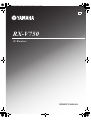 1
1
-
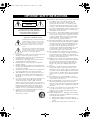 2
2
-
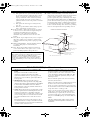 3
3
-
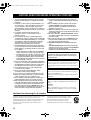 4
4
-
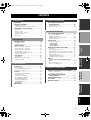 5
5
-
 6
6
-
 7
7
-
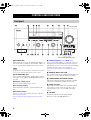 8
8
-
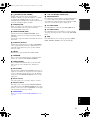 9
9
-
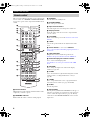 10
10
-
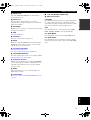 11
11
-
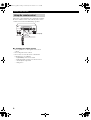 12
12
-
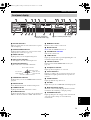 13
13
-
 14
14
-
 15
15
-
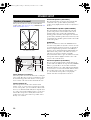 16
16
-
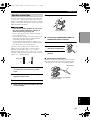 17
17
-
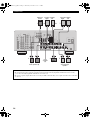 18
18
-
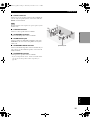 19
19
-
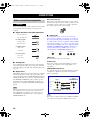 20
20
-
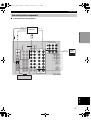 21
21
-
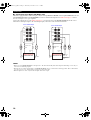 22
22
-
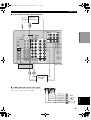 23
23
-
 24
24
-
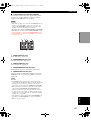 25
25
-
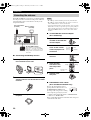 26
26
-
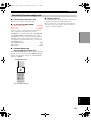 27
27
-
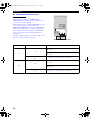 28
28
-
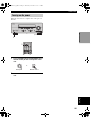 29
29
-
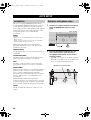 30
30
-
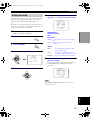 31
31
-
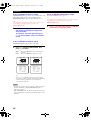 32
32
-
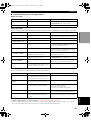 33
33
-
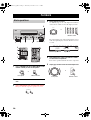 34
34
-
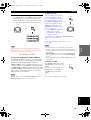 35
35
-
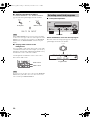 36
36
-
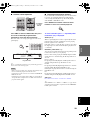 37
37
-
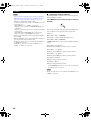 38
38
-
 39
39
-
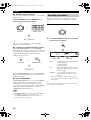 40
40
-
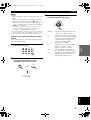 41
41
-
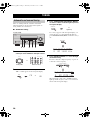 42
42
-
 43
43
-
 44
44
-
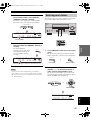 45
45
-
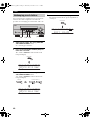 46
46
-
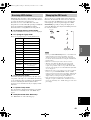 47
47
-
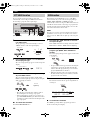 48
48
-
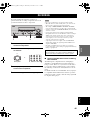 49
49
-
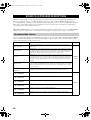 50
50
-
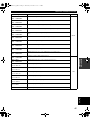 51
51
-
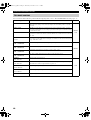 52
52
-
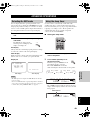 53
53
-
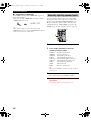 54
54
-
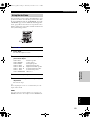 55
55
-
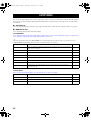 56
56
-
 57
57
-
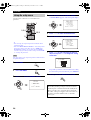 58
58
-
 59
59
-
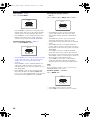 60
60
-
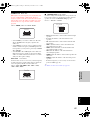 61
61
-
 62
62
-
 63
63
-
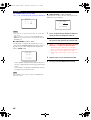 64
64
-
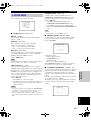 65
65
-
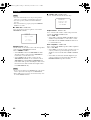 66
66
-
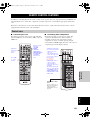 67
67
-
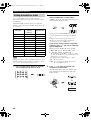 68
68
-
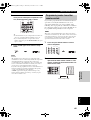 69
69
-
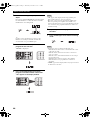 70
70
-
 71
71
-
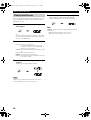 72
72
-
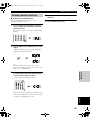 73
73
-
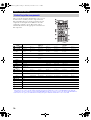 74
74
-
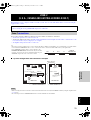 75
75
-
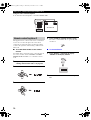 76
76
-
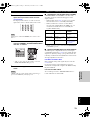 77
77
-
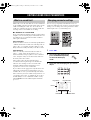 78
78
-
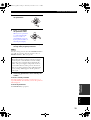 79
79
-
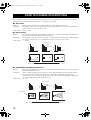 80
80
-
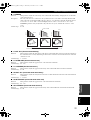 81
81
-
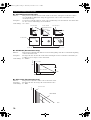 82
82
-
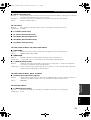 83
83
-
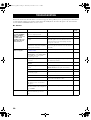 84
84
-
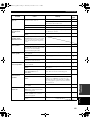 85
85
-
 86
86
-
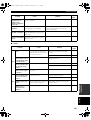 87
87
-
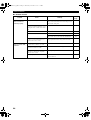 88
88
-
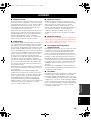 89
89
-
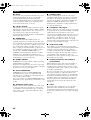 90
90
-
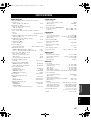 91
91
-
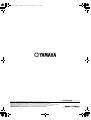 92
92
Ask a question and I''ll find the answer in the document
Finding information in a document is now easier with AI
Related papers
Other documents
-
LG LHS-A4000WA Owner's manual
-
LG LHS-A4000WA User manual
-
Sherwood RD-7500 Operating Instructions Manual
-
Insignia NS-AV511 Surround Sound Receiver User manual
-
Panasonic SC-HT15 User manual
-
Insignia NS-HT511 User manual
-
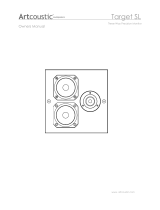 Artcoustic Target SL Owner's manual
Artcoustic Target SL Owner's manual
-
Luxman L-505u Owner's manual
-
Luxman L-505u Owner's manual
-
Technicolor - Thomson DPL950 User manual