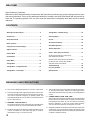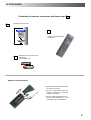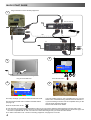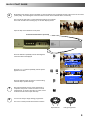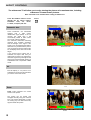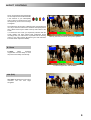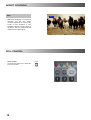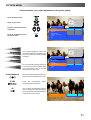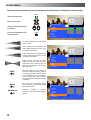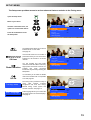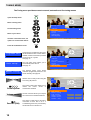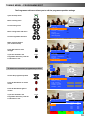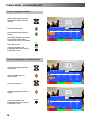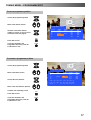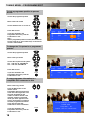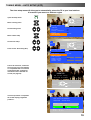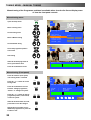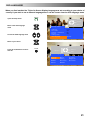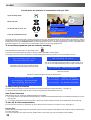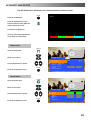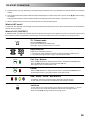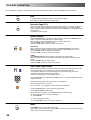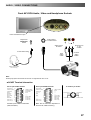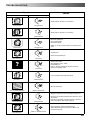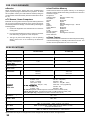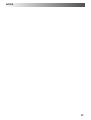Panasonic¡Panasonic¡Panasonic¡Panasonic¡Panasonic¡Pa
nasonic¡Panasonic¡Panasonic¡Panasonic¡Panasonic¡Pana
sonic¡Panasonic¡Panasonic¡Panasonic¡Panasonic¡Panaso
nic¡Panasonic¡Panasonic¡Panasonic¡Panasonic¡Panasoni
c¡Panasonic¡Panasonic¡Panasonic¡Panasonic¡Panasonic¡
Panasonic¡Panasonic¡Panasonic¡Panasonic¡Panasonic¡Pa
nasonic¡Panasonic¡Panasonic¡Panasonic¡Panasonic¡Pana
sonic¡Panasonic¡Panasonic¡Panasonic¡Panasonic¡Panaso
nic¡Panasonic¡Panasonic¡Panasonic¡Panasonic¡Panasoni
c
¡Panasonic¡Panasonic¡Panasonic¡Panasonic¡Panasonic¡
Panasonic¡Panasonic¡Panasonic¡Panasonic¡Panasonic¡Pa
nasonic¡Panasonic¡Panasonic¡Panasonic¡Panasonic¡Pana
sonic¡Panasonic¡Panasonic¡Panasonic¡Panasonic¡Panaso
nic¡Panasonic¡Panasonic¡Panasonic¡Panasonic¡Panasoni
c¡Panasonic¡Panasonic¡Panasonic¡Panasonic¡Panasonic¡
Panasonic¡Panasonic¡Panasonic¡Panasonic¡Panasonic¡Pa
nasonic¡Panasonic¡Panasonic¡Panasonic¡Panasonic¡Pana
sonic¡Panasonic¡Panasonic¡Panasonic¡Panasonic¡Panaso
nic
¡Panasonic¡Panasonic¡Panasonic¡Panasonic¡Panasoni
c¡Panasonic¡Panasonic¡Panasonic¡Panasonic¡Panasonic¡
Panasonic¡Panasonic¡Panasonic¡Panasonic¡Panasonic¡Pa
nasonic¡Panasonic¡Panasonic¡Panasonic¡Panasonic¡Pana
sonic¡Panasonic¡Panasonic¡Panasonic¡Panasonic¡Panaso
nic¡Panasonic¡Panasonic¡Panasonic¡Panasonic¡Panasoni
c¡Panasonic¡Panasonic¡Panasonic¡Panasonic¡Panasonic¡
Panasonic¡Panasonic¡Panasonic¡Panasonic¡Panasonic¡Pa
nasonic¡Panasonic¡Panasonic¡Panasonic¡Panasonic¡Pana
sonic
¡Panasonic¡Panasonic¡Panasonic¡Panasonic¡Panaso
nic¡Panasonic¡Panasonic¡Panasonic¡Panasonic¡Panasoni
c¡Panasonic¡Panasonic¡Panasonic¡Panasonic¡Panasonic¡
Panasonic¡Panasonic¡Panasonic¡Panasonic¡Panasonic¡Pa
nasonic¡Panasonic¡Panasonic¡Panasonic¡Panasonic¡Pana
sonic¡Panasonic¡Panasonic¡Panasonic¡Panasonic¡Panaso
nic¡Panasonic¡Panasonic¡Panasonic¡Panasonic¡Panasoni
c¡Panasonic¡Panasonic¡Panasonic¡Panasonic¡Panasonic¡
Panasonic¡Panasonic¡Panasonic¡Panasonic¡Panasonic¡Pa
nasonic
¡Panasonic¡Panasonic¡Panasonic¡Panasonic¡Pana
sonic¡Panasonic¡Panasonic¡Panasonic¡Panasonic¡Panaso
nic¡Panasonic¡Panasonic¡Panasonic¡Panasonic¡Panasoni
c¡Panasonic¡Panasonic¡Panasonic¡Panasonic¡Panasonic¡
Panasonic¡Panasonic¡Panasonic¡Panasonic¡Panasonic¡Pa
nasonic¡Panasonic¡Panasonic¡Panasonic¡Panasonic¡Pana
sonic¡Panasonic¡Panasonic¡Panasonic¡Panasonic¡Panaso
nic¡Panasonic¡Panasonic¡Panasonic¡Panasonic¡Panasoni
c¡Panasonic¡Panasonic¡Panasonic¡Panasonic¡Panasonic¡
Panasonic
¡Panasonic¡Panasonic¡Panasonic¡Panasonic¡Pa
nasonic¡Panasonic¡Panasonic¡Panasonic¡Panasonic¡Pana
sonic¡Panasonic¡Panasonic¡Panasonic¡Panasonic¡Panaso
nic¡Panasonic¡Panasonic¡Panasonic¡Panasonic¡Panasoni
c¡Panasonic¡Panasonic¡Panasonic¡Panasonic¡Panasonic¡
Panasonic¡Panasonic¡Panasonic¡Panasonic¡Panasonic¡Pa
nasonic¡Panasonic¡Panasonic¡Panasonic¡Panasonic¡Pana
sonic¡Panasonic¡Panasonic¡Panasonic¡Panasonic¡Panaso
nic¡Panasonic¡Panasonic¡Panasonic¡Panasonic¡Panasoni
c¡
Panasonic¡Panasonic¡Panasonic¡Panasonic¡Panasonic¡
Panasonic¡Panasonic¡Panasonic¡Panasonic¡Panasonic¡Pa
n
a
s
o
n
i
c
P
a
n
a
s
o
n
i
c
TQB8E3437U---1
TX---32PL10P/M
TX---28PL10P
Colour television
Operating Instructions
English

2
Dear Panasonic Customer,
Welcome to the Panasonic family of customers. We hope that you have many years of enjoyment from your
new colour television. This is a very advanced television; however, the Quick Start Guide will tell you how to
have the TV operating quickly. You can then read the instructions completely and retain them for future
reference.
Warnings and Precautions 2.......................
Accessories 3....................................
Quick Start Guide 4...............................
Basic Controls 6..................................
Using the On Screen Displays 7....................
Aspect controls 8.................................
Picture Menu 11..................................
Sound Menu 12...................................
Setup Menu 13...................................
Tuning Menu 14..................................
Tuning Menu -- Programme edit 15.................
Tuning Menu -- Auto Setup 19......................
Tuning Menu -- Manual tuning 20...................
OSD Language 21................................
Q-- Link 22.......................................
AV Select and Setup 23...........................
VCR/DVD Operation 24...........................
Te l e t e x t O p e r a t i o n 2 5.............................
Audio / Video (AV) Connections 27.................
Via the front AV3 Audio / Video (RCA)
and Headphone Sockets 27........................
SCART and S-- Video Terminal Information 27..........
ViatherearAV1/AV221Pin(SCART)
and RCA Audio Out terminals 28.....................
Troubleshooting 29...............................
Foryourguidance 30.............................
Specifications 30.................................
D This TV set is designed to operate on A.C. 220 -- 240V, 50Hz.
D To prevent damage which might result in electric shock or fire,
do notexpose thisTV setto rain orexcessivemoisture. ThisTV
must not be exposed to dripping or splashing water and
objects filled with liquid, such as vases, must notbe placed on
top of or above the TV.
D WARNING : HIGH VOLTAGE !!!
Donotremovetherearcoveraslivepartsareaccessiblewhen
it is removed. There are no user serviceable parts inside.
D Avoid exposing the TV set t odirect sunlight and other sources
of heat. To prevent fire, never place any type of candle or
nakedflameontopof,orneartheTVset.
D The On/Off switc h on this model does not fully disconnect the
TV from the mains supply. Remove the mains plug from the
wall socket when the TV set is not used fora prolonged period
of time.
D CABINET AND PICTURE TUBE CARE
Remove the mains plug from the wall socket. The cabinet and
picture tube can be cleaned with a soft cloth moistened with
mild detergent and water. Do not use solutions containing
benzol or petroleum. TV sets can produce static electricity,
care must be taken whenever touching the TV screen.
D Adequate ventilation is essential to prevent failure o f electrical
components, we rec ommend that a gap of at least 5cm is left
all around this television receiver even when it is placed inside
a cabinet or between shelves.
WELCOME
CONTENTS
WARNINGS AND PRECAUTIONS

3
Batteries for the Remote Control
Transmitter.
(2 x R6 (UM3) size)
Check that you have the accessories and items shown
Operating Instruction book
n
D Make sure that the batteries are fitted
the correct way round.
D Do not mix old batteries with new
batteries. Remove old, exhausted
batteries immediately.
D Do notmix differentbattery types,i.e.
Alkaline and Manganese or use
rechargeable (Ni---Cad) batteri es.
Remote control batteries
Remote Control Transmitter
EUR511211
ACCESSORIES

4
Plug in aerial and connect ancillary equipment.
First, ensure that the VCR is in Standby mode.
Plug in TV and switch on.
Select your country.
Auto setup will begin, your stations will be located and stored.
Use the Programme Edit menu to delete unwanted stations
(see page 15).
Press the TV/AV button to exit.
Press the red button.
If you are installing a new Q---Link compatible VCR, you can now
switch it ON. Downloaded tuning data will match the television’s.
If you are installing a new
NEXT VIEWLINK compatible VCR, you will
need to initiate download manually.
See the VCR handbook for details.
D If the VCR has not accepted download data from the TV, you may need to select the Download option from the VCR’s menu.
D If Q---Link is not operating correct ly, check it is connected to the television’s AV2 socket, the SCART lead is a “full function” type, and
the VCR is compatible with Q---Link,
NEXT VIEWLINK or similar technologies. Ask your dealer for further details.
D For further information on Q ---Link and connec ting equipment, see pages 22, 27 and 28.
1
2
3
5
CH41
4
TV/AV
English Magyar Hrvatski
Čeština Russkij Bulgarian
Română SlovenskySlovensko
Polski Nemački
Select
Select
Exit
TV/AV
OSD language
Start ATP Manual tune
Prog. Chan. Name Lock Sys
1: CH41 XYZ Off SC2
2: -- Off SC2
3: -- Off SC2
4: -- Off SC2
5: -- Off SC2
Delete Add Move TV > VCR
Return --
Change
programme
Select
option
Exit
Store
TV/AV
STR
Programme edit
OR
VCR
SATELLITE RECEIVER
AV2
AV1
AV2
AV1
QUICK START GUIDE

5
Adjust Volume Change Programme
You are now ready to begin viewing programmes
The cursor controls provide the two basic functions:
Slight tilting of the picture may be noticeable or coloured patches may sometimes appear at the corners of the screen
(col our purity). The Geomagnetic Correc tion feature can be used to eliminate them, if necessary:
First, ensure the ATP and Q---Link download procedures are complete.
The screen should not be showing any On---Screen Display menus.
Open the flap on the television’s front panel
Press and release here to open flap
Press the F button repeatedly until the Geomagnetic
Correction feature is displayed
F
Press the + or --- buttons repeatedly until the picture
appears to be level
--- / v
Press the F button again to return to normal viewing.
Close the flap to prevent damage
F
6
8
002
STR F --/v +/ TV/AV
Geomagnetic Correction
F : To exit
--,+ : Adjust tilt
7
We recommend that as soon as the ATP feature is
completed, the picture controls are reset to normal
viewing levels. To do this, press the “N” button, found
under the remote control’s pull down flap.
N
QUICK START GUIDE

6
Switch between viewing TV or AV input
(see pag e 23)
Standby ON/OFF switch
Switches TV On or Off standby.
Programme position for selection of
two digit programmes (10- 99) using
numeric buttons
Programme / channel change
buttons (0- 9) and Teletext page
buttons (see page 25)
Menu buttons
Press to access the Picture, Sound
and Setup menus (see page 7)
Sound mute On/Off
Direct Channel Access
During normal TV viewing or when
in the Tuning, Programme edit or
Manual tuning menus, press and
then enter channel number using
the numeric buttons
Teletext buttons (see page 25)
Coloured buttons used for
Programme Ed it functions (see page 15)
Teletext functions (see page 25)
AV selection (see page 23)
MAINS Power On/Off switch
STR (Normalisation store)
Used to store tuning and other function settings
F (Function select)
Displays the On Screen Display functions, use repeatedly to
select from the a vailable functions - Volume, Contrast,
Brightness, Colour, Sharpness, Tint (in NTSC mode), Bass,
Treble, Balance, Tuning mode and Geomagnetic correction
Increases or decreases the programme position by
one. When a function is already displayed, press to
increase or decrease the selected function.
TV/AV switch (see page 23)
Headphonesocket(seepage27)
RCA Audio/Video sockets
(page 27)
Red light indicates Standby mode.
The N button will recall settings
stored with STR
STR (Normalisation store)
Cursor buttons to make selections and
adjustments
The Help button provides a
demonstrationofOnScreen
Display menus
Ambience on/off
Direct TV Record button
(see pag e 22)
Status button
Press to display programme position,
programme name, channel number,
TV system, time stereo mode
and programme table
VCR / DVD buttons
(see pag e 24)
S ---VHS socket (see page 27)
Aspect control button (see page 8)
BASIC CONTROLS : FRONT PANEL AND REMOTE CONTROL

7
This TV has a comprehensive system of On Screen Display menus to access
adjustments and options
Picture menu
Contrast
Brightness
Colour
Sharpness
Colour balance Normal
P-- NR Off
AI On
Select
Change
Exit
TV/AV
Some selections, for example, Contrast, Brightness, Colour and Sharpness
will allow you to increase or decrease their level.
Some selections, for example, Off timer, allow a choice to be made.
Some selections, for example Tuning menu, will lead to a further menu.
The PICTURE, SOUND and SET UP buttons are
used to open the main menus and also to return to
the previous menu.
The up and down cursor buttons are used to move
the cursor up and down the menus.
The left and right cursor buttons are used to access
menus, adjust levels or to select from a range of
options.
The STR button is used to store settings after
adjustments have been made or options have
been set.
The TV/AV button is used to exit the menu system
and return to the normal viewing screen.
The HELP button will run a demonstration of the
menus available. Press the HELP button and
select one of the options.
Menu Title
Selection bar
Sub-- menus
Indicator for options
Instructions
PICTURE
SOUND SET UP
STR
HELP
?
TV/AV
If the HELP button is pressed whilst a menu is
displayed, the ’Instructions’ box will be hidden
from view. Press the HELP button again to show
the ’Instructions’ box.
USING THE ON SCREEN DISPLAYS

8
The widescreen TV will allow you to enjoy viewing the picture at its maximum size, including
widescreen ‘cinema format’ pictures.
Note: Just mode is not av ailable when viewing an RGB source.
Press the ASPECT button to move
through the six aspect options:
Panasonic Auto, 4:3, Zoom,
S --- Z o o m , 1 6 : 9 ( F u l l ) a n d J u s t
Panasonic Auto
Some broadcasts are transmitted
together with a wide screen
identification signal (WSS). If the TV
receives this signal then it will
automatically switch to wide screen
16:9 mode, maximum display.
The automatic widescreen switching
depends upon reception conditions
and the strength of the signal. If the
signal is poor and therefore the WSS is
weak then it is possible that the picture
may not expand to full size and that the
TV will display black areas around the
edges.
If the original source signal was a
standard 4:3 aspect ratio then you
might prefer to view it in its original size;
the red and green keys that appear will
allow you to choose between viewing at
standard 4:3 size or expanded in Just
mode.
4:3
4:3 will display a 4:3 picture at its
standard 4:3 size and can be selected if
youwishtoviewinthisformat.
Zoom
Zoom mode magnifies the central
section of the picture.
The picture can be moved and
enlarged vertically using the coloured
keys. The former adjustment is useful
for viewing any sub---titles which may
appear outside the picture.
ASPECT CONTROLS
ASPECT
Panasonic Auto
4:3
Zoom
VSize-- VSize+ VPos.-- VPos.+
Panasonic Auto
4:3 Just
4:3
Zoom

9
The on sc r een select or keys that appear
for some aspect functions will clear after
a few seconds. If you subsequently
wish to select an operation then press
the Aspect key once more for the keys
to reappear.
The widescreen aspect ratios of different films and programmes
can vary. If these are wider than a standard 16:9 aspect picture
then a black band may be visible at the top and bottom of the
screen.
If, in Panasonic Auto mode, you experience problems with the
screen display size when playing back widescreen format
recordings from your VCR then it is possible that the tracking
control of your VCR requires adjustment (your VCR instruction
book will contain adjustment details).
S--Zoom
S --- Z o o m allows increased
magnification and the ability to move
the picture horizontally and vertically.
16:9 (Full)
16:9 (Full) will display the picture at its
maximum size but with slight
elongation.
ASPECT CONTROLS
Blue key has been pressed to move picture upwards
VSize-- VSize+ VPos.-- VPos.+
Increased magnification with S --- Z o o m
HPos.-- HPos.+ VPos.-- VPos.+
Zoom
S--Zoom
16:9 (Full)
16:9

10
Just
Just mode will display a 4:3 picture at
maximum size but with aspect
correction applied to the centre of the
screen so that elongation is only
apparent at the left and right edges of
the screen. The size of the picture will
depend on the original signal.
STILL Control
The STILL key allows you to freeze the
picture at any time.
ASPECT CONTROLS
Just
Just
STILL CONTROL
HOLD
STILL

11
This menu allows you to make adjustments to the picture quality
Open the Picture menu
Move to your choice
Increase or decrease levels or
set options
Press the TV/AV button to exit
the Picture menu
The Contrast, Brightness, Colour and
Sharpness levels can be adjusted to suit
your own preferences and the viewing
conditions.
The Tint adjustment will only appear as
a menu item if you have an NTSC signal
source connected to the TV and will
allow adjustment of the hue.
The Colour balancesettingallows youto
set the overall colour tone of the picture.
P-- NR will automatically reduce
unwanted picture interference.
The AI setting automatically analyses
the inc oming picture and processes it to
give improved contrast, optimum depth
of field and vivid colour tones.
PICTURE MENU
TV/AV
Picture menu
Contrast
Brightness
Colour
Sharpness
Colour balance Normal
P-- NR Off
AI On
Select
Adjust
Exit
TV/AV
Picture menu
Contrast
Brightness
Colour
Sharpness
Colour balance Normal
P-- NR Off
AI On
Select
Adjust
Exit
TV/AV
Sharpness
Contrast
Tint
Colour
Brightness
Sharpness
Colour balance
P-- NR
AI

12
The Sound menu will allow you to set your personal preferences for all aspects of sound quality
Open the Sound menu
Move to your choice
Increase or decrease levels or
set options
Press the TV/AV button to exit
the Sound menu
The Volume adjustment sets the overall
output volume.
Bass adjustment will emphasise the
lower, deeper frequencies and can be
increased or decreased.
Treble adjustment will emphasise the
sharper, higher frequencies and can be
increased or decreased.
Balance affects the levels of sound
between the left and right speakers.
Adjustment can be made so that the
level from the speakers will suit your
listening position.
MPX will usually be set to Stereo to
provide the best reproduction, however
if reception deteriorates or if the service
is not available then it is advisable to
switch to Mono. Mono (M1) and (M2)
can also be selected if signals are being
transmitted.
The sound can be improved during
Music or Speech mode by selecting the
appropriate function.
Ambience provides a dynamic
enhancer to simulate improved spatial
effects.
SOUND MENU
TV/AV
SOUND
Sound menu
Volume
Bass
Treble
Balance
MPX Stereo
Mode Music
Ambience Off
Select
Adjust
Exit
TV/AV
Sound menu
Volume
Bass
Treble
Balance
MPX Stereo
Mode Music
Ambience Off
Select
Change
Exit
TV/AV
Sound menu
Volume
Bass
Treble
Balance
MPX Stereo
Mode Music
Ambience Off
Select
Change
Exit
TV/AV
Bass
Treble
MPX
Ambience
Balance
Mode
Volume

13
The Setup menu provides access to various advanced features and also to the Tuning menu
Open the Setup menu
Move to your choice
Increase or decrease levels, set
optionsoraccessfurthermenus
Press the TV/AV button to exit
the Setup menu
The Teletext option allows you to choose
between FLOF or LIST mode.
Seepage25.
Off timer will switch the TV off within a
preset time which you can choose from
between 0 to 90 minutes in 15 minute
intervals.
You will normally find that Flicker
reduction is best set to On to reduce any
slight picture movement. However, it is
possible that some occasional
broadcasts may benefit by selecting the
Off position.
Q-- Link allows you to enable or disable
data communication with a compatible
VCR.Seepage22.
The Tuning menu provides an entry to
many other features including
Programme edit, ATP, Fine tuning,
Manual tuning, Colour system and
V o lume correction. See page 14.
OSD language allows you to select the
language used for On Screen Displays.
Seepage21.
SETUP MENU
TV/AV
SET UP
Setup menu
Teletext FLOF
Off timer Off
Flicker reduction On
Q-- Link On
Tuning menu
OSD language
TV/AV
Select
Change
Exit
Setup menu
Teletext FLOF
Off timer Off
Flicker reduction On
Q-- Link On
Tuning menu
OSD language
TV/AV
Select
Change
Exit
Setup menu
Teletext FLOF
Off timer Off
Flicker reduction On
Q-- Link Off
Tuning menu
OSD language
TV/AV
Select
Change
Exit
Off timer
Te l e t e xt
Q-- Link
Tuning menu
OSD language
Flicker reducti on

14
The Tuning menu provides access to manual, automatic and fine tuning menus
Open the Setup menu
Move to Tuning menu
Access Tuning menu
Move to your choice
Increase or decrease levels, set
optionsoraccessfurthermenus
Press the TV/AV button to exit
Accessing the Programme edit menu
will allow stations to be moved, added,
deleted, named or locked and provides
access to the TV -- system.
Seepage15.
The Auto setup menu allows you to
automatically retune the TV.
Seepage19.
The Manual tuning menu allows
individual programme positions to be
tuned manually. See page 20.
Stations can be finely tuned using the
Fine tuning adjustment.
The Colour system menu allows you to
decide the correct choice of
transmission standard.
V olume correction allows you to adjust
thevolumelevelofindividualstations.
This option is used when a decoder is
connected via AV2. Set to On if a
scrambled signal is to be processed by
the decoder. Set to Off after use.
TUNING M E NU
TV/AV
SET UP
Setup menu
Teletext FLOF
Off timer Off
Flicker reduction On
Q-- Link Off
Tuning menu
OSD language
TV/AV
Select
Change
Exit
Setup menu
Teletext FLOF
Off timer Off
Flicker reduction On
Q-- Link Off
Tuning menu Access
OSD language
TV/AV
Select
Access
Exit
Programme edit Access
Auto setup
Manual tuning
Fine tuning
Colour system AUTO
Volume correc.
Decoder (AV2) Off
1
CH41
Return --
Select
Access
Exit
Store
TV/AV
’STR’
Tuning menu
Fine tuni ng
Colour system
Volume correc.
Programme edit
Auto setup
Manual tuning
Decoder (AV2)

TV/AV
15
The Programme edit menu allows you to edit the programme position settings
Open the Setup menu
Move to Tuning menu
Access Tuning menu
Move to Programme edit menu
Access Programme edit menu
Make required changes
(see sections below)
Press STR button to store
changes
If you have finished in the
Programme edit menu, press the
TV/AV button to exit
To delete an unwanted programme position
Choose the programme position
PresstheRedbuttononremote
control
Press the Red b utton again to
confirm
If you have finished in the
Programme edit menu, press the
TV/AV button to exit
TUNING M E NU -- PROGRAMME EDIT
TV/AV
STR
SET UP
Setup menu
Teletext FLOF
Off timer Off
Flicker reduction On
Q-- Link Off
Tuning menu
OSD language
TV/AV
Select
Change
Exit
Setup menu
Teletext FLOF
Off timer Off
Flicker reduction On
Q-- Link Off
Tuning menu Access
OSD language
TV/AV
Select
Access
Exit
Prog. Chan. Name Lock Sys
1: CH41 XYZ Off SC2
2: -- Off SC2
3: -- Off SC2
4: -- Off SC2
5: -- Off SC2
Delete Add Move TV > VCR
Return --
Change
programme
Select
option
Exit
Store
TV/AV
STR
Programme edit
Programme edit Access
Auto setup
Manual tuning
Fine tuning
Colour system AUTO
Volume correc.
Decoder (AV2) Off
1
CH41
Return --
Select
Access
Exit
Store
TV/AV
STR
Tuning menu

16
To add a programme position
Choose the programme position
where the new program is to be
inserted
Press the Green button
Press the Green button again to
confirm
Thisblankprogrammecanthenbe
tuned, named, locked and be
allocated your choice of TV-- system
Press STR to store
If you have finished in the
Programme edit menu, press the
TV/AV button to exit
To move a programme to another position
Choose the programme position
to be moved
Press the Yellow button on
remote control
Choose new position
Press the Yellow button again to
confirm
If you have finished in the
Programme edit menu, press the
TV/AV button to exit
TUNING M E NU -- PROGRAMME EDIT
STR
TV/AV
Prog. Chan. Name Lock Sys
1: CH41 XYZ Off SC2
2: -- Off SC2
3: CH44 ZXY Off SC2
4: -- Off SC2
5: -- Off SC2
Delete Add Move TV > VCR
Return --
Change
programme
Select
option
Exit
Store
Programme edit
Prog. Chan. Name Lock Sys
1: CH41 XYZ Off SC2
2: -- Off SC2
3: CH44 ZXY Off SC2
4: -- Off SC2
5: -- Off SC2
Delete Add Move TV > VCR
Return --
Change
programme
Select
option
Exit
Store
Programme edit
Prog. Chan. Name Lock Sys
1: CH41 XYZ Off SC2
2: -- Off SC2
3: -- Off SC2
4: -- Off SC2
5: CH44 ZXY Off SC2
Delete Add Move TV > VCR
Return --
Change
programme
Select
option
Exit
Store
Programme edit
TV/AV
’STR’ Button
TV/AV
’STR’ Button
TV/AV
’STR’ Button
TV/AV

17
To tune a programme position
Choose the programme position
Move to the channel column
Increase or decrease channel
numberorusethe’C’keyforDirect
Channel Access (see page 6)
Press STR to store
If you have finished in the
Programme edit menu, press the
TV/AV button to exit
To rename a programme position
Choose the programme position
Move to the Name column
Choose the new character
Move to the next character position
Continue until renaming is done
Press STR to store
If you have finished in the
Programme edit menu, press the
TV/AV button to exit
TUNING M E NU -- PROGRAMME EDIT
Return --
Change
channel
Select
option
Exit
Store
Programme edit
Prog. Chan. Name Lock Sys
1: CH41 XYZ Off SC2
2: -- Off SC2
3: CH44 ZXY Off SC2
4: -- Off SC2
5: -- Off SC2
Return --
Change
character
Select
option
Exit
Store
Programme edit
Prog. Chan. Name Lock Sys
1: CH41 XYZ Off SC2
2: -- Off SC2
3: CH44 ZXY Off SC2
4: -- Off SC2
5: -- Off SC2
ABCDEFGHIJKLMNOPQ
RSTUVWXYZĂĆČĚŁŘŚŠ
ŞŢŽ +--. 0123456789
TV/AV
’STR’ Button
TV/AV
’STR’ Button
STR
TV/AV
STR
TV/AV

18
To lock a programme position to prevent
access
Choose the programme position
Move to the lock column
Choose between lock on or lock off
Press STR to store
If you have finished in the
Programme edit menu, press the
TV/AV button to exit
Note :
When a programme position is locked, Direct Channel
Access using the ’C’ and numeric keys on the remote
control is not available.
To c h a n g e t h e T V -- system for a programme
position
Choose the programme position
Move to the Sys column
Choose the required sound system:
SC1 : PAL B/G, H / SECAM B/G
SC2 : PAL D/K / SECAM D/K
Press STR to store
If you have finished in the
Programme edit menu, press the
TV/AV button to exit
To copy programme information to a
compatible VCR connected to AV2
Move to the Prog. column
PresstheBluebuttononthe
remote control.
Programme data will now be sent
to the VCR. This might take a few
seconds, depending on the
number of stations stored. If the
message “Unable to download,
checkyourVCR”appearsonthe
screen, the television is unable to
send the programme information
to the VCR. See the VCR
handbook for further information.
If you have finished in the
Programme edit menu, press the
TV/AV button to exit
TUNING M E NU -- PROGRAMME EDIT
STR
TV/AV
Return --
Change
TV system
Adjust
option
Exit
Store
Programme edit
Prog. Chan. Name Lock Sys
1: CH41 XYZ Off SC2
2: -- Off SC2
3: CH44 ZXY Off SC2
4: -- Off SC2
5: -- Off SC2
TV>VCR DOWNLOAD IN PROGRESS
PLEASE WAIT
Programme : 63
Remote control unavailable
Return --
Lock
On/Off
Select
option
Exit
Store
Programme edit
Prog. Chan. Name Lock Sys
1: CH41 XYZ Off SC2
2: -- Off SC2
3: CH44 ZXY Off SC2
4: -- Off SC2
5: -- Off SC2
TV/AV
’STR’ Button
TV/AV
’STR’ Button
STR
TV/AV
TV/AV

19
The Auto setup menu will allow you to automatically retune the TV to your local stations.
It is useful if you move to a different region
Open the Setup menu
Move to Tuning menu
Access Tuning menu
Move to Auto setup
Access Auto setup
Press to start Auto setup ( ATP)
The TV will search for, locate and
sort into order your local stations.
If a compatible VCR is connected
via the AV2 socket, programme
data will be sent to the VCR via
Q-- Link (see page 22).
Once this operation is completed
the TV will display programme
position 1.
TUNING M E NU -- AUTO SETUP (A TP)
Setup menu
Teletext FLOF
Off timer Off
Flicker reduction On
Q-- Link Off
Tuning menu Access
OSD language
TV/AV
Select
Access
Exit
WARNING
All current tuning
data will be erased
Start Auto setup
Exit
TV/AV
AUTO SETUP IN PROGRESS
SEARCHING : PLEASE WAIT
SETUP : Return to tuning menu
TV/AV : To exit
Found : CH41 XYZ
CH41
02 99:21 41
Programme edit
Auto setup Access
Manual tuning
Fine tuning
Colour system AUTO
Volume correc.
Decoder (AV2) Off
1
CH41
Return --
Select
Access
Exit
Store
TV/AV
STR
Tuning menu
Return --
SET UP

STR
TV/AV
SET UP
STR
F
F
TV/AV
-- /v
-- /v
20
Manual tuning of the Programme positions is available either from the On Screen Display menu
or from the front panel controls
Manual tuning menu
Open the Setup menu
Move to Tuning menu
Access Tuning menu
Move to Manual tuning
Access Manual tuning
Select the programme position
to be tuned
Start tuning
When the desired programme is
found, press STR to store
Press the TV/AV button to exit.
Manual tuning (Front panel)
Press the F button (Front panel)
until “Tuning mode” is reached
Press the -- or + button to access
Tuning mode
Press the TV/AV button to move
between “Change programme”,
“Search” or “Change TV system”
Press the -- or + button to change
programme position, start search,
or alter TV system
When the desired station is found,
press STR to store the changes
Repeat above procedure to tune
additional programmes or press the
F button to exit
TUNING M E NU -- MANUAL TUNING
Manual tuning
02 99:21 41
1
CH41
Return --
Programme
down/up
Search
down/up
Exit
Store
-- ,+ : Search
TV/AV : Move cursor
STR : To store
F : To exit
02 99:21 41
Manual tuning (Front panel)
STR F -- /V +/ TV/AV
1
CH41
SC2
Programme edit
Auto setup
Manual tuning Access
Fine tuning
Colour system AUTO
Volume correc.
Decoder (AV2) Off
1
CH41
Return --
Select
Access
Exit
Store
Tuning menu
TV/AV
’STR’ Button
TV/AV
’STR’ Button
Page is loading ...
Page is loading ...
Page is loading ...
Page is loading ...
Page is loading ...
Page is loading ...
Page is loading ...
Page is loading ...
Page is loading ...
Page is loading ...
Page is loading ...
Page is loading ...
-
 1
1
-
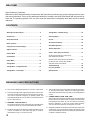 2
2
-
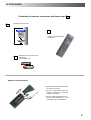 3
3
-
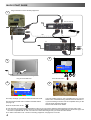 4
4
-
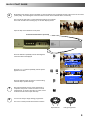 5
5
-
 6
6
-
 7
7
-
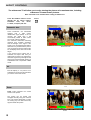 8
8
-
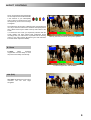 9
9
-
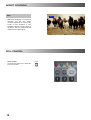 10
10
-
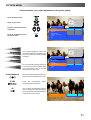 11
11
-
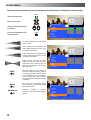 12
12
-
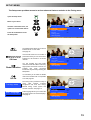 13
13
-
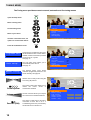 14
14
-
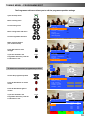 15
15
-
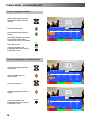 16
16
-
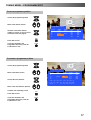 17
17
-
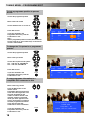 18
18
-
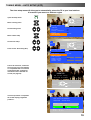 19
19
-
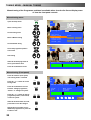 20
20
-
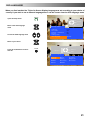 21
21
-
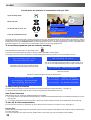 22
22
-
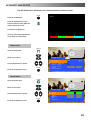 23
23
-
 24
24
-
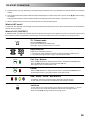 25
25
-
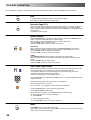 26
26
-
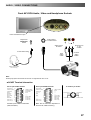 27
27
-
 28
28
-
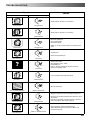 29
29
-
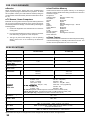 30
30
-
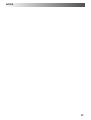 31
31
-
 32
32
Panasonic TX32PL10PM Operating instructions
- Type
- Operating instructions
- This manual is also suitable for
Ask a question and I''ll find the answer in the document
Finding information in a document is now easier with AI
Related papers
-
Panasonic TX32DK20P Operating instructions
-
Panasonic TX28PK20F Operating instructions
-
Panasonic TX28DK20P Operating instructions
-
Panasonic TX28PL1D Operating instructions
-
Panasonic TX28PK20D Operating instructions
-
Panasonic TX29PX10D Operating instructions
-
Panasonic TX29PX10F Operating instructions
-
Panasonic TX29PX10FM Operating instructions
-
Panasonic TX29PX10DM Operating instructions
-
Panasonic QuintrixF TX-29AS1F Operating instructions