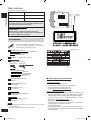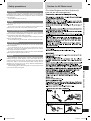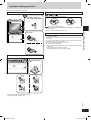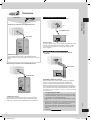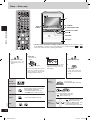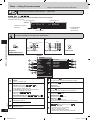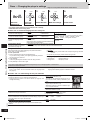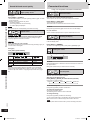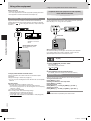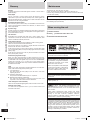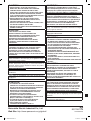Panasonic SCPM91D Owner's manual
- Category
- Home cinema systems
- Type
- Owner's manual
This manual is also suitable for

Operating Instructions
DVD Stereo System
Model No. SC-PM91D
Region number
The player plays DVD-Video marked with labels containing the
region number or “ALL”.
Region Number
United Kingdom, Continental Europe, and the
Middle East
2
Southeast Asia
3
Australia and N.Z.
4
Example:
United Kingdom, Continental Europe, and the Middle East
RQT7937-2B
Accessories ............................................................................. 2
Safety precautions .................................................................. 3
Caution for AC mains lead ..................................................... 3
Disc information ...................................................................... 4
Tray/disc handling procedure ................................................ 5
Control guide: main unit ....................................................... 10
Control guide: remote control .............................................. 11
Discs — Basic play ................................................................ 12
Discs — Convenient functions ............................................. 14
Discs — Using navigation menus ........................................ 16
Discs — Using On-screen menus ........................................ 18
Discs — Changing the player’s settings ............................. 20
The radio ................................................................................ 22
Cassette tapes — Play and Recording ................................ 23
Sound field and sound quality .............................................
25
Convenient functions
Auto-off function/Dimming the display/Muting the volume/
The sleep timer ..................................................................... 26
The play/record timer ............................................................ 27
Enjoying karaoke
(For the Middle East and Southeast Asia) ........................ 28
Using other equipment
Home Theater — Enjoying more powerful sound/
Using an external unit/Operating a television ....................... 30
Enjoying more powerful bass/Changing the remote control
code/Other antenna connections .......................................... 31
Troubleshooting guide .......................................................... 32
Glossary ................................................................................. 34
Maintenance ........................................................................... 34
When moving the unit ........................................................... 34
Specifications ........................................................................
35
Table of contents
Simple setup
STEP 1 Positioning and connecting the speakers ......... 6
STEP 2 Television .............................................................. 7
STEP 3 Connecting the antennas and AC mains lead ... 8
STEP 4 The remote control ............................................... 8
STEP 5 QUICK SETUP ....................................................... 9
STEP 6 Setting the time ..................................................... 9
DEMO function ...................................................................... 9
E EB GN GC GCS
“EB” on the packaging indicates the United Kingdom.
Note
Please read these instructions carefully before connecting,
operating or adjusting this product. Please keep this manual for
future reference.
Unless otherwise indicated illustrations show the model for the
United Kingdom and Continental Europe.
SC-PM91D EB.indd 1 3/18/2005 2:17:53 PM

2
RQT7937
Use numbers indicated in parentheses () when asking for
replacement parts. (As of January 2005)
1 Remote control [
➡
page 8]
(N2QAJB000134)
(N2QAJB000145)
(N2QAJB000135)
2 Batteries — for remote control [
➡
page 8]
2 AC mains leads [
➡
page 8]
(RJA0019-2X) (RJA0053-3X)
1 AC mains lead [
➡
page 8]
(VJA0733)
(K2CQ2CA00002)
(K2CJ2DA00008)
(RJA0019-2X)
1 FM indoor antenna [
➡
page 8]
(RSA0007-L)
1 AM loop antenna [
➡
page 8]
(N1DAAAA00001)
1 Video cable [
➡
page 7]
(RJL1P016B15A)
1 Antenna plug adaptor [
➡
page 31]
(K1YZ02000013)
1 Power plug adaptor [
➡
page 8]
(RJP1SG04-H)
• The included AC mains lead is for use with this unit only. Do not use it
with other equipment.
• Do not use an AC mains lead from other equipment.
■ Sales and Support Information
Customer Care Centre
• For UK customers: 08705 357357
• For Republic of Ireland customers: 01 289 8333
• Visit our website for product information
• E-mail: [email protected]
Direct Sales at Panasonic UK
• Order accessory and consumable items for your product with
ease and confidence by phoning our Customer Care Centre
Monday-Friday 9:00am-5:30pm. (Excluding public holidays)
• Or go on line through our Internet Accessory ordering
application at www.panasonic.co.uk
• Most major credit and debit cards accepted.
• All enquiries transactions and distribution facilities are
provided directly by Panasonic UK Ltd.
• It couldn’t be simpler!
• Also available through our Internet is direct shopping for a
wide range of finished products, take a browse on our website
for further details.
Dear customer
Thank you for purchasing this product.
System SC-PM91D
Main unit SA-PM91D
Speakers SB-PM91
Operations in these instructions are described mainly for
the remote control, but you can do the operations on the
main unit if the controls are the same.
For the Middle East and Southeast Asia
CAUTION:
The AC voltage is different according to the area.
Be sure to set the proper voltage in your area before use.
(For details, please refer to page 8.)
Accessories
Please check and identify the supplied accessories.
(Inside of product)
Accessories
For the Middle East and Southeast Asia
For others
For the United Kingdom
For Australia and N.Z.
For others
For the United Kingdom
For Southeast Asia
Note
For the United Kingdom and the Republic of Ireland
For the Middle East
For Continental Europe
For Southeast Asia
For Australia and N.Z.
(Side of
product)
For Saudi Arabia
SC-PM91D EB.indd 2 3/18/2005 2:17:56 PM

3
RQT7937
Safety precautions
Caution for AC Mains Lead
("EB" and "GC" area code models only)
(For United Kingdom and Saudi Arabia only)
Safety precautions
Placement
Set the unit up on an even surface away from direct sunlight, high
temperatures, high humidity, and excessive vibration. These conditions
can damage the cabinet and other components, thereby shortening the
unit’s service life.
Do not place heavy items on the unit.
Voltage
Do not use high voltage power sources. This can overload the unit and
cause a fire.
Do not use a DC power source. Check the source carefully when
setting the unit up on a ship or other place where DC is used.
AC mains lead protection
Ensure the AC mains lead is connected correctly and not damaged.
Poor connection and lead damage can cause fire or electric shock. Do
not pull, bend, or place heavy items on the lead.
Grasp the plug firmly when unplugging the lead. Pulling the AC mains
lead can cause electric shock.
Do not handle the plug with wet hands. This can cause electric shock.
Foreign matter
Do not let metal objects fall inside the unit. This can cause electric
shock or malfunction.
Do not let liquids get into the unit. This can cause electric shock or
malfunction. If this occurs, immediately disconnect the unit from the
power supply and contact your dealer.
Do not spray insecticides onto or into the unit. They contain flammable
gases which can ignite if sprayed into the unit.
Service
Do not attempt to repair this unit by yourself. If sound is interrupted,
indicators fail to light, smoke appears, or any other problem that is not
covered in these instructions occurs, disconnect the AC mains lead and
contact your dealer or an authorized service center. Electric shock or
damage to the unit can occur if the unit is repaired, disassembled or
reconstructed by unqualified persons.
Extend operating life by disconnecting the unit from the power source
if it is not to be used for a long time.
Caution for AC Mains Lead
SC-PM91D EB.indd 3 3/18/2005 2:18:03 PM

4
RQT7937
Disc information
Disc information
Discs that can be played
Disc Logo
Indication in
these operating
instructions
Remarks
DVD-RAM
Recorded using Version 1.1 of the
Video Recording Format (a unified
video recording standard).
• Recorded with DVD-Video recorders, DVD-
Video cameras, personal computers, etc.
• Remove discs from their cartridges before use.
Recorded using the DCF (Design rule
for Camera File system) standard.
• Record ed with Pa nas oni c DV D-V ide o
recorders.
• To play JPEG files, select “Play as Data Disc”
in Other Menu (➡
page 19).
DVD-Audio
—
Some DVD-Audio discs contain DVD-Video content.
To play DVD-Video content, select “Play as DVD-Video” in Other Menu (➡
page 19).
DVD-Video —
DVD-R/
DVD-RW
Discs recorded and finalized
1
on a DVD-Video recorder or DVD-Video camera are played
as DVD-Video on this unit.
+R (Video)/
+RW
(Video)
—
Discs recorded and finalized
1
on a DVD-Video recorder or DVD-Video camera are played
as DVD-Video on this unit.
• Note that you cannot use some of the features described in these instructions with
these discs, and some information may not be displayed correctly. This is due to the
disc format and does not indicate a malfunction.
Video CD —
SVCD
Conforming to IEC62107.
CD
This unit is compatible with HDCD, but does not support Peak Extend function (A
function which expands the dynamic range of high level signals).
HDCD-encoded CDs sound better because they are encoded with 20 bits, compared
with 16 bits for all other CDs.
• During HDCD play, "HDCD" appears on the unit’s display.
CD-R
CD-RW
—
• This unit can play CD-R/RW (audio recording disc) recorded with the formats on the
left. Close the session or finalize
1
the disc after recording.
• HighMAT discs
WMA, MP3 or JPEG files only.
To play without using the HighMAT function, select "Play as Data Disc" in Other
Menu (➡
page 19).
1
A process that allows play on compatible equipment.
• It may not be possible to play the above discs in all cases due to the type of disc or condition of the recording.
■ Discs that cannot be played
DVD-ROM, CD-ROM, CDV, CD-G, SACD, Divx Video Discs and Photo
CD, DVD-RAM that cannot be removed from its cartridge, 2.6-GB and
5.2-GB DVD-RAM, and “Chaoji VCD” available on the market including
CVD, DVCD and SVCD that do not conform to IEC62107.
■ Video systems
– This unit can play PAL and NTSC, but your television must match the
system used on the disc.
– PAL discs cannot be correctly viewed on an NTSC television.
– This unit can convert NTSC signals to PAL 60 for viewing on a PAL
television (➡ page 21, “Video” tab—NTSC Disc Output).
Playing DVDs and Video CDs
The producer of these discs can control how they are played so
you may not always be able to control play as described in these
operating instructions (for example if the play time is not displayed or
if a Video CD has menus). Read the disc’s instructions carefully.
SC-PM91D EB.indd 4 3/18/2005 2:18:07 PM

5
RQT7937
Adhere to the following to avoid problems.
• Place the disc label up in the center of the tray.
• Insert only one disc into each tray.
Cleaning discs
Wipe with a damp cloth and then wipe dry.
and other recordable formats
• Clean with an optional DVD-RAM/PD disc cleaner (LF-K200DCA1,
where available).
• Never use cloths or cleaners for CDs, etc.
Disc handling precautions
• Do not attach labels or stickers to discs (This may cause disc warping,
rendering it unusable).
• Do not write on the label side with a ball-point pen or other hard writing
instrument.
• Do not use record cleaning sprays, benzine, thinner, static electricity
prevention liquids or any other solvent.
• Do not use scratch-proof protectors or covers.
• Do not use the following discs:
– Discs with exposed adhesive from removed stickers or labels (rented
discs, etc).
– Discs that are badly warped or cracked.
– Irregularly shaped discs, such as heart shapes.
Tray/disc handling procedure
Tray/disc handling procedure
Do not pull.
Do not push.
Open/close the tray only
with [
;, DISC OPEN/CLOSE].
Inserting discs correctly
Insert disc inside the
guide.
Opening/closing a disc tray
SC-PM91D EB.indd 5 3/18/2005 2:18:08 PM

6
RQT7937
Simple setup
Step 1: Positioning and connecting the speakers
Use only the supplied speakers
Using other speakers can damage the unit and sound quality will be
negatively affected.
• Set the speakers up on an even surface to prevent them from
falling. Take proper precautions to prevent the speakers from
falling if you cannot set them up on an even surface.
Positioning for best effect
How you set up your speakers can affect the bass and the sound
field. Note the following points.
• Place speakers on flat secure bases.
• Placing speakers too close to floors, walls, and corners can result
in excessive bass. Cover walls and windows with thick curtain.
• Keep your speakers at least 10 mm away from the system for
proper ventilation.
• To avoid damage to the speakers, do not touch the speaker
cones if you have taken the nets off.
Notes on speaker use
• You can damage your speakers and shorten their useful life if you
play sound at high levels over extended periods.
• Reduce the volume in the following cases to avoid damage.
– When playing distorted sound.
– When the speakers emit strange noise (howling) from a record
player, noise from FM broadcasts, or continuous signals from
an oscillator, test disc, or electronic instrument.
– When adjusting the sound quality.
– When turning the unit on or off.
If irregular coloring occurs on your television
These speakers are designed to be used close to a television,
but the picture may be affected with some televisions and set-up
combinations.
If this occurs, turn the television off for about 30 minutes.
The television’s demagnetizing function should correct the problem.
If it persists, move the speakers further away from the television.
Positioning and connecting the speakers
Simple setup
STEP 1
a. Positioning
Place the speakers so that the tweeters are on the inside.
Caution
• Use the speakers only with the recommended
system. Failure to do so may lead to damage to the
main unit and/or the speakers, and may result in
the risk of fire. Consult a qualified service person
if damage has occurred or if you experience a
sudden change in performance.
• Do not attach these speakers to walls or ceilings.
Tweeter
Speaker Main unit Speaker
b. Connecting
White
Confirm the colors of the tags
on the ends of the cords.
Blue Black
Red
• Never short-circuit positive (+) and negative (–) speaker
wires.
Incorrect connection can damage the speakers.
AM ANT
FM ANT
OPTICAL
OUT
S-VIDEO
OUT
VIDEO
OUT
AC IN
SUBWOOFER
OUT
R
L
AUX
EXT LOOP
75
Ω
AV
HAUT-PARLEURS
HIGH (6Ω) LOW (6Ω)
SPEAKERS
(SB-PM91)
R
L
3
For White tags:
- Connect to grey terminals.
For Blue, Black and Red tags:
- Connect so tag colors match the terminal colors.
Cords with white and blue tags are for high frequency.
Cords with red and black tags are for low frequency.
The labels HIGH and LOW stand for high frequency
and low frequency, respectively.
Grey
Red
Black
Blue
Connect the left (L) side in the same way.
Right speaker
Copper (White tag)
Silver (Blue tag)
Silver (Black tag)
Copper (Red tag)
Cables and equipment are sold separately unless
otherwise indicated.
Note
OR
Twist the vinyl tip and pull off.
If the cords do not have vinyl tips,
directly connect them to the terminals.
SC-PM91D EB.indd 6 3/18/2005 2:18:11 PM

7
RQT7937
■ Connecting a television with a VIDEO IN terminal
VIDEO OUT terminal
Do not connect the unit through a video cassette recorder,
because the picture may not be played correctly due to the copy
guard.
Simple setup
Step 2: Television
Television
STEP 2
Video cable
■ Connecting a television with COMPONENT VIDEO IN
terminals
COMPONENT VIDEO OUT terminals
These terminals can be used for either interlace or progressive
output and provide a purer picture than the S-VIDEO OUT
terminal. Connection using these terminals outputs the color
difference signals (P
B
/P
R
) and luminance signal (Y) separately in
order to achieve high fidelity in reproducing colors. The description
of the component video input terminals depends on the television
or monitor (e.g. Y/P
B
/P
R
,Y/B-Y/R-Y, Y/C
B
/C
R
). Connect to terminals
of the same color.
■ Connecting a television with an S-VIDEO IN terminal
S-VIDEO OUT terminal
The S-VIDEO terminal achieves a more vivid picture than the
VIDEO OUT terminal by separating the chrominance (C) and
luminance (Y) signals. (Actual results depend on the television.)
AM ANT
FM ANT
OPTICAL
OUT
S-VIDEO
HAUT-PARLEURS
OUT
VIDEO
AC IN
SUBWOOFER
OUT
R
L
AUX
HIGH (6Ω) LOW (6Ω)
SPEAKERS
(SB-PM91)
R
L
EXT LOOP
75
Ω
OUT
AV
Y
Video cable
AM ANT
FM ANT
OPTICAL
OUT
S-VIDEO
HAUT-PARLEURS
OUT
VIDEO
AC IN
SUBWOOFER
OUT
R
L
AUX
HIGH (6Ω) LOW (6Ω)
SPEAKERS
(SB-PM91)
R
L
EXT LOOP
75
Ω
OUT
AV
P
B
S-VIDEO cable
AM ANT
FM ANT
OPTICAL
OUT
SUBWOOFER
OUT
R
L
AUX
HIGH (6Ω) LOW (6Ω)
SPEAKERS
(SB-PM91)
R
L
EXT LOOP
75
Ω
S-VIDEO
HAUT-PARLEURS
OUT
VIDEO
COMPONENT VIDEO OUT
PR PB Y
OUT
R
Video cables
To enjoy progressive video
1. Connect to the component video input terminals on a 480P
1
compatible television. (Video will not be displayed correctly
if connected to an incompatible television.)
2. Select “480p”
1
for Video Output Mode (Picture Menu, ➡
page
19).
• All televisions manufactured by Panasonic and that have
480P
1
input connectors are compatible. Consult the
manufacturer if you have another brand of television.
• If the unit is connected to the television through VIDEO OUT
or S-VIDEO OUT, output will be interlace, irrespective of the
settings.
1
525P/625P
■ Connecting a television with SCART terminal
SCART terminal
To improve picture quality, you can change the video signal output
from the AV terminal from “Video” to either “S-Video” or “RGB”
to suit the type of television you are using (➡ “Video” tab—AV
Output, page 20).
AM ANT
FM ANT
OPTICAL
OUT
S-VIDEO
HAUT-PARLEURS
OUT
VIDEO
AC IN
SUBWOOFER
OUT
R
L
AUX
HIGH (6Ω) LOW (6Ω)
SPEAKERS
(SB-PM91)
R
L
EXT LOOP
75
Ω
OUT
21-pin SCART cable
For the United Kingdom and Continental Europe
For Australia, N.Z., the Middle East and Southeast Asia
(included)
for the Middle East
SC-PM91D EB.indd 7 3/18/2005 2:18:14 PM

8
RQT7937
Simple setup
Step 3: Connecting the antennas and AC mains lead
Connecting the antennas and AC mains lead
STEP 3
Connect the AC mains lead after all other connections are complete.
For Southeast Asia
AM loop antenna FM indoor antenna AC mains lead
Conserving power
The unit consumes a small amount of power even when it is turned off with [^]. To save power when the unit is not to be used for a long
time, unplug it from the household mains socket. You will need to reset some memory items after plugging in the unit.
OPTICAL
OUT
S-VIDEO
HAUT-PARLEURS
OUT
VIDEO
OUT
SUBWOOFER
OUT
R
L
AUX
HIGH (6Ω) LOW (6Ω)
SPEAKERS
(SB-PM91)
FM ANT
AC IN
AM ANT
EXT LOOP
75Ω
For the Middle East and Southeast Asia
For Southeast Asia
For the United Kingdom and Saudi Arabia
AM loop antenna
Stand the antenna up on
its base.
Keep loose antenna cord
away from other wires and
cords.
FM indoor antenna
Fix the other end of the antenna
where reception is best.
Adhesive
tape
AC mains lead
To household mains socket
The remote control
STEP 4
■ Do not:
• mix old and new batteries.
• use different types at the same time.
• heat or expose to flame.
• take apart or short circuit.
• attempt to recharge alkaline or manganese batteries.
• use batteries if the covering has been peeled off.
Mishandling of batteries can cause electrolyte leakage which
can damage items the fluid contacts and may cause a fire.
Remove if the remote control is not going to be used for a long
period of time. Store batteries in a cool, dark place.
■ Use
Aim at the sensor, avoiding obstacles, at a maximum range of 7 m
directly in front of the unit.
Remote control Batteries
R6/LR6, AA
• Insert so the poles (+ and –)
match those in the remote
control.
• Do not use rechargeable type
batteries.
Simple setup
Step 4: The remote control
Power plug adaptor
Before connecting the AC mains lead, set the voltage.
Voltage Selector
Use a flat-head screwdriver to turn the voltage selector on
the rear panel to the appropriate position for the area in
which this system is used.
If the power supply in your area is 115 V or 120 V, please
set the voltage selector as follows:
• For 115 V: Set to 110 V.
• For 120 V: Set to 127 V.
If the power plug will not fit your socket
Use the power plug adaptor (included).
If it still doesn’t fit, contact an electrical parts distributor for
assistance.
BE SURE TO READ THE CAUTION FOR
THE AC MAINS LEAD ON PAGE 3 BEFORE
CONNECTION.
Insertion of Connector
Even when the connector is
perfectly inserted, depending on the
type of inlet used, the front part of
the connector may jut out as shown
in the drawing.
However there is no problem using
the unit.
Appliance inlet
Approx. 3.5 mm
Connector
SC-PM91D EB.indd 8 3/18/2005 2:18:16 PM

9
RQT7937
Simple setup
Step 5: QUICK SETUP
QUICK SETUP
STEP 5
Turn on the television and select the appropriate video input on the television to suit the
connection for the unit.
Setting the time
STEP 6
This is a 24-hour clock.
• Press [DISPLAY] when the unit is on to display
the time.
The time is also shown for about 5 seconds
when you select “CLOCK” again.
• Reset the clock regularly to maintain accuracy.
Power ON. Select “DVD/CD”. Show the QUICK
SETUP screen.
Select the option from
the screen.
Press to finish
QUICK SETUP.
Press to
exit.
When the unit is first plugged in, a demonstration of its functions
may be shown on the display.
If the demo setting is off, you can see a demonstration by turning
on the demo.
The display changes each time the button is held down.
Demonstration (demo on) NO DEMO (off)
You can reduce the power consumed in standby mode by turning
the demonstration off.
You cannot turn the demo function on and off when the unit is on.
DEMO function
Press and hold.
Select “CLOCK”.
Press [CLOCK/
TIMER] to finish
setting the time.
Set the time
(press within 6
seconds or so).
Simple setup
Step 6: Setting the time
DEMO function
Note
SC-PM91D EB.indd 9 3/18/2005 2:18:18 PM

10
RQT7937
Control guide: main unit
Cassette lid
PHONES
Headphone jack
Reduce the volume level and connect the
headphones.
Headphones plug type: 3.5 mm stereo.
Avoid listening for prolonged periods of time to
prevent hearing damage.
OPEN ; (➡ 23, 24)
TUNER/AUX (➡ 22, 30)
Remote control sensor
*REC (➡ 24)
DISC CHECK (➡ 13)
;, DISC OPEN/CLOSE (➡
5, 12)
AC IN (AC supply indicator)
This indicator lights when the unit is
connected to the AC mains supply.
8 (Standby/on switch)
Press to switch the unit from on to
standby mode or vice versa.
In standby mode, the unit is still
consuming a small amount of
power.
ADVANCED SURROUND (➡ 25)
VOLUME, UP, DOWN
Disc trays (➡
5, 12)
;, CHANGE (➡
13)
1– 5 (disc direct play buttons)
(➡
13)
H.BASS (➡ 25)
EQ jog, BASS/TREBLE (➡ 25)
MIC (➡ 28)
Control guide: main unit
u i (time adjust, disc
skip, radio channel select,
tape fast-forward/rewind/
TPS)
(➡ 9, 12, 22, 23)
TAPE w q (➡ 23)
TAPE q (➡ 23)
DVD/CD q (➡ 12)
STOP g, –DEMO
(➡
9, 12, 23)
For the United Kingdom and Continental Europe
For Australia, N.Z., the Middle East and Southeast Asia
SC-PM91D EB.indd 10 3/18/2005 2:18:19 PM

11
RQT7937
Control guide: remote control
CLOCK/TIMER, SLEEP (➡ 9, 26, 27)
^, TV ^ (➡ 9, 30)
H.BASS, SUBWOOFER (➡ 25, 31)
DISC, ALL DISC,
disc buttons 1 to 5 (➡ 13)
GROUP (➡ 13)
REPEAT (➡ 14)
PLAY MODE (➡ 14, 23)
g, STOP (➡ 12, 23)
QUICK REPLAY (➡ 13)
TUNER/AUX (➡ 22, 30)
TAPE w q, * REC (➡ 23, 24)
TAPE q, * REC (➡ 23, 24)
TOP MENU, DIRECT NAVIGATOR
(➡
13, 17)
FUNCTIONS, QUICK OSD (➡ 18)
u i, 2/REW, 1/FF, SETUP,
CANCEL (➡ 9, 12, 22, 23)
MUTING, TV/AV (➡ 26, 30)
z PLAY/REC, AUTO OFF (➡ 26, 27)
DISPLAY, DIMMER (➡ 9, 26)
SURROUND, M.RE-MASTER
(➡ 25, 26)
SOUND, A.ONLY (➡ 25, 26)
Numbered buttons
PGM (➡ 15, 22)
h, PAUSE (➡ 12)
M. SKIP (➡ 13)
DVD/CD q (➡ 12)
MENU, PLAY LIST (➡ 13, 16, 17)
e, r, w, q, ENTER
RETURN, ANGLE/PAGE (➡ 13, 14, 18)
t, y SLOW/SEARCH, TV CH 2, 1
(➡ 12, 22, 30)
–, +, VOLUME, TV VOL –, + (➡ 12, 30)
SHIFT
To use functions labeled in orange:
While pressing [SHIFT], press the
corresponding button.
For the Middle East and Southeast Asia
AUDIO (➡ 28)
ECHO (➡ 29)
(➡ 29)
V.MUTE (➡ 29)
– MIC VOL + (➡ 29)
Control guide: remote control
For the United Kingdom and Continental Europe
For Australia, N.Z., the Middle East and Southeast Asia
SC-PM91D EB.indd 11 3/18/2005 2:18:20 PM

12
RQT7937
Discs — Basic play
Discs — Basic play
• If the disc contains both audio data (WMA and MP3) and JPEG, select “All” to play both, “Audio”
to play WMA/MP3, or “Picture” to play JPEG while the menu is displayed (except on ).
You can also access the menu by pressing [TOP MENU].
DVD/CD q
DISC
CHECK
;, CHANGE
STOP g
VOLUME, UP, DOWN
;, DISC OPEN/CLOSE
Disc trays
1–5
1
Open the disc tray.
• T h e u n i t t u r n s o n
automatically and a tray
opens.
2
Place disc.
• Load double-sided discs so the
label for the side you want to
play is facing up. (
➡ Tray/disc
handling procedure, page 5)
• Remove TYPE 2 and 4 discs
from their cartridges before use.
Read the instructions for the
disc carefully.
3
Close the disc tray.
4
Start play.
• It may take some time
for play to start but this is
normal.
Volume
adjustment
Stop
The stopped play position is memorized
when “RESUME” is displayed.
• Press [DVD/CD
q] to resume play.
• Press [
g, STOP] to clear the position.
Pause
• Press [DVD/CD q] to restart play.
Skip
Label must face
upward.
Disc tray
Tray number
Search
(during play)
• Up to 5 steps.
• Press [DVD/CD q] to restart play.
Slow-motion
• Up to 5 steps.
• Press [DVD/CD q] to restart play.
• Motion picture parts only.
• Forward direction only.
Frame-by-
frame
(during pause)
• Motion picture parts only.
• Forward direction only.
• Pr e s si n g [
h , P A U SE ] a l s o
activates forward direction.
• Press [DVD/CD q] to restart play.
1
SC-PM91D EB.indd 12 3/18/2005 2:18:24 PM

13
RQT7937
Selecting a
group
Group skip
All disc
play
(during stop)
• ALL DISC ON ALL DISC OFF
• DVD discs and JPEG tracks are skipped.
• HighMAT menus and video CD playback control are
disabled.
Changing a
disc in the
desired tray
Press [ ;,CHANGE] again to
close the tray.
• You can also remove a disc
while another is playing
(except in all-disc random,
pr og r am p la y or dur i n g
recording).
Checking
the disc
location
Press again to
close the tray.
This feature lets you check whether
a 12 cm disc is in a tray.
• If a disc is being played, the
corresponding tray will not open.
• Do not remove or insert discs
during a disc check.
• Do not pull out the trays during a
disc check.
Enter
number
Example: To select 12:
[
>
=
10] [1] [2]
with playback control
• Press [
g, STOP] then press the
numbered buttons.
Example: To select 123:
[1] [2] [3] [ENTER]
• Press [SHIFT]+[CANCEL] to
cancel the number(s).
Disc menu
Shows a disc top menu
Shows a disc menu
Shows a disc menu
On-screen
item select
Return to
previous
screen
Skip back
a few
seconds
(during play)
• This may not work while playing
some parts of a disc or at all with
some discs (only when the elapsed
play time can be displayed).
Skip 30
seconds
forward
(during play)
• This may not work while playing
some parts of a disc or at all with
some discs (only when the elapsed
play time can be displayed).
Selecting a
disc
Discs — Basic play
Discs — Basic play
Select
Select
Select
• Multiple-channel signals are down-mixed to stereo (2-channel) (
➡ Home theater—Enjoying more powerful sound, page 30).
• When playing VCDs with playback control (PBC)
Pressing buttons to perform skip, search or slow-motion may take you to a menu screen.
• Lights when a Dolby Digital or DTS disc is played.
Confirm
Confirm
or
Select
Confirm
or
Confirm
SC-PM91D EB.indd 13 3/18/2005 2:18:27 PM

14
RQT7937
Discs — Convenient functions
Soundtracks
(Discs with multiple soundtracks)
During play
Press [FUNCTIONS] then [e, r] to select “Audio”.
Use the Functions menu to change the soundtrack to the one you want (➡
Audio, page 18).
You can also select “L”, “R” or “L R”.
(Karaoke discs: You can also switch the vocals on and off. Read the disc’s
instructions for details.)
Play restarts from the beginning of the soundtrack when changing
soundtracks that are accompanied by still pictures.
Audio attributes
LPCM/PPCM/%Digital/DTS/MPEG: Signal type
kHz: Sampling frequency
bit: Number of bits
channel: Number of channels
Example:
3 /2 .1ch
1: Low frequency effect (not displayed if there is no signal)
0: No surround
1: Mono surround
2: Stereo surround (left/right)
1: Center
2: Front left + Front right
3: Front left + Front right + Center
Subtitles
(Motion picture parts only)
(Discs with multiple subtitle languages) (SVCD only)
During play
Press [FUNCTIONS] then [e, r] to select “Subtitle”.
Use the Functions menu to switch the subtitles on and off and to change
the language to the one you want (➡ Subtitle, page 18).
You can only switch the subtitles on or off.
To change the subtitle position and brightness (➡ Display Menu,
page 19).
Angles and pages
During play
(with multiple angles)
Press to select the angle.
Press to rotate the picture.
Press to change the pages.
Discs — Convenient functions
Repeat play
(Only when the elapsed play time can be displayed
: Works with all JPEG contents.)
During play
Press [REPEAT] to select an item to be repeated.
For 1-disc play
PG REPEAT
#1
→
DISC REPEAT
→
REPEAT OFF
• During play list play
SCENE REPEAT
→
PL REPEAT
#2
→
REPEAT OFF
CHAPTER REPEAT
→
TITLE REPEAT
#3
→
REPEAT OFF
TRACK REPEAT
→
DISC REPEAT
→
REPEAT OFF
TRACK REPEAT
→
GROUP REPEAT
#3
→
REPEAT OFF
CONTENT REPEAT
→
GROUP REPEAT
#3
→
REPEAT OFF
GROUP REPEAT
#3
→
REPEAT OFF
• You can also repeat play of content and group on HighMAT discs.
For All-disc play (➡ page 13)
TRACK (or CONTENT) REPEAT
→
DISC (or GROUP) REPEAT
→
ALL CD’S REPEAT
→
REPEAT OFF
To repeat only your favorite tracks, contents or chapters
Start program play (➡ Program play, page 15) and press [REPEAT] to
select the repeat mode.
#1
Program repeat (➡ Playing the programs on DVD-RAM, page 17).
#2
Play list repeat (➡ Using the play lists on DVD-RAM, page 17).
#3
During program and random play
“ALL REPEAT” is displayed.
Random play
During stop
1 Press [PLAY MODE] to show the Random Playback
screen.
2 ( )
Press the numbered buttons to select a group
( then press [ENTER]) or a title.
Example:
• You can select more than one group or all groups.
• To deselect a group, select the group again.
3 Press [DVD/CD q].
• During random play in All Disc play, empty trays are skipped and the
playback control function on Video CDs is canceled.
• During random play, this unit can access up to 4000 audio or picture
contents and 400 groups.
• If you select bonus groups, you will have to enter a password.
• For HighMAT discs, select “Play as Data Disc” (
➡ Other Menu, page
19) to use random play.
➡ Page 11 for the position of the remote control buttons.
Note
PLAY to start
0 ~ 9 to select
Choose a title.
Title 1
Random Playback
SC-PM91D EB.indd 14 3/18/2005 2:18:30 PM

15
RQT7937
Program play (up to 32 items)
During stop
1 Press [PGM].
“PGM” appears.
2 Press the numbered
buttons to select the
items (
then press [ENTER]).
• Repeat this step to program
other items.
• To select an item using the cursor buttons
Press [ENTER] and [
e, r] to select an item, then press [ENTER]
again to confirm the number.
3 Press [DVD/CD q] to play.
During stop
1 Select ALL DISC ON (➡ page 13)
2 Follow the steps above.
Select the discs in step 2.
• To exit the program mode
Press [PGM] so “PGM” goes out.
Press [PGM] again to go back to the program.
• To add or change the program
Press [
e, r] to select an available item, then repeat step 2.
• To clear the whole program
Select “Clear all” and press [ENTER].
• To clear an item
Press [SHIFT]+[CANCEL], or select “Clear” and press [ENTER].
• To skip a page
Press [SHIFT]+[ANGLE/PAGE].
• Clear the existing program before creating a new program.
• Times are not displayed while programming.
• Items the unit cannot find can be programmed but are canceled during
play. This is also the case if you program discs other than Video CD
and CD.
• The program is cleared when you switch the unit to standby, select
another source, or move the disc out of the play position.
• If you select bonus groups, you will have to enter a password.
• For HighMAT discs, select “Play as Data Disc” (
➡ Other Menu, page
19) to use program play.
Example:
Program Playback
Play
No. Disc
Choose a title and chapter
.
T/G C/ T
1
Clear
Clear all
to select and press ENTER
PLAY to start
--
Discs — Convenient functions
Discs — Convenient functions
Note
Programming from multiple discs
Programming from single disc
SC-PM91D EB.indd 15 3/18/2005 2:18:31 PM

16
RQT7937
Playing data discs
• You can play JPEG files on DVD-RAM or play HighMAT discs without
using the HighMAT function (➡ Other Menu, page 19).
• Only a content list appears when playing CDs, but information for CD-
Text discs is correctly displayed.
■ Using navigation menus
1 Press [MENU].
2 Press [e, r, w, q] to select the group or audio/picture
content and press [ENTER].
• To play WMA/MP3 while showing JPEG images
First select the JPEG file you want to show, then select the WMA/MP3
file(s).
• To skip a page
Press [SHIFT]+[ANGLE/PAGE].
• To exit the screen
Press [MENU].
Using the submenu
1 While the navigation menu is displayed, press
[FUNCTIONS].
Actual items depend on the disc.
Example:
Multi
List
Tree
Thumbnail
Next group
Previous group
Al
l
Audi
o
Picture
Help displa
y
Find
Show groups and content
Show content
Show groups
Show thumbnails
Go to next group
Go to previous group
List both WMA/MP3 and JPEG files
List WMA/MP3 files only
List JPEG files only
Show help bar or the elapsed play time indicator
Enter a title to find content and groups (➡
below)
2 Press [e,r] to select the item and press [ENTER].
• To return to the menu
Press [RETURN].
Discs — Using navigation menus
Discs — Using navigation menus
■ Finding a track or group title
To find a group:
highlight one of the group names
To find content:
highlight an item in the content column
1 Select “Find” in the submenu.
2 Press [e,r] to select a character and press [ENTER].
• Repeat to enter other characters.
• Lower case is also searched.
• Press [t, y] to skip between A, E, I, O, and U.
• Press [w] to erase a character.
• Erase the asterisk (
★) to search only for the titles starting with that
word.
3 Press [q] to select “Find” and press [ENTER].
The search results screen appears.
4 Press [e,r] to select the content or group and press
[ENTER].
Playing HighMAT discs
A menu appears when you select the disc.
Press [e, r, w, q] to select then press [ENTER].
When you press [ENTER]:
• To display the screen
Press [TOP MENU].
• To return to the menu above the current one
Press [RETURN].
• To change the menu background
Press [FUNCTIONS].
The background changes to the one recorded on the disc.
• To exit the screen
Press [g, STOP].
Selecting from the lists
1 During play
Press [MENU].
Playing
2 Press [w] then [e, r] to switch between the play list,
group and content lists.
3 Press [q] then [e, r] to select an item and press
[ENTER].
• To skip a page
Press [SHIFT]+[ANGLE/PAGE].
• To exit the list screen
Press [MENU].
Playlist
1 Love Me Do
2 From Me to Yo
u
3 She Loves Yo
u
4 I Want to Hold
Your Hand
5 Can't Buy Me Love
No. Content title
GROUP
CONTENT
PLAYLIST
All by Artist The Beatles
RETURN to exit
0 ~ 9 to select ENTER to play
Menu:
Play list:
Takes you to the next menu which shows play
lists or another menu.
Play starts.
Navigation Menu 1 5 MP3 1:54
Lirkin Park - Meteora / Lirkin Park [Hybrid Theory] 09 - A Pl
Sep 2004
Highland Tour
The Ultimat
e
FUNCTIONS to display the sub menu
RETURN to exit
Group 001/002 Content 0005/0010
G
G
C
C
img00001_genting
Don't Stay
Faint
Hit The Floor - Abyss
Lirkin Park [Hyorid Theor
Lirkin Park Cure For The
Lirkin Park -
Meteora
Lirkin Park -
Meteora
Lying From Yo
u
Somewhere I Belong
Group and content number currently
playing
JPEG files
WMA/MP3 files
ContentGroup
➡ Page 11 for the position of the remote control buttons.
Example:
WMA MP3 JPEG
SC-PM91D EB.indd 16 3/18/2005 2:18:33 PM

17
RQT7937
Discs — Using navigation menus
Discs — Using navigation menus
• Noise may occur when playing WMA files.
• You cannot play WMA files that are copy protected.
• This unit is not compatible with ID3 tags.
• If you play an MP3 track that includes still picture data, it will take
some time before the music itself starts playing and the elapsed time
will not be displayed during this time. Even after the track starts, the
correct play time will not be displayed.
• To view JPEG files on this unit:
— Take them on a digital camera that meets the DCF (Design rule
for Camera File System) standard. Some digital cameras have
functions that are not supported by the DCF standard like automatic
picture rotation which may render a picture unviewable.
— Do not alter the files in any way or save them under a different
name.
• This unit cannot display moving pictures, Motion JPEG and other
such formats, still pictures other than JPEG (i.e. TIFF) or play
associated sound.
(CD text only)
When making your own CD text discs
The unit plays the tracks in the order you record them so you do not
have to prefix the titles with numbers.
Tips for making WMA/MP3, CD text and JPEG discs
• Discs must conform to ISO9660 level 1 or 2 (except for extended
formats).
• This unit is compatible with multi-session but if there are a lot of
sessions it takes more time for play to start. Keep the number of
sessions to a minimum to avoid this.
• The order in which the tracks appear in the menus may differ from
the order shown on your computer.
Naming folders and files
At the time of recording, prefix folder and
file names with 3-digit numbers in the order
you want to play them (this may not work at
times).
Files must have the extension:
“.WMA” or “.wma”
“.MP3” or “.mp3”
“.JPG”, “.jpg”, “.JPEG” or “.jpeg”
001
root
track
trac
k
trac
k
trac
k
trac
k
track
track
track
track
track
group
group
group
Example:
Playing the programs on DVD-RAM
1 Press [DIRECT
NAVIGATOR] to show
the program list.
2 Press [e, r] or the
numbered buttons to
select the item.
The selected program plays
in the background.
3 Press [ENTER] to
confirm.
• Titles appear only if you have entered them.
• You cannot change program and disc titles.
• Press [
q] to show the contents of the program.
• To skip a page
Press [SHIFT]+[ANGLE/PAGE].
Indication on the unit's display.
PG: Program number
Using the play lists on DVD-RAM
You can play the groups of scenes (play lists) created on DVD video
recording equipment.
1 Press [PLAY LIST] to show
the play list menu.
2 Press [e, r] or the
numbered buttons to
select the item.
3 Press [ENTER] to confirm.
• You can only select a play list if the disc contains play lists.
• To skip a page
Press [SHIFT]+[ANGLE/PAGE].
Indication on the unit's display.
PL: Play list number
1 11/ 1(WED) 12:05 Friends of a feather
2 1/ 1(MON) 1:05 Sunny day
3 2/ 2(TUE) 2:21 Penguins habitat
4 3/ 3(WED) 3:37 Irresistible
5 4/ 10(THU) 11:05 Hot cakes
No. Date On
Title Contents
RETURN to exit
0 ~ 9 to select
DIRECT NAVIGATOR
1 11/
1 0:00:01 I'm only a woman
2 1/
1 0:01:20 Sunny day
3 2/
2 1:10:04 Breathless
4 3/
3 0:10:20 Irresistible
5 4/
10 0:00:01 Hot cakes
No. Date Length Title
RETURN to exit
0 ~ 9 to select and press ENTER
Playlist
SC-PM91D EB.indd 17 3/18/2005 2:18:34 PM

18
RQT7937
Program, Group, Title, Track, Chapter, Play list,
Content
To start from a specific item.
Time
Time Slip (during play)
To skip the time forward or backward.
1. Press [ENTER] to select Time Slip.
2. Press [e, r] to enter the time and press [ENTER].
• Press and hold [
e, r] to alter faster.
Time Search
To start from a specific time.
Elapsed/Remaining Time
To change between elapsed or remaining time display.
Audio
(➡ Soundtracks, page 14)
(➡ Enjoying karaoke, page 28)
Subtitle
(➡ Subtitles, page 14)
To get disc information or to play from a specified item
1
Show the
FUNCTIONS screen.
2
Select the menu.
3
Make the settings.
4
Press to exit.
Actual items depend on the disc.
Discs — Using On-screen menus
Discs — Using On-screen menus
Select
Return to the
previous menu
Go to the next
menu
Confirm
Select
Select
Confirm
Marker (VR)
To recall a marker recorded on DVD-Video recorders.
Still Picture
To view the still pictures.
Next Picture
Previous Picture
Angle (Discs with multiple angles)
To select the angle. (➡ Angles and pages, page 14)
Thumbnail
To show thumbnail images.
Rotate Picture
(➡ Angles and pages, page 14)
Slideshow
To turn the slideshow on or off.
To change the timing (0–30 seconds) of the slideshow.
Other Settings—Play Speed
(Motion picture parts only)
To change play speed
– from x0.6 to x1.4 (in 0.1 unit steps)
• After you change the speed:
Digital output switches to PCM-2ch.
• Sound is stereo as long as “Normal” is selected.
Example:
To show disc information and play position — QUICK OSD
Press [SHIFT]+ [QUICK OSD] to show information about the disc playing.
Actual items depend on the disc.
Group
11
00:01:02
Track Time
11
Condition: play, pause or
slow/search
Current playback item Elapsed play time
Current position
Example:
➡ Page 11 for the position of the remote control buttons.
Other Settings
1/
4
Chapter 1/20
Time 0:00:00
Audio 1 English
Subtitle Off
Marker (VR)
Still Picture 1
Angle 1/1
Thumbnail
Rotate Picture
Slideshow Off
Title
Play Menu
Picture Menu
Audio Menu
Display Menu
Other Menu
Play Speed
Functions
For the Middle East and Southeast Asia
• To exit the screen
Press [SHIFT]+
[QUICK OSD].
SC-PM91D EB.indd 18 3/18/2005 2:18:36 PM

19
RQT7937
Discs — Using On-screen menus
Discs — Using On-screen menus
Play Menu
Repeat
(➡ Repeat play, page 14)
A-B Repeat
Except still picture on
Repeat a section between points A and B within an item.
[ENTER] (start point) ➡ [ENTER] (finish point)
To cancel: [ENTER]
• A-B repeat cancels when you press [QUICK REPLAY].
Marker
To mark a position to play again (Marker).
• Press [
q] to highlight the first asterisk and press [ENTER]
again to mark a position.
You can mark up to 5 positions.
To mark another position: [w, q] ➡ [ENTER]
To recall a marker: [w, q] ➡ [ENTER]
To erase a marker: [w, q] ➡ [SHIFT]+[CANCEL]
• This feature does not work during program and random play.
Advanced Disc Review
To start Advanced Disc Review. For details, ➡ Advanced Disc
Review, page 20.
Picture Menu
Picture Mode
Normal
Cinema1: Mellows images and enhances detail in dark scenes.
Cinema2: Sharpens images and enhances detail in dark
scenes.
Animation
Dynamic
User: Enables settings you make in “Picture Adjustment”.
Picture Adjustment
Contrast Brightness Sharpness Color
Gamma (Adjusts the brightness of dark parts.)
Depth Enhancer
• Reduce the rough noise in the background to give a greater
feeling of depth.
Video Output Mode
#
1
To switch between Progressive
#2
and Interlace
#3
video.
Transfer Mode
#
1
If you have chosen
Progressive video
(➡ see above), select the
method of conversion for progressive output to suit the type of material.
Auto1
#4
: For viewing film material
Auto2
#5
: For viewing film material (the same as Auto 1, but able
to convert 30-frame-per-second progressive video)
Video: For video material
Audio Menu
Advanced Surround
(➡ Advanced Surround, page 25)
Dialogue Enhancer
(Dolby Digital, DTS, 3-channel or over, where the dialogue
is recorded in the center channel)
This makes the dialogue in movies easier to hear.
On Off (Factory preset)
• This does not work or has less effect with some discs.
Multi Re-master
(➡ Multi Remaster–Enjoying more natural sound, page 26)
Sound Enhancement
Enhances audio output to produce a warm hall-like sound.
Display Menu
Subtitle Position
0 to –60 in 2 unit steps.
Subtitle Brightness
“Auto” to automatically adjust the brightness against the
background, or 0 to –7.
Information
Off, Date, Details
4:3 Aspect
#
1
To select how to show images made for 4:3 aspect screens
on a 16:9 aspect television.
(Go to “Video” tab in the Setup menus, and select “16:9” for “TV
Aspect” (➡ page 20).)
Normal: Laterally stretches images.
Auto: Expands 4:3 letterbox images to fill more of the screen.
Other images appear in full in the center of the screen.
Shrink: Images appear in the center of the screen.
Zoom: Expands all images to fill the screen.
If your television has a similar feature, use it instead for a better
effect.
Just Fit Zoom
(motion picture parts only)
Preset zoom ratios suitable for the following video formats are
available.
Auto
4:3 Standard
European Vista
16:9 Standard
American Vista
Cinemascope1
Cinemascope2
Manual Zoom
(motion picture parts only)
Fine adjustments
Press [e, r].
Bit Rate Display
(Moving picture parts only)
When you select “On”:
During play:
shows the bitrate (approximate) of the video being played
During pause:
shows the data volume of the frame and type of picture (
➡
Glossary— I/P/B, page 34)
GUI See-through
To enable the on-screen menu to become translucent.
GUI Brightness (–3 to +3)
To adjust the brightness of the on-screen displays.
Other Menu
Setup
Open the Setup menu to change the player’s settings (➡ page
20).
Play as DVD-Video or Play as DVD-Audio
• Select “Play as DVD-Video” to play DVD-Video contents of
DVD-Audio.
Play as DVD-VR, Play as HighMAT or Play as Data
Disc
• Select “Play as Data Disc” to play JPEG files on DVD-RAM or
to play HighMAT disc without using the HighMAT menus.
#1
#2
480P/525P/625P, depending on the disc.
#3
480I/525I/625I, depending on the disc.
#4
Auto
#5
4:3
1.66:1
16:9
1.85:1
2.35:1
2.55:1
For Australia, N.Z., the Middle East and Southeast Asia
For the Middle East
Except for the Middle East
SC-PM91D EB.indd 19 3/18/2005 2:18:37 PM

20
RQT7937
Discs — Changing the player’s settings
1
Show the
Setup menu.
2
Select the
menu tab.
3
Select the item.
4
Make the settings.
5
Press to exit.
• The settings remain intact even if you switch the unit to standby.
• Underlined items are the factory preset.
■ “Disc” tab—To choose the language and set a rating level
Audio
Choose the audio language.
• English
• Original
#1
• (Language options)
• Other★★★★
#2
Language options
(Actual languages depend on where you bought your system.)
• French • German • Italian • Spanish • Polish
• Swedish • Dutch • Portuguese
•
Russian
• Chinese
Subtitle
Choose the subtitle language.
• Automatic
#3
• (Language options)
• English
• Other★★★★
#2
Menus
Choose the language for disc
menus.
• English
• Other★★★★
#2
• (Language options)
Changing the menu language from QUICK SETUP (
➡
page 9) also changes this setting.
Advanced Disc Review
Choose the mode for Advanced
Disc Review (➡ page 19).
• Intro Mode: Plays the first few seconds of each title.
• Interval mode: Plays a few seconds of the disc at ten-minute intervals.
If you insert a DVD-Video that exceeds the ratings limit you set, a message appears on the television.
Follow the on-screen instructions.
Discs — Changing the player’s settings
■ “Video” tab—To make settings to suit your television
TV Aspect
Choose the setting to suit your television and preference.
• Changing the TV aspect from QUICK SETUP
(➡ page 9) also
changes this setting.
• 4:3 Pan&Scan:
Regular aspect television (4:3)
The sides of the widescreen picture are cut off
so it fills the screen (unless prohibited by the
disc).
• 4:3 Letterbox:
Regular aspect television (4:3)
Widescreen software is shown in letterbox style
on a 4:3 aspect television.
• 16:9
Widescreen television (16:9)
TV Type
Select to suit the type of television.
• Standard (Direct View TV)
• CRT Projector • LCD TV/Projector
• Projection TV • Plasma TV
Time Delay
When connected with an AV amplifier and Plasma display, adjust if you
notice the audio is out of sync with the video.
• 0ms • 20ms • 40ms
• 60ms • 80ms • 100ms
AV output
Choose the video signal format to be output from the SCART (AV)
terminal.
• Video • S-Video
• RGB
#1
The original language of each disc is selected.
#2
Input a code number with the numbered buttons (➡ Language code
list, page 21).
#3
If the language selected for “Audio” is not available, subtitles of that
language automatically appear if available on the disc.
Setting ratings (When level 8 is selected)
• 8 No Limit
• 1 to 7: Prohibits play of DVD-Video with corresponding ratings recorded
on them.
• 0 Lock All: To prevent play of discs without ratings levels.
Changing ratings (When level 0 – 7 is selected)
• Unlock Player • Change Password
• Change Level • Temporary Unlock
Ratings
Set a ratings level to limit DVD-Video play. The password screen is
shown when you select levels 0 to 7.
To enter a password
1. Input a 4-digit password with the numbered buttons.
• If you enter a wrong number, press [SHIFT]+[CANCEL] to erase it.
• Do not forget your password.
2. Press [ENTER].
• The lock symbol appears closed to show the rating is locked.
3. Press [ENTER] to confirm the 4 digits.
Select
Go right
Confirm
Select Select
Confirm
(Continued on next page)
➡ Page 11 for the position of the remote control buttons.
For the United Kingdom and Continental Europe
Except for Southeast Asia
For Southeast Asia
SC-PM91D EB.indd 20 3/18/2005 2:18:39 PM
Page is loading ...
Page is loading ...
Page is loading ...
Page is loading ...
Page is loading ...
Page is loading ...
Page is loading ...
Page is loading ...
Page is loading ...
Page is loading ...
Page is loading ...
Page is loading ...
Page is loading ...
Page is loading ...
Page is loading ...
Page is loading ...
-
 1
1
-
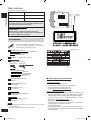 2
2
-
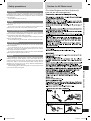 3
3
-
 4
4
-
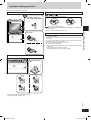 5
5
-
 6
6
-
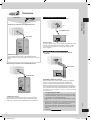 7
7
-
 8
8
-
 9
9
-
 10
10
-
 11
11
-
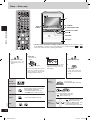 12
12
-
 13
13
-
 14
14
-
 15
15
-
 16
16
-
 17
17
-
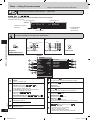 18
18
-
 19
19
-
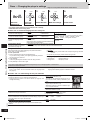 20
20
-
 21
21
-
 22
22
-
 23
23
-
 24
24
-
 25
25
-
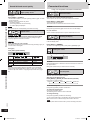 26
26
-
 27
27
-
 28
28
-
 29
29
-
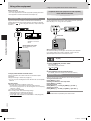 30
30
-
 31
31
-
 32
32
-
 33
33
-
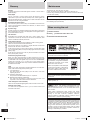 34
34
-
 35
35
-
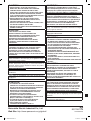 36
36
Panasonic SCPM91D Owner's manual
- Category
- Home cinema systems
- Type
- Owner's manual
- This manual is also suitable for
Ask a question and I''ll find the answer in the document
Finding information in a document is now easier with AI
Related papers
-
Panasonic SA-DX940 User manual
-
Panasonic DVDS27 Owner's manual
-
Panasonic SCVK61D Operating instructions
-
Panasonic SCDT110EB Owner's manual
-
Panasonic SC-PM86D User manual
-
Panasonic Diga DMR-ES10 Operating instructions
-
Panasonic SCPM25 Operating instructions
-
Panasonic SCPM39D Owner's manual
-
Panasonic SCPM39D Owner's manual
-
Panasonic SCPM07 Operating instructions
Other documents
-
 SENZ SDVD20 DVD SPILLER Owner's manual
SENZ SDVD20 DVD SPILLER Owner's manual
-
Sharp CD-DD4500 User manual
-
Sony CMT-NEZ3 Operating instructions
-
Philips 7819901511 User manual
-
Sony MHC-RG595 Operating instructions
-
Sony cmt spz 70 Owner's manual
-
Sony MHC-RG295 Owner's manual
-
Sony MHC-RG590S Operating instructions
-
JVC UX-N1S User manual
-
Kenwood HM-582MD User manual