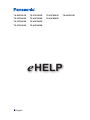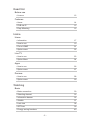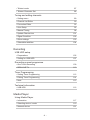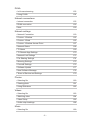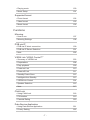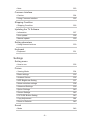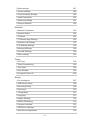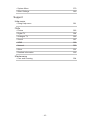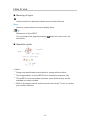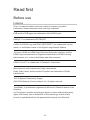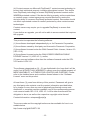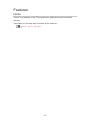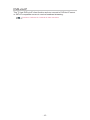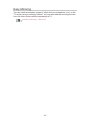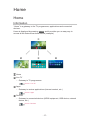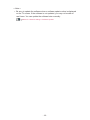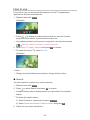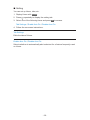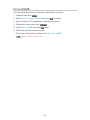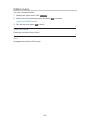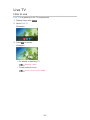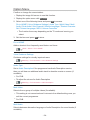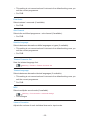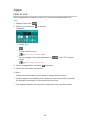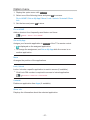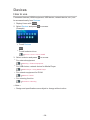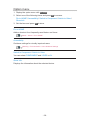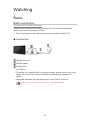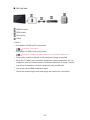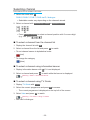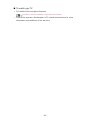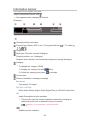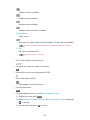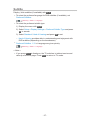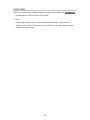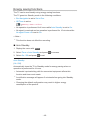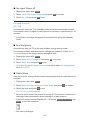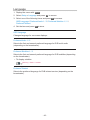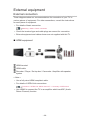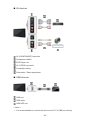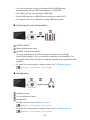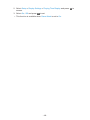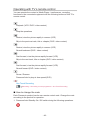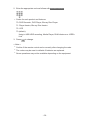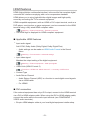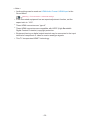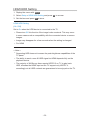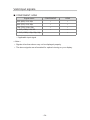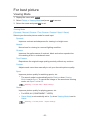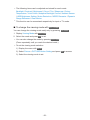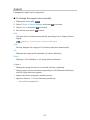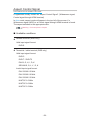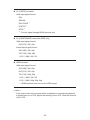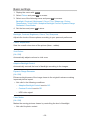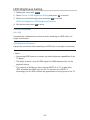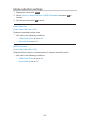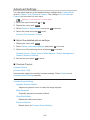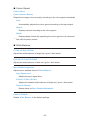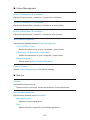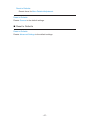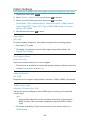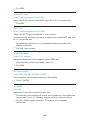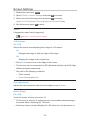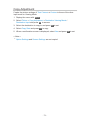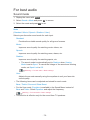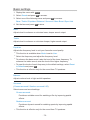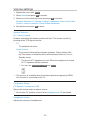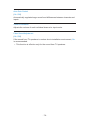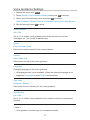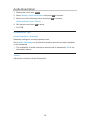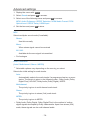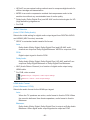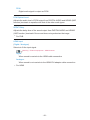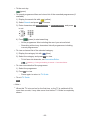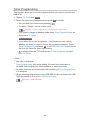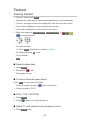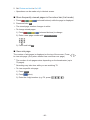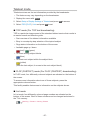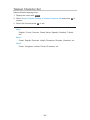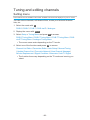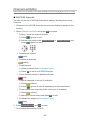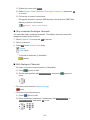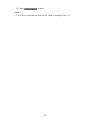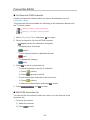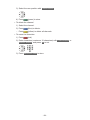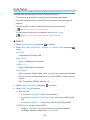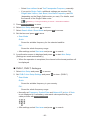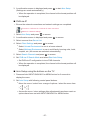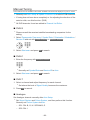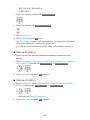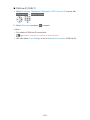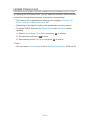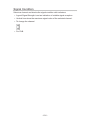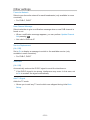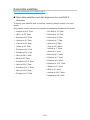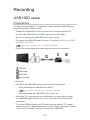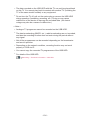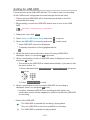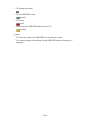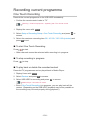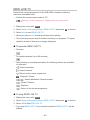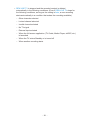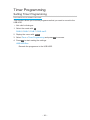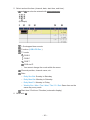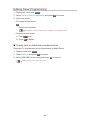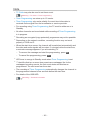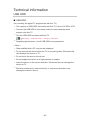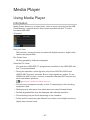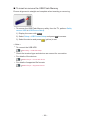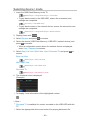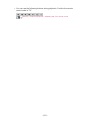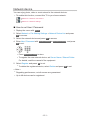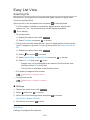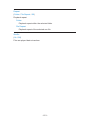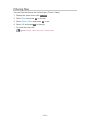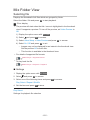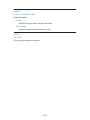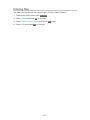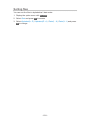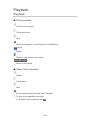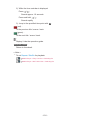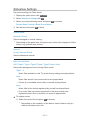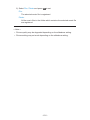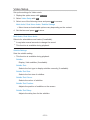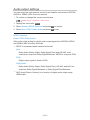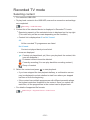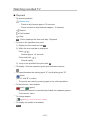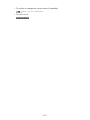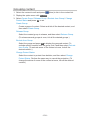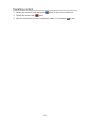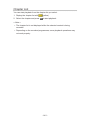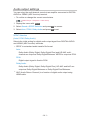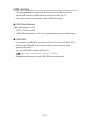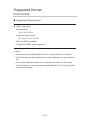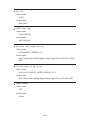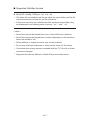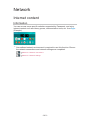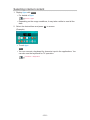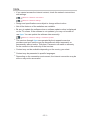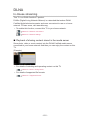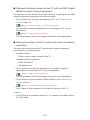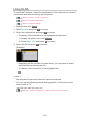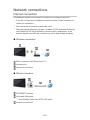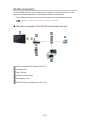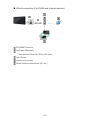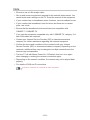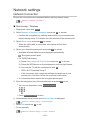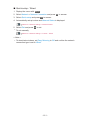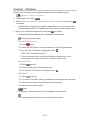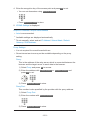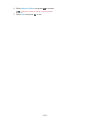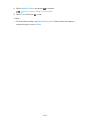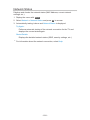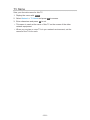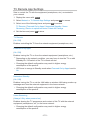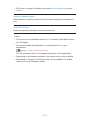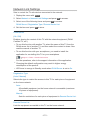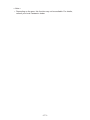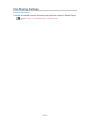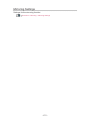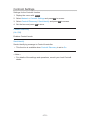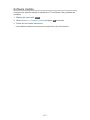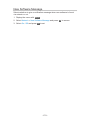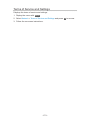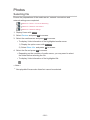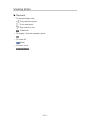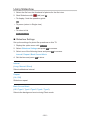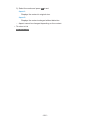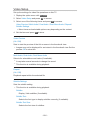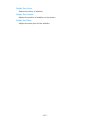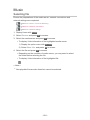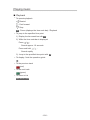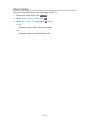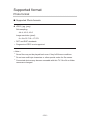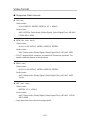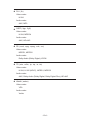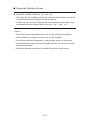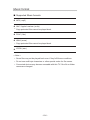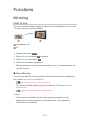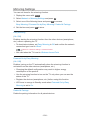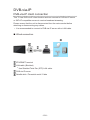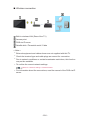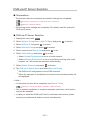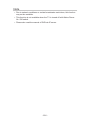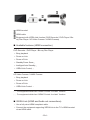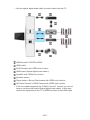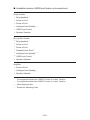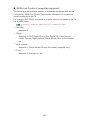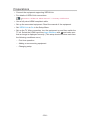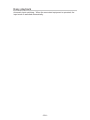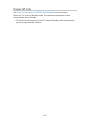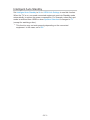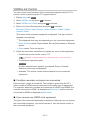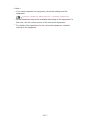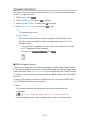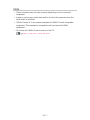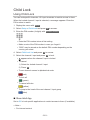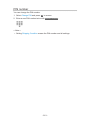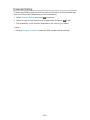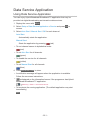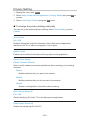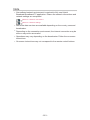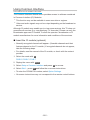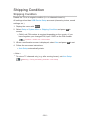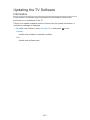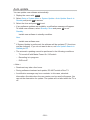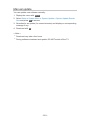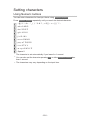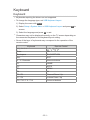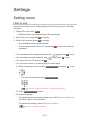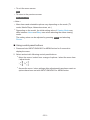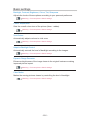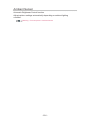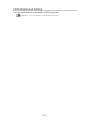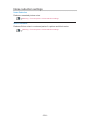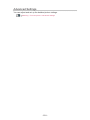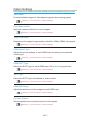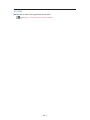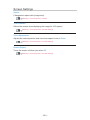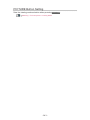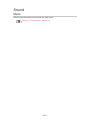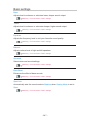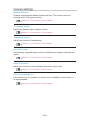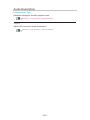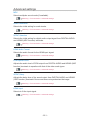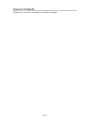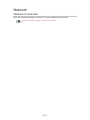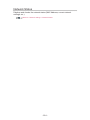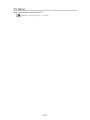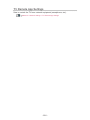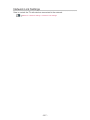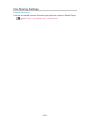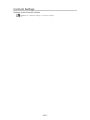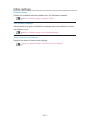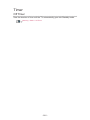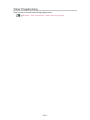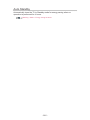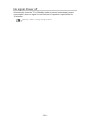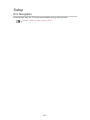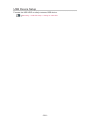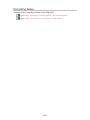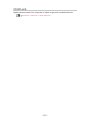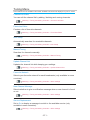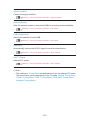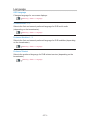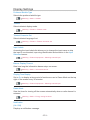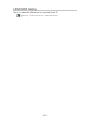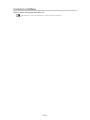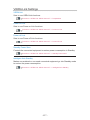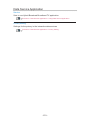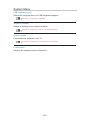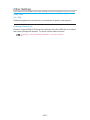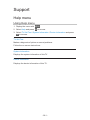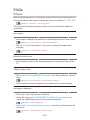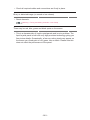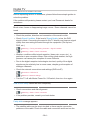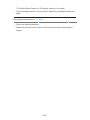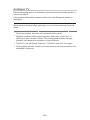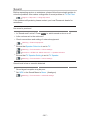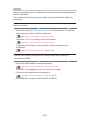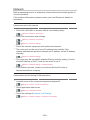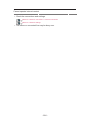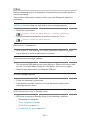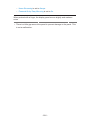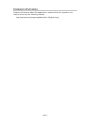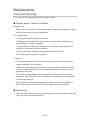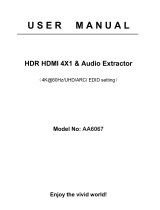Panasonic TX49FS500E Operating instructions
- Category
- LCD TVs
- Type
- Operating instructions
This manual is also suitable for

e
HELP
English
TX-24FS503E TX-32FS503E TX-40FS503E TX-49FS503E
TX-32FS500E TX-40FS500E TX-49FS500E
TX-32FS403E TX-40FS403E
TX-32FS400E TX-40FS400E

- 2 -
Read first
Before use
•Licence 12
Features
•Home 14
•DVB-via-IP 15
•Easy Mirroring 16
Home
Home
•Information 17
•How to use 19
•Pin to HOME 21
•Option menu 22
Live TV
•How to use 23
•Option Menu 24
Apps
•How to use 26
•Option menu 27
Devices
•How to use 28
•Option menu 29
Watching
Basic
•Basic connection 30
•Selecting channel 33
•Information banner 35
•Subtitle 37
•Last view 38
•Off Timer 39
•Energy saving functions 40

- 3 -
•Adjusting time 42
•Language 43
External equipment
•External connection 44
•Watching external input 47
•Operating with TV’s remote control 49
•HDMI features 51
•HDMI HDR Setting 53
•Valid input signals 54
For best picture
•Viewing Mode 55
•Aspect 57
•Aspect Control Signal 58
•Basic settings 60
•Ambient Sensor 61
•HDR Brightness Setting 62
•Noise reduction settings 63
•Advanced Settings 64
•Option Settings 68
•Screen Settings 70
•Copy Adjustment 71
For best audio
•Sound mode 72
•Basic settings 73
•Volume settings 75
•Voice Guidance Settings 77
•Audio Description 78
•Advanced settings 79
TV Guide
•Using TV Guide 82
•Timer Programming 84
Teletext
•Viewing Teletext 85

- 4 -
•Teletext mode 87
•Teletext Character Set 88
Tuning and editing channels
•Setting menu 89
•Channel List Editor 90
•Favourites Editor 93
•Auto Setup 95
•Manual Tuning 98
•Update Channel List 101
•Signal Condition 102
•Other settings 103
•Selectable satellites 104
Recording
USB HDD setup
•Preparations 105
•Setting for USB HDD 107
Recording current programme
•One Touch Recording 109
•REW LIVE TV 110
Timer Programming
•Setting Timer Programming 112
•Editing Timer Programming 114
•Note 115
Technical information
•USB HDD 116
Media Player
Using Media Player
•Information 117
•Selecting device / mode 119
•Network device 121

- 5 -
Easy List View
•Selecting file 122
•Filtering files 124
Mix Folder View
•Selecting file 125
•Filtering files 127
•Sorting files 128
Playback
•Playback 129
•Slideshow Settings 131
•Video Setup 133
•Audio output settings 134
Recorded TV mode
•Selecting content 135
•Watching recorded TV 136
•Grouping content 138
•Deleting content 139
•Chapter List 140
•Audio output settings 141
Connected device
•Device handling caution 142
•USB devices 143
Supported format
•Photo format 144
•Video format 145
•Music format 148
Network
Internet content
•Information 149
•Selecting internet content 150
•Note 151

- 6 -
DLNA
•In-House streaming 152
•Using DLNA 154
Network connections
•Internet connection 155
•DLNA connection 156
•Note 159
Network settings
•Network Connection 160
•Custom - Wireless 162
•Custom - Wired 165
•Custom - Wireless Access Point 167
•Network Status 168
•TV Name 169
•TV Remote App Settings 170
•Network Link Settings 172
•File Sharing Settings 174
•Mirroring Settings 175
•Control4 Settings 176
•Software Update 177
•New Software Message 178
•Terms of Service and Settings 179
Photos
•Selecting file 180
•Viewing photo 181
•Using Slideshow 182
Videos
•Selecting file 183
•Watching video 184
•Video Setup 186
•Audio output settings 188
Music
•Selecting file 189

- 7 -
•Playing music 190
•Music Setup 191
Supported format
•Photo format 192
•Video format 193
•Music format 196
Functions
Mirroring
•How to use 197
•Mirroring Settings 198
DVB-via-IP
•DVB-via-IP client connection 199
•DVB-via-IP Server Selection 201
•Note 202
VIERA Link “HDAVI Control™”
•Summary of VIERA Link 203
•Preparations 208
•Easy playback 209
•Power on Link 210
•Power off Link 211
•Standby Power Save 212
•Intelligent Auto Standby 213
•VIERA Link Control 214
•Speaker Selection 216
•Note 217
Child Lock
•Using Child Lock 218
•PIN number 219
•Parental Rating 220
Data Service Application
•Using Data Service Application 221
•Privacy Setting 222

- 8 -
•Note 223
Common Interface
•Caution 224
•Using Common Interface 225
Shipping Condition
•Shipping Condition 226
Updating the TV Software
•Information 227
•Auto update 228
•Manual update 229
Setting characters
•Using Numeric buttons 230
Keyboard
•Keyboard 231
Settings
Setting menu
•How to use 232
Picture
•Viewing Mode 234
•Basic settings 235
•Ambient Sensor 236
•HDR Brightness Setting 237
•Noise reduction settings 238
•Advanced Settings 239
•Option Settings 240
•Screen Settings 242
•PICTURE Button Setting 243
•Copy Adjustment 244
•Reset to Defaults 245
Sound
•Mode 246

- 9 -
•Basic settings 247
•Volume settings 248
•Voice Guidance Settings 249
•Audio Description 250
•Advanced settings 251
•Reset to Defaults 252
Network
•Network Connection 253
•Network Status 254
•TV Name 255
•TV Remote App Settings 256
•Network Link Settings 257
•File Sharing Settings 258
•Mirroring Settings 259
•Control4 Settings 260
•Other settings 261
Timer
•Off Timer 262
•Timer Programming 263
•Time Zone 264
•Auto Standby 265
•No signal Power off 266
Setup
•Eco Navigation 267
•USB Device Setup 268
•Recording Setup 269
•Child Lock 270
•Tuning Menu 271
•Language 273
•Display Settings 274
•HDMI HDR Setting 275
•Common Interface 276
•VIERA Link Settings 277
•Data Service Application 278

How to use
■ Meaning of signs
OK :
Letters enclosed in brackets indicate remote control buttons.
Menu :
Letters in cyan indicate on-screen display items.
:
References in this eHELP
You can jump to the page by pressing OK while the cursor is on the
references.
■ Operation guide
= Note =
●
Design and specifications are subject to change without notice.
●
The images shown in this eHELP are for illustrative purposes only.
●
This eHELP covers all models, however, some features may not be
available on certain models.
●
Refer to the paper manual and the actual menu in the TV etc. to confirm
your model’s features.
- 11 -

Read first
Before use
Licence
Even if no special notation has been made of company or product
trademarks, these trademarks have been fully respected.
DVB and the DVB logos are trademarks of the DVB Project.
DiSEqC™ is a trademark of EUTELSAT.
DLNA
®
, the DLNA Logo and DLNA CERTIFIED™ are trademarks, service
marks, or certification marks of the Digital Living Network Alliance.
The terms HDMI and HDMI High-Definition Multimedia Interface, and the
HDMI Logo are trademarks or registered trademarks of HDMI Licensing
Administrator, Inc. in the United States and other countries.
HDAVI Control™ is a trademark of Panasonic Corporation.
Manufactured under license from Dolby Laboratories.
Dolby, Dolby Audio, and the double-D symbol are trademarks of Dolby
Laboratories.
Text-To-Speech Powered by Dragon
2002-2018 Nuance Communications, Inc. All rights reserved.
“PlayReady” is a trademark registered by Microsoft. Please be aware of the
following.
(a) This product contains technology subject to certain intellectual property
rights of Microsoft. Use or distribution of this technology outside of this
product is prohibited without the appropriate license(s) from Microsoft.
- 12 -
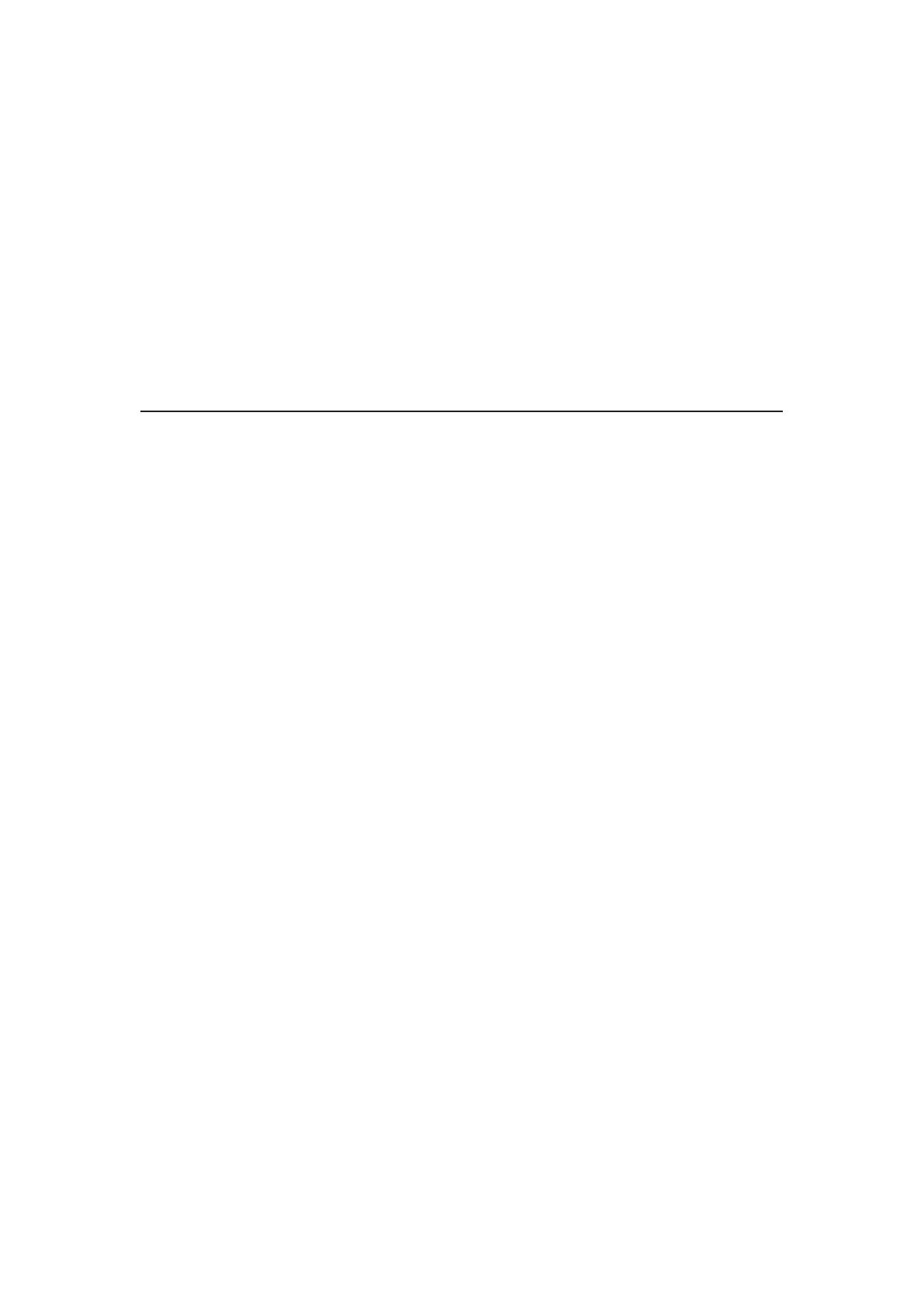
(b) Content owners use Microsoft PlayReady™ content access technology to
protect their intellectual property, including copyrighted content. This device
uses PlayReady technology to access PlayReady-protected content and/or
WMDRM-protected content. If the device fails to properly enforce restrictions
on content usage, content owners may require Microsoft to revoke the
device’s ability to consume PlayReady-protected content. Revocation should
not affect unprotected content or content protected by other content access
technologies.
Content owners may require you to upgrade PlayReady to access their
content.
If you decline an upgrade, you will not be able to access content that requires
the upgrade.
This product incorporates the following software:
(1) the software developed independently by or for Panasonic Corporation,
(2) the software owned by third party and licensed to Panasonic Corporation,
(3) the software licensed under the GNU General Public License, Version 2.0
(GPL V2.0),
(4) the software licensed under the GNU LESSER GENERAL PUBLIC
LICENSE Version 2.1 (LGPL V2.1), and/or,
(5) open sourced software other than the software licensed under the GPL
V2.0 and/or LGPL V2.1.
The software categorized as (3) - (5) are distributed in the hope that it will be
useful, but WITHOUT ANY WARRANTY, without even the implied warranty of
MERCHANTABILITY or FITNESS FOR A PARTICULAR PURPOSE. Please
refer to the detailed terms and conditions thereof shown in the “Software
Licence” menu on this product.
At least three (3) years from delivery of this product, Panasonic will give to
any third party who contacts us at the contact information provided below,
for a charge no more than our cost of physically performing source code
distribution, a complete machine-readable copy of the corresponding source
code covered under GPL V2.0, LGPL V2.1 or the other licenses with the
obligation to do so, as well as the respective copyright notice thereof.
Contact Information: [email protected]
The source code and the copyright notice are also available for free in our
website below.
http://www.unipf.jp/dl/EUIDTV18/
- 13 -

Home
Home
Information
“Home” is a gateway to the TV programmes, applications and connected
devices.
Home is displayed by pressing HOME and it provides you an easy way to
access all the features as shown below (example).
Home
Live TV
– Gateway to TV programmes
Home > Live TV
Apps
– Gateway to various applications (internet content, etc.)
Home > Apps
Devices
– Gateway to connected devices (HDMI equipment, USB device, network
device, etc.)
Home > Devices
- 17 -

How to use
From Home, you can access all the features such as TV programmes,
applications and connected devices.
1. Display Home with HOME.
(Example)
●
Press / to display the tabs which provide you with the relevant
programme information, recommended content, etc.
●
A broadband network environment is required to use internet services.
Network > Network connections > Internet connection
2. Select Live TV / Apps / Devices and press OK to access.
●
To watch full-screen TV, select Live TV.
(Example)
= Note =
●
Design and specifications are subject to change without notice.
■ Search
You can search for content from various sources.
1. Display Home with HOME.
2. Press
to select Search and press OK to access.
●
A search history may be displayed and you can select it for keyword
search.
●
To delete the search history
1) Select Search or a keyword and press OPTION.
2) Select Delete all histories / Delete a history and press OK.
3. Follow the on-screen instructions.
- 19 -

■ Setting
You can set up Home, tabs, etc.
1. Display Home with HOME.
2. Press
repeatedly to display the setting tab.
3. Select one of the following items and press OK to access.
Tab Settings / Enable Auto Pin / Disable Auto Pin
4. Follow the on-screen instructions.
Tab Settings
Edits the tabs of Home.
Enable Auto Pin / Disable Auto Pin
Selects whether to automatically add a shortcut for a feature frequently used
on Home.
- 20 -
Page is loading ...
Page is loading ...
Page is loading ...
Page is loading ...
Page is loading ...
Page is loading ...
Page is loading ...
Page is loading ...
Page is loading ...
Page is loading ...
Page is loading ...
Page is loading ...
Page is loading ...
Page is loading ...
Page is loading ...
Page is loading ...
Page is loading ...
Page is loading ...
Page is loading ...
Page is loading ...
Page is loading ...
Page is loading ...
Page is loading ...
Page is loading ...
Page is loading ...
Page is loading ...
Page is loading ...
Page is loading ...
Page is loading ...
Page is loading ...
Page is loading ...
Page is loading ...
Page is loading ...
Page is loading ...
Page is loading ...
Page is loading ...
Page is loading ...
Page is loading ...
Page is loading ...
Page is loading ...
Page is loading ...
Page is loading ...
Page is loading ...
Page is loading ...
Page is loading ...
Page is loading ...
Page is loading ...
Page is loading ...
Page is loading ...
Page is loading ...
Page is loading ...
Page is loading ...
Page is loading ...
Page is loading ...
Page is loading ...
Page is loading ...
Page is loading ...
Page is loading ...
Page is loading ...
Page is loading ...
Page is loading ...
Page is loading ...
Page is loading ...
Page is loading ...
Page is loading ...
Page is loading ...
Page is loading ...
Page is loading ...
Page is loading ...
Page is loading ...
Page is loading ...
Page is loading ...
Page is loading ...
Page is loading ...
Page is loading ...
Page is loading ...
Page is loading ...
Page is loading ...
Page is loading ...
Page is loading ...
Page is loading ...
Page is loading ...
Page is loading ...
Page is loading ...
Page is loading ...
Page is loading ...
Page is loading ...
Page is loading ...
Page is loading ...
Page is loading ...
Page is loading ...
Page is loading ...
Page is loading ...
Page is loading ...
Page is loading ...
Page is loading ...
Page is loading ...
Page is loading ...
Page is loading ...
Page is loading ...
Page is loading ...
Page is loading ...
Page is loading ...
Page is loading ...
Page is loading ...
Page is loading ...
Page is loading ...
Page is loading ...
Page is loading ...
Page is loading ...
Page is loading ...
Page is loading ...
Page is loading ...
Page is loading ...
Page is loading ...
Page is loading ...
Page is loading ...
Page is loading ...
Page is loading ...
Page is loading ...
Page is loading ...
Page is loading ...
Page is loading ...
Page is loading ...
Page is loading ...
Page is loading ...
Page is loading ...
Page is loading ...
Page is loading ...
Page is loading ...
Page is loading ...
Page is loading ...
Page is loading ...
Page is loading ...
Page is loading ...
Page is loading ...
Page is loading ...
Page is loading ...
Page is loading ...
Page is loading ...
Page is loading ...
Page is loading ...
Page is loading ...
Page is loading ...
Page is loading ...
Page is loading ...
Page is loading ...
Page is loading ...
Page is loading ...
Page is loading ...
Page is loading ...
Page is loading ...
Page is loading ...
Page is loading ...
Page is loading ...
Page is loading ...
Page is loading ...
Page is loading ...
Page is loading ...
Page is loading ...
Page is loading ...
Page is loading ...
Page is loading ...
Page is loading ...
Page is loading ...
Page is loading ...
Page is loading ...
Page is loading ...
Page is loading ...
Page is loading ...
Page is loading ...
Page is loading ...
Page is loading ...
Page is loading ...
Page is loading ...
Page is loading ...
Page is loading ...
Page is loading ...
Page is loading ...
Page is loading ...
Page is loading ...
Page is loading ...
Page is loading ...
Page is loading ...
Page is loading ...
Page is loading ...
Page is loading ...
Page is loading ...
Page is loading ...
Page is loading ...
Page is loading ...
Page is loading ...
Page is loading ...
Page is loading ...
Page is loading ...
Page is loading ...
Page is loading ...
Page is loading ...
Page is loading ...
Page is loading ...
Page is loading ...
Page is loading ...
Page is loading ...
Page is loading ...
Page is loading ...
Page is loading ...
Page is loading ...
Page is loading ...
Page is loading ...
Page is loading ...
Page is loading ...
Page is loading ...
Page is loading ...
Page is loading ...
Page is loading ...
Page is loading ...
Page is loading ...
Page is loading ...
Page is loading ...
Page is loading ...
Page is loading ...
Page is loading ...
Page is loading ...
Page is loading ...
Page is loading ...
Page is loading ...
Page is loading ...
Page is loading ...
Page is loading ...
Page is loading ...
Page is loading ...
Page is loading ...
Page is loading ...
Page is loading ...
Page is loading ...
Page is loading ...
Page is loading ...
Page is loading ...
Page is loading ...
Page is loading ...
Page is loading ...
Page is loading ...
Page is loading ...
Page is loading ...
Page is loading ...
Page is loading ...
Page is loading ...
Page is loading ...
Page is loading ...
Page is loading ...
Page is loading ...
Page is loading ...
Page is loading ...
Page is loading ...
Page is loading ...
Page is loading ...
Page is loading ...
Page is loading ...
Page is loading ...
Page is loading ...
Page is loading ...
Page is loading ...
Page is loading ...
Page is loading ...
Page is loading ...
Page is loading ...
Page is loading ...
Page is loading ...
Page is loading ...
Page is loading ...
Page is loading ...
Page is loading ...
Page is loading ...
Page is loading ...
Page is loading ...
-
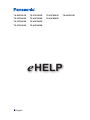 1
1
-
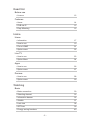 2
2
-
 3
3
-
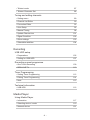 4
4
-
 5
5
-
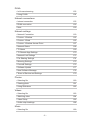 6
6
-
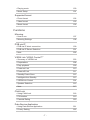 7
7
-
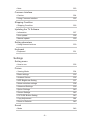 8
8
-
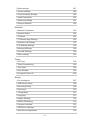 9
9
-
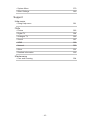 10
10
-
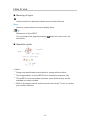 11
11
-
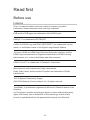 12
12
-
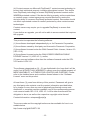 13
13
-
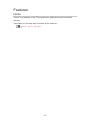 14
14
-
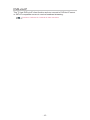 15
15
-
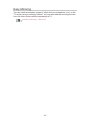 16
16
-
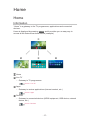 17
17
-
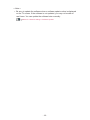 18
18
-
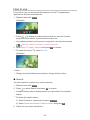 19
19
-
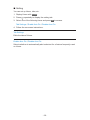 20
20
-
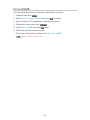 21
21
-
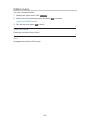 22
22
-
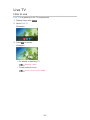 23
23
-
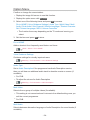 24
24
-
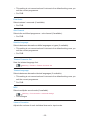 25
25
-
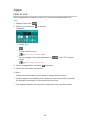 26
26
-
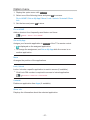 27
27
-
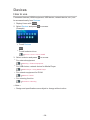 28
28
-
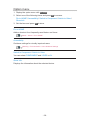 29
29
-
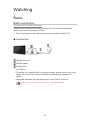 30
30
-
 31
31
-
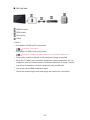 32
32
-
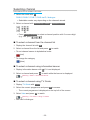 33
33
-
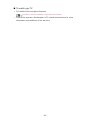 34
34
-
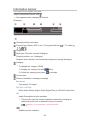 35
35
-
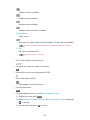 36
36
-
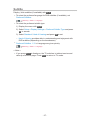 37
37
-
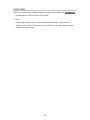 38
38
-
 39
39
-
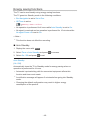 40
40
-
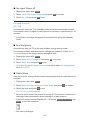 41
41
-
 42
42
-
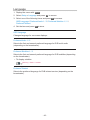 43
43
-
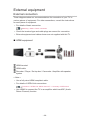 44
44
-
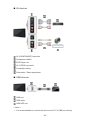 45
45
-
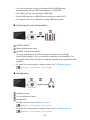 46
46
-
 47
47
-
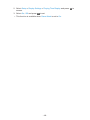 48
48
-
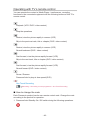 49
49
-
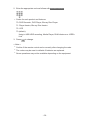 50
50
-
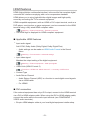 51
51
-
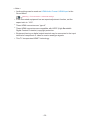 52
52
-
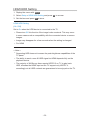 53
53
-
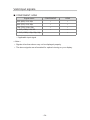 54
54
-
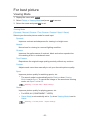 55
55
-
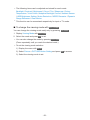 56
56
-
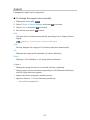 57
57
-
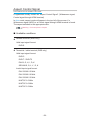 58
58
-
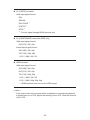 59
59
-
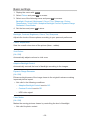 60
60
-
 61
61
-
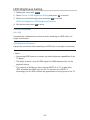 62
62
-
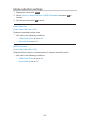 63
63
-
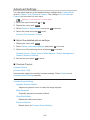 64
64
-
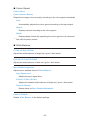 65
65
-
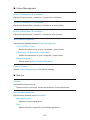 66
66
-
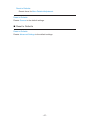 67
67
-
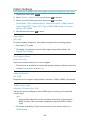 68
68
-
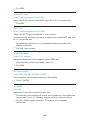 69
69
-
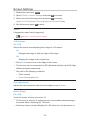 70
70
-
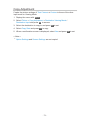 71
71
-
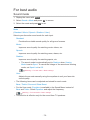 72
72
-
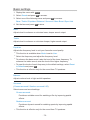 73
73
-
 74
74
-
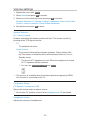 75
75
-
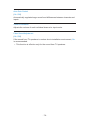 76
76
-
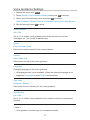 77
77
-
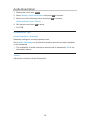 78
78
-
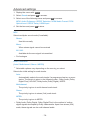 79
79
-
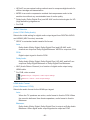 80
80
-
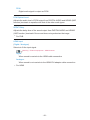 81
81
-
 82
82
-
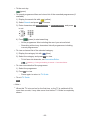 83
83
-
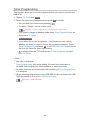 84
84
-
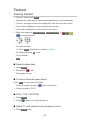 85
85
-
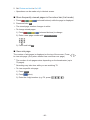 86
86
-
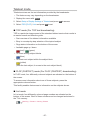 87
87
-
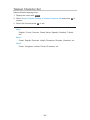 88
88
-
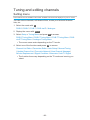 89
89
-
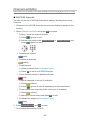 90
90
-
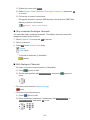 91
91
-
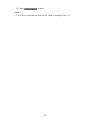 92
92
-
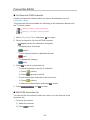 93
93
-
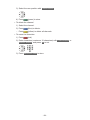 94
94
-
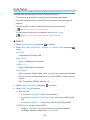 95
95
-
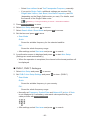 96
96
-
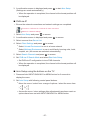 97
97
-
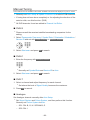 98
98
-
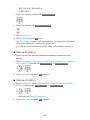 99
99
-
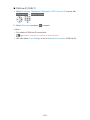 100
100
-
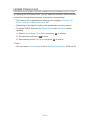 101
101
-
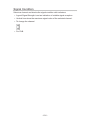 102
102
-
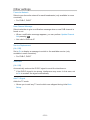 103
103
-
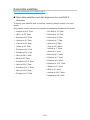 104
104
-
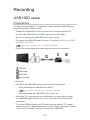 105
105
-
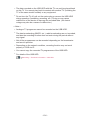 106
106
-
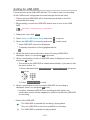 107
107
-
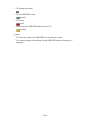 108
108
-
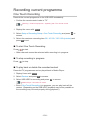 109
109
-
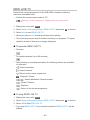 110
110
-
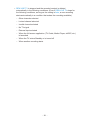 111
111
-
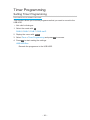 112
112
-
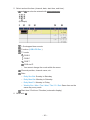 113
113
-
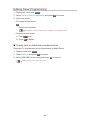 114
114
-
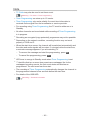 115
115
-
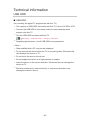 116
116
-
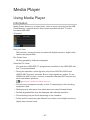 117
117
-
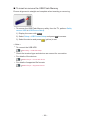 118
118
-
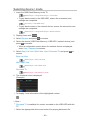 119
119
-
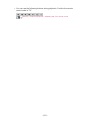 120
120
-
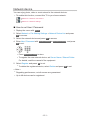 121
121
-
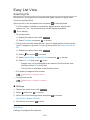 122
122
-
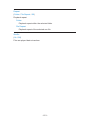 123
123
-
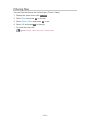 124
124
-
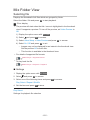 125
125
-
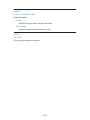 126
126
-
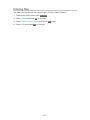 127
127
-
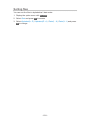 128
128
-
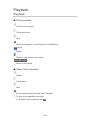 129
129
-
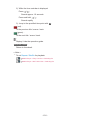 130
130
-
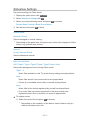 131
131
-
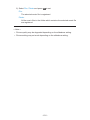 132
132
-
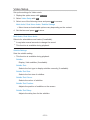 133
133
-
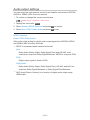 134
134
-
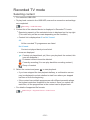 135
135
-
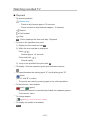 136
136
-
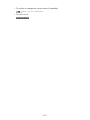 137
137
-
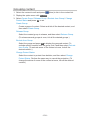 138
138
-
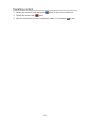 139
139
-
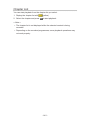 140
140
-
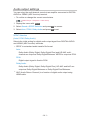 141
141
-
 142
142
-
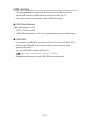 143
143
-
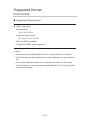 144
144
-
 145
145
-
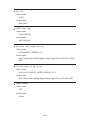 146
146
-
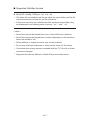 147
147
-
 148
148
-
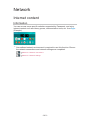 149
149
-
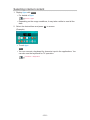 150
150
-
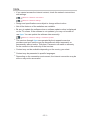 151
151
-
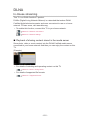 152
152
-
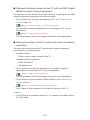 153
153
-
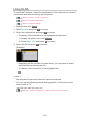 154
154
-
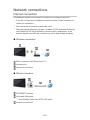 155
155
-
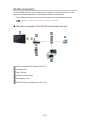 156
156
-
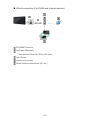 157
157
-
 158
158
-
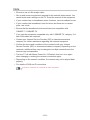 159
159
-
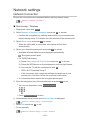 160
160
-
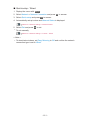 161
161
-
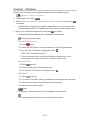 162
162
-
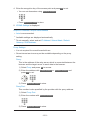 163
163
-
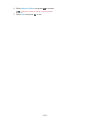 164
164
-
 165
165
-
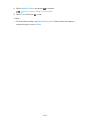 166
166
-
 167
167
-
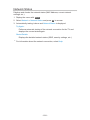 168
168
-
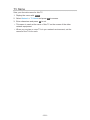 169
169
-
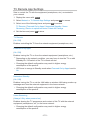 170
170
-
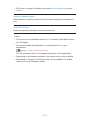 171
171
-
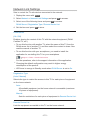 172
172
-
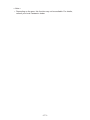 173
173
-
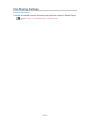 174
174
-
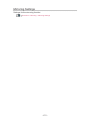 175
175
-
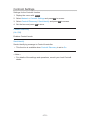 176
176
-
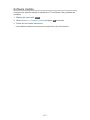 177
177
-
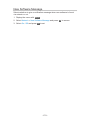 178
178
-
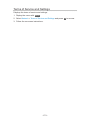 179
179
-
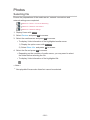 180
180
-
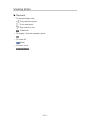 181
181
-
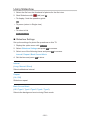 182
182
-
 183
183
-
 184
184
-
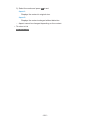 185
185
-
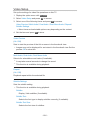 186
186
-
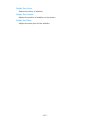 187
187
-
 188
188
-
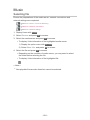 189
189
-
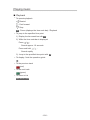 190
190
-
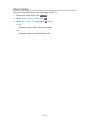 191
191
-
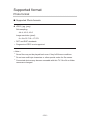 192
192
-
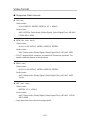 193
193
-
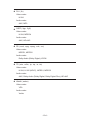 194
194
-
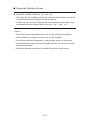 195
195
-
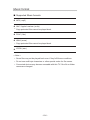 196
196
-
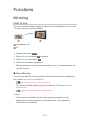 197
197
-
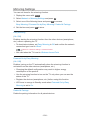 198
198
-
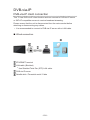 199
199
-
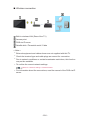 200
200
-
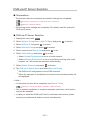 201
201
-
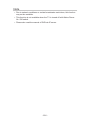 202
202
-
 203
203
-
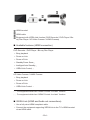 204
204
-
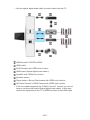 205
205
-
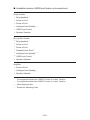 206
206
-
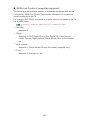 207
207
-
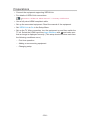 208
208
-
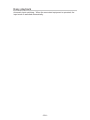 209
209
-
 210
210
-
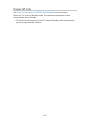 211
211
-
 212
212
-
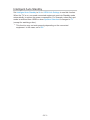 213
213
-
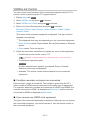 214
214
-
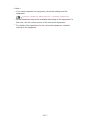 215
215
-
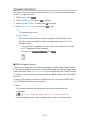 216
216
-
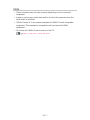 217
217
-
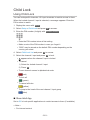 218
218
-
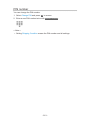 219
219
-
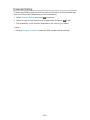 220
220
-
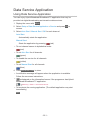 221
221
-
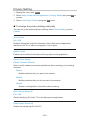 222
222
-
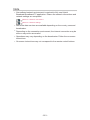 223
223
-
 224
224
-
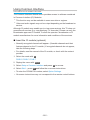 225
225
-
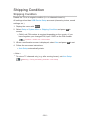 226
226
-
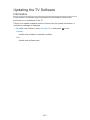 227
227
-
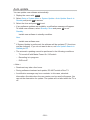 228
228
-
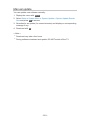 229
229
-
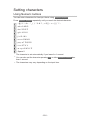 230
230
-
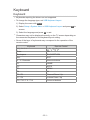 231
231
-
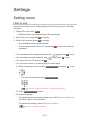 232
232
-
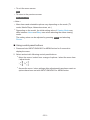 233
233
-
 234
234
-
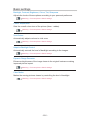 235
235
-
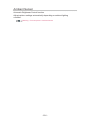 236
236
-
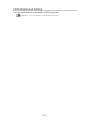 237
237
-
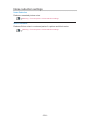 238
238
-
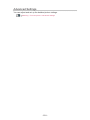 239
239
-
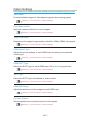 240
240
-
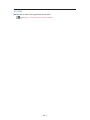 241
241
-
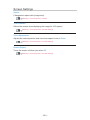 242
242
-
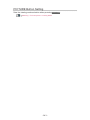 243
243
-
 244
244
-
 245
245
-
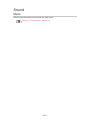 246
246
-
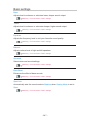 247
247
-
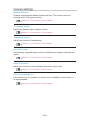 248
248
-
 249
249
-
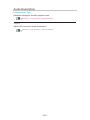 250
250
-
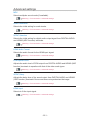 251
251
-
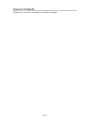 252
252
-
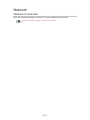 253
253
-
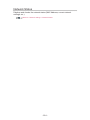 254
254
-
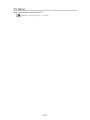 255
255
-
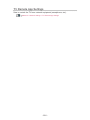 256
256
-
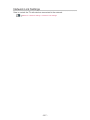 257
257
-
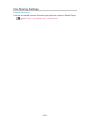 258
258
-
 259
259
-
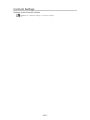 260
260
-
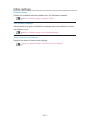 261
261
-
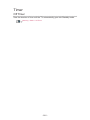 262
262
-
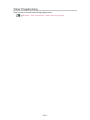 263
263
-
 264
264
-
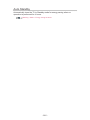 265
265
-
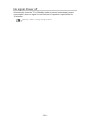 266
266
-
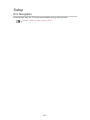 267
267
-
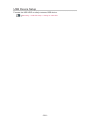 268
268
-
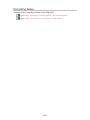 269
269
-
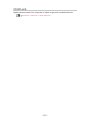 270
270
-
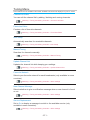 271
271
-
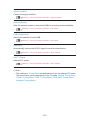 272
272
-
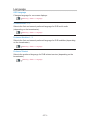 273
273
-
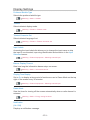 274
274
-
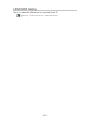 275
275
-
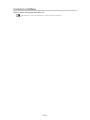 276
276
-
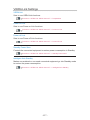 277
277
-
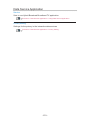 278
278
-
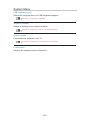 279
279
-
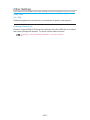 280
280
-
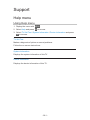 281
281
-
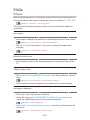 282
282
-
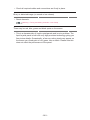 283
283
-
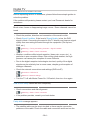 284
284
-
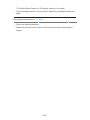 285
285
-
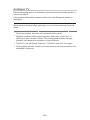 286
286
-
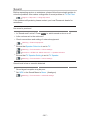 287
287
-
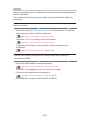 288
288
-
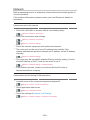 289
289
-
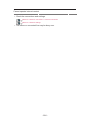 290
290
-
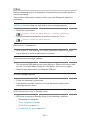 291
291
-
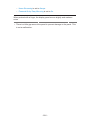 292
292
-
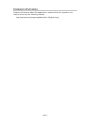 293
293
-
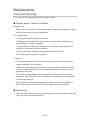 294
294
-
 295
295
Panasonic TX49FS500E Operating instructions
- Category
- LCD TVs
- Type
- Operating instructions
- This manual is also suitable for
Ask a question and I''ll find the answer in the document
Finding information in a document is now easier with AI
Related papers
-
Panasonic TX40FS503B Operating instructions
-
Panasonic TX75EXR780 Operating instructions
-
Panasonic TX65HXR940 Operating instructions
-
Panasonic TX55GXR900 Operating instructions
-
Panasonic TX65EX780E Operating instructions
-
Panasonic TX50EXF787 Operating instructions
-
Panasonic TX32ES510E Operating instructions
-
Panasonic TX24ESW504 Operating instructions
-
Panasonic TX65CR852B Operating instructions
-
Panasonic TX40CX802B Operating instructions
Other documents
-
Control 4 Multi Channel Amplifier- 16 Specification
-
Control4 C4-MP2-E User guide
-
NEC PF32WT100 User manual
-
Control4 V2 User manual
-
Control 4 AVM-MC1-B Installation and User Manual
-
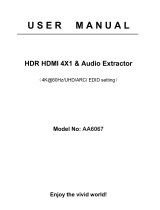 Aus Electronics Direct AA6067 User manual
Aus Electronics Direct AA6067 User manual
-
Control 4 C4-SR250B-Z-B Quick start guide
-
Octagon SF128 E2 HEVC H.265 HD BLUE Owner's manual