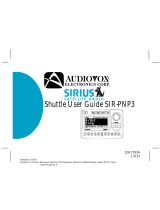Page is loading ...

128-6374A
1 of 12
OO
OO
O
WNER'SWNER'S
WNER'SWNER'S
WNER'S
MANUMANU
MANUMANU
MANU
ALAL
ALAL
AL
Revision A: Added Model Number: 08-20-02.
SATELLITE DIGITAL AUDIO
CONTROL AND
RECEIVER SYSTEM
®
SATELLITE RECEIVER SYSTEM
MODELS
SRSIR-001,
SRSIR-001FM
and
SRSIR-001FMR
Released: 06-18-02.

128-6374A
2 of 12
CONTENTS
HOW THE SYSTEM OPERATES
Control of system functions is achieved by the wired SCU, which can be
conveniently mounted to the dashboard in a number of configurations. In
addition, an optional wireless remote (Audiovox P/N SAT-RC) to control
SCU functions is also available. The SIRIUS
®
Satellite Radio signals
are received by the antenna and are routed to the RRU, whose RF output
is supplied to the FM Switching Box.
2
Trademarks ...................................................................................... 2
How to Subscribe to SIRIUS® Radio ................................................ 2
Introduction ........................................................................................ 2
How the System Operates ................................................................. 2
Satellite System Control Unit (SCU) ................................................... 3
Satellite Radio Receiver Unit (RRU) .................................................. 4
Functional Operation ......................................................................... 5
Powering Up the System ............................................................ 5
Displaying the Identification (ID) Code ........................................ 5
Selecting a Satellite Channel ...................................................... 5
Using the Up/Down Buttons .................................................... 6
Selecting Channel Categories or Groups ................................ 6
Directly Accessing a Channel ................................................. 7
Confirmation Tone(s) Function.................................................. .... 7
Presetting a Desired Channel ................................................ 7
Special Functions Using the Shift Button .................................... 8
Direct FM Frequency Selection ............................................... 8
System Default Shift Code ...................................................... 8
LCD Contrast Shift Code ......................................................... 8
LCD Backlight Dimming Shift Code ......................................... 9
Button Confirmation Tone Shift Codes .................................... 9
LCD Backlight Color Shift Codes ........................................... 9
Scan Set Shift Codes ............................................................. 9
Channel/Category/ Selection Shift Codes .............................. 9
Channel Skip Shift Code ......................................................... 9
Display Messages ............................................................................. 9
Troubleshooting Considerations................................................................10
Specifications...................................................................................................10
Warranty.............................................................................................................11
Trademarks
SIRIUS® is a registered trademark of SIRIUS® Satellite Radio. All Rights
Reserved. www.sirius.com
Other product names mentioned in this manual may be trademarks
or registered trademarks of their respective companies and are hereby
acknowledged.
ABOUT SIRIUS®
Congratulations. You are one step closer to experiencing Sirius Satel-
lite Radio. Sirius will revolutionize you’re in-vehicle entertainment with:
· 100 channels of original programming, including –
· 60 channels of completely commercial-free music –
guaranteed.
· 40 channels of news, sports and entertainment
· Coast-to-Coast reception
· Digital-quality sound
All music content is selected and developed in-house by Sirius’ team of
Master Music Programmers – talented and seasoned professionals
who love the music as much as the listeners. World-class partners
such as ESPN, ABC, CNBC, Bloomberg, Discovery and Radio Disney
are developing news, sports and entertainment programming.
WHAT TO DO TO GET SIRIUS®
It’s easy. You have one of two choices to activate your service:
(1) Visit the website at siriusradio.com
Click on the “JOIN” section. You will then need to follow some
simple directions and provide us with some critical information in
order to activate your service.
(2) Call us at 1-877-539-SIRIUS (7474)
One of our friendly Customer Care representatives will take the
necessary information and walk you through the activation process.
WHAT DO YOU NEED
There are a couple of pieces of information that you will need when you
are ready to activate the service. Please have the following ready:
· Sirius ID number / ESN – from the tuner module
· Vehicle Identification Number
Valid Credit Card information

128-6374A
3 of 12
SATELLITE SYSTEM CONTROL UNIT (SCU)
The SCU provides for complete control of the system by means of its
Liquid Crystal Display (LCD) and associated function buttons.
1. Liquid Crystal Display (LCD): Presents a display of various broad-
cast, song title, performer(s), advisory/error messages, etc.
2. Down Directional (
WW
WW
W
) Button: When momentarily pressed and re-
leased, the channel number will decrease with each press; when pressed
and held, the channel number will decrease continuously. Release the
button when the desired channel number is displayed. When used in
conjunction with the Shift (SFT) button, the MUTE function is enabled.
(See Mute Function Button section below)
3. Keypad Buttons 0-9: These buttons are used to directly enter a desired
channel number. Momentarily press the Shift (SFT) button followed by
the desired channel number then the Shift (SFT) Button. They are also
used when entering and recalling preset channel numbers into memory.
4. Up Directional (
XX
XX
X
) Button: When momentarily pressed and released,
the channel number will increase with each press; when pressed and
held, the channel number will increase continuously. Release the button
when the desired channel number is displayed. When used in conjunc-
tion with the Shift (SFT) button, the SCAN function is enabled. (Refer
to the Scan Function Button section)
5. Infrared Detector: Provides detection of the infrared control signal
transmitted by an optional wireless remote control unit (P/N SAT-
RC) for remote operation. Make sure no obstructions are blocking the
signal path.
6. Shift (SFT) Button: When momentarily pressed, this button pro-
vides access to additional functions, such as audio MUTE, Channel
SCAN, Direct Channel Access, Category Select, Parental Lock-Out
etc.
3
The FM Switching Box, in turn, is capable of transmitting on 7 FM fre-
quencies; namely, 88.1MHz, 88.3MHz, 88.5MHz, 88.7MHz, 88.9MHz,
89.1MHz and 89.3MHz.
The frequency is selected using the FM band of the existing vehicle radio.
(The default FM frequency is 88.5MHz.) Select the FM frequency with the
least noise or static, and then use the SCU to choose the SIRIUS
®
channel for your listening pleasure.
NOTE: When a FM frequency is not desired entering the following code
can be use to mute it: (SFT) + 0928 + (SFT)
1
2, 8
3
4
5
7
9
SFT
0
4
7
1
5
8
2
6
9
3
AUDIO OX
6
Figure 1. SIRIUS® Satellite Receiver System
Figure 2. Satellite System Control Unit (SCU)
R
AUDIO OUT
SAT.TER. TO SCU POWERL
AUDIO OX
TO SCUTER. SAT. LR
AUDIO OUT
POWER
OUT
FM
AUDIO OX
AUDIO OX
SFT
45
0
78
1 2
6
9
3
SATELLITE RADIO RECEIVER
SATELLITE RADIO RECEIVER
-or-
POWER HARNESS
SATELLITE CONTROL
FM SWITCHING BOX ASSY
6-DIN CABLE
SATELLITE ANTENNA
RCA to RCA CABLE

128-6374A
4 of 12
SATELLITE RADIO RECEIVER UNIT (RRU)
The RRU is a central data-receiving unit, which is required to process
the satellite signals received by the externally mounted antenna
(purchased separately). The RRU contains the processing logic needed
to recognize, decode the incoming SIRIUS® program information and
then distribute a recognizable RF signal to the FM Switching Box .
NOTE: The SIRIUS® signal can be received and processed virtually
anywhere as long as there are no obvious Satellite Signal Obstructions
such as parking garages, tunnels.
The RRU is typically installed under the seat or in the trunk/rear of the
vehicle.
4
When pressed and held, this button allows you to switch between pre-set
channel groups 1 and 2. This button is also used to invoke the Category
Mode, which can also be achieved by Momentarily Pressing and Releas-
ing the (SFT) button then Pressing and Holding the (SFT) button again
for 2 seconds, “ENTER CATEGORY TUNE” or “ENTER CHANNEL
TUNE” will be displayed .
7. Power On/Off ( ) Button: Press this button to apply power to the
Satellite Radio Receiver system. The associated radio must be turned on
and off separately using its power switch.
This button is also used to back light the number keys when the system is
on. To do so, momentarily pressed and release the Power On/Off Button.
The back lighting will last for 10 seconds.
8. Mute Function Button: Momentarily press the shift (SFT) button;
then press and hold the Down directional (
WW
WW
W
) button to enable the audio
mute function. When enabled, the audio program is muted and the Mute
icon ( ) appears in the lower right corner of the SCU display. Press
any button to exit the mute function.
9. Scan Functions:
Scanning All Channels – [enter code (SFT)+0960+(SFT)] Momen-
tarily press the Shift (SFT) button; then press and hold the Up directional
button (
XX
XX
X
) for 2 seconds to enable the Channel Scan function. When
enabled, each channel is scanned in the either direction for 10 seconds
before moving on to the next active channel. This permits channel preview
or introductory sampling of channel programming. The channel (CH) icon
on the SCU screen will appear in reverse image (white-on-black) format.
Press any button to exit the Scan function.
Scanning Preset Channels - [enter code (SFT)+0961+(SFT)] This
function works in the same way as the Scanning All Channels mode,
except this mode will only scan the preset channels. You can configure a
total of 40 preset channels, 20 in Channel Mode (two groups of 10 chan-
nels, upper and lower) and 20 in Category Mode (two groups of 10
channels, upper and lower). Preset channel being previewed are displayed
in the lower right corner. A black number on white background indicates
that it is part of the upper group of channels and a White number on a
Black background indicates that it is part of the lower group. When
scanning these channels an indicator will appear in the right corner of the
screen.
·(SR1) = Lower Preset Channel Group (first 10 channels)
·(
SR2) = Upper Preset Channel Group (next 10 channels)
To switch between the two groups of preset channels press and hold
the Shift (SFT) button for 2 seconds until a tone is heard indicating the
switch was made.

128-6374A
5 of 12
5. After the correct frequency is identified and entered into the radio’s memory,
the SCU will display the preview channel (CH184) if the SIRIUS® service
is being activated for the first time (see DISPLAYING THE IDENTIFICA
TION (ID) CODE). If the SIRIUS® service was previously activated, the
SCU will return to the SIRIUS® channel used when the system was last
turned off.
5
NOTE: If the SIRIUS® signal reception appears to be noisy or contains
audible background static, try switching to another FM frequency.
Refer to Direct FM Frequency Selection for details on how to select
another FM frequency.
SELECTING A SATELLITE CHANNEL
Selecting a satellite channels can be accomplished in four ways;
1. Scrolling Channel-by-Channel
2. Selecting a Group or Category of Channels
3. Scrolling and Selecting a Preset Channel
4. Direct Channel access.
The following subsections describe the procedure for each of the op-
tions.
DISPLAYING THE IDENTIFICATION (ID) CODE
Once the system is installed you must first subscribe to the SIRIUS®
Radio service to activate the system. The SIRIUS® Radio service uses
an ID code to identify your radio. This code is needed to subscribe to
SIRIUS® Radio, and if needed, is also used to report any problems
should there be any in the future.
To display the radio ID code, proceed as follows:
1. To display the ID Code enter (SFT)+0+(SFT)
2. Make a note of your radio ID Number
3. Contact SIRIUS
®
Radio on the web, or by phone, to
subscribe to the service.
Functional Operation
Functional operation of the system is controlled by the buttons on the
SCU; i.e., the sequence in which they are pressed and the length of time
button activation occurs.
POWERING UP THE SYSTEM
After the system has been properly installed it can be powered on in the
following manner:
1. Apply power to the vehicle’s radio.
2. Apply power to the Satellite System Control Unit SCU by
momentarily pressing (1 second) the Power On/Off button (
).
3. Tune the vehicle’s radio to a selected FM frequency between
88.1MHz and 89.3MHz. If you are not sure which frequency to select,
use the radio’s SEEK, SCAN or TUNE function to scroll through the
frequencies until the satellite signal is played through the speakers.
NOTE: The default FM frequency is 88.5MHz.
4. Enter this frequency into memory using one of the preset buttons on the
vehicle’s radio; make note of the FM band and preset number.
Figure 3. The SIRIUS
®
Logo Appears-and-Satellite Program is
Loaded
Figure 4. SIRIUS
®
ID Code

128-6374A
6 of 12
DIRECTLY ACCESSING A CHANNEL
This section describes the procedure used to directly access a specific
channel, this is different then making direct access in Category mode
(see SELECTING CHANNEL CATEGORIES)
1. With the system powered up, momentarily press the Shift (SFT)
button causing the first channel number in the current category to
flash for 5 seconds. The flashing number indicates the Channel
number in Channel mode.
2. While the number is flashing, use the number buttons on the
keypad to enter the channel desired. The selected channel
number will flash for 5 seconds and then remain steady.
The flashing number indicates the value of the Category in
Category mode.
NOTE: If the selected channel is not available within the band, a “In-
valid Channel” message will appear on the display and the system will
remain tuned to the previous channel.
6
NOTE: When an invalid (no broadcast) channel is encountered, the
channel is automatically skipped.
A typical channel display will appear as shown below.
Confirmation Tone(s) Function
There are two basic functions of this feature; the Command Confirmation
Tone, the Station Pre-Set Program Confirmation Tones. The following is
a description of each of these functions:
1. Command Confirmation Tone - This function utilizes a single
High Tone signal that is heard each time a button is pressed to
confirm that the command was executed. This tone is imple-
mented each time the user presses the Power, Mute, Scan,
Shift or Directional (
WXWX
WXWX
WX) button(s) as well as for each of the
numbered buttons.
2. Station Pre-Set Program Confirmation Tones - This function
utilizes two High Tone signals that are heard each time the user
programs a Pre-Set channel. When the user enters a channel
into memory (Refer to Presetting A Desired Channel below) a
High Tone will be heard as the selected number button is
pressed and held. A second High Tone Signal is heard con-
firming that the Pre-Set command was executed. It is only after
the second tone that the user can release the button (approxi-
mately two seconds).
Figure 5. Sample SIRIUS
®
Display
USING THE UP/DOWN BUTTONS
This section describes two ways the Down (
WW
WW
W
) and Up (
XX
XX
X
) directional
buttons are used to select an SIRIUS® channel. Proceed as follows:
1. To advance one channel at a time in the chosen direction (Up or
Down), momentarily press and release either directional
button (
WXWX
WXWX
WX
) until a desired channel is reached.
2. To advance rapidly in the chosen direction (Up or Down), press
and hold either directional button (
WXWX
WXWX
WX
)
.
Release the directional
button when a desired channel is reached.
CATEGORY (only in Category Mode)
CHANNEL
NAME
SONG TITLE
ARTIST
NAME
CHANNEL
NUMBER
PRESET GROUP INDICATOR
SR1 -or - SR2
PRESET CHANNEL
Figure 6. Using the UP / Down Buttons
MOMENTARY PRESS:
ADVANCE UPWARD ONE
CHANNEL AT A TIME
PRESS AND HOLD:
CONTINUOUS ADVANCE
UPWARD
MOMENTARY PRESS:
ADVANCE DOWNWARD
ONE CHANNEL AT A
TIME
PRESS AND HOLD:
CONTINUOUS ADVANCE
DOWNWARD

128-6374A
7 of 12
7
PRESETTING DESIRED CHANNELS
This section describes how to preset up to 20 channels on your SCU
(two groups of 10 channels, upper and lower) for rapid and easy access.
Proceed as follows:
1. Select the desired channel you wish to save in memory by using the
directional buttons (
WXWX
WXWX
WX), direct access method, or category select tuning
method.
2. With the desired channel displayed, press and hold any one of the numbered
keypad buttons until the confirmation tone (or second tone) is heard
(Refer to Confirmation Tone(s) Function). Continue with this process until
the first group of 10 preset channels is loaded (lower group).
NOTE: There is a preset channel group indicator icon located in the top right
corner of the SCU display. This is used to determine which group you are in.
·(SR1) = Lower Preset Channel Group (first 10 channels)
·(SR2) = Upper Preset Channel Group (next 10 channels)
PRESS THE SHIFT
BUTTON
CHANNEL NUMBER
FLASHES
PRESS KEYPAD BUTTONS
TO SELECT DESIRED
CHANNEL
SELECTING CHANNEL CATEGORIES (only in Category Mode)
This section describes the procedure used to select a specific group or
category of entertainment. Entering into category mode can be accom-
plished either by Pressing (SFT)+0981+(SFT) or to quickly shift between
Category mode and Channel mode, momentarily Press and release
(SFT) then Press and Hold (SFT) for 2 seconds, “ENTER CATEGORY
TUNE” or “ENTER CHANNEL TUNE” will be displayed .
1. With the system powered up, momentarily press the Shift (SFT)
button causing the first channel number in the current category
to flash for 5 seconds.
2. While the number is flashing, momentarily press and release
either directional button (
WXWX
WXWX
WX) a desired category is reached.
The category will advance one at a time and will also flash for 5
seconds. If no further advance is made, the flashing will stop
and the category will then remain steady.
3. To advance rapidly in the chosen direction (Up or Down) and
while the channel number is flashing, momentarily press and
release either directional button (
WXWX
WXWX
WX) in a rapid manner. Re-
lease the directional button when a desired channel is reached.
The channel tuning will automatically wrap around from the last to the first
channel in that category or vice-versa. When a new category is chosen, the
radio will automatically select the first channel in that category.
NOTE: If a directional button is Pressed and Held channels will begin to scroll
in numerical sequence through all categories until the button is released.
This navigation mode will continue to function in the same manner in the new
category. The user must exit this mode before attempting to perform any other
function. To exit this mode, enter Shift (SFT) 0980 Shift (SFT).
Figure 7. Accessing Channels
Figure 9. Setting Preset Channels
PRESS AND HOLD
ANY NUMBER BUTTON
(0-9) TO COMMIT THE
CHANNEL TO PRESET
MEMORY
SELECT THE
DESIRED CHANNEL
THE PRESET MEMORY LOCA-
TION APPEARS HERE
CH 4
3. Repeat the procedure in steps 1 and 2 to save nine other desirable channels
for quick access.
Figure 8. Selecting Channel Categories
CATEGORY/
GROUP NUMBER
FLASHES
PRESS
SHIFT
PRESS UP BUTTON TO
ADVANCE TO NEXT
HIGHER CATEGORY
PRESS DOWN BUTTON TO
ADVANCE TO NEXT
LOWER CATEGORY
CATEGORY/
GROUP

128-6374A
8 of 12
DIRECT FM FREQUENCY SELECTION
The selection of a specific FM frequency can be directly accessed us-
ing the appropriate code; these codes are presented as follows:
8
SYSTEM DEFAULT SHIFT CODE
Defaults refer to the settings that are entered at the factory. When code 31
is entered, the system is reset to the following defaults:
1. All channel presets cancel and revert to channel 184.
2. The LCD backlighting reverts to Green
3. Button confirmation tone is turned on.
4. All channels that were previously Skipped are reinstated.
5. Previously Locked Out Channels are released by entering
(SFT)+0994+(SFT).
LCD CONTRAST SHIFT CODE
To change the LCD contrast:
1. Enter code 35.
2. Use the Up and Down directional buttons to increase or decrease
display contrast, respectively.
3. Press the SFT button to exit LCD contrast mode.
NOTE: The default frequency is 88.5MHz
CODE CTIONELES
12zHM1.88
22zHM3.88
32zHM5.88
42zHM7.88
EDOCECTIONLES
52zHM9.88
62zHM1.98
72zHM3.98
4. To program the second group of 10 preset channels (upper group) press and
Hold the Shift (SFT) button for 2 seconds until a tone is heard. By doing this
you have entered the second bank (upper group) and the SCU is ready to
accept an additional group of 10 channels into memory.
5. Select the desired channel you wish to save in memory by using the
directional buttons (
WXWX
WXWX
WX), direct access method, or category select tuning
method.
6. With the desired channel displayed, press and hold any one of the numbered
keypad buttons for until the confirmation tone (or second tone) is heard.
Continue with this process until the second group of 10 preset channels is
loaded (upper group).
Preset channels being previewed are displayed in the lower right corner. A black
number on white background indicates that it is part of the upper group of chan-
nels and a White number on a Black background indicates that it is part of the
lower group.
SPECIAL FUNCTIONS USING THE SHIFT BUTTON
There are a number of user preference functions that can be adjusted
simply by using the Shift (SFT) button with a specific number code. These
functions are explained in the following paragraphs.
In general, a shift/code is entered in the following manner:
, where:
(SFT) represents Shift button activation and
XX represents
the specific function code. (The 4-digit code always starts
with 09.)
Figure 10. Modulator Frequency Codes
28
FM MUTE
SFT
SFT
0
9
Each category or group is assigned a sequential block of channels. To
navigate within a category, enter Shift (SFT) 0981 Shift (SFT). This mode
will allow the user to switch between channels within a chosen category.C

128-6374A
9 of 12
9
LCD BACKLIGHT DIMMING SHIFT CODE
To enable the LCD backlight dimming feature:
1. Enter shift code 36, “DIMMING ADJUST” will be displayed.
2. Use the Up and Down directional buttons to increase or
decrease display dimming, respectively.
3. Press the (SFT) button to exit LCD backlight dimming mode.
BUTTON CONFIRMATION TONE SHIFT CODE
Normally, a beep confirmation tone is heard each time a button is pressed
on the SCU. To silence this confirmation tone:
1. Enter code 40.
2. To turn the beep tone on again, enter code 41.
LCD BACKLIGHT COLOR SHIFT CODES
The backlight color for the LCD display can be either Green or Amber; to
select the desired color, enter one of the following codes:
1. Green-51
2. Amber-52
SCAN SET SHIFT CODES
To invoke the Scanning mode of Normal Preset or Normal Non-Preset
channels:
1. Normal Channel Scan-60 “ENTER CHANNEL TUNE” will be displayed:
Operation in normal mode, whereby channels can be scanned in sequential
order, up or down.
2. Preset Channel Scan-61 “ENTER PRESET CHANNEL TUNE” will be
displayed: Operation in this mode makes channel scanning possible only
within the same category or group.
CHANNEL/CATEGORY SELECTION SHIFT CODES
To invoke the Channel(Normal)/Category selection mode:
1. Normal (Default Mode)-80: Operation in normal mode,
whereby channels can be selected in sequential order, up or down.
“SIRIUS” Will be displayed in the lower portion of the LCD Screen.
2. Category-81: Operation in this mode makes channel changing
possible only within the same category or group.
CHANNEL SKIP SHIFT CODE
If you wish to prevent acquisition of a particular channel during the chan-
nel selection process:
1. Recover Skipped Channels-90: Regain access to the channel by using
the direct selection method to select the skipped channel; then enter code
90. (SFT+0990+SFT) NOTE: This function can only be selected when
directly accessing the channel(s) to be skipped.
2. Skip Channel-91: The channel will be skipped over during
channel selection. (SFT+0991+SFT)
.
PARENTAL CONTROL CODES
1. Current Channel Parental Lock Out----92: Lock Out the current
channel so that it may only be accessed with a chosen password.
(SFT+0992+SFT) NOTE: This function can only be selected when
directly accessing the channel(s) to be locked out.
2. Parental Lock Out Security Code Change----93: This code allows
the user to change the Lock Out Security Code . (SFT+0993+SFT)
3. Release Parental Lock Out----94: This code is used to Release the
current Locked channel. (SFT+0994+SFT)
4. Initialize Security Code ----98: This code is used to set and use a
security code (password) into memory. (SFT+0998+SFT) When this
code is entered, “ENTER MASTER CODE” will be displayed.
NOTE: DEFAULT SECURITY CODE = 0000
SYSTEM MASTER CODE = 5246

128-6374A
10 of 12
10
Troubleshooting Considerations
The following table presents a few possible causes of system operating
faults, their probable causes and the remedial action suggested to re-
store the system to normal operating conditions.
Troubleshooting Considerations
DISPLAY MESSAGES
When problems are encountered during SIRIUS
®
system operation, a
message may appear on the display. The following table outlines the
most common problems and provides a probable cause(s) for each and
a suggested corrective action(s) to restore normal operation.

128-6374A
11 of 12
11
Specifications
GENERAL
Power Source 12 Vdc, Negative Ground
Max. Current Consumption 1.2 A
Dimensions:
Satellite System Control 133mmL x 21.0mmW x 47.5mmH
Unit (SCU) (5.24”) x (0.83”) x (1.87”)
Satellite Radio Receiver 170mmL x 114.9mmW x 30.5mmH
Unit (RRU) (6.7”) x (4.5”) x (1.03”)
Weight:
Satellite System Control 9.5 oz (0.269Kg)
Unit (SCU)
Satellite Radio Receiver 23.0 oz (0.652Kg)
Unit (RRU)
FM Switching Box (For SRSIR-001FM)
Usable Frequencies 88.1MHz, 88.3MHz, 88.5MHz,
88.7MHz, 88.9MHz, 89.1MHz,
89.3MHz

128-6374A
12 of 12
12
128-6374A
© 2002 AUDIOVOX ELECTRONICS CORP., HAUPPAUGE, N.Y.
If you need help, just call Audiovox’s toll-free telephone assistance line at 1-800-645-4994
/