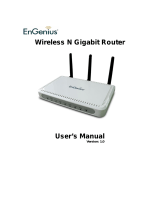Page is loading ...

Data Services User Manual
Getting Started & Getting the Most From the
goodnet Data (Internet) Service
Date/Version: May 2005
Prepared by: ForeVision Systems

goodnet User Manual (Data) ©ForeVision Systems Ltd. 2
Contents
Section Page
1.0 Introduction to goodnet 3
2.0 The goodnet Data Service 4
3.0 Connecting to the Data Service in Rooms 7
– Checking Your Computer
– Cables
– Plugging In
– Windows XP Settings
– Windows 98 Settings
– Mac OS/X Settings
4.0 Connecting to the Wireless Service in Common Areas 13
– Windows XP Settings
– Windows 98 Settings
– Mac OS/X Settings
5.0 Protecting Your Computer 15
6.0 Supported Applications 16
– Internet Access
– Email
– Instant Messenger
– Network Storage
7.0 FAQs 18
Appendices
A goodnet Acceptable Use Policy 20
© Copyright – ForeVision Systems Ltd.
Not to be copied or reproduced, in whole or in part, without the consent of ForeVision Systems Ltd.

goodnet User Manual (Data) ©ForeVision Systems Ltd. 3
1.0 Introduction to goodnet
ITC Services for Members at Goodenough College
Launched in April 2005, goodnet is a new service providing Information Technology
& Communications (ITC) to members studying at Goodenough College in London.
goodnet currently offers four key services:
• an Ethernet data/Internet service in all member rooms
• a Wireless data/Internet service in all common areas
• pre-paid calling cards and online account for making low cost telephone calls
• a PC-TV service delivering around 60 UK and international channels.
How Much Does It Cost?
With the vast majority of members now having their own PCs and Internet having
become an integral part of both education and everyday life, the plan is provide the
goodnet service to all rooms as part of the standard room rate. As such, from
September 2005 there will be no separate charge for using goodnet 's data/Internet
service or for receiving incoming calls on the phone that is provided in each room.
Outgoing calls must be paid for and goodnet offers very low rates on UK and
International destinations and a variety of pre-pay options.
Until September 2005, members can opt in to receive the goodnet data and PC-TV
service for a cost of £12 per month.
Who Runs the Service?
goodnet is provided by a private company called ForeVision. ForeVision has
designed and installed the service, and supports goodnet by providing a helpdesk,
on-site training and system engineers.
Future Developments
The first phase of goodnet has focused on provision of data, telephone and TV
services. We are always investigating the possible provision of additional services,
which we will detail should they become available. Feel free to email us at
[email protected] with any suggestions!

goodnet User Manual (Data) ©ForeVision Systems Ltd. 4
2.0 The goodnet Data Service
What is the Data Service Provided by goodnet?
There are two elements to the goodnet data service: Ethernet networking in all
member rooms and wireless networking in common areas.
In all member rooms throughout the College, an “always on”, high-performance,
network connection provides access to the Internet. In technical terms, the data
service is based on an Ethernet network architecture with 10/100 Mbps connections
to each member room and a 1000 Mbps or Gigabit backbone across the College.
Wireless coverage is also available throughout all common areas at Goodenough
College, including the Great Hall, Freddy's, Libraries, Common Rooms, Quads and
the gardens. The system is based on the popular WiFi or 802.11b standard,
enabling the vast majority of laptop or notebook computers to connect easily and
use the service.
Because goodnet is a shared service and one user’s behaviour may affect the
network performance for other, there is an Acceptable Use Policy for the service
which should be read by anyone using the service.
System Requirements
To use the data service provided by goodnet, you will need a desktop or notebook
PC running Windows 2000/XP or an Apple Mac running OS/X.
To use the data service in rooms, your computer must be able to connect to an
Ethernet network. This is usually achieved in one of three ways:
• PC/Mac has a built-in 10/100 Ethernet or LAN connector
• Adding a 10/100 Ethernet LAN card to a free PCMCIA slot
• Using a USB Ethernet adapter
You will also need an Ethernet or RJ-45 cable (note: this is different to the cable for
a dial-up modem).
To use the wireless service in common areas, you will need a laptop or handheld
with WiFi 802.11b or 802.11g wireless capability. This is usually achieved in one of
three ways:
• Laptop or handheld with wireless adapter
• Adding a wireless card to a free expansion (e.g. PCMCIA) slot
• Using a USB wireless adapter

goodnet User Manual (Data) ©ForeVision Systems Ltd. 5
Please note, PCs with 802.11a wireless cards will not be able to connect to the
goodnet wireless service.
It is possible to use unsupported systems on goodnet, including older versions of
Windows, Apple Macs and Linux PCs, however user support cannot be guaranteed.
If a problem cannot be easily resolved then the ultimate action is for the user to
upgrade to a supported device and Operating System.
What Applications Are Supported?
The following applications are supported fully by goodnet:
• Web access (HTML etc.)
• Email (POP3, SMTP, Web-based)
• FTP client (i.e. not FTP hosting)
• Instant Messenger
All other applications are not officially supported and so any assistance is offered
only on a 'best-efforts' basis.
Regulations and Misuse
goodnet is provided as a service to all members living at Goodenough College and
the College aims to provide every user with a first-class data and Internet service
without overly restrictive rules and regulations. However, users should respect their
fellow members and not do anything that would cause the overall network
performance and service to deteriorate.
An Acceptable Use Policy for the service is provided as an Appendix to this guide.
Members should be aware that anyone using the goodnet service is deemed to
have read, understood and accepted the published Acceptable Use Policy
Attention is also drawn to The Lawful Business Practice Regulations (2000) that
allow organisations to monitor communications transmitted over their systems
without consent for specific purposes, e.g. ensuring the effective operation of the
system and investigating or detecting unauthorised use. Any monitoring that the
College may undertake will comply with the Regulations. We do not monitor calls, or
your connection to an Internet Service Provider. This document gives the required
notice that limited monitoring of service management may take place. Data
collection when monitoring goodnet will comply with the Data Protection Act .
Computer misuse may also be a matter for legal proceedings, and the University will
involve the relevant authorities where appropriate.

goodnet User Manual (Data) ©ForeVision Systems Ltd. 6
Security and Protection Issues
On any network, security and protection of both the system itself and users’ PCs is
important. goodnet has up to 700 users all connected to the outside world via the
Internet, and so security and protection is a top priority. As such, all goodnet PC
and Mac users are required to use up-to-date anti-virus software.
Details of free and paid-for personal anti-virus and firewall software are included in
Section 5 of this Manual.
Users with PCs running Windows XP or Windows 2000 should also perform a
Windows Update at regular intervals (this can be easily run from the 'Start/All
Programs' menu option).

goodnet User Manual (Data) ©ForeVision Systems Ltd. 7
3.0 Connecting to the Data Service in Your Room
Checking Your Computer for an Ethernet Adapter or Card
Most modern computers come with an Ethernet adapter or network card built in. If
you are unsure whether or not your computer does have one, look for a socket or
jack on the back or side of your computer marked with the following symbol:
or
What to Do If You Don’t Have a Built-In Ethernet Card or Adapter
If you do not have a built-in Ethernet card or adapter then you need to buy one.
• If you have a desktop or “tower”-type PC then you will need a Network
Interface Card (or “NIC”) that you will need to install “inside” your computer.
• If you have a laptop or notebook computer then you will need an Ethernet
card in the form of a PCMCIA card which will easily slot into the side of your
computer
• Both desktop PC and laptop users can also use a USB Ethernet adapter,
which is perhaps the easiest method of adding Ethernet. This simply plugs
into a free USB port on your computer and gives you an Ethernet jack to
connect an RJ-45 cable to the wall outlet in your room.
For reference, we have also provided the name and manufacturer part number of
one popular and low cost model for each of the three options above. If you search
with these terms, on a website such as http://www.dabs.com or
http://www.insight.com/uk you will easily find these type of products for sale too.
• NIC card for desktop PCs: NETGEAR FA311 Network Adapter. Under £10.
• PCMCIA adapter for laptops: D-Link DFE 690TXD CardBus adapter. Under
£25.
• USB Ethernet Adapter for desktops or laptops: Belkin F5D5050 USB
Ethernet Adapter. Under £15.
Follow the instructions that come with your new Ethernet device and when you have
successfully installed it, continue with your goodnet set-up.

goodnet User Manual (Data) ©ForeVision Systems Ltd. 8
Cables
Make sure you have an RJ-45 cable (or “Ethernet cable”). This is different from a
telephone/modem/RJ-11 cable that you may have used in the past for connecting to
the Internet with a built-in dial-up modem. You can easily check the cable you have
against the diagrams below:
This is an RJ-11 cable. If you look closely you can see it has four
pins and wires. This is NOT suitable for connecting to goodnet.
These are both RJ-45 cables (the one on the
left is a “Crimped Plug”, the one on the right a “Moulded Plug”). If you look closely you can
see it has eight pins and wires. They are both suitable for connecting to goodnet.
Plugging In
In single rooms and bedrooms in flats, connect your RJ-45 cable from the Ethernet
jack on your computer to the new data socket (marked with your room number).
In the lounges of flats, the data outlet is already used by the Set Top Box installed in
the room. To connect a PC in this room to the data service, connect the RJ-45 cable
from the Ethernet jack on your computer to the spare data socket (labelled “2”) on
the Set Top Box itself:

goodnet User Manual (Data) ©ForeVision Systems Ltd. 9
Connecting to the Network
Simply, connect your PC or Mac from its Ethernet/network port to the new data
outlet on your wall or to the spare port on your Set Top Box using the correct cable
(as described in the section above), then start up your computer.
Most modern computers will be set up to automatically connect to the goodnet
network and so once your PC/Mac has booted, if you open a browser (e.g. Internet
Explorer) you should be able to browse the Internet.
If this doesn’t work, then you may need to re-set some of your computer’s network
settings as below:
Windows XP Settings
1. Go to the Control Panel and double click on the icon for Network Connections (if using
WinXP) or Network and dial-up connections (if using Win2000)
2. Double click on Local Area Connection or Local Area Network
3. Select Properties and ensure Internet Protocol (TCP/IP) is ticked
4. Click on Properties and ensure that Obtain an IP address automatically and Obtain DNS
server address automatically are both checked (as below):
You should now be able to open a browser and see the Service web pages. If you
are still having problems, try the following:
1. Go to Start / Run, and when the Run prompt appears, type CMD then press OK.
2. In the dos command window that has opened (“old fashioned” black & white box) type
ipconfig/all

goodnet User Manual (Data) ©ForeVision Systems Ltd. 10
3. Check that your IP Address starts with 172.24….
4. Check that the Default Gateway starts with 172.24….
5. If any of these settings are not as they should be, type ipconfig /release and then press
Enter. Then type ipconfig /renew and press Enter
If these settings are still not as they should be, call the goodnet helpline on 01189
898 391.
Windows 98 Settings
1. Go to the Control Panel and double click on the Network icon
2. From the list of components locate your network card or adapter, highlight this and click on
Properties
3. Select the tab for IP Address and ensure it is set to Obtain an IP address automatically
(as below):

goodnet User Manual (Data) ©ForeVision Systems Ltd. 11
4. Select the tab for DNS Configuration and ensure that Disable DNS is selected (as below):
5. Press OK twice and follow any prompts to re-boot.
You should now be able to open a browser and access the Internet, try the following:
1. Go to Start > Run, and when the Run prompt appears, type winipcfg then press OK. You
should see the following IP Configuration Window:
2. Check that your IP Address starts with 172.24….
3. Check that the Default Gateway starts with 172.24…..
4. If any of these settings are not as they should be, press the Release All button then press
the Renew All button
If these settings are still not as they should be, call the goodnet helpline on 01189
898 391.

goodnet User Manual (Data) ©ForeVision Systems Ltd. 12
Mac OS & OS X Settings
1. Open the Apple menu and double click on the System Preferences icon
2. From the Internet & Network group, double click on the Network icon
3. Under the tab for Show ensure that it is set to Built-in Ethernet
4. Under the tab for TCP/IP ensure that it is set to Configure Using DHCP
5. Close and save changes
You should now be able to open a browser and access the Internet. If you are still
having problems, call the goodnet helpline on 01189 898 391.

goodnet User Manual (Data) ©ForeVision Systems Ltd. 13
4.0 Wireless Access in Common Areas
Wireless network access is available in all common areas at the College, including
the Common Rooms, Libraries, Quads, Mecklenburgh Square Gardens, the Dining
Hall and Freddy’s Bar.
Configuring your computer to access the goodnet wireless service is simple.
Following are instructions for Windows XP and Mac OS/X.
Windows XP Settings
1. Go to the Control Panel and double click on the icon for Network Connections
2. Double click on Wireless Network Connection
3. In the Wireless Network Connection window, click on Advanced
4. In the Wireless Network Connection Properties window, in the Prefered networks:
section, click on Add…
5. In the Wireless network properties window, enter goodnet as the Network name (SSID),
and ensure Data encryption is set as Disabled (as below):
6. Click on OK and you computer should automatically connect to the goodnet wireless service

goodnet User Manual (Data) ©ForeVision Systems Ltd. 14
Windows 98 Settings
Unlike with Window XP and 2000, because wireless was not a popular technology
when Windows 98 was released, this version of Windows does not have wireless
settings as part of the Operating System. As such, if you are using wireless and are
still running Windows 98 on your PC, you will need to follow the instructions for your
particular wireless card or adapter. When prompted, the Network Name or SSID is
goodnet.
Mac OS/X Settings
1. Open the Apple menu and double click on the System Preferences icon.
2. From the Internet & Network group, double click on the Network icon.
3. Under the tab for Show ensure that it is set to AirPort.
4. Under the tab for By default, join: select A specific network.
5. Under Network: type goodnet and leave the Password: as blank (as below):
6. Close and save changes

goodnet User Manual (Data) ©ForeVision Systems Ltd. 15
5.0 Protecting Your Computer
On any network, security and protection of both the system itself and users’ PCs is
important. goodnet has up to 700 users all connected to the outside world via the
Internet, and so security and protection is a top priority. With new viruses and
Trojans appearing almost daily, it is important to install AntiVirus software on your
computer and to keep this current with regular updates.
All goodnet users are required to use up to date anti-virus software.
goodnet uses sophisticated network monitoring and management tools to ensure
optimum network performance for users. Infected PCs often have symptoms which
can be seen by the network administrator, for example sending out many broadcasts
to the network without the user even knowing. Any computer adversely affecting the
network in the way will be disconnected from the service.
On its website, Microsoft provides links to a number of reputable companies who
offer free anti-virus software on trials for periods of up to one year:
We also can strongly recommend AVG AntiVirus, software which is completely free
of charge and available from http://free.grisoft.com
Personal Firewalls
All goodnet users are recommended to install their own firewall protection. Users
with PCs running Windows XP or Windows 2000 should also perform a Windows
Update at regular intervals (this can be easily run from the “Start/All Programs”
menu option).
Windows XP has an Internet Connection Firewall (ICF) built in. It is not available as
a stand-alone package, nor is it available for non-XP versions of Windows or other
operating systems (e.g., Apple Macintosh or Linux). Stand-alone software firewalls
work well with Windows 98, Windows ME, and Windows 2000.
If you are interested in finding out more, there is a wealth of information on the
Microsoft website in the Protect Your PC section:

goodnet User Manual (Data) ©ForeVision Systems Ltd. 16
6.0 Supported Applications
Internet Access
To access web pages simply use your Web browser as you would on any PC
connected to the Internet. goodnet provides an always-on data service so you can
leave your PC on with your browser open when you are not actually using it.
Browsers supported by the goodnet helpdesk are as follows:
• Microsoft Internet Explorer
• Mozilla Firefox
• Apple Safari
Email
If you already use a personal Web-based mail service such as Hotmail, YahooMail,
you can continue to do so as you would from any PC connected to the Internet.
If you prefer to use a POP3/SMTP-based email application, such as Microsoft
Outlook, then you may need to make a minor configuration change to your “Email
Accounts Settings”. Although receiving mail in Outlook via POP3 should work with
your original settings from your ISP (or the Goodenough mail server), most ISPs
now limit sending mail to their SMTP server to computers physically connected to
that ISP’s network. If you find you have trouble sending mail, you will need to
change the following settings whenever you are connected to the goodnet service:
1. Open Microsoft Outlook and from the Tools dropdown menu select Email Accounts
2. Under the Email options, select View or change existing e-mail accounts and press Next>
3. A new Window will open where your current email account is highlighted. Press Change…
4. In the box for Outgoing mail server (SMTP), type smtp.blueyonder.co.uk (as below):
5. Click the Next > button and then on the following Window press the Finish button.

goodnet User Manual (Data) ©ForeVision Systems Ltd. 17
Instant Messenger
goodnet supports the chat component of most popular Instant Messenger
applications. Voice, video & file transfer components are possible, but not
supported. There are two main types of Instant Messenger clients: Browser-based
and Application-based.
Supported clients include:
• MSN Messenger (& WebMessenger)
• Windows Messenger
• Yahoo! Messenger (& WebMessenger)
• AOL AIM (& AIM Express)
Network Storage
Currently you can only access your own storage area on the Goodenough College
Server from the PCs within the Computer Rooms in London House and William
Goodenough House. We are currently working on a new system which you will be
able to access from any PC that is connected to the Internet (e.g. your own PC
connected to goodnet, College PCs in the Computer Rooms, PCs at home or other
educational establishments etc.)

goodnet User Manual (Data) ©ForeVision Systems Ltd. 18
7.0 FAQs
• I seem to be able to send emails but I can’t send email. What am I doing
wrong?
• How do I get a network card or cable if I haven’t got one?
• Can I play multi-user games?
• Can I use music download sites, such as iTunes?
• Can I use Peer-to-Peer or file sharing services, such as Kaaza?
• Sometimes I can pick up a wireless signal from my room and then at other
times I can’t. What’s going on?
• I need a fixed IP address to connect to remote machines. What can I do?
I seem to be able to send emails but I can’t send email. What am I doing wrong?
Most ISPs now limit sending mail to their SMTP server to computers physically
connected to that ISP’s network. If you find you have trouble sending mail, you will
need to change your Outgoing mail server (SMTP) settings, to
smtp.blueyonder.co.uk. If you are unsure of how to do this, please refer to the
detailed instructions on Page 16.
How do I get a network card or cable if I haven’t got one?
For a limited time, 3 metre RJ-45 cables are available from the London House and
William Goodenough House receptions for a cost of £2.
All types of network cards are generally always stocked by any of the computer
shops on Tottenham Court Road (about 10 minutes walk from the College) or larger
shops such as PC World, Currys, Comet, Dixons etc. For the best pricing, and
usually next day delivery, try an online store such as http://www.dabs.com or
http://www.insight.com/uk
There are recommended products and price guidance on Page 7.
Can I play multi-user games?
You can play multi-user or network games that are LAN based i.e. with other players
who are also connected to goodnet. You will not be able to play WAN or Internet
based campus i.e. with other players who are not using goodnet. LAN-based
network games are not supported applications and can therefore be blocked if they
become a problem, so users should be careful not to do anything that would cause
the overall network performance and service to deteriorate.

goodnet User Manual (Data) ©ForeVision Systems Ltd. 19
Can I use music download sites, such as iTunes?
Yes.
Can I use Peer-to-Peer or file sharing services, such as Kaaza?
Peer-to-peer services are not supported. Remember that goodnet is provided for
the use of all members and so all users should respect their fellow students and not
do anything that would cause the overall network performance and service to
deteriorate. goodnet utilises sophisticated network management and monitoring
tools, and specific applications can be limited and also tracked to individual users.
The University reserves the right to prohibit access to goodnet for anyone in
violation of the goodnet Acceptable Use Policy. Members should also be aware of
copyright laws and restrictions when sharing music or video files.
Sometimes I can pick up a wireless signal from my room and then at other times I
can’t. What’s going on?
The goodnet wireless service is provided for members to get Internet access from
common areas around the College. Because some members’ rooms are close to
common areas (e.g. rooms overlooking the Quads, or above conference rooms) they
can often pick up the wireless signal. While this is not discouraged, it is not
supported. Wireless signal is affected by many factors, especially interference from
other access points nearby, and so the signal strength may change from time to
time. The system has been configured to provide maximum availability and
performance directly from the common areas themselves.
I need a fixed IP address to host a server. What can I do?
IP address (starting 172.24.x.x) for users on goodnet are provided dynamically as all
users are sitting behind a NAT firewall. The firewall is there to protect users’ PCs
and the video servers on the network. As such, the service is not designed for
members to host servers in the rooms.

goodnet User Manual (Data) ©ForeVision Systems Ltd. 20
!"
#$ "
$"
$
%&'
$'
$
'
$%(
()'
$
&$
*(((
($
+$ $,
$))
$
-$ ($,
$
.$
$
/$
$%
$
0$ 1*(
($2))
$
3$ ,$
$
4$ ,
*
*"
$2'
$(5
'
$6('
$$
7$ (2
$
/