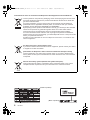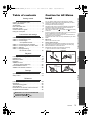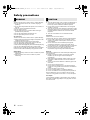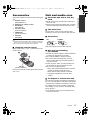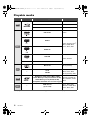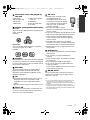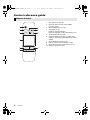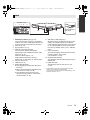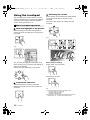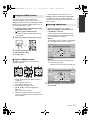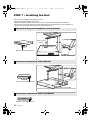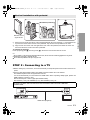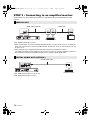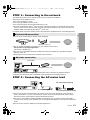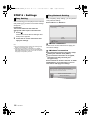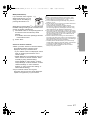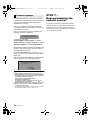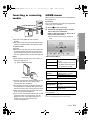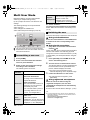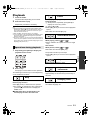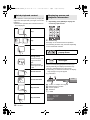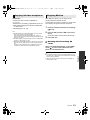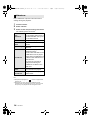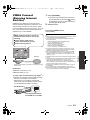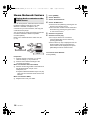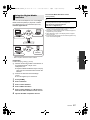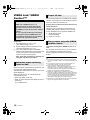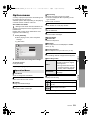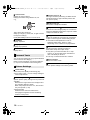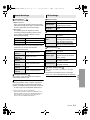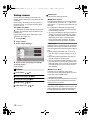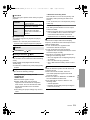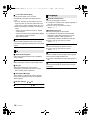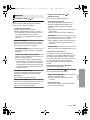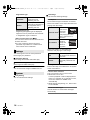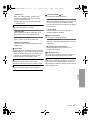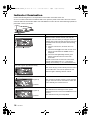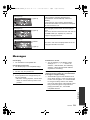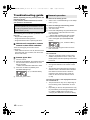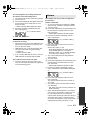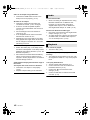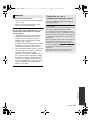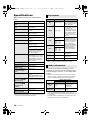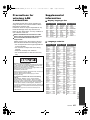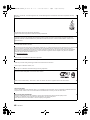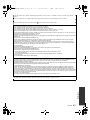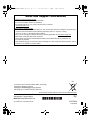Panasonic DMPBBT01EB Owner's manual
- Category
- Blu-Ray players
- Type
- Owner's manual

Operating Instructions
Blu-ray Disc
TM
Player
Model No. DMP-BBT01
Thank you for purchasing this product.
For optimum performance and safety, please read these instructions carefully.
Please keep this manual for future reference.
Region management information
BD-Video
This unit can play BD-Video discs supporting the
region code “B”.
Example:
DVD-Video
This unit can play DVD-Video discs supporting
the region number “2” or “ALL”.
Example:
Model number suffix “EB” denotes UK model.
2 ALL
3
5
2
EB
VQT3W24
until
2012/5/2
DMP-BBT01EB-VQT3W24_mst.book 1 ページ 2012年4月9日 月曜日 午前10時20分

2
VQT3W24
Getting started
These symbols on the products, packaging, and/or accompanying documents mean
that used electrical and electronic products and batteries should not be mixed with
general household waste.
For proper treatment, recovery and recycling of old products and used batteries,
please take them to applicable collection points, in accordance with your national
legislation and the Directives 2002/96/EC and 2006/66/EC.
By disposing of these products and batteries correctly, you will help to save valuable
resources and prevent any potential negative effects on human health and the
environment which could otherwise arise from inappropriate waste handling.
For more information about collection and recycling of old products and batteries,
please contact your local municipality, your waste disposal service or the point of sale
where you purchased the items.
Penalties may be applicable for incorrect disposal of this waste, in accordance with
national legislation.
For business users in the European Union
If you wish to discard electrical and electronic equipment, please contact your dealer
or supplier for further information.
[Information on Disposal in other Countries outside the European Union]
These symbols are only valid in the European Union. If you wish to discard these
items, please contact your local authorities or dealer and ask for the correct method
of disposal.
Note for the battery symbol (bottom two symbol examples):
This symbol might be used in combination with a chemical symbol. In this case it
complies with the requirement set by the Directive for the chemical involved.
Information for Users on Collection and Disposal of Old Equipment and used Batteries
Cd
(Inside of product)
(Back of product)
DMP-BBT01EB-VQT3W24_mst.book 2 ページ 2012年4月9日 月曜日 午前10時20分

Getting startedConnections and settingsPlaybackSettingsReference
3
VQT3W24
Table of contents
Getting started
Caution for AC Mains Lead . . . . . . . . . . . . . . . . 3
Safety precautions . . . . . . . . . . . . . . . . . . . . . . . 4
Accessories . . . . . . . . . . . . . . . . . . . . . . . . . . . . 5
Unit and media care. . . . . . . . . . . . . . . . . . . . . . 5
Playable media . . . . . . . . . . . . . . . . . . . . . . . . . 6
Control reference guide . . . . . . . . . . . . . . . . . . . 8
Using the touchpad . . . . . . . . . . . . . . . . . . . . . 10
Connections and settings
STEP 1 : Installing the Unit . . . . . . . . . . . . . . . 12
STEP 2 : Connecting to a TV. . . . . . . . . . . . . . 13
STEP 3 : Connecting to
an amplifier/receiver. . . . . . . . . . . . 14
STEP 4 : Connecting to the network . . . . . . . . 15
STEP 5 : Connecting the AC mains lead . . . . . 15
STEP 6 : Settings. . . . . . . . . . . . . . . . . . . . . . . 16
STEP 7 : Reprogramming
the remote control . . . . . . . . . . . . . 18
Playback
Inserting or removing media . . . . . . . . . . . . . . 19
HOME menu . . . . . . . . . . . . . . . . . . . . . . . . . . 19
Multi User Mode. . . . . . . . . . . . . . . . . . . . . . . . 20
Playback . . . . . . . . . . . . . . . . . . . . . . . . . . . . . 21
VIERA Connect
(Enjoying Internet Service) . . . . . . . . . . . . . . 25
Home Network feature . . . . . . . . . . . . . . . . . . . 26
VIERA Link “HDAVI Control™” . . . . . . . . . . . . 28
Settings
Option menu . . . . . . . . . . . . . . . . . . . . . . . . . . 29
Setup menu . . . . . . . . . . . . . . . . . . . . . . . . . . . 32
Reference
Indicator illumination . . . . . . . . . . . . . . . . . . . . 38
Messages. . . . . . . . . . . . . . . . . . . . . . . . . . . . . 39
Troubleshooting guide . . . . . . . . . . . . . . . . . . . 40
Specifications . . . . . . . . . . . . . . . . . . . . . . . . . . 44
Precautions for wireless LAN connection . . . . 45
Supplemental information . . . . . . . . . . . . . . . . 45
≥ Restriction on use of unauthorized
copied content (> 43)
≥ Firmware updates (> 18)
Caution for AC Mains
Lead
For your safety, please read the following text carefully.
This appliance is supplied with a moulded three pin mains
plug for your safety and convenience.
A 5-ampere fuse is fitted in this plug.
Should the fuse need to be replaced please ensure that the
replacement fuse has a rating of 5-ampere and that it is
approved by ASTA or BSI to BS1362.
Check for the ASTA mark Ï or the BSI mark Ì on the body
of the fuse.
If the plug contains a removable fuse cover you must ensure
that it is refitted when the fuse is replaced.
If you lose the fuse cover the plug must not be used until a
replacement cover is obtained.
A replacement fuse cover can be purchased from your local
dealer.
Before use
Remove the connector cover.
How to replace the fuse
The location of the fuse differ according to the type of AC
mains plug (figures A and B). Confirm the AC mains plug
fitted and follow the instructions below.
Illustrations may differ from actual AC mains plug.
1. Open the fuse cover with a screwdriver.
2. Replace the fuse and close or attach the fuse cover.
Fuse cover
Figure A Figure B
Figure A Figure B
Fuse
(5 ampere)
Fuse
(5 ampere)
DMP-BBT01EB-VQT3W24_mst.book 3 ページ 2012年4月9日 月曜日 午前10時20分

4
VQT3W24
Unit
To reduce the risk of fire, electric shock or product damage,
≥ Do not expose this unit to rain, moisture, dripping or
splashing.
≥ Do not place objects filled with liquids, such as vases, on
this unit.
≥ Use only the recommended accessories.
≥ Do not remove covers.
≥ Do not repair this unit by yourself. Refer servicing to
qualified service personnel.
≥ Do not let metal objects fall inside this unit.
≥ Do not place heavy items on this unit.
AC mains lead
To reduce the risk of fire, electric shock or product damage,
≥ Ensure that the power supply voltage corresponds to the
voltage printed on this unit.
≥ Insert the mains plug fully into the socket outlet.
≥ Do not pull, bend, or place heavy items on the lead.
≥ Do not handle the plug with wet hands.
≥
Hold onto the mains plug body when disconnecting the plug.
≥ Do not use a damaged mains plug or socket outlet.
Install this unit so that the AC mains lead can be unplugged
from the socket outlet immediately if any problem occurs.
Small object
≥ Keep the Memory Card out of reach of children to prevent
swallowing.
≥ Keep the screw out of reach of children to prevent
swallowing.
Unit
≥ This unit utilizes a laser. Use of controls or adjustments or
performance of procedures other than those specified
herein may result in hazardous radiation exposure.
≥ Do not place sources of naked flames, such as lighted
candles, on this unit.
≥ This unit may receive radio interference caused by mobile
telephones during use. If such interference occurs, please
increase separation between this unit and the mobile
telephone.
Placement
Place this unit on an even surface.
To reduce the risk of fire, electric shock or product damage,
≥ Do not install or place this unit in a bookcase, built-in
cabinet or in another confined space. Ensure this unit is
well ventilated.
≥ Do not obstruct this unit’s ventilation openings with
newspapers, tablecloths, curtains, and similar items.
≥ Do not place the unit on amplifiers/receivers or equipment
that may become hot. The heat can damage the unit.
≥ Do not expose this unit to direct sunlight, high
temperatures, high humidity, and excessive vibration.
Batteries
Mishandling of batteries can cause electrolyte leakage and
may cause a fire.
≥ Danger of explosion if battery is incorrectly replaced.
Replace only with the type recommended by the
manufacturer.
≥ When disposing the batteries, please contact your local
authorities or dealer and ask for the correct method of
disposal.
≥ Do not mix old and new batteries or different types at the
same time.
≥ Do not heat or expose to flame.
≥ Do not leave the battery(ies) in a car exposed to direct
sunlight for a long period of time with doors and windows
closed.
≥ Do not take apart or short circuit.
≥ Do not recharge alkaline or manganese batteries.
≥ Do not use batteries if the covering has been peeled off.
Remove batteries if you do not intend to use the remote
control for a long period of time. Store in a cool, dark place.
AC adaptor
The AC adaptor operates on AC between 100 V and 240 V.
But obtain a suitable plug adaptor if the plug does not fit the
AC mains socket.
Safety precautions
WARNING CAUTION
≥ This unit is intended for use in moderate climates.
DMP-BBT01EB-VQT3W24_mst.book 4 ページ 2012年4月9日 月曜日 午前10時20分

Getting started
5
VQT3W24
Accessories
Check the supplied accessories before using this
unit.
≥ Do not use AC mains lead with other equipment.
Unit and media care
∫ Clean this unit with a soft, dry
cloth
≥ Never use alcohol, paint thinner or benzine to
clean this unit.
≥ Before using chemically treated cloth, carefully
read the instructions that came with the cloth.
∫ This unit’s lens
∫ Clean discs
Wipe with a damp cloth and then wipe dry.
∫ Disc and card handling
precautions
≥ Handle discs by the edges to avoid inadvertent
scratches or fingerprints on the disc.
≥ Do not attach labels or stickers to discs.
≥ Do not use disc cleaning sprays, benzine,
thinner, static electricity prevention liquids or
any other solvent.
≥ Clean any dust, water, or foreign matter from
the terminals on the rear side of the card.
≥ Do not use the following discs:
– Discs with exposed adhesive from removed
stickers or labels (rented discs, etc.).
– Discs that are badly warped or cracked.
– Irregularly shaped discs, such as heart
shapes.
∫ To dispose or transfer this unit
The unit may keep the user settings information in
the unit. If you discard this unit either by disposal
or transfer, then follow the procedure to return all
the settings to the factory presets to delete the
user settings. (> 40, “To return all settings to the
factory preset.”)
≥ The operation history may be recorded in the
memory of this unit.
1 Remote control
(N2QAYB000711)
2 Batteries for remote control
1 AC adaptor
(RFEA221W)
1 AC mains lead
(K2CT2YY00003)
1 HDMI cable
(K1HY19YY0012)
1 Pedestal
(RFA3406)
≥ Product numbers provided in these operating instructions
correct as of April 2012. These may be subject to change.
∫ Using the remote control
Insert so the poles (i and j) match those in the
remote control.
Point it at the remote control signal sensor on this
unit. (> 9)
LR6, AA
(Alkaline batteries)
The disc drive of this unit has sufficient dust
resistance, so there is no need to clean the lens.
DO
DO NOT
DMP-BBT01EB-VQT3W24_mst.book 5 ページ 2012年4月9日 月曜日 午前10時20分

6
VQT3W24
Playable media
Device Disc markings Device types Contents format
BD-Video Video
BD-RE Video, JPEG, MPO
BD-R
Video, DivX
®
, MKV
DVD-Video Video
DVD-R
Video, AVCHD, DivX
®
,
MKV, JPEG, MPO,
FLAC, MP3, WAV
DVD-R DL
DVD-RW
Video, AVCHD
— +R/+RW/+R DL
Music CD Music [CD-DA]
—
CD-R
CD-RW
DivX
®
, MKV, JPEG,
MPO, FLAC, MP3,
Music [CD-DA], WAV
SD Memory Card (from 8 MB to 2 GB)
SDHC Memory Card (from 4 GB to 32 GB)
SDXC Memory Card (48 GB, 64 GB)
(Compatible with both mini and micro types)
AVCHD, AVCHD 3D,
MP4, MPEG2, JPEG,
MPO
—
USB devices
(up to 2 TB)
DivX
®
, MKV, MP4,
MPEG2, JPEG, MPO,
FLAC, MP3, WAV
≥ See pages 7 and 44 for more information on the types of content that can be played.
BD
DVD
CD
SD
USB
DMP-BBT01EB-VQT3W24_mst.book 6 ページ 2012年4月9日 月曜日 午前10時20分

Getting started
7
VQT3W24
∫ Discs that cannot be played by
this unit
∫ Region management information
∫ Finalize
DVD-R/RW/R DL, +R/+RW/+R DL and CD-R/RW
recorded by a recorder, etc. needs to be finalized
by the recorder to play on this unit. Please refer to
the recorder’s instructions.
∫ BD-Video
This unit supports high bit rate audio (Dolby
®
Digital Plus, Dolby
®
TrueHD, DTS-HD High
Resolution Audio and DTS-HD Master Audio)
adopted in BD-Video.
∫ 3D
≥ 3D videos and 3D still pictures can be played
back when this unit is connected to a 3D
compatible TV using a High Speed HDMI
Cable.
∫ Music CD
Operation and sound quality of CDs that do not
conform to CD-DA specifications (copy control
CDs, etc.) cannot be guaranteed.
∫ SD card
≥ miniSD Cards, microSD Cards,
microSDHC Cards and
microSDXC Cards can be used,
but must be used with an adaptor
card. These are usually supplied
with such cards, or otherwise
customer provided.
≥ To protect the card’s contents,
move the record prevention tab (on the SD
card) to “LOCK”.
≥ This unit is compatible with SD Memory Cards
that meet SD Card Specifications FAT12 and
FAT16 formats, as well as SDHC Memory
Cards in FAT32 format and SDXC Memory
Cards in exFAT.
≥ If the SD card is used with incompatible
computers or devices, recorded contents may
be erased due to the card being formatted etc.
≥ Usable memory may be slightly less than the
card capacity.
∫ USB device
≥ This unit does not guarantee connection with all
USB devices.
≥ This unit does not support USB device
charging.
≥ FAT12, FAT16, FAT32, and NTFS file systems
are supported.
≥ This unit supports USB2.0 High Speed.
≥ This unit can support an HDD formatted to
FAT32 and NTFS.
Some types of HDD may require the use of its
external power supply unit.
≥ It may not be possible to play the above media in some
cases due to the type of media, the condition of the
recording, the recording method
,
and how the files were
created.
≥ The producers of the disc can control how discs are
played, so you may not always be able to control play as
described in these operating instructions. Read the disc’s
instructions carefully.
≥ DVD-RAM
≥ Super Audio CD
≥ Photo CD
≥ DVD-Audio
≥ Video CD and Super
Video CD
≥ WMA discs
≥ DivX Plus HD discs
≥ HD DVD
BD-Video
This unit can play BD-Video discs supporting the
region code “B”.
Example:
DVD-Video
This unit can play DVD-Video discs supporting
the region number “2” or “ALL”.
Example:
≥ 2D video can be enjoyed as 3D virtually. (> 31)
2 ALL
3
5
2
∫ BD-RE, BD-R
Discs recorded in DR mode using Panasonic
Blu-ray Disc recorders may not play back the
audio etc., correctly.
DMP-BBT01EB-VQT3W24_mst.book 7 ページ 2012年4月9日 月曜日 午前10時20分

8
VQT3W24
Control reference guide
Remote Control
INTERNET
OPTION
RETURN
HOME
KEYS
1
2
3
4
5
7
8
10
9
6
1 Turn the unit on and off
2 Show the Home screen of the VIERA
Connect (> 25)
3 Show HOME menu (> 19)
4 Touchpad (> 10)
Used for various operation
Move the highlight, confirm the selection, etc.
5 Show Option menu (> 29)
6 Coloured buttons (red, green, yellow, blue)
Used for various purposes depending on the
display
7 Show NETFLIX screen (> 25)
8 Start up a video communication (> 25)
9 Show KEYS screen on the screen (> 11)
10 Return to previous screen
DMP-BBT01EB-VQT3W24_mst.book 8 ページ 2012年4月9日 月曜日 午前10時20分

Getting started
9
VQT3W24
Unit
1
2
3
56
4
7891011
Pull to flip down
the panel.
Indicator LEDs
1 Standby/on switch* (Í/I) (> 16)
Touch to switch the unit from on to standby
mode or vice versa. In standby mode, the unit
is still consuming a small amount of power.
2 Disc slot (> 19)
3 Eject the disc* (> 19)
4 Remote control signal sensor
One of the two sensors will operate
depending on the installation method of the
main unit. (> 12)
Distance: Within approx. 7 m
Angle (Against front of the sensor):
Approx. 20e up and down, 30e left and right
5 SD card slot (> 19)
6 USB port (> 19)
7 Status LED (blue/red)
≥ This will light up in blue when the unit is
turned on.
≥ Blue and red will light up simultaneously
when an error occurs. (> 38)
≥ This will flash in blue when this unit
receives incoming call etc. of the video
communication. (> 25)
8 Standby/on LED (red/green)
When the unit is connected to the AC mains
supply, this indicator lights red in standby
mode and lights green when the unit is turned
on. It is also possible to set to turn off when
the unit is in standby mode. (> 37, “Standby
LED”)
9 CALL LED (blue)
The LED will light up when this unit receives
incoming call etc. of the video
communication. (> 25)
10 ACCESS LED (amber)
This will flash while accessing the SD card or
USB device.
11 INFO LED (red)
This will light up at the time of error, etc.
(> 38)
* These switches work just by touching the marks. Be
careful not to touch them unintentionally.
The volume of operation sound can be adjusted by “Unit
Operation Volume”. (> 37)
DMP-BBT01EB-VQT3W24_mst.book 9 ページ 2012年4月9日 月曜日 午前10時20分

10
VQT3W24
Using the touchpad
The touchpad of the remote control is used for
various operations such as moving the highlight
or pointer, confirming the selection, playback
control, entering characters, etc.
Basic touchpad operation
∫ Move the highlight or the pointer
While touching the touchpad, the highlight or
pointer will move according to the movement of
your finger.
e.g.,
You can move the highlight continuously to up,
down, left and right, by touching and holding an
edge of the touchpad.
≥ It may not work depending on the screen.
∫ Confirm the selection
Tap the touchpad to confirm the selection.
Release your finger as soon as it touches the
touchpad.
Player Settings
Network
Language
3D
Sound
Picture
∫ Switching the screen
Some screens can be switched by lightly flicking
your finger horizontally or vertically on the
touchpad.
Flick your finger quickly and release from the
touchpad.
e.g.,
Bad example of flicking
Finger stops on the touchpad
Movement is too slow
≥ It may not operate correctly in following cases:
– Operation with your fingernails
– Operation wearing gloves
– Operation with wet hand
≥ Do not press the touchpad with pointed objects such as
ballpoint pen, etc., or press with excessive force.
DMP-BBT01EB-VQT3W24_mst.book 10 ページ 2012年4月9日 月曜日 午前10時20分

Getting started
11
VQT3W24
Using the KEYS screen
The KEYS screen that can perform item
selection, playback control, text input, etc., is
displayed on the screen when [KEYS] is pressed.
KEYS screen operation will take priority over all
other operation on the screen.
1 Select the screen to operate by pressing
on [KEYS] several times.
(> below, Types of KEYS screen)
≥ Screen can also be switched by flicking
horizontally.
2 Move the pointer onto the key to select.
3 Release your finger and then tap.
To hide the KEYS screen
Press [RETURN].
∫ Types of KEYS screen
Following screens switch in turn each time
[KEYS] is pressed.
1 Select title numbers, etc./Enter numbers or
characters
2 Show Top menu (> 22)
3 Show Pop-up menu (> 22)
4 Show status messages (> 22)
5[3, 4, 2, 1] : Move the highlight for
selection
[OK] : Confirm the selection
6 Change the display position of the KEYS
screen. The position switches each time the
key is selected.
23
4
5
6
7
1
7 Basic playback control buttons (> 21)
≥ [HOME], [KEYS], [OPTION] and [RETURN]
indications are only for guidance purpose.
Selection of these keys is not possible on the
KEYS screen.
Entering characters
1 When the keyboard screen appears:
Move the highlight or the pointer onto
“Input Mode”, then tap.
You can select the input method from two
types as follows. The mode switches each
time “Input Mode” is selected.
Mode 1:
The highlight moves vertically or horizontally
as your finger moves on the touchpad.
Mode 2:
The pointer moves freely according to the
movement of your finger.
2 Move the highlight or the pointer onto a
key, then tap.
Symbols Alphanumeric Other Characters
Input Nickname
Shift
Input Mode
Delete
Finish
User 2
L
Input Nickname
Shift
Input Mode
Delete
Finish
User 2
Symbols Alphanumeric Other Characters
Select to move the cursor in the text box
DMP-BBT01EB-VQT3W24_mst.book 11 ページ 2012年4月9日 月曜日 午前10時20分

12
VQT3W24
Connections and settings
STEP 1 : Installing the Unit
The unit can be installed in following four ways.
≥ Use the pedestal supplied with the unit.
≥ Beware of tipping or falling of the main unit when connecting the cables after installation.
≥ The remote control signal sensor that will operate will change depending on the installation, so
please note this when pointing the remote control at the unit.
Horizontal diagonal installation with pedestal
Label on the
bottom
Remote control signal sensor
≥ Secure the pedestal by fitting it in the direction of the arrows.
Horizontal installation with pedestal
Horizontal installation with no pedestal
Remote control signal sensor
Label on the bottom
≥ Secure the pedestal by fitting it in the direction of the arrows.
Remote control signal sensor
DMP-BBT01EB-VQT3W24_mst.book 12 ページ 2012年4月9日 月曜日 午前10時20分

Connections and settings
13
VQT3W24
It is recommended that you use Panasonic’s HDMI cable. When outputting 1080p signal, please use
HDMI cables 5.0 meters or less.
Recommended part number (High Speed HDMI Cable):
RP-CDHS15 (1.5 m), RP-CDHS30 (3.0 m), RP-CDHS50 (5.0 m), etc.
Vertical installation with pedestal
1 Remove the screw at the bottom of the supplied pedestal using a screwdriver (+), and separate the
top section and the bottom section of the pedestal. Top section of the pedestal is not used.
2 Align the rear end of the main unit against the rear end of the pedestal, and lower the main unit.
Press and secure the main unit into the pedestal.
To reattach the pedestal
Fit the projecting part (A) into the groove (B). Secure the two sections with the screw.
≥ Do not install in a way other than described above. Also, do not move the unit during playback. It may cause
malfunction of the unit or damage the disc.
≥ Do not hold the pedestal to lift up or carry the unit.
Remote control
signal sensor
To reattach (> below)
STEP 2 : Connecting to a TV
≥ Before making any connections, we recommend that you temporarily disconnect all the units from AC
power.
≥ Use the High Speed HDMI cables. Non-HDMI-compliant cables cannot be utilized.
The HDMI-compliant cable is supplied with this unit.
BE SURE TO READ THE CAUTION FOR THE AC MAINS LEAD ON PAGE 3 BEFORE
CONNECTION.
HDMI cable (supplied)
HDMI IN
DMP-BBT01EB-VQT3W24_mst.book 13 ページ 2012年4月9日 月曜日 午前10時20分

14
VQT3W24
Perform either one of the following connections in accordance with your amplifier/receiver input
terminal.
≥ When connecting to a non-3D compatible amplifier/receiver, connect this unit to a TV via HDMI AV
OUT, then connect the TV and the amplifier/receiver. Please note, however, that the audio can only
be up to 5.1ch.
≥ When using the TV or amplifier/receiver that does not have the indication of “(ARC)”
(non-ARC-compatible) on the HDMI terminal, in order to enjoy TV’s sound by amplifier/receiver it is
also required to connect the amplifier/receiver and TV using an optical digital cable.
≥ Set “HDMI Audio Output” to “Off” (> 33).
≥ Set “Digital Audio Output” (> 33).
STEP 3 : Connecting to an amplifier/receiver
HDMI AV OUT
HDMI cable (supplied) HDMI cable
Amplifier/receiver
HDMI IN
(ARC)
HDMI OUT
(ARC)
HDMI IN
≥ Set “Digital Audio Output” (> 33).
DIGITAL AUDIO OUT (OPTICAL)
Optical digital cable
Amplifier/receiver
OPTICAL IN
DMP-BBT01EB-VQT3W24_mst.book 14 ページ 2012年4月9日 月曜日 午前10時20分

Connections and settings
15
VQT3W24
The following services can be used when this unit is connected to broadband.
For details about connection method, refer to the instructions supplied with the connected equipment.
≥ For up-to-date compatibility information on your wireless router, refer to
http://panasonic.jp/support/global/cs/
(This site is in English only.)
≥ Use category 5 or above straight LAN cables (STP) when connecting to peripheral devices.
≥ Inserting any cable other than a LAN cable in the LAN terminal can damage the unit.
STEP 4 : Connecting to the network
≥ Firmware can be updated (> 18)
≥ You can enjoy BD-Live (> 23)
≥ You can enjoy VIERA Connect (> 25)
≥ You can access other devices (Home Network) (> 26)
≥ This unit supports Wi-Fi Direct
TM
and can make a wireless connection to wireless devices without
router. You can use this function when enjoying Home Network feature, etc. Internet access is not
available while connected via Wi-Fi Direct
TM
. (> 26, 35)
Wireless LAN connection
This unit can be connected to a wireless router wirelessly.
Wireless router, etc. Internet
≥ The unit is not compatible with public wireless LAN services (Hotspot etc.) provided in airports,
stations, cafes, etc.
≥ See page 45 for the precautions for wireless LAN connection.
LAN cable connection
LAN Cable
Internet
Broadband router, etc.
STEP 5 : Connecting the AC mains lead
AC mains lead (supplied)
To a household mains socket
AC adaptor (supplied)
≥ This unit consumes a small amount of AC power (> 44) even when turned off. In the interest of
power conservation, if you are not planning to use the unit for an extended period of time, please
disconnect the AC mains lead from the household mains socket.
≥ The unit is in the standby condition (Standby/on LED lights red) (> 9) when the AC mains lead is
connected. The primary circuit is always “live” as long as the AC adaptor is connected to an electrical
outlet.
≥ Do not use any other AC adaptors except the supplied one.
DMP-BBT01EB-VQT3W24_mst.book 15 ページ 2012年4月9日 月曜日 午前10時20分

16
VQT3W24
After connecting your new player for the first time
and pressing [Í], a screen for the basic settings
will appear.
Preparation
Turn on the television and select the
appropriate video input on the television.
1 Press [Í].
Please wait until the Status LED lights blue.
Setup screen appears.
2 Follow the on-screen instructions and
apply the settings.
∫ “Wired” connection
Follow the on-screen instructions to apply your
connection settings.
∫ “Wireless” connection
STEP 6 : Settings
Easy Setting
≥ You can perform this setup anytime by selecting “Easy
Setting” in the Setup menu. (> 36)
≥ If this unit is connected to a Panasonic TV (VIERA)
supporting HDAVI Control 2 or later via an HDMI cable,
then setting information on the TV such as “On-Screen
Language” is acquired by this unit.
Easy Network Setting
After completing “Easy Setting”, you can perform
“Easy Network Setting”.
Select “Wired” or “Wireless”.
Before beginning wireless connection setup
≥ Obtain your network name (SSID*
1
).
≥ If your wireless connection is encrypted,
please be sure that you know your
encryption key.
Select “Search for wireless network” or “WPS
(PUSH button)”, then follow the on-screen
instructions and apply the settings.
RETURN
Easy Network Setting
Wired
Wireless
Select a connection mode.
Current setting : Wired
OK
Wireless Settings
Select a connection method to wireless access point.
Please refer to the operating instructions of your wireless
access point about connection methods.
Search for wireless network
WPS (PUSH button)
DMP-BBT01EB-VQT3W24_mst.book 16 ページ 2012年4月9日 月曜日 午前10時20分

Connections and settings
17
VQT3W24
≥ If your wireless network is encrypted,
Encryption Key input screen will be displayed.
Input the encryption key of your network.
≥ Refer to the operating instructions of the hub or router.
≥ You can perform this setup anytime by selecting “Easy
Network Setting” in the Setup menu. (> 35)
≥ You can redo these settings individually using “Network
Settings”. (> 35)
≥ Do not use this unit to connect to any wireless network for
which you do not have usage rights.
During automatic searches in a wireless network
environment, wireless networks (SSID) for which you do
not have usage rights may be displayed; however, using
these networks may be regarded as illegal access.
≥ After performing network settings on this unit, the settings
(encryption level, etc.) of the wireless router might change.
When you have trouble getting online on your PC, perform
the network settings on your PC in accordance with the
settings of the wireless router.
≥ Please be aware that connecting to a network without
encryption may result in the content of the communication
being illegitimately viewed by a third party, or the leaking of
data such as personal or secret information.
*1
An SSID (Service Set IDentification) is a name used by
wireless LAN to identify a particular network. Transmission
is possible if the SSID matches for both devices.
*2
The wireless router compatible with Wi-Fi Protected
Setup
TM
may have the mark.
WPS (PUSH button):
If your wireless router supports
WPS (PUSH button), you can
easily perform the settings by
pressing WPS button on it.
WPS (Wi-Fi Protected Setup
TM
) is a standard that
facilitates settings relating to the connection and
security of wireless LAN devices.
1 Press WPS button or corresponding button of
the wireless router until the lamp starts
flashing.
≥ For details, refer to the operating instruction
of the wireless router.
2 Select “Start”.
Search for wireless network:
≥ When you select “Search for wireless network”,
the available wireless networks will be
displayed. Select your network name.
– If your network name is not displayed, search
again by pressing the red button on the
remote control.
– Stealth SSID will not be displayed when you
select “Search for wireless network”. Enter
manually by using “Manual setting”.
(Press [HOME] > select “Setup” > select
“Player Settings” > select “Network” > select
“Network Settings” > select “Wireless
Settings” > select “Connection Setting” >
select “Manual setting”)
*
2
e.g.
DMP-BBT01EB-VQT3W24_mst.book 17 ページ 2012年4月9日 月曜日 午前10時20分

18
VQT3W24
Occasionally, Panasonic may release updated
firmware for this unit that may add or improve the
way a feature operates. These updates are
available free of charge.
This unit is capable of checking the firmware
automatically when connected to the Internet via
a broadband connection.
When a new firmware version is available, the
following message is displayed.
To update the firmware
DO NOT DISCONNECT the unit from the AC
power or perform any operation while the update
takes place.
≥ If downloading on this unit fails or this unit is not
connected to the Internet, then you can download the
latest firmware from the following website and burn it
to a CD-R to update the firmware.
http://panasonic.jp/support/global/cs/
(This site is in English only.)
To show the firmware version on this unit. (> 37,
“Firmware Version Information”)
≥ Downloading will require several minutes. It may take
longer or may not work properly depending on the
connection environment.
≥ If you do not want to check for the latest firmware version,
set “Automatic Update Check” to “Off”. (> 37)
If you have more than one Panasonic player/
recorder and the remote control operates both
products at once, you will need to change the
remote control code to prevent this occurrence.
(> 37, “Remote Control”)
Firmware updates
Press [HOME] > select “Setup” > select
“Player Settings” > select “System” > select
“Firmware Update” > select “Update Now”
ACCESS LED will light up while downloading the
firmware. The unit cannot be operated until the
ACCESS LED is turned off.
After the firmware is installed, the unit will restart
and the following screen will be displayed.
New firmware is available.
Please update firmware in Setup.
The firmware has been updated.
Current Version:
x.xx
STEP 7 :
Reprogramming the
remote control
DMP-BBT01EB-VQT3W24_mst.book 18 ページ 2012年4月9日 月曜日 午前10時20分

Playback
19
VQT3W24
Playback
Inserting or removing
media
Notes
≥ When inserting a media item, ensure that it is
facing the right way up.
≥ When removing the SD card, press the centre
of the card and pull it straight out.
≥ If you connect a Panasonic product with a USB
connection cable, the setup screen may be
displayed on the connected equipment. For
details, refer to the instructions for the
connected equipment.
HOME menu
Major functions of this unit can be operated from
the HOME menu.
Preparation
Turn on the television and select the appropriate
video input on the television.
1 Press [Í] to turn on the unit.
≥ If there are any other items, repeat this
step.
To show the HOME menu
Press [HOME].
≥ Items to be displayed may vary with the media.
Inserting disc in the disc slot
≥ The disc will be pulled in when inserted
partially.
≥ The power will be turned on automatically when
the disc is inserted while in the standby mode.
To eject the disc
Touch
[
<
].
≥ Remove the disc with your hands once the disc
is ejected partially. If the disc is not removed,
the unit will pull in the disc for safety reasons. In
this case, playback does not start automatically.
e.g., When installed vertically
≥ To insert a disc that was ejected partially, do not
force the disc back in, but re-insert it after
removing the disc completely.
≥ Do not leave a disc that is partially ejected. It is
recommended to completely take out the disc
from this unit if the disc is not going to be used.
Connections and settings
Label side
2 Operate the touchpad to select the item.
Tap to select the centred item.
Swipe or flick your finger up, down, left, or
right to select other items.
Videos/Photos/Music
Disc
Play back the contents.
(> 21)
≥ When multiple contents are
recorded, select the types
of contents or the title.
SD Card
USB
Network
Network
Service
Displays the Home screen of
VIERA Connect. (> 25)
Home Network
DLNA Client (> 26)
Media Renderer (> 27)
Setup
Player Settings
(> 32)
SD Card
Management
(> 23)
Wallpaper
Changes the background of
HOME menu.
MusicPhotos Setup
Network
HOME
Blu-ray Disc Player
Register
1st user
Videos
DMP-BBT01EB-VQT3W24_mst.book 19 ページ 2012年4月9日 月曜日 午前10時20分

20
VQT3W24
Multi User Mode
Multi User Mode is a function that enables
switching of multiple settings easily.
Up to 4 people can use the unit with their own
settings.
The following settings can be personalized.
≥ The user icon
≥ The wallpaper of HOME menu
≥ The audio and picture settings (> 29, 32)
A The user name and icon currently selected
B Personalize a new user and switch the users
with coloured buttons.
1 Press [HOME].
2 Press a coloured button that indicates
new user personalization.
3 Select an item and change the settings
according to the indications.
The following items can be set.
To change the personalized user information
Select “Edit User Information” from Setup menu.
(> 37)
There are three ways to switch the user as follows.
∫ Using coloured buttons
Press the coloured buttons in the HOME menu
to switch to the user corresponding to the
button.
∫ Using facial recognition
(Only when connected to Communication
Camera > 25)
This is a function for fun using the Communication
Camera and enables user switching by facial
recognition. Perform “Create from Photos” (> left)
to personalize your facial photo before using this
function.
2 Turn the face to Communication Camera.
The camera captures your face and determines
the closest face from the personalized user
photos, and then displays the results.
≥ Accuracy of the recognition may be
reduced depending on the captured image.
3 Follow the indications on the screen.
≥ To redo the facial recognition, press
[RETURN].
∫ Using registered smartphones
When the unit is turned on using the
registered smartphone, the user who
registered the smartphone will automatically
be selected.
≥ Perform the “Remote Device Settings”. (> 35)
≥ To use smartphones as a remote control, installation of
dedicated software is required. For more details, refer to
the following website.
http://panasonic.jp/support/global/cs/
(This site is in English only.)
Personalizing a new user
Input
Nickname
Personalize a user name.
Select Icon
Personalize a user icon.
Select from Illustrations
The image can be selected from
prepared illustrations.
Create from Photos
If the Communication Camera is
connected, you can shoot and
personalize your photo.
≥ You can also select a photo in
recording media as an icon.
(> 29, “Icon Registration”)
Select
Wallpaper
Personalize a background of the
HOME menu.
≥ Other than prepared
wallpapers, you can also select
a photo in recording media as a
wallpaper. (> 29, “Wallpaper”)
A
B
MusicPhotos Setup
Network
HOME
Blu-ray Disc Player
User 1
Register
2nd user
User 1
Videos
Register
Smartphone
Smartphone used as a remote
control can be registered with
respect to each user.
≥ Multiple users cannot be
registered for one smartphone.
4 Select “Confirm”.
Switching the user
1 Press [OPTION] in the HOME menu and
select “Facial Recognition”.
DMP-BBT01EB-VQT3W24_mst.book 20 ページ 2012年4月9日 月曜日 午前10時20分
Page is loading ...
Page is loading ...
Page is loading ...
Page is loading ...
Page is loading ...
Page is loading ...
Page is loading ...
Page is loading ...
Page is loading ...
Page is loading ...
Page is loading ...
Page is loading ...
Page is loading ...
Page is loading ...
Page is loading ...
Page is loading ...
Page is loading ...
Page is loading ...
Page is loading ...
Page is loading ...
Page is loading ...
Page is loading ...
Page is loading ...
Page is loading ...
Page is loading ...
Page is loading ...
Page is loading ...
Page is loading ...
-
 1
1
-
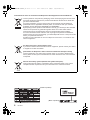 2
2
-
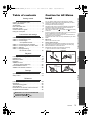 3
3
-
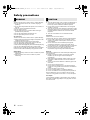 4
4
-
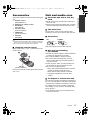 5
5
-
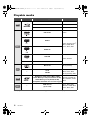 6
6
-
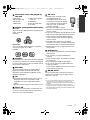 7
7
-
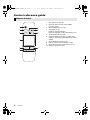 8
8
-
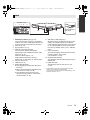 9
9
-
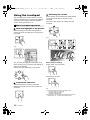 10
10
-
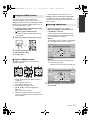 11
11
-
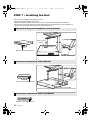 12
12
-
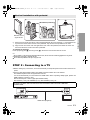 13
13
-
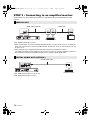 14
14
-
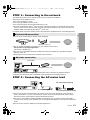 15
15
-
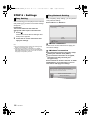 16
16
-
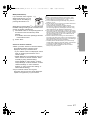 17
17
-
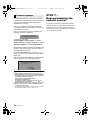 18
18
-
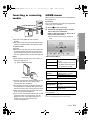 19
19
-
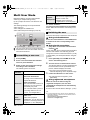 20
20
-
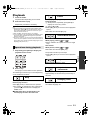 21
21
-
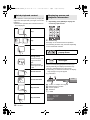 22
22
-
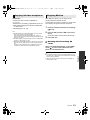 23
23
-
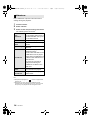 24
24
-
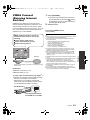 25
25
-
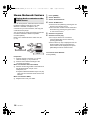 26
26
-
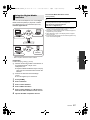 27
27
-
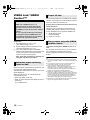 28
28
-
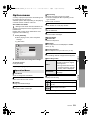 29
29
-
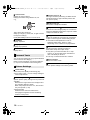 30
30
-
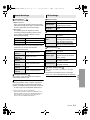 31
31
-
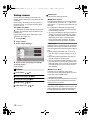 32
32
-
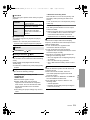 33
33
-
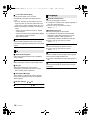 34
34
-
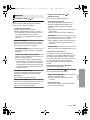 35
35
-
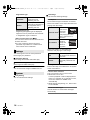 36
36
-
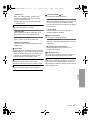 37
37
-
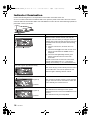 38
38
-
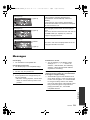 39
39
-
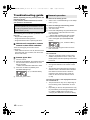 40
40
-
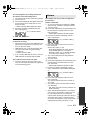 41
41
-
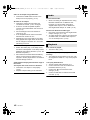 42
42
-
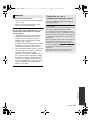 43
43
-
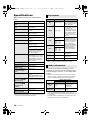 44
44
-
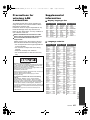 45
45
-
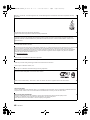 46
46
-
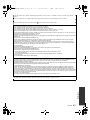 47
47
-
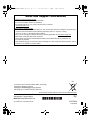 48
48
Panasonic DMPBBT01EB Owner's manual
- Category
- Blu-Ray players
- Type
- Owner's manual
Ask a question and I''ll find the answer in the document
Finding information in a document is now easier with AI
Related papers
-
Panasonic DMPBBT01EG Owner's manual
-
Panasonic DMPBDT234EG Owner's manual
-
Panasonic DMP-BBT01 User manual
-
Panasonic DMP-BDT320 Operating instructions
-
Panasonic DMP-BDT320 User manual
-
Panasonic DMPBDT500EB Operating instructions
-
Panasonic DMPBDT320EG Operating instructions
-
Panasonic DMPBDT570EG Operating instructions
-
Panasonic DMP-BDT500 User manual
-
Panasonic DMPBD793EG Owner's manual
Other documents
-
Yamaha BD-S2900 Owner's manual
-
Yamaha BD-S2900 Owner's manual
-
Harman Kardon DMC 1000 User manual
-
Pioneer BDP-3220K Operating Instructions Manual
-
 Blackbox-av Mediascreen 32|43|50|55|65″ Owner's manual
Blackbox-av Mediascreen 32|43|50|55|65″ Owner's manual
-
Sony HomeShare RMN-U1 User manual
-
Pioneer BDP-450 User manual
-
Typhoon TI010 Datasheet
-
D-Link MP3 Player DMP-120 User manual
-
D-Link MP3 Player DMP-110 User manual