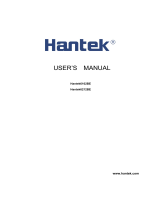Page is loading ...

Digital Oscilloscopes
ADS-2152, ADS-2102, ADS-2062, ADS-2022,
ADS-2102M, ADS-2062M, ADS-2042M
www.tmatlantic.com

Declaration
All rights reserved.
Contents in this Manual are not allowed to copy, extract and translate
Digital Storage Oscilloscope Brief
Introduction
● The volume of the oscilloscope is cabinet and it is portable
● Color TFT LCD display
● Double channels, Bandwidth: 25MHz,40MHz,60MHz,100MHz,150MHz,200MHz
● Single real-time sampling rate are 500MSa/s or 1Gsa/s;
Equivalent sampling rate is 50GSa/s.
● Memory depth are 4Kpts&32 Kpts(500MSa/s real-time sampling rate),
40Kpts&2Mpts (1GSa/s real-time sampling rate)
● Edge, Pulse, Video,Slope,and Alternative trigger function.
● Unique Digital Filter function and Waveform recorder function
● Pass/Fail function.
● Auto measure thirty two parameters support all measurement function.
● Two groups' reference waveforms and twenty groups' capture waveforms and
twenty groups' setups internal save/recall function and USB flash drive
save/recall function.
● Cursor measure covers Manual mode, Track mode and Auto mode.
● Channel waveform and its FFT waveform display on split screen.
● Waveform Intensity and Grid Brightness can be adjusted.
● Menu display in the form of pop-up that in order to convenience users to use it.
● Rich Screen display styles: Classical, Modern, Tradition, Succinct.
● Multiple Language User Interface.
● Support Multilingual help system online.
● Standard setup interface: USB Host: Support USB flash drive storage/recall
function and update firmware; USB Device: Support PictBridge compatible
printer and support PC remote control; RS-232;Pass/Fail output.
● 1:1/10:1 probe (2 PCS)
● Power Cable that fits the standard of destination country
● Certification.
● Guaranty card
● CD(including EasyScope3.0 computer software system)
● User Manual
● USB cable
Digital Storage Oscilloscope Accessories:
Characteristic
Digital Storage Oscilloscope Ⅱ Digital Storage Oscilloscope Ⅰ
Model
500MSa/s real-time sampling rate Series Bandwidth: 25MHz,40MHz,60MHz,100MHz
1GSa/s real-time sampling rate Series Bandwidth: 4 z 60MHz,100MHz, 150 MHz,200MHz0MH ,

General Safety Summary
Review the following safety precautions to avoid injury and prevent damage to this
product or any products connected to it. To avoid potential hazards, use this product
only as specified.
Only qualified personnel should perform service procedures.
● Use Proper Power Cord. Use only the power cord specified for this product
and certified for the country of use.
● Connect and Disconnect Properly. Do not connect or disconnect probes or
test leads while they are connected to a voltage source.
● Ground the Product. This product is grounded through the grounding
conductor of the power cord. To avoid electric shock, the grounding
conductor must be connected to earth ground. Before making connections
to the input or output terminals of the product, ensure that the product is
properly grounded.
● Connect the Probe Properly. The probe ground lead is at ground potential.
Do not connect the ground lead to an elevated voltage.
● Observe All Terminal Ratings. To avoid fire or shock hazard, observe all
ratings and marking on the product. Consult the product manual for further
ratings information before making connections to the product.
● Do Not Operate Without Covers. Do not operate this product with covers
or panels removed.
● Use Proper Fuse. Use only the fuse type and rating specified for this product.
● Avoid Exposed Circuitry. Do not touch exposed connections and
components when power is present.
● Do Not Operate With Suspected Failures. If you suspect there is damage
to this product, have it inspected by qualified service personnel.
● Do Not Operate in Wet/Damp Conditions.
● Do Not Operate in an Explosive Atmosphere.
● Keep Product Surfaces Clean and Dry.
Power Line Conducted Emission Limits(Class B)
Measuring standard:EN61326:1998+A1,2002+A2,2003
Symbols on the Product. These symbols may appear on the product:
Warning high
voltage (Earth)
Protective
Ground Terminal
Caution Refer
to Manual
Earth Terminal
Terms on the Product. These terms may appear on the product:
DANGER:
Indicates an injury hazard immediately accessible as you read the marking.
WARNING:
Indicates an injury hazard not immediately accessible as you read the marking.
CAUTION:
indicates a hazard to property including the product.
To Avoid Fire or Personal Injury
Safety Terms and Symbols
Ⅲ Digital Storage Oscilloscope Digital Storage Oscilloscope Ⅳ

Preface
● Accidence chapter describes the front panel; display area of the oscilloscope;
Functional Check and Probe Compensation briefly.
● Functions Instruction and Operation chapter describes function and operation
of the Oscilloscope systemically.
● Application Examples chapter includes examples of a wide variety of
measurements to give you ideas on how to solve your measure problems.
● Prompting messages and Troubleshooting chapter describes prompting
messages and describes some ways of troubleshooting.
● Service and Support chapter introduce warranty and technology of the products.
● Appendix A: Specifications chapter introduce specifications of the oscilloscopes
● Appendix B: Oscilloscope Accessories chapter briefly describes standard
accessories.
● Appendix C: Default Setup chapter contains a list of the menus and controls
with the default (factory) settings that are recalled when you push the DEFAULT
SETUP front-panel button.
● Appendix D: Daily Maintain and Cleaning chapter describes how to take care
of the oscilloscope.
This manual contains operating information for the Digital Storage Oscilloscopes.
The manual consists of the following chapters:
Ⅴ Digital Storage Oscilloscope Digital Storage Oscilloscope Ⅵ
Catalogue
Digital Storage Oscilloscope Brief Introduction.........................................................
II
General Safety Summary.......................................................................................III
Preface......................................................................................................................V
Chapter 1 Accidence..............................................................................................01
1.1 Accidence of the front panel and user interface................................................01
1.2 Function checking..............................................................................................03
1.3 Probe..................................................................................................................04
1.3.1 Probe Safety..............................................................................................04
1.3.2 Probe Attenuation Setting.........................................................................04
1.3.3 Probe Compensation........................................................................05
Chapter 2 Functions Instruction and Operation.................................................06
2.1 Menu and control button....................................................................................06
2.2 Connector...........................................................................................................08
2.3 Auto setup...........................................................................................................08
2.4 Default setup......................................................................................................10
2.5 Universal knob....................................................................................................10
2.6 Vertical System...................................................................................................11
2.6.1 CH1 & CH2 Channel................................................................................11
2.6.2 The Using of the Vertical Position knob and Volt/div knob
in the vertical system...............................................................................16
2.6.3 Math Functions........................................................................................17
2.6.4 Using Ref.................................................................................................24
2.7 Horizontal System..............................................................................................26
2.7.1 Horizontal control knob............................................................................27
2.7.2 Window Zone...........................................................................................28
2.8 Trigger System....................................................................................................30
2.8.1 Signal Source...........................................................................................31
2.8.2 Trigger Type..............................................................................................31
2.8.3 Coupling...................................................................................................45
2.8.4 Position....................................................................................................45
2.8.5 Slope & Level...........................................................................................46
2.8.6Trigger Holdoff...........................................................................................47
2.9 Acquiring Signals system...................................................................................48
2.10 Display System.................................................................................................53
2.10.1 X-Y Format.............................................................................................57
2.11 Measure System...............................................................................................59
2.11.1 Scale Measurement................................................................................59
2.11.2 Cursor Measurement.............................................................................59
2.11.3 Auto Measurement..................................................................................64
.....................

CHAPTER 1 ACCIDENCE
Digital Storage Oscilloscope is mini-type and portable bench type instruments,
which could be used for measuring as the GND voltage.
This Chapter shows you how to operate following tasks:
The oscilloscopes provides an easy-to-use front panel to convenience users to
operate them, the panel contains knobs and buttons. There is a list of five ashen
buttons as menu operational buttons on the right of display screen. You can set
different options of the current menu in virtue of them. Other buttons are function
buttons; you can enter different function menus or obtain given function
application in virtue of them.
It is important for you to understand the DSO's front panel before operating it.
The following contents are the brief introduction for the front panel function,
which is useful to be familiar with the operation of the Digital Storage
Oscilloscope in short time.
1.1 Accidence of the front panel and user
interface
Picture 1-1 Front Panel Controls
● Accidence of the front panel and user interface
● Simple checking of functions
● Probe compensation
● Matching probes attenuation coefficient
Ⅶ Digital Storage Oscilloscope Digital Storage Oscilloscope 01
2.12 Storage System................................................................................................70
2.13 Utility System....................................................................................................83
2.13.1 System status........................................................................................87
2.13.2 Language................................................................................................87
2.13.3 Print........................................................................................................88
2.13.4 Self Calibration.......................................................................................91
2.13.5 Self Test..................................................................................................92
2.13.6 Update Firmware....................................................................................94
2.13.7 Pass/Fail................................................................................................94
2.13.8 Waveform Record.............................................................................98
2.13.9 Recorder.............................................................................101
2.14 Online Help Function......................................................................................103
Chapter3 Application Examples.........................................................................104
3.1 Taking Simple Measurements............................................................................104
3.2 Taking Cursor Measurements............................................................................105
3.2.1 Measuring Ring Frequency....................................................................105
3.2.2 Measuring Ring Amplitude......................................................................106
3.3 Catch the single signal......................................................................................107
3.4 Analyze the signal detail...................................................................................107
3.4.1 Looking at a Noisy Signal.......................................................................107
3.4.2 Separating the Signal from Noise..........................................................108
3.5 Triggering on a Video Signal............................................................................108
3.5.1Triggering on Video Field........................................................................108
3.5.2 Triggering on Video Lines.......................................................................108
3.6 Application of X-Y function..............................................................................109
3.7 Analyzing a Differential Communication Signal...............................................110
Chapter 4 prompting messages and troubleshooting......................................111
4.1 Prompting messages:.......................................................................................111
4.2 Troubleshooting................................................................................................112
Chapter 5 Service and Support............................................................................114
5.1 Maintain summary..........................................................................................114
Appendix A: Specifications...................................................................................115
Appendix B: Oscilloscope Accessories...................................................................120
Appendix C: Default setup......................................................................................120
Appendix D: Daily Maintain and Cleaning..............................................................123
Daily Maintain...................................................................................123
Cleaning............................................................................................123
USB Host
Interface
Print
Button
Signal Input
Channel
EXT Trigger
Input Channel
Probe component
Vertical Control
Horizontal Control
Trigger Control
AUTO Button
Run Control
Common Function Button
Universal Knob
Menu
Button
Option Button
Power
Switch
1.1.1 Front Panel

RS232
30
TO AVOID ELECTRIC SHOCK THE POWER CORD
PROTECTI VE GROUNDING CONDUCTOR MUST
BE CONNECTED T O GROUN D. HAZARDOUS
VOLTAGE INSI DE,DO NOT REMOVE THE COVER
UNLESS BY SPECIFI ED PERSONNEL.
WARNING
!
1
1
0
2
CML
100
01
020
100
300
11
94
1
G
1
2
3
4
Picture 1-2 Display area
1. Trigger status
Armed:The oscilloscope is acquiring pre-trigger data. All triggers are ignored in
this state.
Ready: All pre-trigger data has been acquired and the oscilloscope is ready to
accept a trigger.
Trig'd: The oscilloscope has seen a trigger and is acquiring the posttrigger data.
Stop: The oscilloscope has stopped acquiring waveform data.
Auto: The oscilloscope is in auto mode and is acquiring waveforms in the
absence of triggers.
Scan: The oscilloscope is acquiring and displaying waveform data continuously
in scan mode.
2. Display the position of the present waveform window
3. Marker shows horizontal trigger position. Turn the HORIZONTAL POSITION
knob to adjust the position of the marker.
4. Print Key option is set to Print Picture.
Print Key option is set to Save Picture.
5. Back USB option is set to Computer.
Back USB option is set to Printer.
6. Show the waveform's channel position.
7. Signal Coupling symbol.
8. Readout shows the vertical factor of the channels.
9. "B" icon shows that bandwidth function is open.
10. Readout shows the main time base setting.
11. Icon shows the trigger type for the triggering
12. Readout shows the horizontal position.
13. Readout shows the trigger voltage.
14. Readout shows present signal frequency.
When you check whether or not the oscilloscope could work smoothly,
please operate as following:
1.2 Function checking
1. Power On the oscilloscope.Press DEFAULT
SETUP to show the result of the self check.
The probe default attenuation is 1X.
2. Set the switch to 1X on the probe and connect
the probe to channel 1 on the oscilloscope. To
do this, align the slot in the probe connector
with the key on the CH 1 BNC, push to connect,
and twist to the right to lock the probe in place.
Connect the probe tip and reference lead to the
PROBE COMP connectors
3. Press AUTO to show the 1 KHz frequency
and about 3V peak-peak square wave in
couple seconds
4. Press CH1 two times to cancel the channel 1,
PressCH2 to change screen into channel 2,
reset the channel 2 as step 2 and 3.
Probe Comp
02 Digital Storage Oscilloscope Digital Storage Oscilloscope 03
Picture 1-3
1.Pass/Fail Output
2.RS-232 Connector
3.Back USB Connector
4.Power Input Connector
10

1.3 Probe
1.3.1 Probe Safety
A guard around the probe body provides a finger barrier for protection from
electric shock.
Connect the probe to the oscilloscope and connect the ground terminal to ground
before you take any measurements.
Note
1. To avoid electric shock when using the probe, keep fingers behind the guard on
the probe body.
2. To avoid electric shock while using the probe, do not touch metallic portions of the probe
head while it is connected to a voltage source. Connect the probe to the oscilloscope
and connect the ground terminal to ground before you take any measurements.
1.3.3 Probe Compensation
As an alternative method to Probe Check, you can manually perform this
adjustment to match your probe to the input channel.
Auto Button
Probe Comp
1. Set the Probe option attenuation in the channel menu to 10X. Set the switch to
10X on the probe and connect the probe to channel 1 on the oscilloscope. If you
use the probe hook-tip, ensure a proper connection by firmly inserting the tip
onto the probe.
2. Attach the probe tip to the PROBE COMP~3V connector and the reference lead
to the PROBE COMP Ground connector. Display the channel and then push the
“AUTO” button.
3. Check the shape of the displayed waveform.
under compensated
Compensated correctly
over compensated
4. If necessary, adjust your probe. Repeat as necessary.
Probes are available with various attenuation factors which affect the vertical
scale of the signal. The Probe Check function verifies that the Probe attenuation
option matches the attenuation of the probe.
1.3.2 Probe Attenuation Setting
Be sure that the attenuation switch on the probe matches the Probe option in
the oscilloscope. Switch settings are 1X and 10X.
Note
1. The default setting for the Probe option is 1X.
Note
1. When the attenuation switch is set to 1X, the probe limits the bandwidth of the
oscilloscope to 10MHz. To use the full bandwidth of the oscilloscope, be sure to
set the switch to 10X
You can push a vertical menu button (such as the CH 1 MENU button), and
select the Probe option that matches the attenuation factor of your probe.
04 Digital Storage Oscilloscope Digital Storage Oscilloscope 05

CHAPTER 2 FUNCTIONS
INSTRUCTION AND OPERATION
To use your oscilloscope effectively, you need to learn about the following
oscilloscope functions:
2.1 Menu and control button
Showing as the following picture:
● TRIG MENU: Trigger control button.
● SET TO 50%: Set the trigger level to midpoint of the signal amplitude.
● FORCE: Use the FORCE button to complete the current waveform
acquisition whether the oscilloscope detects a trigger or not. This is useful
for Single acquisitions and Normal trigger mode.
● SAVE/RECALL: Display the Save/Recall Menu for setups and waveforms.
● ACQUIRE: Display the Acquire Menu.
● MEASURE: Display the automated measurements menu.
● CURSORS: Display the Cursor Menu. Vertical Position controls adjust
cursor position while displaying the Cursor Menu and the cursors are
activated. Cursors remain displayed (unless the Type option is set to
Off) after leaving the Cursor Menu but are not adjustable.
● DISPLAY: Display the Display Menu.
● UTILITY: Display the Utility Menu.
● DEFAULT SETUP: Recall the factory setup.
● HELP: Enter the online help system.
● AUTO: Automatically sets the oscilloscope controls to produce a usable
display of the input signals.
● RUN/STOP: Continuously acquires waveforms or stops the acquisition.
Note:If waveform acquisition is stopped (using the RUN/STOP or SINGLE
button), the SEC/DIV control expands or compresses the waveform.
● SINGLE: Acquire a single waveform and then stops.
All models:
● Connector
● Default Setup
● Vertical System
● Trigger System
● Display System
● Storage System
● Menu and control button
● Auto Setup
● Universal knob
● Horizontal System
● Acquiring signals System
● Measuring waveforms System
● Utility System ● Online Help function
● CH1、CH2: Channel 1, channel 2 menu control button.
● MATH: MATH function control button.
● REF: Reference waveforms control button.
● HORI MENU: Horizontal control button.
06 Digital Storage Oscilloscope Digital Storage Oscilloscope 07

The Digital Storage Oscilloscopes have auto setup function, which can identify the
type of waveform and adjust controls to produce a usable display of the input signal.
AUTO is the auto Set up button.
2.3 Auto setup
Table 2-1 Auto set function Menu:
Option
Introduction
Auto set the screen and display several cyc signal.
Set the screen and auto display single cyc signal.
Auto set and show the rising time.
Auto set and show the falling time.
Causes the oscilloscope to recall the previous setup.
Multi-cycle sine
Single-cycle sine
Rising edge
Falling edge
Undo Setup
Auto set determines the trigger source based on the following conditions:
● If multiple channels have signals, channel with the lowest frequency signal.
● No signals found, the lowest-numbered channel displayed when Auto set
was invoked
● No signals found and no channels displayed, oscilloscope displays and
uses channel 1.
Multi-cycle sine
Single-cycle sine
Rising edge
Falling edge
Undo Setup
Input a signal to Channel 1, press the Auto button (See picture 2-3):
Table 2-2 Auto set the function item
Acquire Mode
Adjusted to Sampling
Display Format
Y-T
Display Type
Set to Dots for a video signal, set to Vectors for
an FFT spectrum; otherwise, unchanged
Vertical Coupling Adjusted to DC or AC according to the input signal
Bandwidth Limit
Off(full)
V/div
Adjusted
VOLTS/DIV adjustability
Coarse
Signal inverted
Off
Horizontal position
Center
S/div
Adjusted
Trigger type Edge
Trigger source Auto detect the channel which has the input signal
Trigger slope Rising
Trigger mode
Auto
Trigger coupling
DC
Trigger holdoff
Minimum
Trigger level
Set to 50%
Function
Setting
Note
1. If you connect a voltage source to a ground terminal, you may damage the
oscilloscope or the circuit under test. To avoid this, do not connect a voltage source
to any ground terminals.
2.2 Connector
● CH1、CH2: Input connectors for waveform display.
● EXT TRIG: Input connector for an external trigger source. Use the Trigger
Menu to select the Ext or Ext/5 trigger source.
● Probe Component: Voltage probe compensation output and ground. Use
to electrically match the probe to the oscilloscope input circuit.
08 Digital Storage Oscilloscope Digital Storage Oscilloscope 09

2.4 Default Setup
The oscilloscope is set up for normal operation when it is shipped from the factory.
This is the default setup. To recall this setup, press the DEFAULT SETUP button.
The options, buttons and controls that change settings when you press the
DEFAULT SETUP button, refer to appendix C.
The DEFAULT SETUP button does not reset the following settings:
● Language option
● Saved reference waveform files
● Saved setup files
● Display contrast
● Calibration data
2.5 Universal knob
Universal knob
The Digital Storage Oscilloscope has a special knob-the Universal knob, Using this
knob can adjust the holdoff time, move cursors, set the pulse width, Set the Video
Linage, adjust frequency upper limit or frequency lower limit of the digital filter,
adjust x mask and y mask in pass/fail function and adjust the record frame or play
back frame in waveform record menu etc. You can turn the Universal knob to
adjust the storage position of setups, waveforms, pictures to save or recall them,
and you can adjust the Universal knob to select menu option.
2.6 Vertical System
Showing as follow picture, the buttons and knobs are useful in the vertical system
Volt/div knob
Vertical POSITION knob
The vertical control, which each channel has, could be used for displaying
waveform, rectify scale and position.
2.6.1 CH1 & CH2 Channel
Table 2-3 CH1 & CH2 function menu 1:
Coupling
DC
AC
GND
DC passes both AC and DC components
of the input signal.
AC blocks the DC component of the input
signal and attenuates signals below 10 Hz.
GND disconnects the input signal.
BW limit
On
Off
Limits the bandwidth to reduce display noise;
filters the signal to reduce noise and other
unwanted high frequency components.
Volts/Div
Coarse
Fine
Selects the resolution of the Volts/Div knob
Coarse defines a 1-2-5 sequence.
Fine changes the resolution to small steps
between the coarse settings.
Probe
1X
10X
100X
1000X
Set to match the type of probe you are using
to ensure correct vertical readouts.
Next Page
Page 1/2
Press this button to enter second page menu.
Option
Setting
Introduction
10 Digital Storage Oscilloscope Digital Storage Oscilloscope 11

Note
1. The oscilloscope vertical response rolls off slowly above its bandwidth , which
depending on the model, or 20 MHz when the Bandwidth Limit option isset to On.
Therefore, the FFT spectrum can show valid frequency information higher than the
oscilloscope bandwidth. However, the magnitude information near or above the
bandwidth will not be accurate.
2. If the channel is set to DC coupling,you can quickly measure the DC component of
the signal by simply nothing its distance from the ground symbol
3. If the channel is set to AC coupling,the DC component of the signal is blocked allowing
you to use greater sensitivity to display the AC component of the signal..
● GND Coupling: Use GND coupling to display a zero-volt waveform.
Internally, the channel input is connected to a zero-volt reference level.
● Fine Resolution:The vertical scale readout displays the actual Volts/Div
setting while in the fine resolution setting. Changing the setting to coarse
does not change the vertical scale until the VOLTS/DIV control is adjusted.
● Wave Cancel:Press the menu button for the channel to display its vertical
menu. Push the menu button again to remove the waveform.
Setting up the CH1、CH2 Channels
1. Set up the channel couple
Take the CH1 for example; the tested signal is a sine wave signal with DC
deflection:
● PressCH1→Coupling→AC, Set to AC couple mode. It blocks the DC
component of the input signal.
● PressCH1→Coupling→DC, Set to DC couple mode. Both
DC and AC component could be obstructed.
● PressCH1→Coupling→GND, Set to GROUND mode. It disconnects
the input signal.
● Set to AC coupling
● AC Status
○ Set to DC coupling
○ DC Status
○ Set to GND coupling
○ GND Status
Table 2-5 Digital Filter function menu:
Digital Filter
On
Off
Turn on the digital filter.
Turn off the digital filter.
Type
Setup as LPF(Low Pass Filter).
Setup as HPF(High Pass Filter).
Setup as BPF(Band Pass Filter).
Setup as BRF(Band Reject Filter).
Upper_limit
Turn the Universal knob to set upper limit.
Lower_limit
Turn the Universal knob to set lower limit.
Return
Return the digital filter main menu.
Option
Setting
Instruction
Table 2-4 CH1 & CH2 function menu 2:
Invert
On
Off
Turn on invert function.
Turn off invert function.
Input
1MΩ
Setup 1MΩ as input impedance
Digital Filter
Press this button to enter the Digital Filter
menu.(See table 2-5)
Next Page
Page 2/2 Press this button to return the first page menu.
Option
Setting
Instruction
Each channel has its own separate Menu. The items are set up separately
according to each channel.
2. Set up the channel bandwidth limit
Take the CH1 for example; the tested signal is a pulse signal with the high
frequency surge:
● Press Ch1→BW Limit→ On,Set the band width Limited to open state.
The high frequency component which is higher than 20MHz obstructed.
● PressCH1→BW Limit→ Off, Set bandwidth Limited to close state,
the High Frequency component in the tested signal could pass.
12 Digital Storage Oscilloscope Digital Storage Oscilloscope 13

● Set bandwidth
to 20MHZ
● Bandwidth Limit
Symbol
○ Set off bandwidth
3. Volts/Div settings
Vertical scale adjust have Coarse and fine two modes, Vertical sensitivity
range is 2mV/div~5V/div scale or 2mV/div~10V/div scale.
Take the CH1 for example:
● Press“CH1”→“Volts/Div”→“Coarse”. It is the default setting of Volts/Div,
and it makes the vertical scaling in a 1-2-5-step sequence from 2mv/div,
5mv/div, 10mv/div to 10v/div.
● Press Ch1”→ Volts/Div”→ Fine”. This setting changes the vertical to small
steps between the coarse settings. It will be helpful when you need to adjust
the waveform vertical size in smooth steps.
● Set to Coarse
○ Set to Fine
4. Probe attenuation set
In order to assort the attenuation coefficient, you need to response in the
channel operation Menu. If the attenuation coefficient is 10:1, the input
coefficient should be set to 10X, so that the mistake of the Volts/div
information and measure testing should be forbidden.
Take the CH1 for example, when you use the 100:1 probe:
● PressCH1→Probe →100X
● Probe attenuation
factor
● Status changes
with the probe
attenuation
5. To invert a waveform
Take the Ch1 for example:
● PressCH1→Invert→On:
● PressCH1→Invert→Off:
● On
○ Off
14 Digital Storage Oscilloscope Digital Storage Oscilloscope 15

6. Digital Filter
● Press Ch1→Next Page→ Filter, display the digital filter menu.
Select Filter Type, then select Upper Limit or Lower Limit and turn the
Universal knob to adjust them.
● Press Ch1→Next Page→ Filter →Off. Turn off the Digital Filter function.
● Press Ch1→Next Page→ Filter → On. Turn on the Digital Filter function.
● On
○ Off
2.6.2 The Using of the Vertical Position knob and
Volt/div knob in the vertical system
● Vertical POSITION knob
1. Use the Vertical POSITION knobs to move the channel waveforms up
or down on the screen. This button's resolution is variety as per the
vertical scale.
2. When you adjust the vertical position of channels waveforms, the vertical
position information will display on the left bottom of screen. For example
Volts Pos=24.6mV.
3. Press the vertical POSITION knob to set the vertical position to zero.
● Volts/div knob
1. Use the Volts/div knobs to control how the oscilloscope amplifies or
attenuates the source signal of channel waveforms. When you turn the
volts/div knob, the oscilloscope increases or decreases the vertical size
of the waveform on the screen with respect to the ground level.
2.6.3 Math Functions
Math shows the results after +,-,*and FFT operation of the CH1 and CH2.
Press the MATH button to display the waveform math operations. Press the MATH
button again to remove the math waveform display.
Table 2-6 MATH function menu:
Operation
+、-、*、FFT
Source 1 plus Source 2.
CH1 Invert
On
Off
Invert the CH1 waveform.
Turn off CH1 Invert function.
CH2 Invert
On
Off
Invert the CH2 waveform.
Turn off CH2 Invert function.
Function
Setting
Introduction
2. When you press the Volt/div Knob, you can switch Volt/div option
between Coarse and Fine. The vertical scale is made sure by the 1-2-5
step in the Coarse. Increase in the clockwise, reduce in the anticlockwise.
In the fine mode, the knob changes the Volts/Div scale in small steps
between the coarse settings. Increase in the clockwise, reduce in the
anticlockwise.
Function
Setting
Introduction
Table 2-7 MATH function instruction
+
CH1+CH2
CH1 waveform adds CH2 waveform.
-
CH1-CH2
The channel 2 waveform is subtracted
from the channel 1 waveform.
CH2-CH1
The channel 1 waveform is subtracted
from the channel 2 waveform.
*
CH1*CH2
Source 1 multiply source 2.
FFT
Fast Fourier Transform.
16 Digital Storage Oscilloscope Digital Storage Oscilloscope 17
By rotating the universal knob to adjust the
vertical positon of waveform after operation
By rotating the universal knob to adjust the
waveform vertical range after operation

MATH Waveform
CH1+CH2
1. FFT Spectrum Analyzer
The FFT process mathematically converts a time-domain signal into its frequency
components. You can use the Math FFT mode to view the following types of signals:
● Analyze the Humorous wave in the Power cable.
● Test the Humorous content and distortion in the system
● Show the Noise in the DC Power supply
● Test the filter and pulse response in the system
● Analyze vibration
Table 2-9 FFT function menu 2:
Function
Setting
Introduction
Scale
Vrms
Set Vrms to be the Vertical Scale unit.
dBVrms
Set dBVrms to be the vertical Scale unit.
Display
Split
Full screen
Display FFT waveform on half screen.
Display FFT waveform on full screen.
Next Page
Page 2/2 Return the first page of FFT menu.
Table 2-8 FFT function menu 1:
Function
Setting
Introduction
Source
CH1
CH2
Select this channel as the FFT source.
Window
Hanning
Hamming
Rectangular
Blackman
Select FFT window types.
FFT ZOOM
1X
2X
5X
10X
Changes the horizontal magnification
of the FFT display.
Next Page
Page 1/2 Enter the second page of FFT menu.
To use the Math FFT mode, you need to perform the following tasks:
1. Set up the source (time-domain) waveform.
● Press the AUTO button to display a YT waveform.
● Turn the vertical POSITION knob to move the YT waveform to the center
vertically (zero divisions).
● Turn the horizontal POSITION knob to position the part of the YT waveform
that you want to analyze in the center eight divisions of the screen.The
oscilloscope calculates the FFT spectrum using the center 1024 points of
the time-domain waveform.
● Turn the Volts/div knob to ensure that the entire waveform remains on the
screen.
● Turn the S/div knob to provide the resolution you want in the FFT spectrum.
● If possible, set the oscilloscope to display many signal cycles.
To display FFT correctly, follow these steps:
● Push the MATH button.
● Set the Operation option to FFT.
● Press the Source button to select CH1or CH2according to input signal
channel.
● According to Nyquist law, turn the S/div knob to adjust the sampling
rate(This parameter is displayed behind the time base parameter) is at
least double than input signal frequency.
18 Digital Storage Oscilloscope Digital Storage Oscilloscope 19

2. Displaying the FFT Spectrum
Press the MATH button to display the Math Menu. Use the options to select the
Source channel, Window algorithm, and FFT Zoom factor. You can display only one
FFT spectrum at a time. You can select Full screen or Split in Display option to
display FFT waveform on full screen or display channel waveform and its FFT
waveform on half screen at a time.
FFT window
Set dBVrms to be the vertical Scale unit
Time base
Sampling rate
3. Select FFT window
Windows reduce spectral leakage in the FFT spectrum. The FFT assumes that
the YT waveform repeats forever. With an integral number of cycles, the YT
waveform starts and ends at the me amplitude and there are no discontinuities in
the signal shape A non-integral number of cycles in the YT waveform causes the
signal start and end points to be at different amplitudes. The transitions between
the start and end points cause discontinuities in the signal that introduce
high-frequency transients.
Table 2-10 FFT window instruction
Function
Setting
Introduction
Rectangular
Best frequency resolution,
worst magnitude resolution.
This is essentially the same
as no window.
Symmetric transients or bursts.
Equal-amplitude sine waves with
fixed frequencies. Broadband
random noise with a relatively
slowly varying spectrum.
Hanning
Hamming
Better frequency, poorer
magnitude accuracy than
Rectangular. Hamming has
slightly better frequency
resolution than Hanning.
Blackman
Best magnitude, worst
frequency resolution.
Single frequency waveforms, to
find higher order harmonics.
Sine, periodic, and narrow-band
random noise. Asymmetic
transients or bursts.
4. Magnifying and Positioning an FFT Spectrum
You can magnify and use cursors to take measurements on the FFT spectrum.
The oscilloscope includes an FFT Zoom option to magnify horizontally, press this
option button to select 1X, 2X, 5X or 10X. Moreover, you also can turn the
Universal knob to magnify FFT waveform horizontally in a 1-2-5 step. To magnify
vertically; you can turn the Volts/div knob.
20 Digital Storage Oscilloscope Digital Storage Oscilloscope 21
According to the tested options and source speciality, make sure the window you
need to use.

Note
1. The FFT of a waveform that has a DC component or offset can cause incorrect FFT
waveform magnitude values. To minimize the DC component, choose AC Coupling
on the source waveform.
2. To display FFT waveforms with a large dynamic range, use the dBVrms scale. The
dBVrms scale displays component magnitudes using a log scale.
3. The Nyquist frequency is the highest frequency that any real-time digitizing oscilloscope
can acquire without aliasing. This frequency is half that of the sample rate provided it
is within the analog bandwidth of the oscilloscope. Frequencies above the Nyquist
frequency will be under sampled, which causes aliasing.
5. Measuring an FFT Spectrum Using Cursors
You can take two measurements on FFT spectrums: magnitude (in dB) and
frequency (in Hz). Magnitude is referenced to 0 dB, where 0 dB equals 1 VRMS.
You can use the cursors to take measurements at any zoom factor. (Refer to
cursor measure2.11.2)
1. Measure FFT Amplitude
● Input a sine signal to channel 1, and press the AUTO button.
● Press the MATH button to enter the MATH menu.
● Press the Operation option button to select FFT.
● Press the Source option button to select Ch1.
● Press CH1 button to display CH1 menu.
● Turn the S/div knob to adjust sampling rate (at least double bigger than
frequency of input signal).
● If FFT display on full screen, press CH1 button again to remove channel
waveform display.
● Press the CURSOR button to enter Cursor menu.
● Press the Cursor Mode button to select Manual.
● Press the Type option button to select Voltage.
● Press the Source option button to select FFT.
● Press the CurA option button; turn the Universal knob to move Cursor A to
the highest point of the FFT waveform.
● Press the CurBoption button, turn the Universal knob to move Cursor B to
the lowest point of the FFT waveform.
● The amplitude (△T) displays on the top of the left screen.
2.Measure FFT Frequency
● Press the CURSOR button.
● Press the Cursor Mode button to select Manual.
● Press the Type option button to select Time.
● Press the Source option button to select FFT.
● Press the Cur1 option button, turn the Universal button to move Cursor 1
to the highest position of the FFT waveform.
● The value of Cur1 displaying on the top of the left screen is FFT highest
Frequency. This frequency should be the same as input signal frequency.
If you input a sine signal to channel 1, follow these steps:
22 Digital Storage Oscilloscope Digital Storage Oscilloscope 23
Use horizontal cursors to measure amplitude and vertical cursors to measure
frequency.
FFT
FFT

Note
1. X-Y mode waveforms are not stored as reference waveforms.
2. You cannot adjust the horizontal position and scale of the reference waveform.
2.6.4 Using Ref
The reference control saves waveforms to a nonvolatile waveform memory. The
reference function becomes available after a waveform has been saved.
Table 2-11 REF function menu:
Option
Setting
Introduction
Source
CH1
CH2
CH1 Off
CH2 Off
Choose the waveform display to store.
REFA
REFB
Choose the reference location to store or
recall a waveform.
Save
Stores source waveform to the chosen
reference location.
REFA/REFB
On
Off
Recall the reference waveform on the screen.
Turn off the reference waveform.
Press the Ref button to display the Reference waveform menu.
Operation step:
● Press the REF menu button to display the Reference waveform menu.
● Press the Source option button to select input signal channel.
● Turn the vertical POSITION knob and Volt/div knob to adjust the vertical
position and scale to conformable positions.
● Press the third option button to select REFA or REFB as storage position.
● Press the Save option button.
● Press the bottom option button to select REFA On or REFB On to recall
the reference waveform.
24 Digital Storage Oscilloscope Digital Storage Oscilloscope 25

2.7 Horizontal System
As follow Picture, there are one button and two knobs in the HORIZONTAL area.
Table 2- 12 4Kpts memory depth Series Horizontal system function menu:
Main
Display the waveform.
Win Zone
Two Cursors define one window; use horizontal POSITION
and S/div to adjust the window.
Window
Change the display so that the waveform could be displayed
in the window(expanded to screen width).
Option
Introduction
The axis of the vertical scale is GND level. The readout on the top right corner,
which unit is sec, show us the horizontal position. M Mean main time base, W
mean window time base.. It is also a arrow on the scale top to show the vertical
position.
■ Window Zone:
Using Window Zone to define one wave sect, it is useful to reap the details. The
Window time base setting cannot be set slower than the Main time base setting.
■ Window:
Expand the window to cover the whole screen.
2.7.1 Horizontal control knob
You can use the horizontal controls to change the horizontal scale and position of
waveforms. The horizontal position readout shows the time represented by the
center of the screen, using the time of the trigger as zero. Changing the horizontal
scale causes the waveform to expand or contract around the screen center.
■ Horizontal POSITION knob
1. Adjust the horizontal position of all channels and math waveforms (the
position of the trigger relative to the center of the screen). The resolution of
this control varies with the time base setting.
2. When you press the horizontal POSITION Knob, you can set the
horizontal position to zero.
S/div knob
Horizontal POSITION knob
26 Digital Storage Oscilloscope Digital Storage Oscilloscope 27
Main
Display the waveform.
Option
Table 2- 13 32K/40K/2Mpts memory depth Series Horizontal system function menu:
Setting
Description
Delayed
On
Off
Turn on this function that main timebase
waveform display on the top half screen and
window timebase wavefrom display on the
below half screen at the same time.
Turn off this function that only display main
timebase waveform on the screen.
MemDepth
Normal
Long MemSet
memory depth to normal.
Set memory depth to long Memory depth in
order to get more waveform dots.
■ HORI MENU button:
Press the HORI MENU button to display the horizontal Menu. In this menu,
you can turn window mode on or off. Otherwise, you could set the horizontal
position knob to Trig-offset.
Note
1. Only some series model DSO support Long Memory
2. If set memory depth to nomal mode, the momory depth is 40Kpts
2. If set memory depth to LongMem mode, the momory depth is 2Mpts

2.7.2 Window Zone
Use the Window Zone option to define a segment of a waveform to see more detail.
The Window time base setting cannot be set slower than the Main time base setting.
You can turn the Horizontal Position and SEC/DIV controls to enlarge or minish
waveforms in the Window Zone.
If you want to see a section of the waveform in detail, follow these steps:
real-time sampling rate series Operate steps:
● Press the HORI MENU button to enter the Horizontal menu.
● Press the Win Zone option button.
● Turn the S/div knob (adjust window's size) and turn the Horizontal Position
knob (adjust window's position) to select the window that your need (see
picture 2-27). The Window time base setting cannot be set slower than the
Main time base setting.
4Kpts memory depth Series
● Press the Window button. Now the window waveform has been expanded
to cover the whole screen. (See picture 2-28)
28 Digital Storage Oscilloscope Digital Storage Oscilloscope 29
waveform. If waveform acquisition is stopped (using the RUN/STOP or
SINGLE button), turn the S/div knob to expand or compress the waveform.
2. Select the horizontal time/div (scale factor) for the main or the window time
base. When Window Zone is enabled, it changes the width of the window
zone by changing the window time base.
■ Display scan mode:
When the SEC/DIV control is set to100 ms/div or slower and the trigger
mode is set to Auto, the oscilloscope enters the scan acquisition mode. In
this mode, the waveform display updates from left to right. There is no trigger
or horizontal position control of waveforms during scan mode.
■ S/div knob
1. Using to change the horizontal time scale to magnify or compress the
32K/40K/2Mpts memory depth Series operate steps:
● Press the HORI MENU button to enter the Horizontal menu.
● Turn the S/div knob to change the main timebase scale.
● Press the Delayed option button to select On.
Turn the Horizontal Position knob (adjust window's position) to select the window
that your need and expanded window waveform display on the below half screen at
the same time(See picture 2-28-1)
Note
1. 200MHz Bandwidth DSO memory depth only 5K/CH

2.8 Trigger System
The trigger determines when the oscilloscope starts to acquire data and display a
waveform. When a trigger is set up properly, the oscilloscope converts unstable
displays or blank screens into meaningful waveforms.
Here are three buttons and one Knob in the Trigger area. Showing as Picture.2-29:
LEVEL knob
■ TRIG MENU Button: Press the TRIG MENU Button to display the Trigger
Menu.
■ LEVEL Knob: The LEVEL knob is to set the corresponding signal voltage
of trigger point in order to sample. Press the LEVEL knob can set trigger
level to zero.
■ SET TO 50% Button: Use the SET TO 50% button to stabilize a waveform
quickly. The oscilloscope can set the Trigger Level to be about halfway
between the minimum and maximum voltage levels automatically. This is
useful when you connect a signal to the EXT TRIG BNC and set the trigger
source to Ext or Ext/5.
■ FORCE Button: Use the FORCE button to complete the current waveform
acquisition whether the oscilloscope detects a trigger or not. This is useful
for SINGLE acquisitions and Normal trigger mode.
■ Pre-trigger/Delayed trigger: The data before and after trigger the trigger
position is typically set at the horizontal center of the screen, in the full-screen
display the 6div data of pre-trigger and delayed trigger can be surveyed.
More data of pre-trigger and 1s delayed trigger can be surveyed by adjusting
the horizontal position.
The feature is very useful because you can see the events that led up the trigger
point everything to the right of the trigger point is called posttrigger information the
amount of delay range (pre-trigger and posttrigger information) available is
dependent on the sweep speed selected.
2.8.1 Signal Source
You can use the Trigger Source options to select the signal that the oscilloscope
uses as a trigger. The source can be any signal connected to a channel BNC, to
the EXT TRIG BNC or the AC power line (available only with Edge triggers).
2.8.2 Trigger Type
The scopes have five trigger types: Edge, Video, Pulse, Slope, and Alternative.
■ Edge
Trigger
Use Edge triggering to trigger on the edge of the oscilloscope input signal
at the trigger threshold.
Table 2-14 Edge Trigger function Menu:
Option
Setting
Explain
Type Edge
With Edge highlighted, the rising or falling edge of
the input signal is used for the trigger.
Source
CH1
CH2
Triggers on a channel whether or not the waveform
is displayed.
EXT
Does not display the trigger signal; the Ext option
uses the signal connected to the EXT TRIG front-panel
BNC and allows a trigger level range of -1.2V to +1.2V.
EXT/5
Same as Ext option, but attenuates the signal by a
factor of five, and allows a trigger level range of +6V
to -6V.This extends the trigger level range.
AC Line
This selection uses a signal derived from the power
line as the trigger source; trigger coupling is set to DC
and the trigger level to 0 volts.
Slope
Trigger on Rising edge of the trigger signal.
Trigger on Falling edge of the trigger signal.
Trigger on Rising edge and Falling edge of the trigger signal.
30 Digital Storage Oscilloscope Digital Storage Oscilloscope 31
/