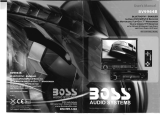Page is loading ...

OWNER’S MANUAL
Mobile Video System

- 1 -
TABLE OF CONTENTS
Safety Information ….…………………………………………………………………….2
Features …………………………………………………………………………………...3
Accessories……………………………………………………………………………. ….4
Wire Connection……………...……………………………..……………………………….5
Unit Installation and Removal………………………….….………………………………8
Basic Operations………………………………………………..…..……………………12
Radio Operations………………………………………………..…..……………………14
DVD/USB/SD CARD Operations………………………………..…..……………………15
AV IN Operations………………………………………………..…..……………………16
AUX IN Operations………………………………………………..…..……………………16
ATSC Operations………………………………………………..…..……………………16
IPOD Operations………………………………………………..…..……………………17
Remote Control……………………………………………………………………………18
DVD Setup Menu…………………………………………………………………....…...23
Specifications ………………………………………………………………………..…...28
Trouble Shooting ………………………………………………………………….…......29
Disc Notes………………………………………………………………………………...30

- 2 -
SAFETY INFORMATION
Please read the manual carefully before operating this unit and keep it for
future reference.
CAUTION: This unit is a class 1 laser product. To prevent direct exposure to the
laser system, do not open the unit. The laser beam may hurt your eyes.
If the unit requires adjustments, contact an authorized service centre.
USE THIS PRODUCT SAFELY
Be sure you fully understand the following safety information:
When driving
Keep the unit at an appropriate sound level. Driving with the sound at a level
preventing you from hearing sounds outside and around the car may cause an
accident.
When cleaning
Do not expose the product to water or excessive moisture. This could cause short
circuit, fire or other severe damage.
When parked
Parking in direct sunlight can result in very high temperature levels inside your car.
Let the interior and unit cool down before switching the unit on.
NOTE:
Do not use and store the player in dusty, hot or humid environment.
FUSE REPLACEMENT – WARNING!
Never replace any fuse with one of a higher value than the fuse supplied
with your unit. Using a higher current rated fuse may cause damage to
your unit and/or electrical wiring.

- 3 -
FEATURES
• ISO/1-DIN SIZE
• Drop-down Faceplate for Concealed Disc Loading
• Digital TV Tuner (ATSC) Ready-(Optional) DTV-1
• Car-Spec DVD Transport for Extreme Temperature Exposure
• Playback from DVDR/RW & CDR/RW Including VCD, MP3, MP4 & DivX
• Recall Memory for Last DVD Position
• i-Pod Input Connection (requires IP-1C cable)
• USB Connection for MP3 & MP4 Playback From 4gb Flash Drive
• SD Card Reader for MP3, MP4, DivX & XviD Playback
• 18 FM / 12 AM Station Memory
• 50w x 4 MOSFET Powered Speaker Level Outputs
• Front & Rear Pre-Amp Outputs
• A/V Outputs for Multiple Components
• A/V Inputs for Secondary Source
• Front Panel 3.5mm Auxiliary A/V Input
• In-dash, Floor & Vertical Mounting Brackets
• Custom & Pre-Set EQ Settings
• Audio Staging Controls
• 12/24 Hour Clock
• NTSC/PAL Auto Selection
NOTE:
This user's manual is only for reference.
Modifying rights are reserved.
Specifications are subject to change without notice.

- 4 -
ACCESSORIES
Bolt x 1 Back Strap x 1 M5X5 Screws x 4 Keys x 2
Power Wire x 1 Connecter Wire x 1 Connecter Wire x 1 Operational Manual x 1
(White) (Yellow)
Trim Bezel x 1 Mounting Sleeve x 1 Remote Control x 1 USB Cable x 1
Faceplate Case x 1 Cable x 1 AUX Cable x 1
ional)
1
2
3
5
6
8
9
10
12
7
11
13 14 15
4

- 5 -
WIRE CONNECTION
1. RADIO & ANALOG TV ANTENNA (OPTIONAL)
2. 15PIN SOCKET
3. AUDIO / VIDEO OUTPUT & INPUT
4. DIGITAL TV ADAPTER (OPTIONAL)
5. IPOD ADAPTER

- 6 -
Telephone Mute Control (Optional)
Connect the telephone mute control wire TEL_MUTE (see Wiring Diagram). If there
is a vehicle call comes in, the sound volume will mute off automatically, and TFT
monitor shows: PHONE…; when call finished, the sound volume will recover to
former volume, and the words PHONE… disappear.
Auto Antenna Control
Connect the auto antenna control wire AUTO_ANT (see Wiring Diagram). The
antenna will lift when the unit startup; it will descend when the unit turnoff.

- 7 -
Wiring Diagram

- 8 -
UNIT INSTALLATION AND REMOVAL
Installation Method 1:
1 Install the mounting sleeve 2 Bend the claws into place
into the dashboard. to secure the sleeve.
3 Slide the units into the mounting 4 Install the trim bezel onto the unit.
sleeve.
5 Install the face panel onto the unit. 6
Sketch map when installation is finished.

- 9 -
Removal Method 1:
1 Detach the face panel by 2 Detach the trim bezel.
pushing the release button.
3 Insert the keys into the aperture 4 Pull the unit out of the
between the unit and the mounting mounting sleeve.
sleeve to release the internal locks.
5 Sketch map when removal is finished.

- 10 -
Installation Method 2:
1 Tighten the bolt onto the rear 2 Tighten the back strap onto your
panel of the unit. car inside the dashboard.
3 Place the unit into the dashboard; 4 Screw the unit on the car on the
make the bolt bar across back strap; two sides with M5×5 SCREWS.
and then fix the bolt by the Nut M5.
5 Install the trim bezel onto the unit. 6 Install the face panel onto the unit.

- 11 -
Removal Method 2:
1 Detach the front panel by 2 Detach the trim bezel.
pushing the release button.
3 Unscrew the unit off the car on 4 Unscrew the Nut M5 screw on the rear
the two sides.
side of the unit and pull out the unit.
5
Sketch map when removal is finished.

- 12 -
Basic Operations
1. Power
When ACC is on, press to turn the unit on; hold on pressing the button to turn off the
unit.
When the unit is on, press to switch between different modes as following:
RADIO – DVD – USB – SD CARD – IPOD – ATSC – AUX IN – AV IN – RADIO
NOTE:
The unit could be switched to DVD Mode if disc inside;
The unit could be switched to SD Mode if SD / MMC Card connected;
The unit could be switched to USB Mode if Mini USB connected;
The unit could be switched to IPOD Mode if IPOD connected;
2. Audio Settings
Press the button vertically to switch the audio settings as following:
VOLUME – BALANCE – FADER - VOLUME
Rotate the button clockwise / anticlockwise to increase / decrease the parameters of
audio settings.
The default of audio settings is volume, rotate the button clockwise / anticlockwise to
increase / decrease the volume.
3. Mute
Press to switch off the sound; press it again to resume to the previous volume level.
4. Display
Press to display the time under Radio,
5. Remote
Remote infrared receiver.
6. EQ / Loud
Press to switch the EQ settings as following:
USER – FLAT – POP – CLASSIC – ROCK – USER
Hold on pressing to switch between Loud On / Off.

- 13 -
7. Open
Press to open the front panel, then you can insert / eject the disc or take off the panel
for burglar-proof purpose.
8. USB
The unit will be switched to DVD Mode automatically when USB connected, and play
the songs, pictures, videos in USB.
9. AUX IN
Connect an external audio device to this jack to listen to the device through your car
speakers.
10. Reset
If the unit ever needs to be reset, you can do so by removing the face plate to gain
access to the reset button.
Press and hold this button to switch back to all the original factory settings.
Keep in mind this will erase all your preset radio stations and any EQ settings you
may have made and saved.
ٛ
11. SD Card Slot
The unit will be switched to DVD Mode automatically when SD Card connected, and
play the songs, pictures, videos in SD Card.

- 14 -
Radio Operations
1. / 3. Tune Frequency / Seek Next Station – Up / Down
Press to tune the radio to a higher / lower frequency by one frequency step. Hold on
pressing to tune to the next strong station at a higher / lower frequency. Press any
button to stop seeking.
2. Band
Press to switch the FM/AM wave band as following:
FM1 - FM2 - FM3 - AM1- AM2 - FM1
4. ST / Local
Press to switch the Stereo On / Off.
Hold on pressing to switch the Local On/ Off.
5. Auto Station Tune
Press to automatically program the 6 strongest stations available into the presets in
the each wave band; press any button to stop the tuning. After tune, the unit will scan
through all tunable presets stations and play them for 5 seconds each; press any
button to stop the playing.
6~11. Preset Stations
Press the [1, 2, 3, 4, 5, 6] buttons to select a preset station, hold on pressing to store
current radio frequency to the preset station.

- 15 -
DVD/USB/SD CARD Operations
1. / 3. Up / Down
Press the [∧] / [∨] buttons to move the cursor upward / downward to select item.
2. Enter
Press to confirm the selection.
4. Random
Press to switch the RANDOM function On/ Off when playing DVD, VCD, CD disc.
5. Play/Pause
Press to pause or resume the playback.
6. Previous / 7. Next
Press to go to the pervious / next chapter, track or song.
8. / 9. Fast Reverse / Fast Forward
Press to fast reverse / fast forward at 2x speed. Each press changes speed from 2x
to 4x to 8x to 16x to 32x then back to normal play. Press the [PLAY/PAUSE] button to
resume to normal playback.
10. Stop
When DVD/VCD/CD disc playback, press the button once to stop the playback, press
the [Play/Pause] button to resume the playback again. Press the button twice to stop
the playback, press the [Play/Pause] button to start the playback from the beginning
of disc.
When MP3 disc playback, press the button to stop the playback, press the
[Play/Pause] button to start the playback from the beginning of track.

- 16 -
11. Eject
Press to eject the disc.
AV IN OPERATIONS
Connect an external audio /video device to RCA audio / video inputs in rear panel of
unit.
Under the AV IN mode, only Basic Operations are effective.
AUX IN OPERATIONS
Connect an external audio device to AUX IN jack in front panel.
Under the
AUX IN mode, only Basic Operations are effective.
ATSC OPERATIONS (Optional)
Connect the ATSC Device DTV-1 to watch the digital TV.
Under the ATAC mode, only Basic Operations are effective in front panel buttons.
Use the remote control for full operations.
Please view all operations by ATSC Device DTV-1 User’s manual.

- 17 -
IPOD OPERATIONS
The unit will switch to IPOD Mode automatically if iPod connected.
When iPod connected, the unit will be audio mode automatically. Under the audio
mode, it is not effective for the controller of iPod itself, use the keys of unit to control
the operation only.
1. Play/Pause
Press to pause or resume the playback.
2. Previous / 3. Next
Press to go to the pervious / next track or song.
4. / 5. Fast Reverse / Fast Forward
Hold on pressing to fast reverse / fast forward the playback.
6. Stop
Press to switch between video mode and audio mode.
Under the video mode, it is effective for the controller of iPod itself only, no use the
keys of unit to control the operation.

- 18 -
REMOTE CONTROL
1. POWER/SOURCE 13. PREVIOUS 25. SYSTEM / NAVI
2. MUTE 14. SLOW / END CALL 26. F.FWD
3. NUMBER BUTTONS 15. TITLE / PBN 27. RIGHT(Seek up)
4. MENU / * 16. ZOOM / CALL 28. STOP
5. AUDIO / # 17. SUBTITLE / PBP 29. D.ANGLE
6. EQ / LOUD 18. OPEN / CLOSE / P.ANGLE/ EJECT
7. UP (TUNE UP)/PTY 19. SETUP 30. PLAY / PAUSE
8. LEFT (SEEK DOWN) 20. VOLUME+ 31. NEXT
9. ENTER / BAND 21. VOLUME- 32. A-B / PHONE PAIR
10. PROGRAM 22. DISPLAY 33. REPEAT / PHONE
11. DOWN(Tune Down)/AF 23. PBC / AST / CLEAR 34. PAL / NTSC / AP
12. RANDOM / TRANSFER 24. F.REV 35. STEREO / MP
NOTE:
This is a universal remote, some functions would be optional.

- 19 -
1. [POWER/SOURCE]
When ACC is on, press the button to turn the unit on; hold on pressing the button to
turn off the unit.
When the unit is on, press to switch between different modes.
2. [MUTE]
Press to switch off the sound; press it again to resume to the previous volume level.
3. [NUMBERS 0~9]
Radio Mode, press the buttons 1~6 to select a preset station, hold on touching to
store current radio frequency to the preset station.
DVD Mode, When playing DVD, VCD, CD, MP3, press the buttons 0~9 to input the
number of track, press the [BAND] button to confirm.
TV Mode, press the buttons 0~9 to choose the channel and press the [BAND] button
to confirm.
Bluetooth Mode, press the buttons 0~9 to input phone numbers.
4. [MENU / *]
DVD Mode, press to return to the boot menu when playing DVD disc.
Bluetooth Mode, press to input the symbol *.
5. [AUDIO / #]
DVD Mode, press to change dialogue language when playing DVD disc; Press to
select different audio channels when playing VCD, CD disc.
Bluetooth Mode, press to input the symbol #.
6. [LOUD/EQ]
Press to adjust the EQ setting as following:
USER – POP – CLASSIC – ROCK – JAZZ – USER
Hold on pressing to switch between LOUD ON / OFF.
7. [∧] / 8. [<] / 11. [∨] / 27. [>] Direction Key
DVD Mode and System Parameters Setup, press the [∨] / [∧] buttons to move the
cursor upward / downward to select item. Press the [<] / [>] buttons to move the
cursor leftward / rightward to select item.
Radio Mode, press the [<] / [>] buttons to switch the stored stations. Hold on pressing
the [<] / [>] buttons to fast seeking the next available channel by decreasing /
increasing the tuning frequency; seeking will stop by pressing any button. Press the
[∨] / [∧] buttons to decrease / increase the frequency step by step. Hold on pressing
the [∨] / [∧] buttons to fast seeking by decreasing / increasing the tuning frequency;
seeking will stop when loose the button.
TV Mode, hold on pressing the [<] / [>] buttons to fast tuning channel forward the low
/ high frequency automatically. Press the [∧] / [∨] buttons to select the stored channel
upward / downward.
Bluetooth Mode, press [<] / [>] buttons to switch between dialing page, phonebook,
music and setup page.
/