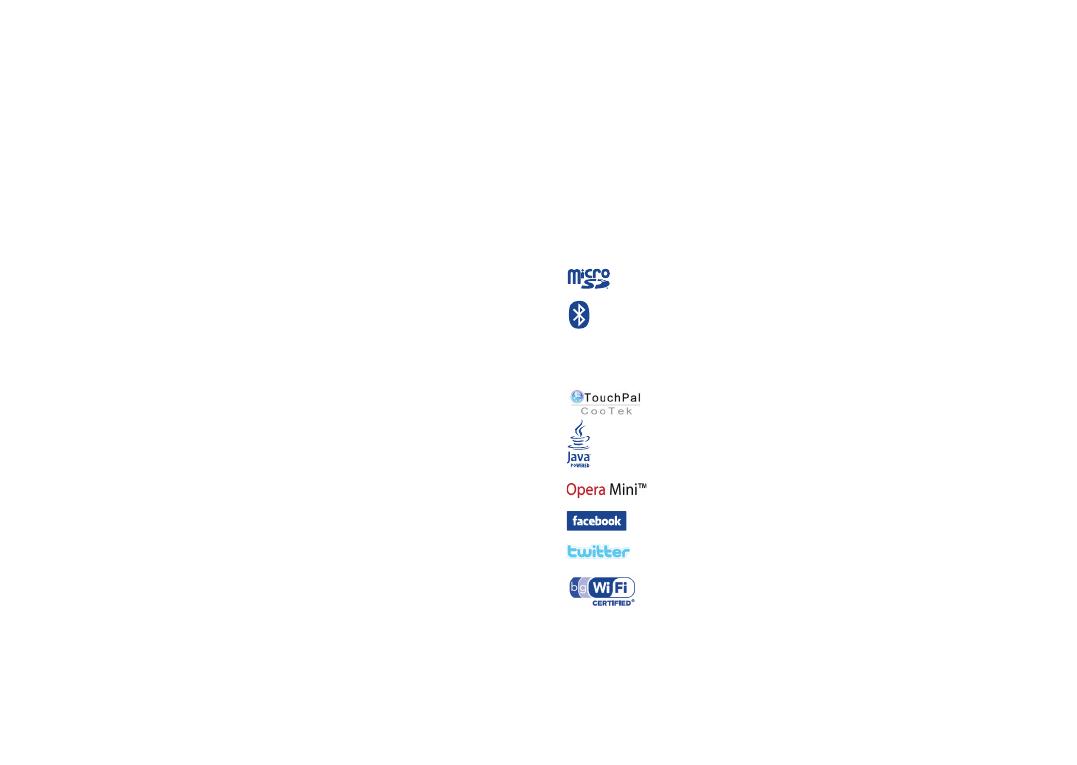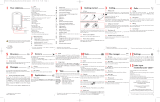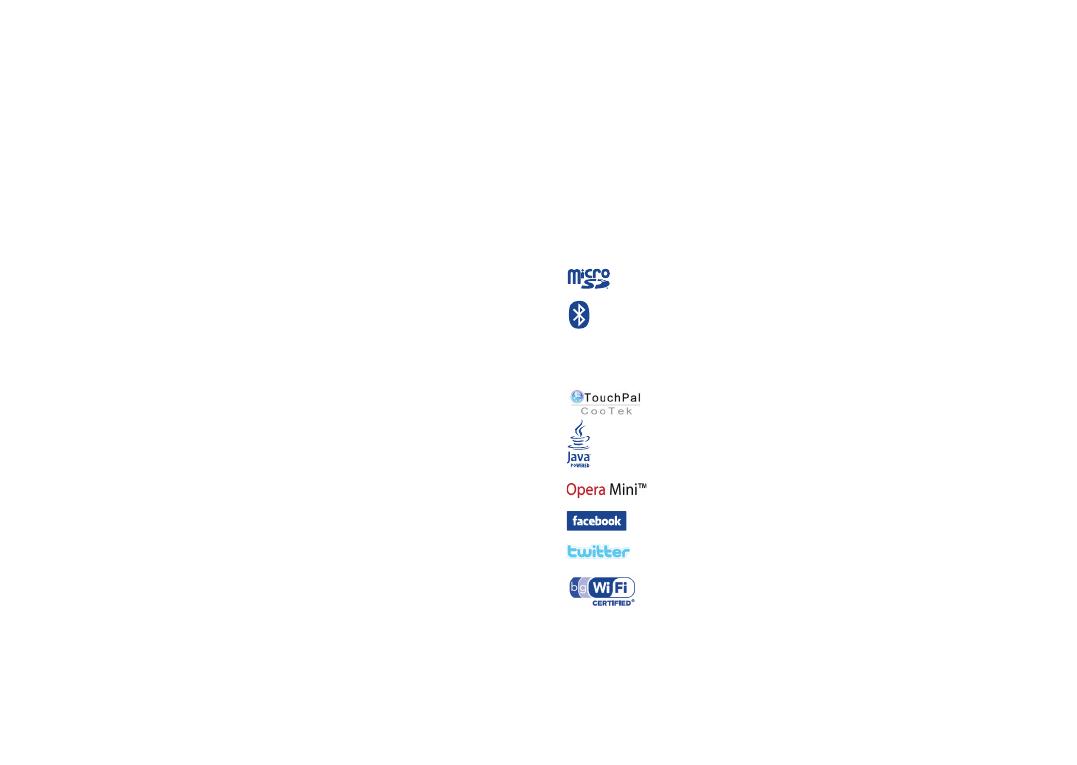
9 10
Characteristics of power supply (depending on the country):
Travel charger: Input: 100-240 V, 50/60 Hz, 0.15 A
Output: 5 V, 350/400 mA
Battery: Lithium 850 mAh
RADIO WAVES:•
THIS CELLPHONE MEETS THE GOVERNMENT’S REQUIREMENTS FOR EXPOSURE TO RADIO
WAVES.
Your cellphone is a radio transmitter and receiver. It is designed and manufactured not to exceed
the emission limits for exposure to radio-frequency (RF) energy.
These limits are part of comprehensive guidelines and establish permitted levels of RF energy for
the general population. The guidelines are based on standards that were developed by independent
scientific organizations through periodic and thorough evaluation of scientific studies. These
guidelines include a substantial safety margin designed to ensure the safety of all persons, regardless
of age and health.
The exposure standard for cellphones employs a unit of measurement known as the Specific
Absorption Rate, or SAR. The SAR limit set by public authorities such as the Federal Communications
Commission of the US Government (FCC), or by Industry Canada, is 1.6 W/kg averaged over 1 gram
of body tissue. Tests for SAR are conducted using standard operating positions with the cellphone
transmitting at its highest certified power level in all tested frequency bands.
Although the SAR is determined at the highest certified power level, the actual SAR level of the
cellphone while operating can be well below the maximum value. This is because the cellphone is
designed to operate at multiple power levels so as to use only the power required to reach the
network. In general, the closer you are to a wireless base station antenna, the lower the power
output of the cellphone
Before a cellphone model is available for sale to the public, compliance with national regulations
and standards must be shown.
The highest SAR value for this model cellphone when tested is 0.592 W/Kg (OT-806A), 0.636
W/Kg (OT-807A) for use at the ear and 0.976 W/Kg (OT-806A), 1.17 W/Kg (OT-807A) for use
close to the body.
While there may be differences between the SAR levels of various cellphones and at various
positions, they all meet the government requirement for RF exposure. For body-worn operation,
the cellphone meets FCC RF exposure guidelines provided that it is used with a non-metallic
accessory with the handset at least 1.5 cm from the body. Use of other accessories may not ensure
compliance with FCC RF exposure guidelines.
The World Health Organization (WHO) considers that present scientific information does not
indicate the need for any special precautions for use of cellphones. If individuals are concerned,
they might choose to limit their own or their children’s RF exposure by limiting the length of calls,
or using “hands-free” devices to keep cellphones away from the head and body. (fact sheet n°193).
Additional WHO information about electromagnetic fields and public health are available on the
following website: http://www.who.int/peh-emf.
Note: This equipment has been tested and found to comply with the limits for a Class B digital
device pursuant to part 15 of the FCC Rules. These limits are designed to provide reasonable
protection against harmful interference in a residential installation. This equipment generates,
uses and can radiate radio frequency energy and, if not installed and used in accordance with
the instructions, may cause harmful interference to radio communications. However, there is no
guarantee that interference to radio or television reception, which can be determined by turning
the equipment off and on, the user is encouraged to try to correct the interference by one or
more of the following measures:
- Reorient or relocate the receiving antenna.
- Increase the separation between the equipment and receiver.
- Connect the equipment into an outlet on a circuit different from that to which the receiver is
connected.
- Consult the dealer or an experienced radio/ TV technician for help.
Changes or modifications not expressly approved by the party responsible for compliance could
void the user’s authority to operate the equipment.
For the receiver devices associated with the operation of a licensed radio service (e.g. FM
broadcast), they bear the following statement:
This device complies with Part 15 of the FCC Rules. Operation is subject to the condition that this
device does not cause harmful interference.
For other devices, they bear the following statement:
This device complies with Part 15 of the FCC Rules. Operation is subject to the following two conditions:
(1) this device may not cause harmful interference
(2) this device must accept any interference received, including interference that may cause
undesired operation.
Your cellphone is equipped with a built-in antenna. For optimal operation, you should avoid
touching it or degrading it.
As mobile devices offer a range of functions, they can be used in positions other than against your
ear. In such circumstances the device will be compliant with the guidelines when used with headset
or usb data cable. If you are using another accessory ensure that whatever product is used is free
of any metal and that it positions the cellphone at least 2cm away from the body.
LICENCES •
Obigo® is a registered trademark of Obigo AB.
microSD Logo is a trademark.
The Bluetooth word mark and logos are owned by the Bluetooth SIG, Inc. and
any use of such marks by TCT Mobile Limited and its affiliates is under license.
Other trademarks and trade names are those of their respective owners.
OT-806A/OT-807A Bluetooth QD ID B017054
TouchPal™ and CooTek™ are trademarks of Shanghai HanXiang (CooTek)
Information Technology Co., Ltd. and/or its Affiliates.
Java™ and all Java™ based trademarks and logos are trademarks or registered
trademarks of Sun Microsystems, Inc. in the U.S. and other countries.
is a registered trademark of Opera Mini.
Facebook and the f Logo are trademarks of Facebook, Inc., and are used under
license.
Twitter and the T Logo are trademarks of Twitter, Inc., and are used under
license.
The Wi-Fi Logo is a certification mark of the Wi-Fi Alliance.
Hearing Aid Compatibility
Your cellphone is rated: "For Hearing Aid", to assist hearing device users in finding cellphones that
may be compatible with their hearing devices.
This device is HAC M3 compatible.
For more information please refer to "Hearing Aid Compatibility with Mobile Phones" leaflet or visit
our website http://www.alcatel-mobilephones.com/