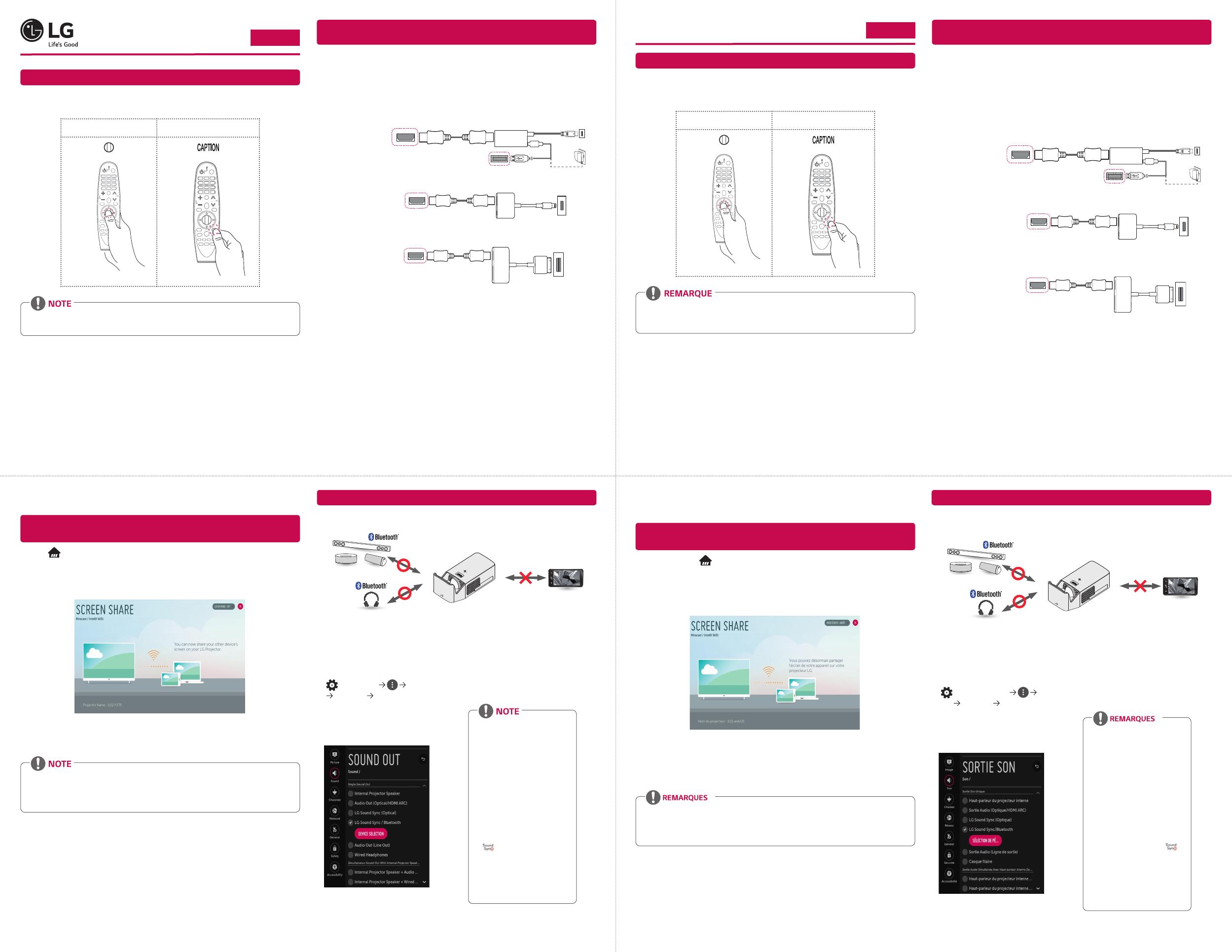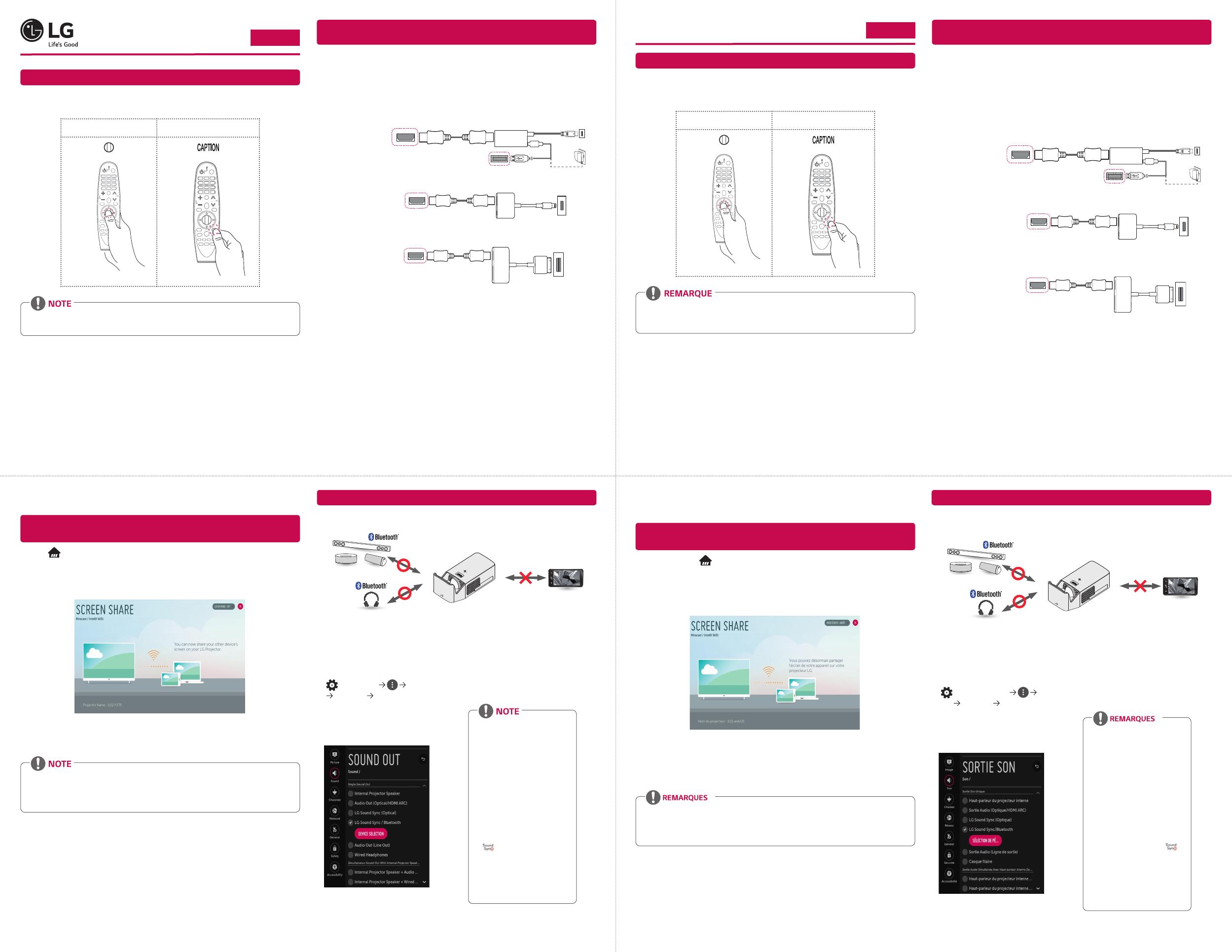
ENGLISH
FRANÇAIS
• Connect a smart device (smartphone, tablet, etc.) or laptop to the projector using the wired/
wireless connection to enjoy the smart device or laptop screen enlarged by the projector.
Toconnectasmartdevice(smartphone,tablet,etc.)orlaptoptothe
projectorusingthewirelessconnection
Press the button on the projector remote control and select ScreenShare. Launch the relevant
Screen Share function* on the device you want to connect. Search for the projector on the smart
device to connect. After the connection is made, the smart device screen will be displayed through
the projector.
(For specic instructions regarding this function, refer to the owner’s manual for the smart device.)
* Screen Share functions
- Android OS smart device: Miracast (LG Electronics, etc.), Screen Mirroring (Samsung
Electronics, etc.), Wireless Mirroring, etc.
- Windows OS laptop: Intel® WiDi, Miracast, etc.
• Depending on the device you are using, the wireless connection may be weak or unstable. In
this case, make changes in group to improve the connection.
• Depending on the network's environment, the wireless connection may be weak or unstable.
- Using the 5.0 GHz band is recommended.
ToConnectaBluetoothAudioDevice
The Bluetooth function is to connect the product to Bluetooth speakers or Bluetooth headset.
• The pictures may differ slightly from the actual product.
QuickUserGuideforProjector
UsingtheMagicRemoteControl
To use the Magic Remote control, register it with your projector rst. If the projector fails to register
the Magic Remote, try again after turning the projector off and back on.
Register Re-register
• To view more detailed Magic Remote usage instructions, refer to the “MAGIC REMOTE
CONTROL” section of the Owner’s Manual provided on the LG website.
Toconnectasmartdevice(smartphone,tablet,etc.)totheprojector
usingthewiredconnection
Connect a smart device to the projector using a cable* and set the external input of the projector to
HDMI. The smart device screen will then be displayed through the projector.
For model-specic instructions regarding use of the wired connection, please check with the smart
device manufacturer.
Supported smart devices may change depending on the circumstances of each manufacturer.
* Examples of how to connect a cable to different smart devices (cable purchased separately).
Slimportsupported
devices
HDMI cable
Projector
HDMI port
Projector USB port
Charging
cable of
a smart
device
Slimport adapter
Charger
Charging port of a
smart device
AppleLightning
DigitalAVadapter
supporteddevices
HDMI cable
Projector HDMI port
Lightning Digital
AV adapter
Charging port of a
smart device
Apple30-pin
DigitalAVadapter
supporteddevices
HDMI cable
Projector HDMI port
Apple 30-pin
Digital AV
adapter
Charging port of
a smart device
* The picture may look different from the actual product.
Guided’utilisationrapideduprojecteur
UtilisationdelatélécommandeMagic
Avant de pouvoir utiliser la télécommande Magic, vous devez l’associer au projecteur. Si le projecteur
n’arrive pas à enregistrer la télécommande Magic, éteignez-le et rallumez-le, puis essayez de
l’enregistrer de nouveau.
Enregistrement Réenregistrement
• Pour afficher des instructions d’utilisation plus détaillées pour la télécommande Magic,
reportez-vous à la section TÉLÉCOMMANDE MAGIC du manuel d’utilisation disponible sur le
site Web de LG.
Connecterunappareilintelligent(téléphoneintelligent,
tablette,etc.)auprojecteuràl’aided’uncâble
Branchez un appareil intelligent sur le projecteur à l’aide d’un câble* et réglez l’entrée externe du
projecteur sur HDMI. L’écran de l’appareil intelligent sera diffusé par le projecteur.
Pour connaître les instructions de connexion laire propres à chaque modèle, veuillez consulter les
directives du fabricant de l’appareil intelligent.
Les appareils intelligents pris en charge peuvent varier d’un fabricant à l’autre.
* Voici des exemples montrant la façon de connecter un câble aux différents appareils intelligents
(câble vendu séparément).
Appareilsavec
adaptateurSlimport
Câble HDMI
Port HDMI du
projecteur
Port USB du projecteur
Câble de
charge de
l’appareil
intelligent
Adaptateur Slimport
Chargeur
Port de charge
de l’appareil
intelligent
Appareilsavec
adaptateuraudio-
vidéonumérique
AppleLightning
Câble HDMI
Port HDMI du
projecteur
Adaptateur audio-vidéo
numérique Lightning
Port de charge de
l’appareil intelligent
Appareilsavec
adaptateuraudio-
vidéonumérique
Apple(30broches)
Câble HDMI
Port HDMI du
projecteur
Adaptateur audio-vidéo
numérique Apple
(30 broches)
Port de charge de
l’appareil intelligent
*L’image ci-dessus peut différer du produit réel.
• Branchez un appareil intelligent (téléphone intelligent, tablette, etc.) ou un ordinateur portable
sur le projecteur au moyen d’une connexion avec ou sans fil pour agrandir l’écran de l’appareil
intelligent ou du portable à l’aide du projecteur.
Connecterunappareilintelligent(téléphoneintelligent,tablette,etc.)ouun
ordinateurportableauprojecteuràl’aided’uneconnexionsansfil
Appuyez sur le bouton de la télécommande du projecteur et sélectionnez ScreenShare. Activez
la fonction relative à Screen Share* sur l’appareil que vous voulez connecter. Recherchez le projecteur
sur cet appareil intelligent pour vous y connecter. Une fois la connexion établie, l’écran de l’appareil
intelligent sera diffusé par le projecteur.
(Pour connaître les directives propres à cette fonction, reportez-vous au manuel d’utilisation de
l’appareil intelligent.)
*Fonction Screen Share
- Appareils intelligents dotés du système d’exploitation Android:
Miracast (LG Electronics, etc.), Screen Mirroring (Samsung Electronics, etc.), Wireless Mirroring,
etc.
- Ordinateurs portables dotés du système d’exploitation Windows:
Intel® WiDi, Miracast, etc.
• En fonction de l’appareil que vous utilisez, la connexion sans fil peut être affaiblie ou instable.
Dans ce cas, faites des changements dans groupe pour améliorer la connexion.
• Selon l’environnement réseau, la connexion sans fil peut être affaiblie ou instable.
- L’utilisation de la bande de fréquences de 5,0GHz est recommandée.
ConnecterunappareilaudioBluetooth
Le rôle de la fonction Bluetooth est de connecter le produit à des haut-parleurs ou à un casque
d’écoute Bluetooth.
• Les illustrations peuvent différer légèrement du produit réel.
www.lg.com
P/No: MBM64557349 (1611-REV00)
*MBM64557349*
1
Turn the Bluetooth headset or speaker
on and set it to Pairing mode. (For
information on how to set up the
Pairing mode, see the manual of your
Bluetooth audio device.)
2
(Q.Settings) Sound
SoundOut LGSoundSync/
Bluetooth
Press DEVICESELECTION to view the
connected devices or the devices that
can be connected to connect any one
of them.
3
In some devices, this feature
automatically tries connecting to the
recently connected device when the
projector is turned on. However, if the
projector was previously connected
to an LG Sound Bar that supports LG
Sound Sync, it will always connect to
the Sound Bar rst.
• Products from other
manufacturers may not be
compatible.
• If the display on the screen
and the audio do not play in
sync when using a Bluetooth
audio device, adjust the sync
using the AVSyncAdjustment
menu.
• It is recommended that you
keep the distance between your
projector and the connected
Bluetooth device within 5 m
(16 feet).
• Connect LG audio devices with
logo after setting their
Pairing modes to LG TV mode.
• If the device fails to connect,
check the power of the device
to connect to and check if
the audio device is working
properly.
1
Allumez les écouteurs ou le haut-
parleur Bluetooth et activez le mode de
jumelage sur l’appareil. (Pour connaître
la façon de paramétrer le mode de
jumelage, reportez-vous au guide
d’utilisation de votre appareil audio
Bluetooth.)
2
(Réglagesrapides)
Son Sortieson LGSoundSync/
Bluetooth
Appuyez sur SÉLECTIONDE
PÉRIPHÉRIQUE pour afcher les
appareils connectés ou les appareils
pouvant être connectés.
3
Pour certains appareils, cette
fonctionnalité tente automatiquement
d’établir une connexion avec l’appareil
que vous avez récemment connecté
lorsque le projecteur était allumé.
Toutefois, si le projecteur était
auparavant connecté à une barre de son
LG compatible avec la synchronisation
sonore de LG, il se connectera toujours
à la barre de son d’abord.
• Les produits d’autres
fabricants peuvent ne pas être
compatibles.
• Si l’affichage à l’écran et le
son ne sont pas synchronisés
lorsque vous utilisez un appareil
audio Bluetooth, réglez la
synchronisation à partir du
menu RéglageSynchro.AV.
• Il est recommandé de garder
une distance de 5m entre
votre projecteur et l’appareil
Bluetooth connecté.
• Connectez des appareils
audio LG portant le logo
après avoir réglé leur mode de
jumelage en mode LG TV.
• Si la connexion de l’appareil
échoue, assurez-vous que
l’appareil à connecter est
allumé et que l’appareil audio
fonctionne correctement.