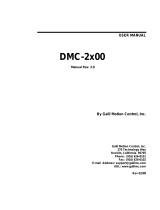Page is loading ...

All Motion
www.allmotion.com
30097 Ahern Avenue, Union City, CA 94587 Telephone 408.460.1345 Email [email protected]
042814
EZ4AXIS
You will need:
Your EZStepper® Controller/Driver
PC with USB port
Power supply, 9 to 30V. For first-time EZStepper users
we recommend a current-limited power supply to
protect against miswiring.
Appropriate motor (refer to data sheet for product)
Crimp tool (recommended): T-handle crimp tool,
Digikey part A9982. Otherwise, soldering equipment.
(Note: alternative connectors may be used, as
described in Application Note 131021, Mating
Connectors for Headers.)
Small Philips screwdriver for operating address switch
on board
If troubleshooting is required: ohmeter, oscilloscope
If using USB Port connection, matching USB cable
(provided in starter kit)
Precautions
Observe all electrostatic discharge precautions to avoid
damaging circuit boards.
Allow at least 0.1" air gap when bolting EZStepper to
mounting plate, for cooling.
Use 4-40 round standoffs to bolt EZStepper to
mounting plate, NOT hex (hex standoffs will touch
components). Alternatively, use heat sink available
from AllMotion (order number EZ4AXIS-SINK).
DO NOT disconnect motor wires while power is on, to
avoid damage to circuit board.
DO NOT place exposed circuit boards on metal
surface when powered (to prevent shorts).
Avoid bundling encoder or IO wires with motor power
wires, as this may cause noise pickup from motor
wires. If bundling is necessary, put motor wires in a
separate shielded twisted-pair cable.
-For 10' or longer, shield each IO line individually.
-If using ribbon cable, add grounds between signal
wires and motor wires.
Start with power supply OFF.
1. Download and install the EZCommander™ application from
www.allmotion.com/support/EZStepper Windows Application. (Use your own
terminal program for Mac or Linux. Some instructions may not apply.)
2. Download and install appropriate USB driver from
www.allmotion.com/support.
3. Ensure power is OFF. Connect power supply to the EZ4AXIS.
(See Wiring Note also.)
4. Turn power ON. Confirm that green Life LED slowly blinks. If not, look for
bad power connection.
5. Set address switch firmly to number 1 with Philips screwdriver.
6. Cycle power OFF/ON if address switch was moved in preceding step.
7. With USB cable to PC unplugged: Start the
EZCommander
application (see
other side of sheet for instructions if needed). Click ‘Settings,” then “Re-scan
Ports.” Note available ports, then click “OK.”
8. Connect EZ4AXIS to a PC USB port with the cable (included in starter kit).
9. In EZCommander, click “Settings,” then “Re-Scan Ports.” Select the new port
that becomes available, and click “OK.” If no new port appears, a problem
with the USB driver is indicated. Re-install the driver for your system.
10. In EZCommander, click “Send String
0”
to issue the command “/1&.” Confirm
return message showing product name and firmware version. If return message
says “No EZStepper Detected,” troubleshoot communications (page 3) before
connecting motor.
11. With power OFF, connect stepper motor to Axis 1 as shown in the
diagram.
(See Wiring Note also.)
12. Turn power ON.
13.
In EZ Commander, issue the command
“/1A1000A0R. ” Confirm that
motor rotates back and forth.
14. With power OFF, connect stepper motors to the remaining three motor
connectors as shown for Axis 1 in the diagram.
15. Turn power ON.
16. issue the command “/1A1
000
,1
000
,1
000
,1
000
A
0
,
0
,
0
,
0
R.” Confirm that all four
motors move simultaneously.
You’re on your way!
For other commands and hookups, see the full user
guide and wiring diagram on the AllMotion
®
website.
A quick guide to the EZStepper
®
Troubleshooting:
See last page.
CAUTION!
Do not connect or disconnect
motor with power applied.
Unplugging of or intermittant connection to an
inductive load
causes a high-voltage spark,
which will damage the driver.
EZ Start
Revision A 1
Wiring Note
Always wire to the mating connectors supplied
on circuit board. Use crimp tool if you have it,
or else solder. (DO NOT solder to circuit board;
damage is likely. Also, DO NOT press in with a
screwdriver, because this makes unreliable
connections.)
1 2 3 4
For these products
EZ4AXIS
If using unipolar
6-wire motor, leave
center taps
unconnected. Do
not connect center
taps to each other.
ADDRESS
STATUS LED
LIFE LED
GROUND
+9 to 30V
SWITCH
STEPPER
USB
PORT
Power
Supply
USB Port Connection
NOTE: See next page for starting up using
EZ Bus connection
Starting Up Using
3
5
8
11
Address
Switch
USB
Cable
AXIS 1
MOTOR
AXIS 2
MOTOR
AXIS 3
MOTOR
AXIS 4
MOTOR

EZ4AXIS Page 2
Starting Up Using
EZ Bus Connections
All Motion
www.allmotion.com
30097 Ahern Avenue, Union City, CA 94587 Telephone 408.460.1345 Email [email protected]
042814
Start with power supply OFF.
1. Download and install the EZCommander™ application from
www.allmotion.com/support./EZStepper Windows Application. (Use your own
terminal program for Mac or Linux. Some instructions may not apply.)
2. If using USB-to-RS485 Converter as shown, download and install appropriate
USB driver from www.allmotion.com/support.
3. Ensure power is OFF. Connect power supply to RS485 Converter.
4. Connect EZ Stepper to RS485 converter.
If using EZ Start kit, use cable provided. If not using kit, wire mating 4-pin
connectors pin-to-pin per the markings on the connector, for example pin A to
pin A. (See Wiring Note also.)
Turn power ON. Confirm that green Life LED slowly blinks. If not, look for bad
power connection.
5. Set address switch firmly to number 1 with Philips screwdriver.
6. Cycle power OFF/ON if address switch was moved in preceding step.
7. With USB cable from Converter to PC unplugged: Start the EZCommander
application (see other side of sheet for instructions if needed). Click “Settings,”
then “Rescan Ports.” Note available ports, then click “OK.”
8. Connect RS485 Converter to a PC USB port with the cable (supplied with
converter).
9. In EZCommander, click “Settings,” then “Re-Scan Ports.” Select the new port
that becomes available, and click “OK.” (For RS232 converter, the new port will
be com1.) If no new port appears, a problem with the USB driver is indicated.
Re-install the driver for your system.
10. In EZCommander, click “Send String
0
” to issue the command “/1&.” Confirm
return message showing product name and firmware version. If return
message says “No EZStepper Detected,” troubleshoot communications (page
3) before connecting motor.
11. With power OFF, connect stepper motor to Axis 1 as shown in the diagram.
(See Wiring Note also.)
12. Turn power ON.
13. In EZCommander, issue the command “/1A1
000
A
0R
.” Confirm that the motor
rotates back and forth.
14. With power OFF, connect stepper motors to the remaining three motor
connectors as shown for Axis 1 in the diagram.
15. Turn power ON.
16. Issue the command “/1A1
000
,1
000
,1
000
,1
000
A
0
,
0
,
0
,
0
R.” Confirm that all four
motors move simultaneously.
You're on your way! For other commands and hookups, see the full user
guide and wiring diagram on our website.
/
NOTE: If using RS232-to-RS485
Converter, disregard instructions for USB.
Troubleshooting:
See next page.
A B
RS485
Converter
USB-to-RS485
Converter shown.
A B
4
5
3
+
8
Computer Port
USB or DB9 cable
supplied with
Converter
EZ Bus
If using unipolar
6-wire motor, leave
center taps
unconnected. Do
not connect center
taps to each other.
EZ4AXIS
ADDRESS
STATUS LED
LIFE LED
SWITCH
STEPPER
CAUTION!
Do not connect or disconnect
motor with power applied.
Unplugging of or intermittant connection to an
inductive load
causes a high-voltage spark,
which will damage the driver.
Wiring Note
Always wire to the mating connectors supplied
on circuit board. Use crimp tool if you have it,
or else solder. (DO NOT solder to circuit board;
damage is likely. Also, DO NOT press in with a
screwdriver, because this makes unreliable
connections.)
1 2 3 4
11
+9 to 30V
Power Supply
Address
Switch
AXIS 1
MOTOR
AXIS 2
MOTOR
AXIS 3
MOTOR
AXIS 4
MOTOR

All Motion
www.allmotion.com
30097 Ahern Avenue, Union City, CA 94587 Telephone 408.460.1345 Email [email protected]
042814
Make sure address switch is detented exactly on position number 1.
(After resetting, power must be cycled to establish new address.)
Re-check that correct com port is selected.
Confirm good ground between PC and negative terminal of power
supply. First, measure resistance with power off; then check for voltage
drop with power on. Repair poor ground connections.
Issue command “/1&” and verify that a response identifying the product and
firmware version is received. If ok, motor connection may be miswired or
loose. If not ok, re-install USB driver. Continue to next item if not resolved.
Check continuity of communication data to EZStepper board at point 1
in diagram below. If not present, check at other points indicated.
Suspect failed component or faulty wiring/connector between point
where signal is absent and last point where signal is present.
If motor does not
respond to commands:
If motor misses steps at high speed:
Increase either the Move current or the supply voltage.
To increase Move current, issue an "m" for Fast Move Current and/or "l"
command (lower case L) for Slow Move Current. Example: /1m75 = set
current to 75% max.
Step misses typically happen in the middle of a move, where the motor
"catches" in the beginning and end, but stalls in the middle.
If motor direction is not consistent:
Check that coils of motor are securely connected at both ends.
This is typically caused when one of the coils has a loose connection.
2
Click the Settings button to open the Communications window.
• Click Re-Scan Ports; note available ports; then click OK to close.
1
Open EZCommander.
3
Plug USB cable into the PC.
• Click Settings button, then Re-scan Ports. A new comm port
will become available (will be com1 if using RS232 Converter).
• Select the newly available comm port and click OK to close the
Communications Window.
Command strings
↑
Return messages
↑
4
Issue commands :
• Enter string in a left-hand field.
• Press adjacent Send String button to issue command.
• See return message in field to right.
Example
message
NOTE: USB cable
is disconnected for
this step.
Troubleshooting
Start with communications
cable unplugged.
NOTE: If using RS232 Converter, disregard instructions
for USB.
EZ4AXIS Page 3
Using EZCommander
TM
EZ Stepper
+ B A
EZ Bus cable
Pins A & B
1
2
Pins A & B
At both sets of A & B pins,
confirm 3V P-P pulses
centered on +2.5V. See
points 1 and 2.
Signal presence at point 1 suggests
problem in motor, EZStepper board, or
wiring to motor.
USB-to-RS485 Converter
shown.
23
If using
RS232-to-485
Converter
At DB9 connectors pins 3 and 2,
see 12V P-P pulses 100 µsec wide
(@9600 baud). Check at cable end
and at Converter connector.
A B
NOTE: If PC is
connected to USB
interface on
EZStepper board,
only check A & B pins
at point 1 as
described below.
/