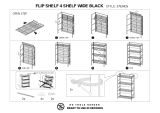Waves Manny Marroquin EQ
User Guide
- 4 -
The Manny Marroquin Signature Series consists of six plugins:
Manny Marroquin EQ – A four-band equalizer, with each cutoff point inspired by
a different hardware unit that Manny uses for that range.
Manny Marroquin Reverb –18 of Manny’s favorite reverbs in one plugin, topped
off with a bit of EQ, compression, phasing and distortion.
Manny Marroquin Delay – A delay plus multi-effect plugin with phaser, reverb,
distortion and harmonizer for enhanced depth and groove.
Manny Marroquin Distortion – A delicious, crunchy-style distortion for those
times when you need to get down and dirty.
Manny Marroquin Triple D – 3 “Ds” (DeEsser, DeHarsher, DeBoxy) that make it
easy to remove those unpleasant – even painful – frequencies.
Manny Marroquin Tone Shaper – Parallel compression per four frequency
ranges plus EQ and ‘secret ingredients’ for added body and richness.
1.3 Concepts, Terminology & Interface
Manny Marroquin essentially has six go-to equalizers: Quad 8, Neve 1073, Motown, API
550, Avalon 2055 and SSL 9080 XL K. The idea behind the Manny Marroquin EQ plugin
was to recreate this personalized palette of frequency shapers. Since the cutoff for each
band comes from a different one of Manny’s units, it delivers interesting results that add
complexity, color and depth. Additionally, because each cutoff is from a different EQ,
moving between cutoffs results in minor inconsistencies between the various curves, as
well as slight gain changes. For instance, an increase of 4.5 dB on one band might be
4.9 on another.
HP is inspired by the high pass filter on Manny’s SSL 9080 XL K desk, ranging from 16
Hz to 750 Hz, continuously. The frequency anchors indicated around the control
represent HP cutoff points selected by Manny for quick access.
Band 1
For low bands, Manny u
s
ually uses one of two EQs : A Quad 8 or a Neve 1073. The 50
Hz, 140 Hz and 250 Hz cutoffs come from the Quad 8; 110 Hz and 220 Hz come from