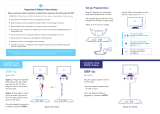Page is loading ...

USER
GUIDE
INSTALLING YOUR NEW TV
CONTROLS & CONNECTIONS
CONNECTING YOUR DEVICES
USING THE ON-SCREEN MENU
USING THE USB MEDIA PLAYER
USING VIZIO INTERNET APPS
VIEWING 3D ON YOUR TV
TROUBLESHOOTING & SUPPORT
HELP, SPECS, WARRANTY & LEGAL
MODELS
// E3D320VX
// E3D420VX
// E3D470VX
MODEL
M3D651SV

Manufactured under license from Dolby
Laboratories. Dolby and the double-D
symbol are trademarks of Dolby
Laboratories.
This product qualifies for ENERGY STAR in the “factory
default” setting and this is the setting in which power
savings will be achieved. Changing the factory default
picture settings or enabling other features will increase
power consumption that could exceed the limits
necessary to qualify for ENERGY STAR rating.
HDMI, the HDMI logo and High-Definition
Multimedia Interface are trademarks or
registered trademarks of HDMI Licensing
LLC.
SRS TruSurround HD and SRS TruVolume are
trademarks of SRS Labs, Inc. TruSurround
HD and TruVolume technologies are
incorporated under license from SRS
Labs, Inc.

Table of Contents
1
Installing the TV ................................................ 8
Inspecting the Package Contents .....................................8
Installing the TV ...................................................................8
Installing the TV Stand .....................................................8
Installing the TV on a Wall ................................................ 10
Controls and Connections .............................. 11
Rear Panel ..........................................................................11
USING The Jag Wheel .........................................................12
Using the Quick Menu .....................................................12
Front Panel .......................................................................... 13
Remote Control - FRONT .....................................................14
Remote Control - Back ........................................................15
Replacing the Batteries ...................................................16
Connecting Your Devices ................................. 17
Connecting A Device .........................................................17
Connecting A PC ................................................................18
Connecting an audio device ............................................19
Connecting to your network ..............................................20
Connecting to a Wired Network (Best) ...........................20
Connecting to a Wireless Network ..................................20
Completing the First-Time Setup ...................... 21
Using the On-Screen Menu .............................. 22
Changing the 3D Mode .....................................................22
Navigating the On-Screen Menu .......................................23
Changing the Input Source ...............................................23
Changing the Screen Aspect Ratio ...................................24
Setting Up Closed Captioning ...........................................24
Changing the Appearance of Digital Closed Captions . 25
Activating the Sleep Timer ..................................................25
Setting the Auto Power Off Feature ..................................25
Adjusting the Picture Settings ............................................26
Adjusting the Advanced Picture Settings ........................27
Adjusting the Color Temperature ....................................28
Adjusting the Picture Size and Position ...........................28
Resetting the Picture Settings .........................................29
Adjusting the Audio Settings ..............................................29
Adjusting the Advanced Audio Settings .........................30
Resetting the Audio Settings ............................................ 30
Using the Network Connection Menu ................................ 31
Connecting to a Wireless Network ..................................31
Changing the Advanced Network Settings ....................32
Testing Your Network Connection .................................... 32
Changing the TV Settings ...................................................33
Changing the Input Source .............................................33
Setting the Tuner Mode ....................................................33
Scanning for Channels ....................................................33
Adding New Channels ....................................................34
Skipping Channels...........................................................35
Changing the Audio Language ......................................35
Using the Parental Controls .............................................36
Accessing the Parental Controls Menu ...........................36
Enabling or Disabling Program Ratings ........................... 36
Locking and Unlocking Channels ...................................36
Blocking and Unblocking Content by Rating ..................37
Changing the Parental Control Passcode ......................37
Resetting the Content Locks ............................................ 37

2
Changing the Names of the Inputs ................................38
Changing the On-Screen Menu Language ....................38
Setting the Time Zone ......................................................39
Adjusting the CEC Settings ..............................................39
Using the Help Menu ..........................................................40
Displaying System Information ........................................40
Resetting the TV Settings ..................................................40
Restoring the TV to Factory Default Settings .................... 41
Using Guided Setup .........................................................41
Using the Info Window ........................................................42
Using the USB Media Player ............................. 43
Using the USB Media Player ................................................43
Connecting a USB Thumb Drive to the TV ........................43
Playing USB Media ...........................................................43
Using VIZIO Internet Apps ................................. 46
Using the VIA Shortcut Buttons ...........................................46
Using the VIA Dock .............................................................46
Moving an App on the VIA Dock ..................................... 46
Adding a New App to the VIA Dock ................................47
Removing an App from the VIA Dock .............................. 47
Creating and Managing User Profiles ................................47
Creating an Owner PIN ....................................................47
Creating a New User Profile .............................................48
Removing a User Profile ....................................................49
Restoring the VIA Dock to the Factory Default Settings .....49
How to View 3D ................................................. 50
How Theater 3D Works ........................................................50
What You Need to View 3D Content ...................................50
Watching Blu-ray 3D Content .............................................50
Getting the Best 3D Picture ................................................51
Incorrect 3D Viewing Distance and Angle ......................51
Troubleshooting & Technical Support .............. 52
Specifications ................................................... 55
Limited Warranty ............................................... 56
Legal & Compliance ........................................ 57

Welcome
THANK YOU FOR CHOOSING VIZIO
And congratulations on your new VIZIO HDTV.
To get the most out of your new VIZIO product, read these
instructions before using your product and retain them for future
reference. Be sure to inspect the package contents to ensure
there are no missing or damaged parts.
PRODUCT REGISTRATION
To purchase or inquire about accessories and installation services
for your VIZIO product, visit our website at www.VIZIO.com or call
toll free at (877) 878-4946.
We recommend that you either:
• Register your VIZIO product at www.VIZIO.com
• Complete and mail the enclosed registration card
Extended Warranties
For peace of mind, and to protect your investment beyond the
standard warranty, VIZIO offers on-site extended warranty service
plans. These plans provide additional coverage during the
standard warranty period. To purchase an extended warranty
service plan, visit www.VIZIO.com.
WHEN READING THIS MANUAL
When you see this symbol, please read the
accompanying important warning or notice. It is
intended to alert you to the presence of important
operating instructions.
When you see this symbol, please read the
accompanying helpful tip.
IMPORTANT SAFETY INSTRUCTIONS
Your TV is designed and manufactured to operate within defined
design limits. Misuse may result in electric shock or fire. To prevent
your TV from being damaged, the following instructions should
be observed for the installation, use, and maintenance of your
TV. Read the following safety instructions before operating your
TV. Keep these instructions in a safe place for future reference.
• To reduce the risk of electric shock or component
damage, switch off the power before connecting other
components to your TV.
• Read these instructions.
• Keep these instructions.
• Heed all warnings.
• Follow all instructions.
• Do not use this apparatus near water.
• Clean only with a dry cloth.
• Do not block any ventilation openings. Install in
accordance with the manufacturer’s instructions.
• Do not install near any heat sources such as radiators,
heat registers, stoves, or other apparatus (including
amplifiers) that produce heat.
• Do not defeat the safety purpose of the polarized or
grounding-type plug. A polarized plug has two blades
and a third grounding prong. The wide blade or the third
prong are provided for your safety. If the provided plug
does not fit into your outlet, consult an electrician for
replacement of the obsolete outlet.
• Protect the power cord from being walked on or pinched,
particularly at plugs, convenience receptacles, and the
point where they exit from the apparatus.
• Only use attachments/accessories specified by the
manufacturer.
• Use only with the cart, stand, tripod, bracket,
or table specified by the manufacturer, or sold

• Do not apply pressure or throw objects at your TV.
This may compromise the integrity of the display. The
manufacturer’s warranty does not cover user abuse or
improper installations.
• The power cord must be replaced when using different
voltage than the voltage specified. For more information,
contact your dealer.
• Your TV is equipped with a three-pronged grounded plug
(a plug with a third grounding pin). This plug will fit only
into a grounded power outlet. This is a safety feature. If
your outlet does not accommodate the three-pronged,
have an electrician install the correct outlet, or use an
adapter to ground your TV safely. Do not defeat the safety
purpose of the grounded plug.
• When connected to a power outlet, power is always
flowing into your TV. To totally disconnect power, unplug
the power cord.
• The lightning flash with arrowhead symbol within an
equilateral triangle is intended to alert the user to the
presence of un-isolated, dangerous voltage within the
inside of your TV that may be of sufficient magnitude to
constitute a risk of electric shock to persons.
• Do not overload power strips and extension cords.
Overloading can result in fire or electric shock.
• The wall socket should be installed near your TV and
easily accessible.
• Only power of the marked voltage can be used for your
TV. Any other voltage than the specified voltage may
cause fire or electric shock.
• Do not touch the power cord during lightning. To avoid
electric shock, avoid handling the power cord during
electrical storms.
• Unplug your TV during a lightning storm or when it will not
be used for long period of time. This will protect your TV
from damage due to power surges.
• Do not attempt to repair or service your TV yourself.
with the apparatus. When a cart is used, use
caution when moving the cart/apparatus
combination to avoid injury from tip-over.
• Unplug this apparatus during lightning storms or when
unused for long periods of time.
• Refer all servicing to qualified service personnel. Servicing
is required when the apparatus has been damaged in
any way, such as when the power-supply cord or plug is
damaged, liquid has been spilled or objects have fallen
into the apparatus, the apparatus has been exposed to
rain or moisture, does not operate normally or has been
dropped.
• Unplug the power cord before cleaning your TV.
• When moving your TV from an area of low temperature
to an area of high temperature, condensation may form
in the housing. Wait before turning on your TV to avoid
causing fire, electric shock, or component damage.
• A distance of at least three feet should be maintained
between your TV and any heat source, such as a radiator,
heater, oven, amplifier etc. Do not install your TV close to
smoke. Operating your TV close to smoke or moisture may
cause fire or electric shock.
• Slots and openings in the back and bottom of the
cabinet are provided for ventilation. To ensure reliable
operation of your TV and to protect it from overheating,
be sure these openings are not blocked or covered. Do
not place your TV in a bookcase or cabinet unless proper
ventilation is provided.
• Never push any object into the slots and openings on
your TV cabinet. Do not place any objects on the top of
your TV. Doing so could short circuit parts causing a fire
or electric shock. Never spill liquids on your TV.
• Your TV should be operated only from the type of power
source indicated on the label. If you are not sure of the
type of power supplied to your home, consult your dealer
or local power company.

Opening or removing the back cover may expose you to
high voltages, electric shock, and other hazards. If repair
is required, contact your dealer and refer all servicing to
qualified service personnel.
• WARNING: Keep your TV away from moisture. Do not
expose your TV to rain or moisture. If water penetrates into
your TV, unplug the power cord and contact your dealer.
Continuous use in this case may result in fire or electric
shock.
• Do not use your TV if any abnormality occurs. If any
smoke or odor becomes apparent, unplug the power
cord and contact your dealer immediately. Do not try to
repair your TV yourself.
• Avoid using dropped or damaged appliances. If your
TV is dropped and the housing is damaged, the internal
components may function abnormally. Unplug the power
cord immediately and contact your dealer for repair.
Continued use of your TV may cause fire or electric
shock.
• Do not install your TV in an area with heavy dust or high
humidity. Operating your TV in environments with heavy
dust or high humidity may cause fire or electric shock.
• Follow instructions for moving your TV. Ensure that the
power cord and any other cables are unplugged before
moving your TV.
• When unplugging your TV, hold the AC/DC power
adapter, not the cord. Pulling on the power cord may
damage the wires inside the cord and cause fire or
electric shock. When your TV will not be used for an
extended period of time, unplug the power cord.
• To reduce risk of electric shock, do not touch the
connector with wet hands.
• Insert batteries in accordance with instructions. Incorrect
polarities may cause the batteries to leak which can
damage the remote control or injure the operator. Do not
expose batteries to excessive heat such as sunshine, fire
or the like.
• If any of the following occurs, contact the dealer:
- The power cord fails or frays.
- Liquid sprays or any object drops into your TV.
- Your TV is exposed to rain or other moisture.
- Your TV is dropped or damaged in any way.
- The performance of your TV changes substantially.
• This apparatus shall not be exposed to dripping or
splashing and no objects fill with liquids, such as vases,
shall be placed on the apparatus.
• The mains plug or appliance coupler is used as the
disconnect device, the disconnect device shall remain
readily operable.
• CAUTION - These servicing instructions are for use by
qualified service personnel only. To reduce the risk of
electric shock, do not perform any servicing other than
that contained in the operating instructions unless you
are qualified to do so.
• The lightning flash with arrowhead symbol within an
equilateral triangle is intended to alert the user to the
presence of uninsulated DANGEROUS VOLTAGE within the
product’s enclosure that may be of sufficient magnitude
to constitute a risk of electrical shock to persons.
h

IMPORTANT SAFETY INFORMATION FOR VIEWING
3D CONTENT
You may experience discomfort while watching 3D
content. You may feel symptoms of eye strain, vision
fatigue, color or depth distortion, motion sickness,
nausea, dizziness, disorientation, or other discomforts.
If you experience any of these symptoms, stop
watching and take a break for at least thirty minutes
before resuming. If the symptoms are severe or
continue even after you have stopped watching 3D
content, consult a doctor.
Take care to monitor children’s watching of 3D
content. Children (including teenagers) may
be more at risk of experiencing discomfort while
watching 3D content and less likely to report
symptoms. Monitor children’s 3D content viewing
and watch for signs of discomfort.
Some viewers may be susceptible to epileptic
seizures or strokes when viewing 3D images, even
if those conditions have not been previously
diagnosed. If you or anyone in your family has
a history of seizures or strokes, or if you have any
other reason to think you or someone under your
supervision may be susceptible to epileptic seizures
or strokes, consult a doctor before watching 3D
content.
Even if you do not experience any of the above
symptions, take regular breaks from watching 3D
content.

TELEVISION ANTENNA CONNECTION PROTECTION
If an outside antenna/satellite dish or cable system is to be
connected to the TV, make sure that the antenna or cable system
is electrically grounded to provide some protection against
voltage surges and static charges.
Article 810 of the National Electrical Code, ANSI/NFPSA 70,
provides information with regard to proper grounding of the
mast and supporting structure, grounding of the lead-in wire to
an antenna discharge unit, size of the grounding conductors,
location of antenna discharge unit, connection to grounding
electrodes, and requirements of the grounding electrode.
Ground Clamp
Antenna Lead In Wire
Antenna Discharge Unit
(NEC Section 810-20)
Grounding Conductors
(NEC Section 810-21)
Ground Clamps
Power Service Grounding Electrode
System
(NEC ART 250, part H)
Electric Service Equipment
Lightning Protection
For added protection of the TV during a lightning storm or when
it is left unattended or unused for long periods of time, unplug
the TV from the wall outlet and disconnect the antenna or cable
system.
Power Lines
Do not locate the antenna near overhead light or power circuits,
or where it could fall into such power lines or circuits. Remember,
the screen of the coaxial cable is intended to be connected to
earth in the building installation.

8
1
Installing the TV
INSPECTING THE PACKAGE CONTENTS
Before installing your new TV, take a moment to inspect the
package contents. Use the images below to ensure nothing is
missing or damaged.
Remote Control
with Full Keyboard
and Batteries
Quick Start Guide
VIZIO 3D LED HDTV
INSTALLING THE TV
After removing the TV from the box and inspecting the package
contents you can begin installing the TV. Your TV can be installed
in two ways:
• On a flat surface, using the included stand
• On a wall, using a VESA-standard wall mount (not
included)
Installing the TV Stand
Your TV includes a stand designed to support the weight of the
TV and keep it from falling over. However, the TV can still fall over if:
• It is placed on an uneven, unstable, or non-level surface
• It is pushed, pulled, or otherwise improperly moved
• If an earthquake occurs and the TV is not properly
secured
Power Cord
Package Contents TV on Stand
3D Glasses (4)
MODEL
M3D651SV
VIZIO
QUICK
START
GUIDE
SMART TV + WIFI
FULL HD + 3D
SLIM DESIGN LED
FULL USER MANUAL AVAILABLE AT VIZIO.COM
INPUT
INPUT
INFO
CC
MENU
GUIDE
1
4
7
2
5
8
0
3D
3
CH
CH
VOL
VOL
6
9
BACK
EXIT
OK
INFO
CC
MENU
GUIDE
1
4
7
2
5
8
0
3D
3
CH
CH
VOL
VOL
6
9
BACK
EXIT
OK
16 x Phillips
Screws
Phillips
Screwdriver

1
9
To install the TV stand:
1. Place the TV screen-down on a clean, flat surface. To prevent
scratches or damage to the screen, place the TV on a soft
surface, such as carpet, rug, or blanket.
2. Push the stand neck into the bottom of the base as shown.
Insert and tighten eight (8) phillips screws as shown.
3. Attach the cover to the stand neck with two (2) phillips
screws as shown.
4. Attach the assembled stand to the back of the tv with six (6)
phillips screws as shown.
5. To ensure proper ventilation, leave at least 1” of space
between the back of the TV and any other objects (walls,
etc).
Step 2 Step 3
Step 4

Installing the TV on a Wall
To mount your TV on a wall, you will need a wall mount. Consult
the information below to find the appropriate mount for your TV
model:
Installing a TV on a wall requires lifting. To prevent
injury or damage to the TV, ask someone to help you.
M3D651SV
Screw Size: M8
Screw Length: 20mm
Screw Pitch: 1.25mm
Hole Pattern: 400mm (V) x 600mm (H)
Be sure the mount you choose is capable of supporting the
weight of the TV. After you have determined that you have the
correct mount for your TV, you can begin the installation.
To install yovur TV on a wall:
1. Disconnect any cables connected to your TV.
2. Place the TV face-down on a clean, flat, stable surface.
Be sure the surface is clear of debris that can scratch or
damage the TV.
3. Remove the base by loosening and removing the screws.
4. Attach your TV and wall mount to the wall, carefully following
the instructions that came with your mount.
Use only with a UL-listed wall mount bracket rated for the
weight/load of this TV. See
Appendix A - Specifications
for
the weight of this TV.

2
11
Controls and Connections
REAR PANEL
Ethernet - Connect ethernet cable from home network.
Coaxial - Connect coaxial cable from cable, satellite, or
antenna.
Optical Audio Out - Connect optical/SPDIF audio
device, such as home audio receiver.
Stereo Audio Out - Connect RCA cable to audio
device such as sound bar.
HDMI - Connect HDMI device.
USB - Connect USB thumb drive to play media.
RGB - Connect PC. Connect 3.5mm to PC audio source.
Component/Compsite - Connect component or
composite device.

2
12
POWER
Press the Jag Wheel once to turn the TV on.
Press and hold the Jag Wheel for three seconds to turn the TV off.
VOLUME UP/DOWN
Turn the Jag Wheel to increase or decrease volume level.
Jag Wheel
USING THE JAG WHEEL
The Jag Wheel is an innovative, all-in-one control on the side of
your HDTV that performs functions you might see as buttons on
other TVs. Functions including volume up/down, power, input
source, and channel up/down have been combined into a
single Quick Menu controlled by the Jag Wheel.
Using the Quick Menu
To open the Quick Menu, press the Jag Wheel. Turn the Jag
Wheel to highlight a function. Press the Jag Wheel to select the
highlighted function.
Volume: Select to increase or decrease volume.
Channel: Open the channel list and select a channel.
Input Source: Change the input device.
Exit: Close the Quick Menu.
Power Off: Turn the TV off.
The Quick Menu closes automatically after 10 seconds if no
activity is detected.
Quick Menu

2
13
FRONT PANEL
Front Panel
REMOTE SENSOR
When using the remote, aim it
directly at this sensor.
VIZIO LOGO
When the TV is on, this light is on.

2
14
REMOTE CONTROL - FRONT
Remote Control
INPUT
INPUT
INFO
CC
MENU
GUIDE
1
4
7
2
5
8
0
3D
3
CH
CH
VOL
VOL
6
9
BACK
EXIT
OK
INFO
CC
MENU
GUIDE
1
4
7
2
5
8
0
3D
3
CH
CH
VOL
VOL
6
9
BACK
EXIT
OK
INPUT
Change the currently-displayed input.
ARROW
Navigate the on-screen menu.
EXIT
Close the on-screen menu.
CLOSED CAPTIONS
Open the closed caption menu.
A/V CONTROLS
Control USB media player.
3D
Switch the 3D display mode.
MUTE
Turn the audio off or on.
BACK
Go to the previous on-screen menu.
POWER
Turn TV on or off.
MENU
Display the on-screen menu.
INFO
Display the info window.
DASH
Use with number pad to manually enter
a digital sub-channel. (For example,
18-4 or 18-5.)
CHANNEL UP/DOWN
Change the channel.
GUIDE
Display the info window.
LAST
Return to the channel last viewed.
NUMBER PAD
Manually enter a channel.
VOLUME UP/DOWN
Increase or decrease loudness of the audio.
OK
Select the highlighted menu option.
V BUTTON
Open the VIA dock.
APP LAUNCHER
Quickly launch the pictured app.
BATTERY COMPARTMENT
Insert 2 AAA batteries here.

2
15
REMOTE CONTROL - BACK
Remote Control - Back
ARROW
Navigate the on-screen menu.
SHIFT
Press and hold while pressing
another key to enter a capital letter.
ALT
Press and hold while pressing another key to
enter a blue character. For example, press
ALT and W to enter a # character.
V.I.A. SHORTCUT BUTTONS
Control VIZIO Internet Apps
DO NOT COVER THIS AREA
This is the transmitter.

2
16
Replacing the Batteries
1. Remove the battery cover.
2. Insert two batteries into the remote control. Make sure that
the (+) and (-) symbols on the batteries match the (+) and
(-) symbols inside the battery compartment.
3. Replace the battery cover.
INPUT
INPUT
INFO
CC
MENU
GUIDE
1
4
7
2
5
8
0
3D
3
CH
CH
VOL
VOL
6
9
BACK
EXIT
OK
INFO
CC
MENU
GUIDE
1
4
7
2
5
8
0
3D
3
CH
CH
VOL
VOL
6
9
BACK
EXIT
OK
AAA BATTERY
AAA BATTERY
AAA BATTERY
AAA BATTERY
• Use only good quality batteries.
• Inserting the batteries incorrectly may result in
cracking or leakage that may cause a fire or
result in injury.
• Dispose of old or dead batteries in accordance
with local hazardous waste regulations.
• Keep batteries away from children and pets.

3
17
Connecting Your Devices
CONNECTING A DEVICE
CONNECTING A DEVICE
BEST
HDMI CABLE
• DIGITAL
• HD VIDEO
(1080p)*
• HD AUDIO
GOOD
AV CABLE
• ANALOG
• VIDEO
(480i)*
• STEREO AUDIO
BETTER
COMPONENT CABLE
• ANALOG
• HD VIDEO
(1080i)*
• STEREO AUDIO
* Maximum Resolution
Game Console
Cable/Satellite Box
DVD/Blu-ray Player
Your TV can be used to display output from most devices.
1. Verify that your device has a video port that matches an
available port on the TV (HDMI, Component, etc).
2. Turn the TV and your device off.
3. Connect the appropriate cable (not included) to the TV and
the device.
4. Turn the TV and your device on. Set the TV’s input to match
the connection you used (HDMI-1, HDM1-2, etc).

3
18
CONNECTING A PC
CONNECTING A PC
RGB Cable (For Video)
3.5mm Cable (For Audio)
Your TV can be used to display output from a personal computer.
To use your TV as a PC display:
1. Connect an RGB cable (not included) to your PC and the
RGB port on the back of the TV. This cable transmits video.
2. Connect a 3.5mm cable (not included) to your PC and the
PC Audio In port on the back of the TV. This cable transmits
audio.
3. Set your PC’s resolution to match the resolution of your TV.
See
Appendix B - Specifications.
Personal Computer
/