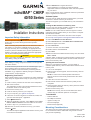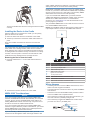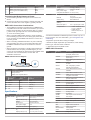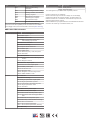Garmin echoMAP CHIRP52dv Installation guide
- Type
- Installation guide

echoMAP
™
CHIRP
40/50 Series
Installation Instructions
Important Safety Information
WARNING
See the Important Safety and Product Information guide in the
product box for product warnings and other important
information.
When connecting the power cable, do not remove the in-line
fuse holder. To prevent the possibility of injury or product
damage caused by fire or overheating, the appropriate fuse
must be in place as indicated in the product specifications. In
addition, connecting the power cable without the appropriate
fuse in place voids the product warranty.
CAUTION
Always wear safety goggles, ear protection, and a dust mask
when drilling, cutting, or sanding.
NOTICE
When drilling or cutting, always check what is on the opposite
side of the surface.
To obtain the best performance and to avoid damage to your
boat, install the device according to these instructions.
Read all installation instructions before proceeding with the
installation. If you experience difficulty during the installation,
contact Garmin
®
Product Support.
Registering Your Device
Help us better support you by completing our online registration
today. Keep the original sales receipt, or a photocopy, in a safe
place.
1
Insert a memory card into the card slot on the chartplotter.
2
Wait a few moments.
The chartplotter creates a file named GarminDevice.xml in
the Garmin folder on the memory card.
3
Remove the memory card.
4
Insert the memory card into your computer.
5
On your computer, go to garmin.com/express.
6
Follow the on-screen instructions to download, install, and
open the Garmin Express
™
application.
7
Select Add a Device.
8
While the application searches, select Sign In next to Have
marine charts or devices? near the bottom of the screen.
9
Create or sign in to your Garmin account.
10
Follow the on-screen instructions to set up your vessel.
11
Select Add.
The Garmin Express application searches the memory card
for the device information.
12
Select Add Device to register the device.
When registration is complete, the Garmin Express
application searches for additional charts and chart updates
for your device.
When you add devices to the chartplotter network, repeat these
steps to register the new devices.
Software Update
You may need to update the device software when you install
the device or add an accessory to the device.
This device supports up to a 32 GB memory card, formatted to
FAT32.
Loading the New Software on a Memory Card
You must copy the software update to a memory card using a
computer that is running Windows
®
software.
NOTE: You can contact Garmin customer support to order a
preloaded software update card if you do not have a computer
with Windows software.
1
Insert a memory card into the card slot on the computer.
2
Go to http://www.garmin.com/support/software/marine.html.
3
Select echoMAP Series with SD Card.
4
Select Download next to echoMAP Series with SD Card.
5
Read and agree to the terms.
6
Select Download.
7
Choose a location, and select Save.
8
Double-click the downloaded file.
9
Select Next.
10
Select the drive associated with the memory card, and select
Next > Finish.
A Garmin folder containing the software update is created on the
memory card. The software update can take several minutes to
load onto the memory card.
Updating the Device Software
Before you can update the software, you must obtain a
software-update memory card or load the latest software onto a
memory card.
1
Turn on the chartplotter.
2
After the home screen appears, insert the memory card into
the card slot.
NOTE: In order for the software update instructions to
appear, the device must be fully booted before the card is
inserted.
3
Follow the on-screen instructions.
4
Wait several minutes while the software update process
completes.
5
When prompted, leave the memory card in place and restart
the chartplotter manually.
6
Remove the memory card.
NOTE: If the memory card is removed before the device
restarts fully, the software update is not complete.
Tools Needed
• Drill and drill bits
• #2 Phillips screwdriver
• Jigsaw or rotary tool
• File and sandpaper
• Marine sealant (optional)
Mounting Considerations
The device can be mounted using the included bracket, or it can
be mounted flush with the dashboard using a flush-mount kit
(may be sold separately).
March 2017
190-01951-12_0B

Before permanently installing any part of your device, you
should plan the installation by determining the location of the
various components.
• The mounting location must provide a clear view of the
screen and access to the keys on the device.
• The mounting location must be sturdy enough to support the
device and the mount.
• The cables must be long enough to connect the components
to each other and to power.
• The cables can be routed under the bail mount or behind the
device.
• To avoid interference with a magnetic compass, the device
should not be installed closer to a compass than the
compass-safe distance value listed in the product
specifications.
Flush Mounting the Device
NOTICE
Be careful when cutting the hole to flush mount the device.
There is only a small amount of clearance between the case and
the mounting holes, and cutting the hole too large could
compromise the stability of the device after it is mounted.
Using a metal pry tool such as a screwdriver can damage the
trim caps and the device. Use a plastic pry tool when possible.
You can mount the device in your dashboard using the flush-
mount template and appropriate hardware. The flush-mount kit
may not be included with all models. You must purchase a flush-
mount kit.
1
Trim the template and make sure it fits in the location where
you want to mount the device.
2
Secure the template to the mounting location.
3
Using a 9.5 mm (
3
/
8
in.) drill bit, drill one or more of the holes
inside the corners of the solid line on the template to prepare
the mounting surface for cutting.
4
Using a jigsaw or rotary cutting tool, cut the mounting surface
along the inside of the solid line indicated on the template.
5
Place the device into the cutout to test the fit.
6
If necessary, use a file and sandpaper to refine the size of
the hole.
7
If your device has trim caps, use a pry tool, such as a flat
piece of plastic or a screwdriver, to carefully pry up the
corners of the trim caps
À
, slide the pry tool to the center
Á
,
and remove the trim caps.
8
Ensure the mounting holes on the device line up with the pilot
holes on the template.
9
If the mounting holes on the device do not line up with the
pilot holes on the template, mark the new pilot-hole locations
on your template.
10
Using a 3.2 mm (
1
/
8
in.) drill bit, drill the pilot holes.
11
Remove the template from the mounting surface.
12
Place the device in the cradle.
13
If you will not have access to the back of the device after you
mount it, connect all necessary cables to the cradle before
placing it into the cutout (Connecting the Cables to the
Cradle, page 3).
NOTE: You must firmly press the connectors through the
appropriate holes in the cradle. If the cables are not pressed
far enough into the cradle, the device appears to lose power
or stop working.
14
If necessary, cover unused connectors with weather caps to
prevent corrosion of the metal contacts.
15
Install the rubber gasket pieces on the back of the cradle.
The pieces of the rubber gasket have adhesive on the back.
Make sure you remove the protective liner before installing
them on the device.
16
Place the device and cradle into the cutout.
17
Secure the device to the mounting surface using the included
screws.
18
Install the trim caps by snapping them in place around the
edges of the device.
Installing the Swivel Base
Preparing to Run Cables under the Mounting Surface
NOTICE
Use pan-head screws or bolts when securing the swivel-mount
base. Screws or bolts with countersunk heads damage the
base.
Before you can prepare the swivel-mount base, you must
choose the location to install the mount and decide whether to
attach the mount using screws or bolts.
1
Remove the 10 mm M6x1 Phillips screw
À
and separate the
swivel mount
Á
from the base
Â
.
2
Orient the swivel base so the pass-through holes
Ã
face the
desired direction.
3
Using the swivel base as a template, mark the pilot hole
locations
Ä
.
4
Mark the cable routing hole
Å
.
2

5
Using the appropriate drill bit for the hardware, drill the three
pilot holes.
6
Using a
5
/
8
in. (16 mm) drill, drill a cable routing hole through
the mounting surface at the location you marked in step 4.
Fastening the Swivel Mount without the Cables
Running through the Mount
You should complete this procedure only if you are not running
the power and transducer cables under the mounting surface
and through the swivel-mount base.
1
Place the base
À
on the mounting surface, and fasten it
using the appropriate screws or bolts
Á
.
2
Place the swivel mount on the base, and replace the 10 mm
M6×1 Phillips screw.
3
Seal the cable pass-through holes with marine sealant.
Fastening the Swivel Mount with the Cables Running
through the Mount
You should complete this procedure only when running the
power and transducer cables under the mounting surface and
through the swivel-mount base.
1
Feed the cables through the 16 mm (
5
/
8
in.) center hole you
drilled when preparing to run cables beneath the mounting
surface.
2
Place the base on the mounting surface.
3
Route the cables through the cable pass-through holes.
4
Loosely fasten the base using the appropriate screws or
bolts.
5
Place the swivel mount on the base, but do not fasten it.
6
Place the cradle or device into the swivel mount (Installing
the Device in the Cradle, page 4).
7
Pull out enough slack from the power and transducer cables
so the mount can fully swivel to the desired positions when
the cables are connected.
8
Remove the cradle and the swivel mount from the base.
9
Apply marine sealant to the 16 mm (
5
/
8
in.) center hole and to
the cable pass-through holes.
10
Securely fasten the base with the appropriate screws or
bolts.
11
Place the swivel mount on the base, and fasten it using the
included 10 mm M6×1 Phillips screw.
Installing the Cradle in the Mount
1
Pull up the locking arm
À
.
2
Place the cradle into the swivel mount
Á
.
3
Tilt the mount to the desired viewing angle.
4
Press down the locking arm.
Installing the Cables and Connectors
Wiring to Power
1
Route the power cable from the mount to the boat battery or
fuse block.
2
If necessary, extend the wires using 0.82 mm
2
(18 AWG) or
larger wire.
3
Connect the red wire to the positive terminal on the battery or
fuse block, and connect the black wire to the negative
terminal.
Connecting the Device to a Transducer
Go to www.garmin.com or contact your local Garmin dealer to
determine the appropriate type of transducer for your needs.
1
Follow the instructions provided with your transducer to
correctly install it on your boat.
2
Route the transducer cable to the back of your device, away
from sources of electrical interference.
3
Connect the transducer cable to the appropriate port on the
cradle.
Connecting the Cables to the Cradle
The connectors on the cables are keyed to fit in only in the
correct ports on the cradle. The connected cables are held in
place by a locking bracket.
1
Slide the cable locking bracket up from the bottom and
remove the bracket from the cradle.
2
Compare the divots
À
on each cable connector to the keying
on each port to determine which cable corresponds to each
port.
3
Fully and firmly insert each cable through a hole in the cradle,
and securely connect each cable to a port.
NOTE: If the cables are not inserted far enough into the
cradle, the connectors may not connect securely to the ports,
and the device may appear to lose power or stop working.
4
Place the locking bracket
Á
over the cables and slide the
bracket down to lock the cables in place.
3

There is an audible click when the locking bracket is installed
correctly.
Installing the Device in the Cradle
After the cables are connected to the cradle, you can quickly
place the device in the cradle.
1
Place the base of the device in the bottom of the cradle.
2
Tilt the top of the device toward the cradle until it fastens in
place.
There is an audible click when the device is secured in the
cradle.
NOTICE
You should make sure the device is firmly secured in the cradle.
If the model uses a locking bracket, make sure the bracket is
firmly snapped close. There is an audible click when the device
or locking bracket is installed correctly. If the device is not firmly
secured, it can lose power. The device can also fall out of the
cradle and become damaged if it is not firmly secured.
Removing the Device from the Cradle
1
Press the release lever
À
on the cradle until the device is
released.
2
Tilt the device forward, and lift it out of the cradle.
NMEA 2000
®
Considerations
NOTICE
If you are connecting this device to an existing NMEA 2000
network, the NMEA 2000 network should already be connected
to power. Do not connect the NMEA 2000 power cable to an
existing NMEA 2000 network, because only one power source
should be connected to a NMEA 2000 network.
If you are connecting this device to an existing NMEA 2000
network or engine network by another manufacturer, you should
install a NMEA 2000 Power Isolator (010-11580-00) between
the existing network and the Garmin devices.
If you are installing a NMEA 2000 power cable, you must
connect it to the boat ignition switch or through another in-line
switch. NMEA 2000 devices will drain your battery if the NMEA
2000 power cable is connected to the battery directly.
NMEA 2000 compatible models can connect to a NMEA 2000
network on your boat to share data from NMEA 2000 compatible
devices such as sensors or a VHF radio. The necessary NMEA
2000 cables and connectors are sold separately.
If you are unfamiliar with NMEA 2000, you should read the
“NMEA 2000 Network Fundamentals” chapter of the Technical
Reference for NMEA 2000 Products. To download this
document, go to www.garmin.com and select Manuals on the
product page for your device.
The port labeled NMEA 2000 on the cradle is used to connect it
to a standard NMEA 2000 network.
NOTE: The echoMAP CHIRP 50 requires the included 4-pin to
5-pin adapter cable to connect to the NMEA 2000 network.
Item Description
À
NMEA 2000 compatible Garmin device
Á
4-pin to-5-pin adapter cable
Â
NMEA 2000 drop cable
Ã
NMEA 2000 power cable
Ä
Ignition or in-line switch
Å
12 Vdc power source
Æ
NMEA 2000 terminator or backbone cable
Ç
NMEA 2000 T-connector
È
NMEA 2000 terminator or backbone cable
Wiring Harness
• The wiring harness is used for NMEA
®
0183 devices, and to
share route and waypoint information.
• The wiring harness connects the device to power and NMEA
0183 devices.
• The device has one internal NMEA 0183 port that is used to
connect to NMEA 0183 compliant devices.
• If it is necessary to extend the power and ground wires, you
must use 0.82 mm
2
(18 AWG) or larger wire.
• If it is necessary to extend the NMEA 0183 or alarm wires,
you must use .33 mm
2
(22 AWG) wire.
4

Item Wire Function Wire Color
À
NMEA 0183 internal port Rx (in) Brown
Á
NMEA 0183 internal port Tx (out) Blue
Â
Ground (power and NMEA 0183) Black
Ã
Power Red
Connecting the Wiring Harness to Power
1
Route the wiring harness to the power source and to the
device.
2
Connect the red wire to the positive (+) battery terminal, and
connect the black wire to the negative (-) battery terminal.
NMEA 0183 Connection Considerations
• The installation instructions provided with your NMEA 0183
compatible device should contain the information you need to
identify the transmitting (Tx) and receiving (Rx) A (+) and B
(-) wires. Each port may have one or two transmitting wires,
or one or two receiving wires.
• When connecting NMEA 0183 devices to ports containing
two transmitting (Tx) wires or two receiving (Rx) wires each, it
is not necessary for the NMEA 0183 device to connect to a
common ground.
• When connecting a NMEA 0183 device to ports containing
one transmitting (Tx) wire or one receiving (Rx) wire each,
the NMEA 0183 device must be connected to a common
ground.
• When the device is mounted in a location that prevents the
internal antenna from acquiring a satellite signal, you can
connect an external GPS 19x antenna through a NMEA 0183
connection. For more information, see the GPS 19x
Installation Instructions.
NMEA 0183 Connection Diagram
+
-
Item Description
À
12 Vdc power source
Á
Wiring harness
Â
NMEA 0183 compliant device
Item Garmin Wire
Function
Garmin Wire
Color
NMEA 0183 Device Wire
Function
Ê
Power Red Power
Ë
Ground Black Data ground
Ì
Tx/Rx Tx/Rx/B (-)
Í
Tx Blue Rx/A (+)
Î
Rx Brown Tx/A (+)
Specifications
Device Specification Measurement
echoMAP CHIRP
40
Dimensions (W x H x
D)
10.2 x 16.8 x 4.6 cm (4 x
6.6 x 1.8 in.)
Display size (W x H) 5.4 x 9.5 cm (2.1 x 3.7 in.)
Weight 0.4 kg (0.9 lbs.)
Power input From 9 to 18 Vdc
Max. power usage 5 W
Compass-safe distance 25 cm (9.8 in.)
echoMAP CHIRP
50
Dimensions (W x H x
D)
17.3 x 13.5 x 4.4 cm (6.81
x 5.35 x 1.73 in.)
Display size (W x H) 9 x 9 cm (3.54 x 3.54 in.)
Device Specification Measurement
Weight 0.58 kg (1.28 lbs.)
Power input From 9 to 18 Vdc
Max. power usage 7.1 W
Compass-safe distance 70 cm (27.6 in.)
All Models Temperature range From -15 to 55°C (from 5
to 131°F)
Material Polycarbonate plastic
Water rating* IEC 60529 IPX7
Transmit power
(RMS)**
500 W
Maximum depth*** 701 m (2,300 ft) at 77 kHz
Frequencies**** • CHIRP Traditional: 50,
77, 83, or 200 kHz
• CHIRP Garmin
ClearVü: 260, 455, or
800 kHz.
*The device withstands incidental exposure to water of up to 1 m
for up to 30 min. For more information, go to www.garmin.com
/waterrating.
**Dependent upon transducer rating and depth.
***Maximum depth, dependent upon transducer, water salinity,
bottom type, and other water conditions.
****Dependent upon echoMAP model.
NMEA 0183 Information
Type Sentence Description
Transmit GPAPB APB: Heading or track controller
(autopilot) sentence "B"
GPBOD BOD: Bearing (origin to
destination)
GPBWC BWC: Bearing and distance to
waypoint
GPGGA GGA: Global positioning system
fix data
GPGLL GLL: Geographic position
(latitude and longitude)
GPGSA GSA: GNSS DOP and active
satellites
GPGSV GSV: GNSS satellites in view
GPRMB RMB: Recommended minimum
navigation information
GPRMC RMC: Recommended minimum
specific GNSS data
GPRTE RTE: Routes
GPVTG VTG: Course over ground and
ground speed
GPWPL WPL: Waypoint location
GPXTE XTE: Cross track error
PGRME E: Estimated error
PGRMM M: Map datum
PGRMZ Z: Altitude
SDDBT DBT: Depth below transducer
SDDPT DPT: Depth
SDMTW MTW: Water temperature
SDVHW VHW: Water speed and heading
Receive DPT Depth
DBT Depth below transducer
MTW Water temperature
RMC/GGA/GLL GPS position
VHW Water speed and heading
WPL Waypoint location
5

Type Sentence Description
DSC Digital selective calling
information
DSE Expanded digital selective calling
HDG Heading, deviation, and variation
HDM Heading, magnetic
MWD Wind direction and speed
MDA Meteorological composite
MWV Wind speed and angle
VDM AIS VHF data-link message
You can purchase complete information about National Marine
Electronics Association (NMEA) format and sentences from: NMEA,
Seven Riggs Avenue, Severna Park, MD 21146 USA (www.nmea.org)
NMEA 2000 PGN Information
Type PGN Description
Transmit and receive 059392 ISO acknowledgment
059904 ISO request
060928 ISO address claim
126208 NMEA: Command, request, and
acknowledge group function
126996 Product information
127250 Vessel heading
128259 Speed: Water referenced
128267 Water depth
129539 GNSS DOPs
129799 Radio frequency, mode, and power
130306 Wind data
130312 Temperature
Transmit 126464 Transmit and receive PGN list group
function
127258 Magnetic Variance
129025 Position: Rapid update
129026 COG and SOG: Rapid update
129029 GNSS position data
129283 Cross track error
129284 Navigation data
129285 Navigation route and waypoint info
129540 GNSS satellites in view
Receive 127245 Rudder
127250 Vessel heading
127488 Engine parameters: Rapid update
127489 Engine parameters: Dynamic
127493 Transmission parameters: Dynamic
127498 Engine parameters: Static
127505 Fluid level
129038 AIS class A position report
129039 AIS class B position report
129040 AIS class B extended position report
129794 AIS class A static and voyage related
data
129798 AIS SAR aircraft position report
129802 AIS safety-related broadcast message
129808 DSC call information
130310 Environmental parameters
130311 Environmental parameters (obsolete)
130313 Humidity
Type PGN Description
130314 Actual pressure
130576 Small craft status
This data applies only to NMEA 2000-compatible products.
© 2016–2017 Garmin Ltd. or its subsidiaries
Garmin
®
and the Garmin logo are trademarks of Garmin Ltd. or its subsidiaries,
registered in the USA and other countries.
echoMAP
™
and Garmin ClearVü
™
are
trademarks of Garmin Ltd. or its subsidiaries. These trademarks may not be used
without the express permission of Garmin.
NMEA
®
and NMEA 2000
®
are registered trademarks of the National Marine Electronics
Association. The microSD
®
logo is a trademark of SD-3C, LLC.
-
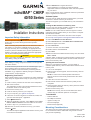 1
1
-
 2
2
-
 3
3
-
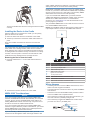 4
4
-
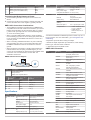 5
5
-
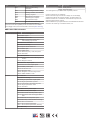 6
6
Garmin echoMAP CHIRP52dv Installation guide
- Type
- Installation guide
Ask a question and I''ll find the answer in the document
Finding information in a document is now easier with AI
Related papers
-
Garmin echoMAP™ CHIRP 93sv Owner's manual
-
Garmin ECHOMAP™ Plus 93sv without Transducer Installation guide
-
Garmin ECHOMAP™ Plus 45cv without Transducer Owner's manual
-
Garmin GPSMAP 10X2/12X2 Series Owner's manual
-
Garmin GPSMAP User manual
-
Garmin echoMAP™ 53cv Installation guide
-
Garmin GPSMAP® 7616xsv Owner's manual
-
Garmin ECHOMAP™ Ultra 102sv, Without Transducer Owner's manual
-
Garmin 010-02338-01 Installation guide
-
Garmin echoMAP 43dv Installation guide