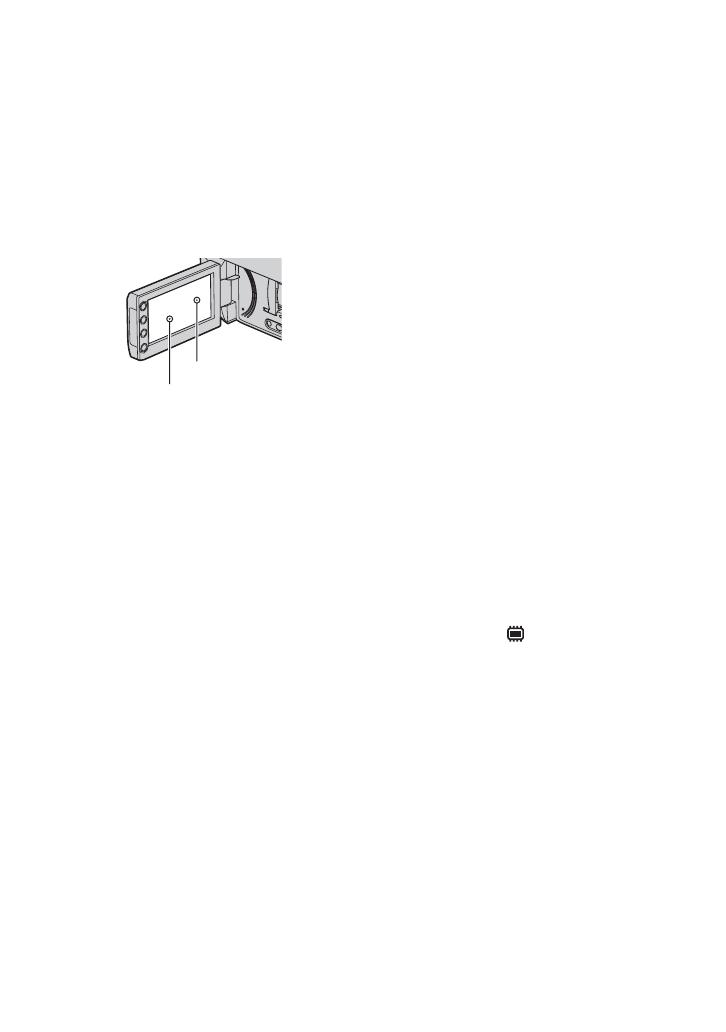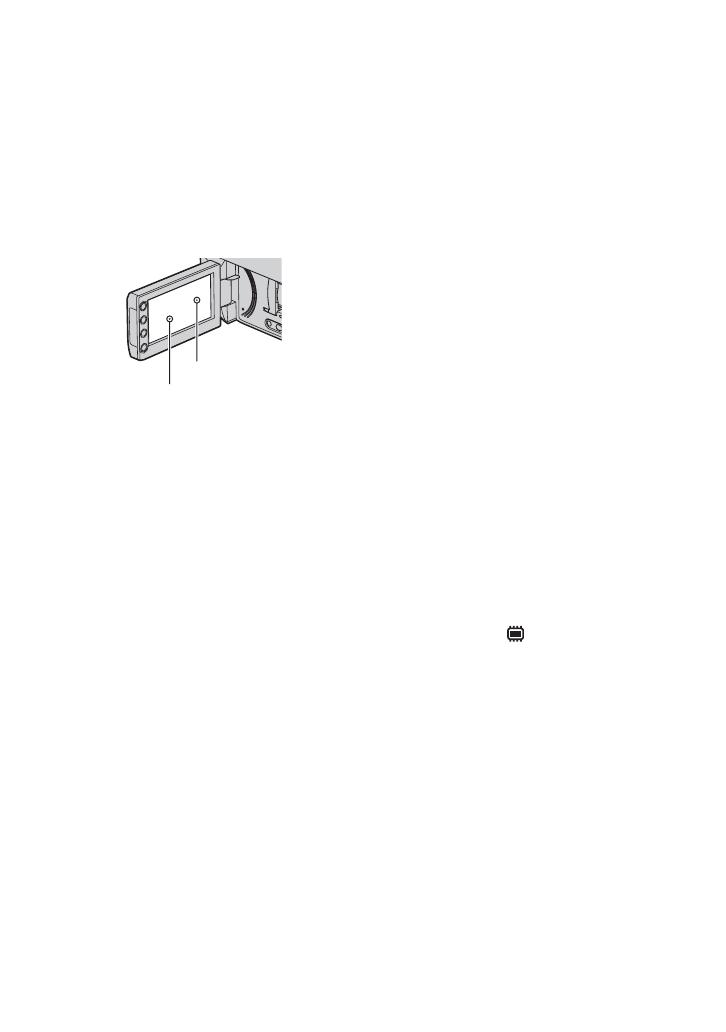
6
Read this before operating your camcorder (Continued)
the pixels are effective. However, there
may be some tiny black points and/or
bright points (white, red, blue, or green in
color) that appear constantly on the LCD
screen and the viewfinder. These points
are normal results of the manufacturing
process and do not affect the recording in
any way.
• Exposing the LCD screen, the viewfinder,
or the lens to direct sunlight for long
periods of time may cause malfunctions.
• Do not aim at the sun. Doing so might
cause your camcorder to malfunction.
Take images of the sun only in low light
conditions, such as at dusk.
On recording
• Before starting to record, test the
recording function to make sure the image
and sound are recorded without any
problems.
– DCR-DVD110E/DVD115E/DVD310E/
DVD610E/DVD710E
Use a DVD-RW/DVD+RW for trial
recording.
– DCR-DVD410E/DVD810E
Make trial recording on the internal memory.
• Compensation for the contents of
recordings cannot be provided, even if
recording or playback is not possible due
to a malfunction of the camcorder,
recording media, etc.
• TV color systems differ depending on the
countries/regions. To view your
recordings on a TV, you need a PAL
system-based TV.
• Television programs, films, video tapes,
and other materials may be copyrighted.
Unauthorized recording of such materials
may be contrary to the copyright laws.
• If you repeat recording/deleting images
for a long time, fragmentation of data
occurs on the internal memory (DCR-
DVD410E/DVD810E) or a “Memory
Stick PRO Duo.” Images cannot be saved
or recorded. In such a case, save your
images on another type of media first
(p. 55, 62), and then format the media
(p. 72).
About language setting
The on-screen displays in each local
language are used for illustrating the
operating procedures. Change the screen
language before using your camcorder if
necessary (p. 25).
About disposal/transfer (DCR-
DVD410E/DVD810E)
Even if you format the internal memory on
your camcorder (p. 72), data may not be
completely deleted from the internal
memory. When you give or sell your
camcorder to somebody, it is recommended
that you perform [ EMPTY] (p. 77) to
prevent the recovery of your data. In
addition to the above, when you dispose of
the camcorder, it is recommended that you
destroy the actual body of the camcorder.
About the Carl Zeiss lens
Your camcorder is equipped with a Carl
Zeiss lens, which was developed jointly by
Carl Zeiss, in Germany, and Sony
Corporation, and produces superior images.
It adopts the MTF measurement system for
video cameras and offers a quality typical
of a Carl Zeiss lens.
MTF = Modulation Transfer Function. The
number value indicates the amount of light
from a subject coming into the lens.
Black point
White, red, blue or
green point