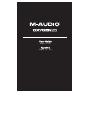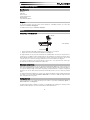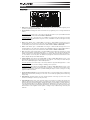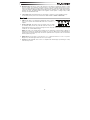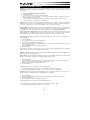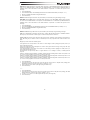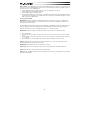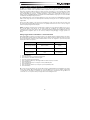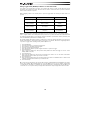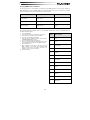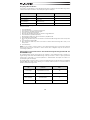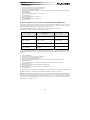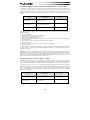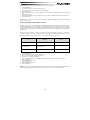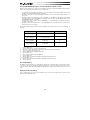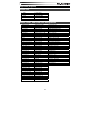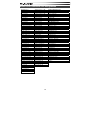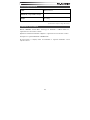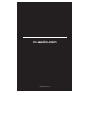User Guide
English ( 3 – 16 )
Appendix
English ( 17 – 19 )


3
USB
SUSTAIN
C17
POWER
ON OFF
User Guide (English)
Box Contents
Oxygen 25
USB Cable
Ableton Live Lite
Software Download Card
Quickstart Guide
Safety & Warranty Manual
Support
For the latest information about this product (system requirements, compatibility information, etc.) and product
registration, visit m-audio.com/oxygen25.
For additional product support, visit m-audio.com/support.
Setup
Connecting Your Keyboard
1. Plug the USB cable provided with your Oxygen 25 to a free USB port on your computer.
2. Plug the other end of the USB cable into the USB input on the Oxygen 25.
The single USB cable not only powers the keyboard but also sends MIDI data to and from your computer system. If
you intend to use your Oxygen 25 with a USB hub, make sure the USB hub uses an external power supply. Using a
passive USB hub which does not use a power supply may not provide enough power if other devices are connected
to the hub. We do not recommend connecting an audio interface to the same USB hub as the Oxygen 25.
You can also use Oxygen 25 with your iPad Camera Connection Kit to control supported music creation apps.
The iPad Camera Connection Kit is available from the Apple Store.
DirectLink Installations
Rather than assigning parameters one by one, DirectLink automatically maps Oxygen 25’s controls to many of the
most frequently used digital audio workstation (DAW) features and settings. When used with a supported DAW, you
can control the transport, mixing controls (faders and panning) and virtual instrument or signal processing plug-in
parameters. You can also switch between DirectLink and custom MIDI operation on the fly to match your particular
needs.
To enable DirectLink with your Oxygen 25, you may need to install some additional software, including the DirectLink
"personality" for your specific DAW. Visit m-audio.com/directlink for a current list of DAWs that support DirectLink
and to download any necessary profiles.
Getting Started
Connect the Oxygen 25 to your computer and then open your software. In your software’s Preferences, Options, or
Device Set-Up menu, select Oxygen 25.
For further information about configuring your software to receive MIDI data from your Oxygen 25, and using software
instruments with the application, refer to the documentation provided with that product.
*sold sepa
r
atel
y
Computer*
Sustain Pedal*

4
Features
Front Panel
1. LED Screen: The Oxygen 25 features a 3-digit LED display providing visual information regarding current
operation, programing and controller status.
2. Function Buttons: The Oxygen 25 features function buttons for programming, access to settings and advanced
features.
DirectLink Operation: In Auto mode, < and > will scroll
through the tracks. See your specific DAW's DirectLink
documentation which can be downloaded at m-audio.com/directlink.
Standard Operation: The < and > buttons do not send MIDI. In performance mode they will cycle the currently
selected LCD parameter (Global Channel, Program, or Preset). In Edit Mode, they will cycle through the currently
selected editable control.
3. Fader: Sends different types of standard MIDI CC messages or advanced MIDI messages based on the
assigned parameter or the active preset. The fader can be individually assigned to a different MIDI parameter.
For DirectLink operation, please see the DirectLink User Guide available at m-audio.com/directlink.
4. Knobs: Sends different types of standard MIDI CC messages or advanced MIDI messages based on the
assigned parameter or the active preset. Each knob can be individually assigned to a different MIDI parameter.
For DirectLink operation, please see the DirectLink User Guide available at m-audio.com/directlink.
5. Pads: Press these velocity-sensitive pads to send Note On/Off and velocity data when performing. To change
the pad octave assignment, hold down the Shift and the + or - octave button. These changes affect all eight pads
globally. To transpose from the default pad assignments, hold down the Shift and Select button and press the +
or - octave buttons. To reset the pads to the default factory assignments, hold down the Shift and both octave
buttons. The pads will only send on MIDI channel 10.
6. Transport Buttons: These buttons send standard MIDI CC, MIDI note, MMC (MIDI Machine Control) or other
advanced MIDI messages based on the parameter they are assigned to, or the active preset. Each Transport
Button can be individually assigned to a different MIDI parameter.
DirectLink Operation: These buttons map to the Transport Buttons in supported DAW applications to control
playback, record, start/stop, as well as enabling (or disabling) of the loop function.
Standard Operation: These buttons send standard MIDI CC, MIDI note, MMC (MIDI Machine Control) or other
advanced MIDI messages based on the parameter they are assigned to, or the active preset. Each button can be
reassigned to control various parameters in your DAW, including the transport controls, by using your recording
application’s MIDI Learn function.
7. Velocity-Sensitive Keyboard: The velocity-sensitive keyboard is not only the primary method of sending Note
On/Off and velocity data when performing, it is also used to access extended programing functions listed along
its upper edge.
8. Octave Buttons: The Octave buttons are used to shift the keyboard’s octave range up or down in one octave
increments, extending the octave range of the pads or keys.
9. Pitch Bend Wheel: This wheel creates expressive changes in performances by raising and lowering pitch.
Rolling the Pitch Bend wheel upward will raise an instrument’s pitch whereas rolling it downward will lower the
pitch. The upper and lower pitch bend limit is determined by settings on your hardware or software synthesizer,
not by the Pitch Bend wheel on the Oxygen 25 keyboard itself. Typically, this can be either a half note or an
octave up/down. This wheel is spring mounted and will return to the center detent position when released. The
Pitch Bend wheel is an assignable controller capable of sending a variety of MIDI messages other than pitch
bend data.
GLOBAL
SHIFT
OCTAVE
PITCH
C15
MOD
C16
EDIT
SELECT
AUTO
C9
C10
C11
C1 C2 C3 C4
C5 C6 C7 C8
C12 C13 C14
AUTO
POWER
PGM PRESETS
123 4
567 8
CTRL
SEL
CTRL
ASGN
CHAN
ASGN
GLOBAL
CHAN
DATA 1 DATA 2
DATA 3
PROG
BANK
LSB
BANK
MSB
VEL
CURVE
MEM
DUMP
STORE
0 1 2 3 4 5 6 7 8 9 ENTER
PANIC
1
2
3
4
5
6
7
8
9
10
10
1
2
3
4
11
11

5
10. Modulation Wheel: This wheel is used to add expression to performances by changing the intensity of certain
effects. By default, most synthesizers assign this wheel to control vibrato (change in intonation) or tremolo
(change in volume) although it is usually possible to reassign the function of this wheel through the instrument’s
control panel. Rolling the Modulation Wheel upward will increase the modulation effect, while rolling downward
will reduce the effect. The Modulation Wheel is an assignable controller capable of sending a variety of MIDI
messages other than Modulation data.
11. Control Button (C10): This mapable button can be assigned to send Note, CC, and other MIDI messages.
For DirectLink operation, please see the DirectLink User Guide available at m-audio.com/directlink.
Rear Panel
1. USB Port: The USB 2.0 port (backward-compatible with USB 1.1) delivers
power to the keyboard and transmits MIDI data when connected to a
computer.
2. Sustain Pedal Input: This input accepts a momentary-contact foot pedal
(not included). When pressed, this pedal will sustain the sound you are
playing without having to keep your fingers pressing down on the keys. The sustain pedal input can be assigned
to send Note, CC, and other MIDI messages.
NOTE: The polarity of the sustain pedal is determined by the keyboard upon startup. When an Oxygen 25
keyboard is powering up, the sustain pedal is assumed to be in the "up" (Off) position. It is important that the
sustain pedal is not pressed during startup, otherwise the pedal will reverse its operation, and notes will sustain
when the pedal is not pressed.
3. On/Off Switch: Use this switch to power the device on or off. When this switch is set to the “on” position,
Oxygen 25 is powered through the USB connection to your computer.
4. Kensington Lock Connector: This connector is compatible with standard laptop-style Kensington security
cables for theft protection.
USB
SUSTAIN
C17
POWER
ON OFF
1
2
3
4
5
6
7
8
9
10
1
2
3
4

6
Advanced Keyboard Functions
Edit Button: The Edit button is used to access the advanced Oxygen 25 functions located on the keybed. Pressing
the Edit button switches your keyboard into Edit Mode. You can use the keys to select various advanced functions
and enter data.
To change the functionality of a fader, key, button, etc.:
1. Press the Edit button.
2. Press the Control Select (Ctrl Sel) key or the Select button.
3. Move or press the control corresponding to the control you would like to change or using the keys, enter the
numerical value of the control number.
4. Press the corresponding key of the parameter you would like to change (Ctrl Asgn, Data 1, Data 2, etc.)
5. Use the numeric keys to enter the value of the parameter.
Snapshot: Press the Shift button and the Auto button simultaneously to engage the Snapshot function. The
Snapshot function sends out the assigned MIDI Message and current value of all controls on the MIDI channel that a
control is set to. This feature lets you record current settings of the controls into your sequencer.
DirectLink Mode: Press the Auto button to go into DirectLink Mode. Knobs, buttons, < and >, and the fader will send
pre-programmed automapped messages. None of these parameters can be edited while in DirectLink Mode. For
some DAWs and programs, you may need to download DirectLink profiles from m-audio.com/directlink.
Control Assign, Data 1, Data 2, Data 3: The Control Assign function (Ctrl Asgn) assigns a MIDI continuous control
number (MIDI CC) or other MIDI parameter to the selected knob, button, fader, or to the sustain pedal. The Data 1,
Data 2, and Data 3 keys define various related aspects of the parameter or function assigned to a control.
Channel Assign: The Channel Assign function (Chan Asgn) assigns a knob, fader, button or the sustain pedal to a
specific MIDI channel.
1. Press the Edit button.
2. Press the Select button or Control Select (Ctrl Sel) key.
3. Select the control as described earlier in this guide.
4. Press the Channel Assign key. The LED display will show the currently assigned MIDI channel for the active
control (for example, "c.0.2.").
5. Enter the new MIDI channel number using the number keys.
6. Press the Enter key.
When assigned to channel "0", the control (knob, fader, button or sustain pedal) will transmit on the Global MIDI
Channel. See the next section, "Global Channel" for more information.
NOTE: When a control is assigned to send SysEx messages, the displayed number represents the SysEx Device ID
instead of the MIDI transmit channel number.
Global Channel: The Global Channel function (Global Chan) sets the default MIDI channel for the keyboard and all
MIDI controls, except for those that have a specific MIDI channel assigned to them.
1. Press the Edit button.
2. Press the Global Channel (Global Chan) key. The LED display will show the current Global Channel. For
example, if channel 1 is the current Global channel, it will appear as "c.0.1".
3. Enter the new channel number using the number keys.
4. Press the Enter key.
The Global Channel can also be changed by using the following method:
1. Press the Select button until the lower edge of the LED displays a red dot above "Global".
2. Scroll through the MIDI channels using the "<" or ">" buttons to select the new channel number.
Program: This function sends Program Change MIDI messages on the Global Channel and can be used to select
different sound presets contained within your virtual instrument or sound module.
1. Press the Edit button.
2. Press the Program key. The LED display will show the last sent program number (for example, ".0.1.").
3. Enter the Program number.
4. Press the Enter key to send the program change message.
Program Change messages can also be sent using the following method:
1. Press the Select button until the lower edge of the LED shows a red dot above "PGM".
2. Scroll through the Program numbers using the "<" or ">" buttons.

7
Bank LSB: The Bank LSB function sends bank change messages on the Global MIDI channel. These messages are
used to access additional banks of sound presets on virtual instruments or sound modules (if additional banks are
available). Refer to the documentation for the virtual instrument or synthesizer to confirm it will respond to these
messages.
1. Press the Edit button.
2. Press the Bank LSB key. The LED display will show the last sent Bank LSB number (for example, ".0.1.").
3. Enter the new Bank LSB number using the number keys.
4. Press the Enter key.
NOTE: Bank LSB messages will not have any effect until they are followed by a Program Change message.
Bank MSB: The Bank MSB function sends bank change messages on the Global MIDI channel. These messages
are used to access additional banks of sound presets on virtual instruments or sound modules (if additional banks are
available). Refer to the documentation for the virtual instrument or synthesizer to confirm it will respond to these
messages.
1. Press the Edit button.
2. Press the Bank MSB key. The LED display will show the last sent Bank MSB number (for example, ".0.1.").
3. Enter the new Bank MSB number using the number keys.
4. Press the Enter key.
NOTE: Bank MSB messages will not have any effect until they are followed by a Program Change message.
Panic: Press the Edit button followed by the Panic key to send an "All Notes Off" message on all 16 MIDI channels.
This stops any stuck notes that continue to play even after their keys have been released.
Velocity Curve: The Velocity Curve Select key (Vel Curve) is used to change the touch sensitivity of the keyboard or
pads. This setting lets you decide how the force with which you hit a key or pad affects the volume at which a note
plays.
Oxygen 25 provides 7 different sensitivity options:
1: C1 generates lower velocity values for the same force. This setting is useful for playing more quietly, even if you
tend to strike the keys harder.
2: C2 is the default setting, and is designed to be useful for most players with an "average" touch (people who play
with an average amount of force).
3: C3 generates higher velocity values for the same force. This setting is useful for playing more loudly, even if you
tend to strike the keys with less force.
4: C4 generates an equal velocity value for a given amount of force, resulting in a linear (or neutral) keyboard
response.
5: F1 is a setting that effectively disables sensitivity, meaning the keyboard will generate a fixed velocity value of 64
(on a scale of 0-127) regardless of how hard or soft the keys are struck.
6: F2 is a setting that effectively disables sensitivity, meaning the keyboard will generate a fixed velocity value of 100
(on a scale of 0-127) regardless of how hard or soft the keys are struck.
7: F3 is a setting that effectively disables sensitivity, meaning the keyboard will generate a fixed velocity value of 127
(on a scale of 0-127) regardless of how hard or soft the keys are struck.
1. Press the Edit button.
2. Press the Velocity Curve (Vel Curve) key
(press the Velocity Curve key twice to edit pad velocity settings). The
LED display will show the current velocity curve (for example, ".C.0.2").
3. Type the Velocity Curve number (1 through 7) using the number keys.
4. Press the Enter key.
- or –
1. Press the Edit button.
2. Press the Velocity Curve (Vel Curve) key (press Velocity Curve key twice to edit pad velocity settings). The LED
display will show the current velocity curve (for example, ".C.0.2").
3. Use the "<" or ">" buttons to scroll through the Velocity Curves (C1 through F3).
4. Press the Enter key.

8
Memory Dump: The SysEx Memory Dump function (Mem Dump) will send the contents of all 10 Preset memory
locations for storage in a DAW application. Please refer to the documentation provided with your DAW software for
information on how to record SysEx MIDI data.
1. Prepare a MIDI track within your DAW software to record from your Oxygen 25 keyboard.
2. Press the Edit button on your Oxygen 25 keyboard.
3. Start the MIDI recording in your DAW software.
4. Press the Memory Dump key on your Oxygen 25 keyboard. The SysEx memory dump will begin immediately
and the LED screen will display "SYS" to indicate that data is being sent. The SysEx file will appear as a new
MIDI recording in your DAW software.
Restoring a Memory Dump:
IMPORTANT: Restoring a saved Memory Dump will permanently overwrite all current presets on your Oxygen 25
keyboard. Restored settings will not become active until a new preset is loaded on your Oxygen 25 keyboard, or the
device has been powered off and on.
Play back a MIDI track that contains a previously recorded Oxygen 25 SysEx Memory Dump. The SysEx data is sent
back to the Oxygen 25 keyboard. The Oxygen 25 LED screen will display "SYS" while receiving the SysEx data.
Store: The Store function saves control assignment settings to one of 10 memory locations.
IMPORTANT: Storing new assignment settings will overwrite the contents of the selected memory location.
1. Press the Edit button.
2. Press the Store key. The LED screen will show the number of the last selected memory location (for example,
P.0.1).
3. Enter the number of the memory location you want to store the new settings to by using the number keys or the
“<” or “>” buttons.
4. Press the Enter key to save the changes and overwrite the previous settings of the memory location.
NOTE: The Oxygen 25 factory presets can be restored by holding down the "-" and "+" buttons during power up.
This will permanently erase all customized user settings.
IMPORTANT: This will permanently erase all customized user settings.
Number Keys: This section of the keyboard is used to type in numerical parameter values while in Edit mode.
Enter Key: The Enter key confirms changes made and exits Edit mode.
NOTE: The Panic and Memory Dump functions take immediate effect when the corresponding key is pressed. Edit
mode will exit automatically.

9
Advanced Programming Functions
The MIDI CC (continuous controller) numbers from 0 to 127 are part of the General MIDI specification, and are
typically used for real-time control of parameters in MIDI compatible music equipment. For example, an Oxygen 25
knob may be assigned to MIDI CC number 10, which controls the Pan setting of a connected synthesizer or DAW
software track. Many of the controls on Oxygen 25 keyboards are fully programmable, and can be assigned to any of
these standard MIDI CCs. However, to simplify assignment of other, more complex MIDI message types (for
example, SysEx or RPN/NRPN), M-Audio has appended such additional MIDI message types to the end of the MIDI
CC number list, extending its range beyond 127.
These additional messages can be assigned to Oxygen 25 controls, just as if they were standard MIDI CCs, but using
numbers in the range from 128 to 255. Generally, this is achieved by selecting the control for editing and assigning a
3-digit number.
This section provides examples of the typical control assignment procedure for knobs, faders, buttons, wheels, and
the sustain pedal. Assigning MIDI messages that are not explicitly mentioned in this section is done by using the
same basic principle as given in the examples.
NOTE: Your Oxygen 25 keyboard never transmits values outside the range specified by the MIDI protocol (0-127).
The controller numbers from 128-255 are only used internally by your Oxygen 25 keyboard. This simplifies
configuration of the knobs, wheels, buttons, faders, and sustain pedal when assigning advanced MIDI messages, and
allows additional configuration options for the controls (for example, setting the Trigger or Toggle operation of a
button).
Setting Trigger Values for the Buttons or the Sustain Pedal
When standard MIDI CC numbers are assigned to buttons or the Sustain pedal, they will trigger between two values.
The sustain pedal is already configured to send trigger values by default, ensuring it activates the sustain effect when
pressed and deactivates it when the pedal is released. Buttons can also be configured to operate this way, which
requires three values to be specified.
Key
Parameter
Value
Control Assign (example)
MIDI CC number
10 (Pan)
Data 2 (example)
Release
0 (minimum)
Data 3 (example)
Press
127 (maximum)
1. Press the Edit button.
2. Press the Select button or Control Select (Ctrl Sel) key.
3. Select a button as described earlier in this guide.
4. Press the Control Assign (Ctrl Asgn) key.
5. Type 10 using the number keys. This assigns MIDI CC number 10 (Pan) to the button.
6. Press the Data 2 key.
7. Type 0 using the number keys to assign the "release" (minimum) value.
8. Press the Data 3 key.
9. Type 127 using the number keys to assign the "pressed" (maximum) value.
10. Press the Enter key.
TIP: It can be useful to transmit two other specific values instead of sending minimum (0) and maximum (127) values
as in the above example. When assigning a button to control Pan (MIDI CC 10), you can, for example, configure Data
2 to send Value 38, and Data 3 to send Value 93, effectively causing pan to switch between the approximate "ten
o’clock" and "two o’clock" positions when pressing the button, and releasing the button.

10
Setting Toggle Values (Min/Max) for Buttons or the Sustain Pedal
It is possible to set a Toggle Value for a button or the sustain pedal, causing it to send one value when first pressed
and another value when pressed again. This means that one value is sent the first time it is pressed, and another
value is sent the next time it is pressed.
When configuring a button or the sustain pedal to operate in Toggle Mode, the following four values need to be
specified:
Key
Parameter
Value
Control Assign
Toggle On/Off operation
146
Data 1 (example)
MIDI CC number
10 (Pan)
Data 2 (example)
Second press
0 (minimum)
Data 3 (example)
First press
127 (maximum)
NOTE: When working with proprietary M-Audio parameters from the 128-255 range, the "Control Assign" setting is
used to configure a button or the sustain pedal for this special mode of operation. This means that certain values that
are usually specified through the "Control Assign" setting must instead be specified via the "Data 1" parameter (such
as the standard MIDI CC parameter in the example below).
The following example will configure a button to "hard pan" the sound to the right speaker when it is pressed for the
first time, and "hard pan" to the left speaker when it is pressed for a second time. This involves configuring the button
to operate as a toggle, while controlling the Pan parameter (MIDI CC 10):
1. Press the Edit button.
2. Press the Select button or Control Select (Ctrl Sel) key.
3. Select a button as described earlier in this guide.
4. Press the Control Assign (Ctrl Asgn) key.
5. Type 146 using the number keys. This configures the button to operate as a toggle.
6. Press the Data 1 key.
7. Type 10 using the number keys. This specifies which parameter the button will toggle “on and off”. In this
example, MIDI CC 10 (Pan).
8. Press the Data 2 key.
9. Type 0 using the number keys. This sets the second button press value to zero. In other words, sound will be
panned "hard left" when the button is pressed a second time.
10. Press the Data 3 key.
11. Type 127 using the number keys. This sets the first button press value to the maximum value, so that the sound
is panned “hard right” when the button is pressed the first time.
12. Press the Enter key.
TIP: It can be useful to transmit two other specific values instead of sending minimum (0) and maximum (127) values
as in the above example. When assigning a button to control Pan (MIDI CC 10), you can, for example, configure Data
2 to send Value 38, and Data 3 to send Value 93, effectively causing pan to switch between the approximate "ten
o’clock" and "two o’clock" positions when pressing the button the first time, and pressing the button the second time.

11
Assigning MMC Control to Buttons
The transport functions of some hardware recording devices and DAW applications can be remotely operated via
MMC (MIDI Machine Control) commands. MMC is a specialized transport control protocol and requires a somewhat
different configuration method. The following values need to be specified:
Key Parameter Value
Control Assign
MMC control
149
Channel Assign (example)
Device ID
127
Data 2 (example)
MMC Function
2 (Play)
The following example will configure a button to send the MMC command "Play". Select an assignable button as
described earlier in this guide.
1. Press the Edit button.
2. Press the Select button or Control Select (Ctrl Sel) key.
3. Select a button as described earlier in this guide.
4. Press the Control Assign (Ctrl Asgn) key.
5. Type 149 using the number keys. This sets the button to
send MMC (MIDI Machine Control).
6. Press the Channel Assign (Chan Asgn) key.
7. Enter 127 (Poly On) using the number keys. This ensures
all receiving devices will respond to the MMC messages.
8. Press the Data 2 key.
9. Enter a number from the chart on the side to select the
MMC command for the button. This determines which
transport function will be controlled by this button. For
example, enter 2 for the Play command.
10. Press the Enter key.
Number
MMC Command
01
Stop
02
Play
03
Deferred Play
04
Fast Forward
05
Rewind
06
Record Strobe
07
Record Exit
08
Record Pause
09
Pause
09
Eject
10
Chase
11
Command Error Reset
12
MMC Reset

12
Assigning a Note to a Button
It is possible to configure a Button to send a Note On message when it is held down, and a Note Off message when it
is released. This requires four values to be specified (values given are examples):
Key
Parameter
Value
Control Assign
Trigger Note On/Off
147
Data 1 (Example)
Note pitch
64
Data 2 (Example)
Note-Off velocity
0
Data 3 (example)
Note-On velocity
100
The following example configures a button to play MIDI note E4 while it is being held down and stop the note when
the button is released.
1. Press the Edit button.
2. Press the Select button or Control Select (Ctrl Sel) key.
3. Select a button as described earlier in this guide.
4. Press the Control Assign (Ctrl Asgn) key.
5. Enter 147 using the number keys. This sets the button to trigger MIDI Notes.
6. Press the Data 1 key (Pitch/Note parameter).
7. Enter 64 using the number keys. This sets the button to play MIDI note 64.
8. Press the Data 2 key (Velocity Off).
9. Enter 0 using the number keys. This sets the button to transmit a Note Off message with a release velocity value
of 0.
10. Press the Data 3 key (Velocity On).
11. Enter 100 using the number keys. This sets the button to transmit a Note On message with a velocity of 100
when pressed.
12. Press the Enter key.
NOTE: It is also possible to configure a button to send a Note On message when it is pressed and a Note Off
message when it is pressed a second time. To do this, follow the above configuration steps, but enter 148 for the
"Control Assign" parameter.
Setting Buttons and Sustain Pedal to Send Combined Program Change, Bank LSB and
Bank MSB Messages
The assignable buttons and the sustain pedal can be configured to send a multi-part message, consisting of a
Program Change, Bank LSB and Bank MSB message when pressed. This is useful for specific preset/sound
selection from a specific bank of a connected synthesizer or virtual instrument. This requires four values to be
specified (values given are examples).
The following example configures a button to send a total of 3 MIDI messages each time the button is pressed (Bank
LSB, Bank MSB and Program Change), allowing you to recall any sound in any bank of a connected software or
hardware synthesizer that supports this:
Key
Parameter Value
Control Assign
Program/Bank Preset select
145
Data 1 (example)
Program Change number
42
Data 2 (example)
Bank LSB number
8
Data 3 (example)
Bank MSB number
32

13
1. Press the Edit button.
2. Press the Select button or Control Select (Ctrl Sel) key.
3. Select the Control as described earlier in this guide.
4. Press the Control Assign (Ctrl Asgn) key.
5. Enter 145 using the number keys. This sets the button or the pedal to send a combined Bank Select/Program
Change message.
6. Press the Data 1 key.
7. Enter the Program Change number, for example, 42.
8. Press the Data 2 key.
9. Enter the Bank LSB number, for example, 8.
10. Press the Data 3 key.
11. Enter the Bank MSB number, for example, 32.
12. Press the Enter key.
Programming a Button or Sustain Pedal to Increment/Decrement a MIDI CC value
It is possible to configure a button to increase or decrease a value each time it is pressed. This is useful if you want to
step through values one by one each time a button is pressed. To configure a button to increment a MIDI CC
between a minimum and maximum value, assign the button to number 154.
The minimum and maximum values are set using the Data 2 and Data 3 parameters respectively.
This requires four values to be specified (values given are examples):
Key
Parameter
Value
Control Assign
Increment MIDI CC
154
Data 1 (example)
MIDI CC number
72 (Release Time)
Data 2 (example)
Low limit
0
Data 3 (example)
High limit
127
The following example configures a button to increment the release time of the currently active MIDI instrument sound
preset every time the button is pressed (you may have to push the button several times while playing notes to hear a
difference).
1. Press the Edit button.
2. Press the Select button or Control Select (Ctrl Sel) key.
3. Select a button as described earlier in this guide.
4. Press the Control Assign (Ctrl Asgn) key.
5. Enter 154 using the number keys. This sets the button or the pedal to increment the MIDI CC value.
6. Press the Data 1 key.
7. Enter 72 using the number keys. This specifies the MIDI CC for which values will be incremented.
8. Press the Data 2 key.
9. Enter 0 using the number keys. This specifies the minimum value.
10. Press the Data 3 key.
11. Enter 127 using the number keys. This specifies the maximum value.
12. Press the Enter key.
To configure a button to decrement (decrease) a MIDI CC value, assign the button to number 153. The minimum and
maximum value (range) for each button is set using the Data 2 and Data 3 parameters respectively.
NOTE: Each button will only increment or decrement its own parameter value and this value is independent of any
other button. In other words, assigning one button to increment a parameter and another button to decrement the
same parameter will cause the first button to send values such as 1, 2, 3, etc., each time the button is pressed.
Pressing the second button will send values such as 127, 126, 125 (as opposed to starting to decrement where the
first button left off; for example, 2, 1, 0).

14
Programming a Button or Sustain Pedal to Increment/Decrement a Program Change
It is possible to configure a button or the sustain pedal to send an Increment (increase) or Decrement (decrease)
Program Change message each time it is pressed. To configure a button to increment a Program Change between a
minimum and maximum value, assign the button to number 156. The minimum and maximum values are set using
the Data 2 and Data 3 parameters respectively. This requires three values to be specified (values given are
examples):
Key
Parameter Value
Control Assign
Program Increment
156
Data 2 (example)
Program Number (minimum)
0
Data 3 (example)
Program Number (maximum)
127
The following example configures a button to increment through the sound presets on a connected software or
hardware synthesizer:
1. Press the Edit button.
2. Press the Select button or Control Select (Ctrl Sel) key.
3. Select a control as described earlier in this guide.
4. Press the Control Assign (Ctrl Asgn) key.
5. Enter 156 using the number keys. This configures the button or sustain pedal to increment the Program number.
6. Press the Data 2 key.
7. Enter 0 using the number keys. This specifies the lowest Program number.
8. Press the Data 3 key.
9. Enter 127 using the number keys. This specifies the highest Program number.
10. Press the Enter key.
To configure a button or sustain pedal to decrement a Program Change between a maximum and minimum value,
assign the button to number 155. The minimum and maximum values are set using the Data 2 and Data 3
parameters respectively.
NOTE: Each button or the sustain pedal will only increment or decrement its own parameter value and this value is
independent of any other button. In other words, assigning one button to increment through sound presets and
another button to decrement through sound presets will cause the first button to recall programs 1, 2, 3, etc., each
time the button is pressed. Pressing the second button will recall programs such as 127, 126, 125 (as opposed to
starting to decrement where the first button left off for example, 2, 1, 0).
Reversing the Operation of Knobs, Wheels, or Faders
Most MIDI parameters assignable to knobs, wheels, or faders can be configured so that the control’s operation is
reversed. Once a control is assigned to a MIDI parameter, by default the Data 2 parameter defines the minimum
value (for example, 0) while the Data 3 parameter defines the maximum value to be transmitted (for example, 127).
Reversing the operation of knobs, wheels, or faders is achieved by entering a higher value for the Data 2 parameter
(usually minimum) and a lower value for the Data 3 parameter (usually maximum). This is useful when a single fader
needs to be configured to work as a drawbar when controlling with an organ-based virtual instrument, or if a knob
needs to be configured in reverse when controlling a particular parameter. This requires two values to be specified
(values given are examples):
Key Parameter Value
Data 2 (example)
Minimum value
127
Data 3 (example)
Maximum value
0

15
The following example configures a knob, wheel, or fader to reverse its operation:
1. Press the Edit button.
2. Press the Select button or Control Select (Ctrl Sel) key.
3. Select a knob, wheel, or fader as described earlier in this guide.
4. Press the Data 2 key.
5. Enter 127 using the number keys. This configures the control to reach its maximum value when it is all the way
down.
6. Press the Data 3 key.
7. Enter 0 using the number keys. This configures the control to reach its minimum value when it is all the way up.
8. Press the Enter Key.
The Knob, Wheel, or Fader now operates reversed. What was originally the maximum position is now the minimum
position, and vice versa.
Limiting the Range of a Knob, Wheel, or Fader
The MIDI protocol allows for a maximum range of transmitted values between 0 and 127. The effective range of
values transmitted by a knob, wheel, and fader can be limited by entering values other than 0 and 127 (default) for
the Data 2 and Data 3 parameters. For example, with the Data 2 parameter set to 38 and Data 3 set to 93, if a knob is
set fully counter-clockwise, the lowest value it transmits is 38. If the knob is turned fully clockwise, the highest value it
transmits is 93.
This can be useful in a variety of scenarios, for example, to keep a knob within the "sweet spot" of a synthesizer
parameter (for example, filter cutoff), or to quickly recall a specific minimum or maximum volume setting for a track.
The following example configures a knob or fader to operate within a limited range (38 to 93):
Key Parameter Value
Control Assign (example)
MIDI CC number
07 (Volume)
Data 2 (example)
Minimum value
38
Data 3 (example)
Maximum value
93
1. Press the Edit button.
2. Press the Select button or Control Select (Ctrl Sel) key.
3. Select a control as described earlier in this guide.
4. Press the Control Assign (Ctrl Asgn) key.
5. Type 7 using the number keys. This assigns MIDI CC number 7 (Volume) to the knob, wheel, or fader.
6. Press the Data 2 key.
7. Type 38 using the number keys.
8. Press the Data 3 key.
9. Type 93 using the number keys.
10. Press the Enter key.
NOTE: The operation of knobs, wheels, and faders can be reversed, even if the range of operation is limited. This is
achieved by entering a higher value for the Data 2 parameter and a lower value for the Data 3 parameter.

16
Assigning RPN/NRPN Messages to a Knob, Fader, Button, Wheel, or Pedal
Oxygen 25 allows transmission of all three necessary MIDI CC messages for RPNs and NRPNs by simply moving a
knob or fader or wheel or by pressing a button or the sustain pedal.
• The Control Assign setting allows assignment for control of the RPN Coarse (132) and RPN Fine (133), as well
as NRPN Coarse (134) and NRPN Fine (135) parameters.
• The Data 1 setting lets you specify which MIDI CC number is sent to alter values (usually: Coarse=CC 6;
Fine=CC 38).
• The Data 2 setting defines what value is sent for LSB (RPN: CC 100, NRPN: CC 98) while the Data 3 setting
defines which value is sent for MSB (RPN: CC 101, NRPN: CC 99). Together, the LSB and MSB values specify
the RPN/NRPN parameter to be edited.
• Assigning a knob, wheel, or fader to control an RPN/NRPN on a connected hardware or software device requires
four values to be specified.
• Assigning a button or the sustain pedal to control an RPN/NRPN on a connected hardware or software device
requires three values to be specified.
The following example assigns a manufacturer specific NRPN coarse (134) message to a control on your Oxygen 25
keyboard:
1. Press the Edit button.
2. Press the Select button or Control Select (Ctrl Sel) key.
3. Select a knob, fader, wheel, button or the sustain pedal as described earlier in this guide.
4. Press the Control Assign (Ctrl Asgn) key.
5. Enter 134 (NRPN Coarse) using the number keys.
6. Press the Data 1 key.
7. Enter 6 using the number keys (or the MIDI CC).
8. Press the Data 2 key.
9. Enter the value to be transmitted via MIDI CC 98 (LSB) using the number keys.
10. Press the Data 3 key.
11. Enter the value to be transmitted via MIDI CC 99 (MSB) using the number keys.
12. Press the Enter key.
Non-Volatile Memory
The Oxygen 25 keyboard features non-volatile memory, which allows for automatic saving of presets when the device
is powered off. The current controller and channel assignments are stored even if the Store function has not been
used. The Program, Bank LSB and Bank MSB data, Global Channel setting, and last used memory preset are also
stored.
Restoring the Factory Settings
Factory default settings can be restored by holding down the - and + buttons during power-up. At this point all
previously saved data will be erased.
Key
Parameter
Value
Control Assign
NRPN Coarse
134
Data 1 (example)
CC for Value Change
6
Data 2 (example)
CC 98 / LSB
51
Data 3 (example)
CC 99 / MSB
3

17
Appendix (English)
Preset List
1. Twist 6. Transfuser
2. Xpand 2 7. General MIDI
3. Velvet 8. General MIDI
4. Loom 9. General MIDI
5. Vacuum 10. General MIDI
Wheel, Fader, and Knob User Assignments
00 Bank Select 43 Expression LSB 117 Controller 117
01 Modulation 44 Controller 44 118 Controller 118
02 Breath Control 45 Controller 45 119 Controller 119
03 Controller 3 46 Controller 46
Channel Mode Messages:
04 Foot Control 47 Controller 47 120 All Sound off
05 Porta Time 48 Gen Purpose 1 LSB 121 Reset all Controllers
06 Data Entr
y
49 Gen Purpose 2 LSB 122 Local Control
07 Channel Volume 50 Gen Purpose 3 LSB 123 All Notes Off
08 Balance 51 Gen Purpose 4 LSB 124 Omni Off
09 Controller 9 52 Controller 52 125 Omni On
10 Pan 53 Controller 53 126 Mono On (Poly Off)
11 Expression 54 Controller 54 127 Poly On (Mono Off)
12 Effects Controller 1 55 Controller 55
Extra RPN Messages:
13 Effects Controller 2 56 Controller 56 128 Pitch Bend Sensitivit
y
14 Controller 14 57 Controller 57 129 Fine Tune
15 Controller 15 58 Controller 58 130 Coarse Tune
16 Gen Purpose 1 59 Controller 59 131 Channel Pressure
17 Gen Purpose 2 60 Controller 60 132 RPN Coarse
18 Gen Purpose 3 61 Controller 61 133 RPN Fine
19 Gen Purpose 4 62 Controller 62 134 NRPN Coarse
20 Controller 20 63 Controller 63 135 NRPN Fine
21 Controller 21 64 Sustain Pedal 136 Master Volume
22 Controller 22 65 Portamento 137 Master Pan
23 Controller 23 66 Sostenuto 138 Coarse Tune
24 Controller 24 67 Soft Pedal 139 Fine Tune
25 Controller 25 68 Legato Pedal 140 Chorus Mod Rate
26 Controller 26 69 Hold 2 141 Chorus Mod Depth
27 Controller 27 70 Sound Variation 142 Feedback
28 Controller 28 71 Resonance 143 Send to Reverb
29 Controller 29 72 Release Time 144 Pitch Bend
30 Controller 30 73 Attack Time 255 Off
31 Controller 31 74 Cut-off Frequency
32 Bank Select LSB 75 Controller 75
33 Modulation LSB 76 Controller 76
34 Breath Control LSB 77 Controller 77
35 Controller 35 78 Controller 78
36 Foot Control LSB 79 Controller 79
37 Porta Time LSB 80 Gen Purpose 5
38 Data Entry LSB 112 Controller 112
39 Channel Volume LSB 113 Controller 113
40 Balance LSB 114 Controller 114
41 Controller 41 115 Controller 115
42 Pan LSB 116 Controller 116

18
Buttons and Footswitch User Assignments
00 Bank Select 48 Gen Purpose 1 LSB
Channel Mode Messages:
01 Modulation 49 Gen Purpose 2 LSB 120 All Sound Off
02 Breath Control 50 Gen Purpose 3 LSB 121 Reset all Controllers
03 Controller 3 51 Gen Purpose 4 LSB 122 Local Control
04 Foot Control 52 Controller 52 123 All Notes Off
05 Porta Time 53 Controller 53 124 Omni Off
06 Data Entr
y
54 Controller 54 125 Omni On
07 Channel Volume 55 Controller 55 126 Mono On (Poly Off)
08 Balance 56 Controller 56 127 Poly On (Mono Off)
09 Controller 9 57 Controller 57
Extra RPN Messages:
10 Pan 58 Controller 58 128 Pitch Bend Sensitivit
y
11 Expression 59 Controller 59 129 Fine Tune
12 Effects Controller 1 60 Controller 60 130 Coarse Tune
13 Effects Controller 2 61 Controller 61 131 Channel Pressure
14 Controller 14 62 Controller 62 132 RPN Coarse
15 Controller 15 63 Controller 63 133 RPN Fine
16 Gen Purpose 1 64 Sustain Pedal 134 NRPN Coarse
17 Gen Purpose 2 65 Portamento 135 NRPN Fine
18 Gen Purpose 3 66 Sostenuto 136 Master Volume
19 Gen Purpose 4 67 Soft Pedal 137 Master Pan
20 Controller 20 68 Legato Pedal 138 Coarse Tune
21 Controller 21 69 Hold 2 139 Fine Tune
22 Controller 22 70 Sound Variation 140 Chorus Mod Rate
23 Controller 23 71 Resonance 141 Chorus Mod Depth
24 Controller 24 72 Release Time 142 Feedback
25 Controller 25 73 Attack Time 143 Send to Reverb
26 Controller 26 74 Cut-off Frequency 144 Pitch Bend
27 Controller 27 75 Controller 75 145 Voice Recall
28 Controller 28 76 Controller 76 146 Toggle MIDI CC
29 Controller 29 77 Controller 77 147 MIDI Note
30 Controller 30 78 Controller 78 148 Note On/Off Toggle
31 Controller 31 79 Controller 79 149 MMC Command
32 Bank Select LSB 80 Gen Purpose 5 150 Reverb Type GM2
33 Modulation LSB 112 Controller 112 151 Reverb Time GM2
34 Breath Control LSB 113 Controller 113 152 Chorus Type GM2
35 Controller 35 114 Controller 114 153 MIDI CC Value -
36 Foot Control LSB 115 Controller 115 154 MIDI CC Value +
37 Porta Time LSB 116 Controller 116 155 Program -
38 Data Entry LSB 117 Controller 117 156 Program +
39 Channel Volume LSB 118 Controller 118 255 Off
40 Balance LSB 119 Controller 119
41 Controller 41 115 Controller 115
42 Pan LSB 116 Controller 116
43 Expression LSB
44 Controller 44
45 Controller 45
46 Controller 46
47 Controller 47

19
Technical Specifications
Power
USB bus-powered
Dimensions (Length x Width x Height)
3.7" x 9.6" x 19.3"; 94 mm x 243 mm x 492 mm
Weight
4 lbs.; 1.8 kg
Specifications are subject to change without notice.
Trademarks and Licenses
M-Audio, SONiVOX, and AIR Music Technology are trademarks of inMusic Brands, Inc.,
registered in the U.S. and other countries.
Apple Store and iPad are trademarks of Apple Inc., registered in the U.S. and other countries.
Kensington is a registered trademark of ACCO Brands.
All other product or company names are trademarks or registered trademarks of their
respective owners.

m-audio.com
Manual Version 1.0
-
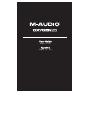 1
1
-
 2
2
-
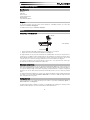 3
3
-
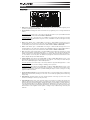 4
4
-
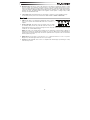 5
5
-
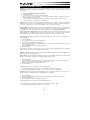 6
6
-
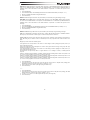 7
7
-
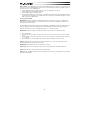 8
8
-
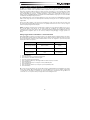 9
9
-
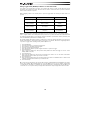 10
10
-
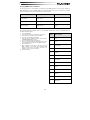 11
11
-
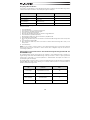 12
12
-
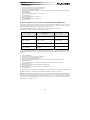 13
13
-
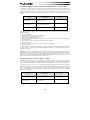 14
14
-
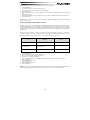 15
15
-
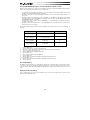 16
16
-
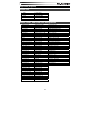 17
17
-
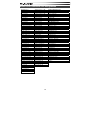 18
18
-
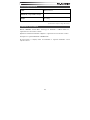 19
19
-
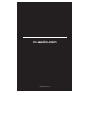 20
20
M-Audio oxygen25 User manual
- Category
- Synthesizer
- Type
- User manual
Ask a question and I''ll find the answer in the document
Finding information in a document is now easier with AI
Related papers
-
M-Audio Oxygen 61 User guide
-
M-Audio Oxygen 49 Owner's manual
-
M-Audio OXYGEN 25 User guide
-
M-Audio Oxygen 49 User guide
-
M-Audio Oxygen 61 Quick start guide
-
M-Audio Oxygen 49 Quick start guide
-
M-Audio Oxygen 25 Mk4 Quick start guide
-
M-Audio Oxygen 25 (blue) User manual
-
M-Audio 61 User manual
-
M-Audio 88 User manual
Other documents
-
Microtech USB Footswitch for Windows Operating instructions
-
Akai Professional MPD32 Owner's manual
-
Evolution Technologies MK-125 User manual
-
 Worlde Panda Owner's manual
Worlde Panda Owner's manual
-
 TourCraft MINI25 User manual
TourCraft MINI25 User manual
-
Samson 49 User manual
-
Samson Carbon 61 Owner's manual
-
Samson Carbon 49 Owner's manual
-
Samson Carbon 61 User manual
-
Behringer U-Control UMA25S Preset List