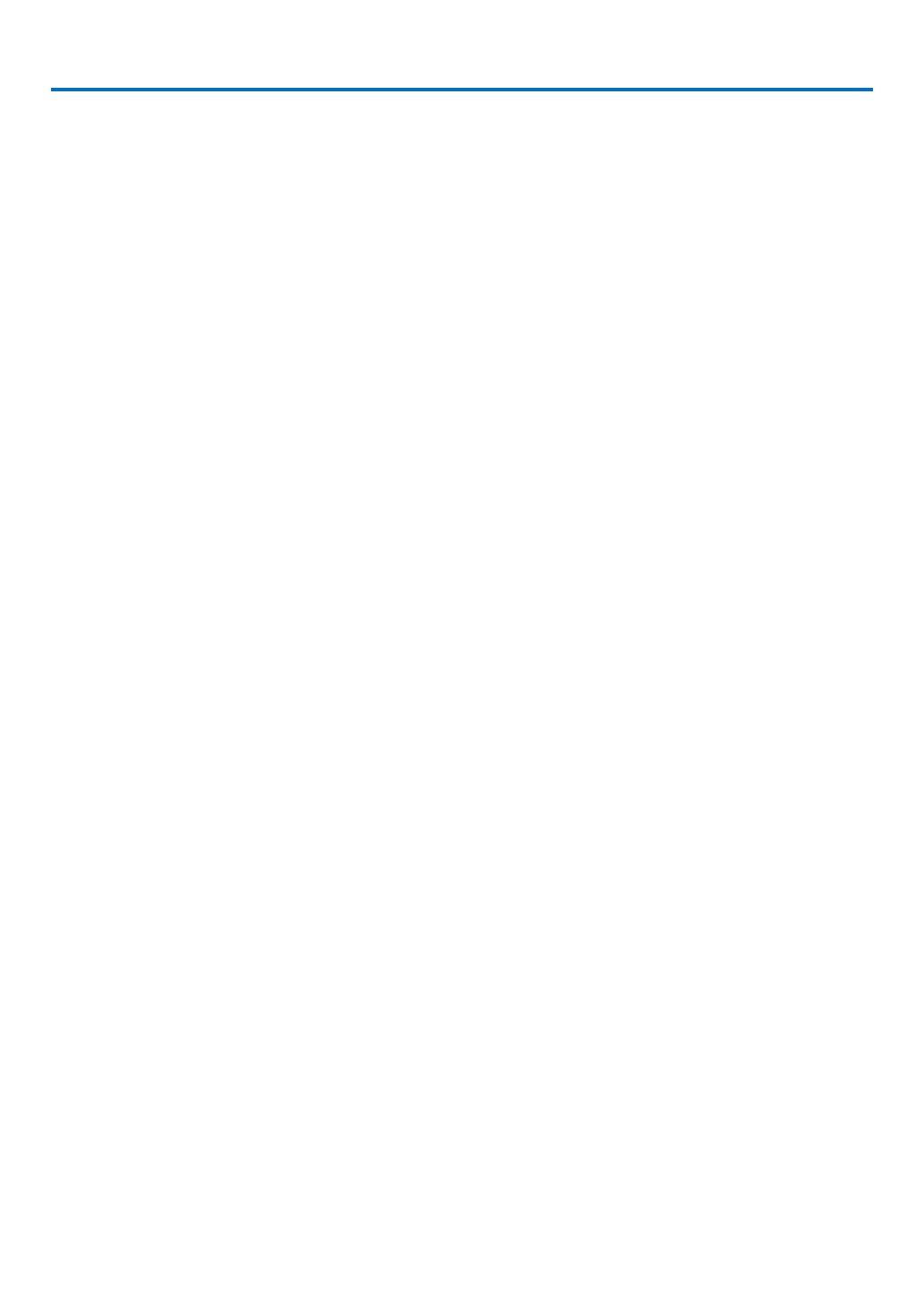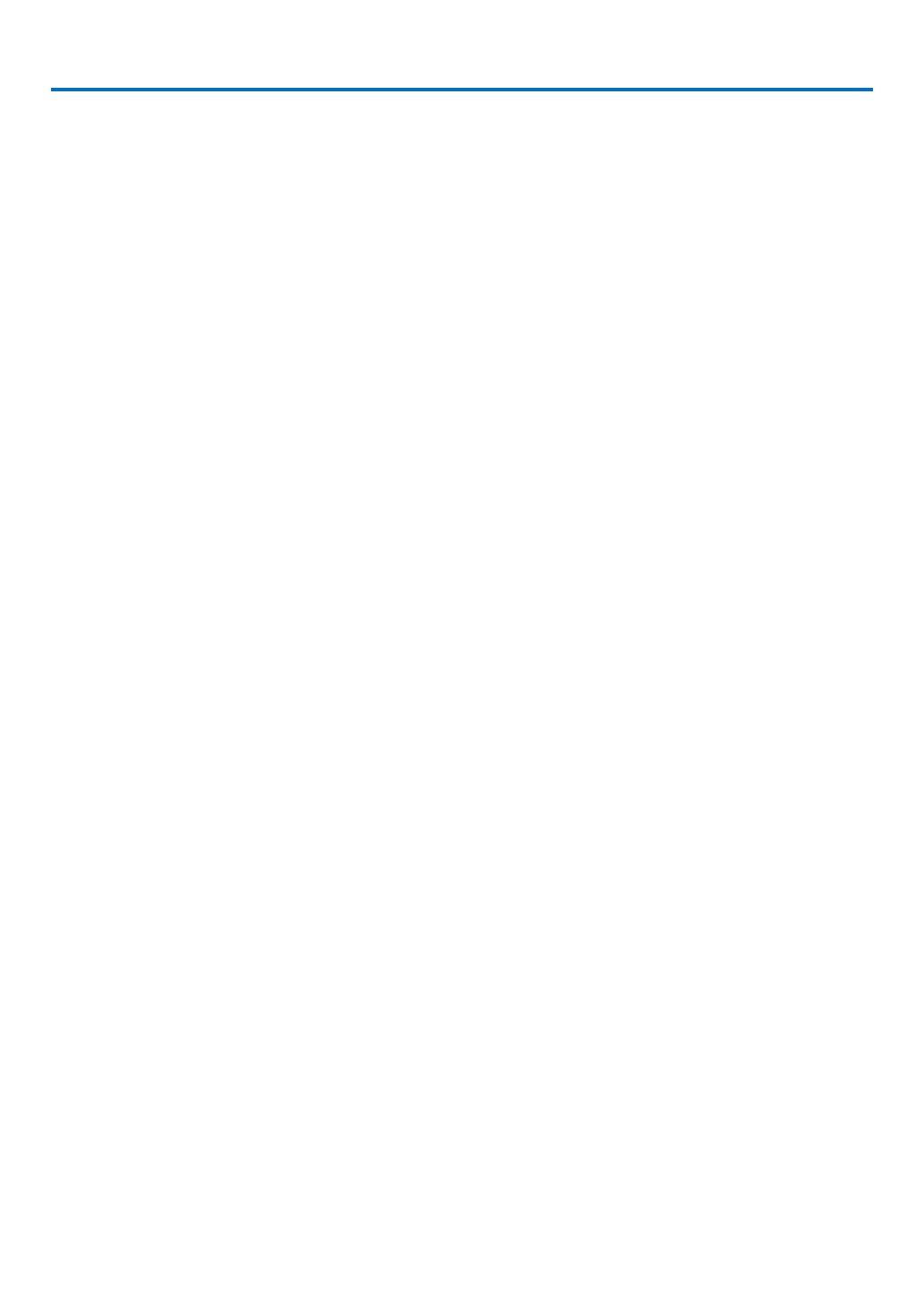
vi
Table of Contents
Important Information .......................................................................................... i
1. Introduction ......................................................................................................... 1
What's in the Box? ........................................................................................................ 1
Introduction to the Projector ......................................................................................... 2
Congratulations on Your Purchase of the Projector ................................................ 2
Features you’ll enjoy ............................................................................................... 2
About this user's manual......................................................................................... 3
Part Names of the Projector ......................................................................................... 4
Front/Top ................................................................................................................. 4
Rear ........................................................................................................................ 4
Bottom..................................................................................................................... 5
Carrying the Projector ............................................................................................. 5
Top Features ........................................................................................................... 7
Terminal Panel Features ......................................................................................... 8
Part Names of the Remote Control .............................................................................. 9
Battery Installation ................................................................................................ 10
Operating Range for Wireless Remote Control .................................................... 10
Remote Control Precautions ................................................................................. 10
Using the Remote Control in Wired Operation...................................................... 11
2. Installation and Connections .................................................................. 12
Setting Up the Screen and the Projector .................................................................... 12
Selecting a Location.............................................................................................. 12
Making Connections ................................................................................................... 13
Connecting Your PC or Macintosh Computer ....................................................... 13
When Viewing a DVI Digital Signal ....................................................................... 14
To connect SCART output (RGB) ......................................................................... 15
Connecting an External Monitor............................................................................ 16
Connecting Your DVD Player with Component Output ......................................... 17
Connecting Your VCR or Laser Disc Player.......................................................... 18
Connecting to a Network....................................................................................... 19
Inserting and Removing a PC Card ...................................................................... 21
PC Card Type ....................................................................................................... 22
Connecting the Supplied Power Cable ................................................................. 23
3. Projecting an Image (Basic Operation) ............................................. 24
Turning on the Projector ............................................................................................. 24
Note on Startup screen (Menu Language Select screen) ..................................... 25
Selecting a Source ..................................................................................................... 26
Selecting the computer or video source................................................................ 26
Adjusting the Picture Size and Position ...................................................................... 27
Adjusting the Position of a Projected Image ......................................................... 28
Adjusting the focus (Focus ring) ........................................................................... 29
Finely adjusting the size of an image (Zoom lever) .............................................. 29
Adjusting the Tilt Foot ........................................................................................... 30
Correcting Keystone Distortion ................................................................................... 31
Optimizing an RGB Image Automatically.................................................................... 33
Adjusting the Image Using Auto Adjust ................................................................. 33