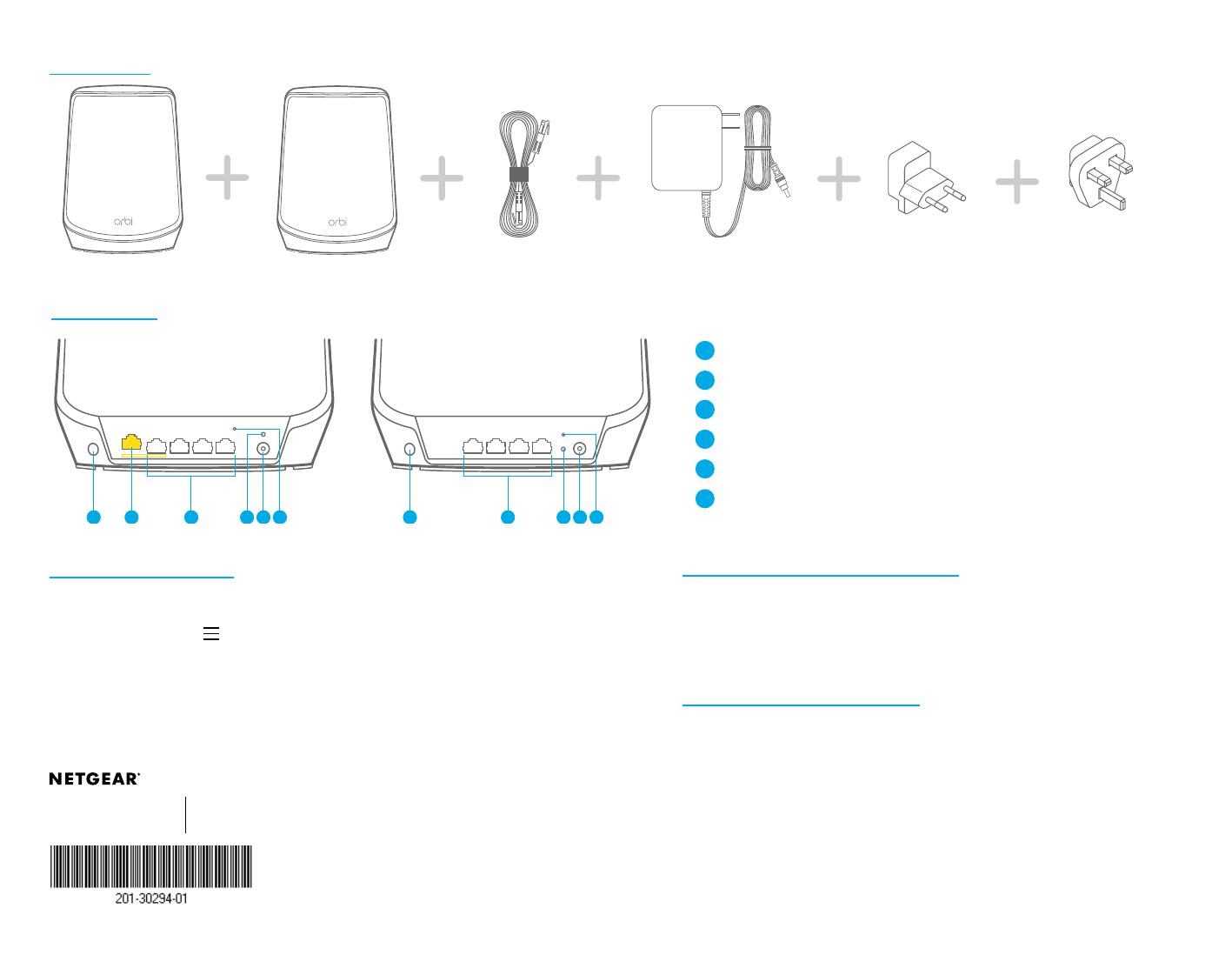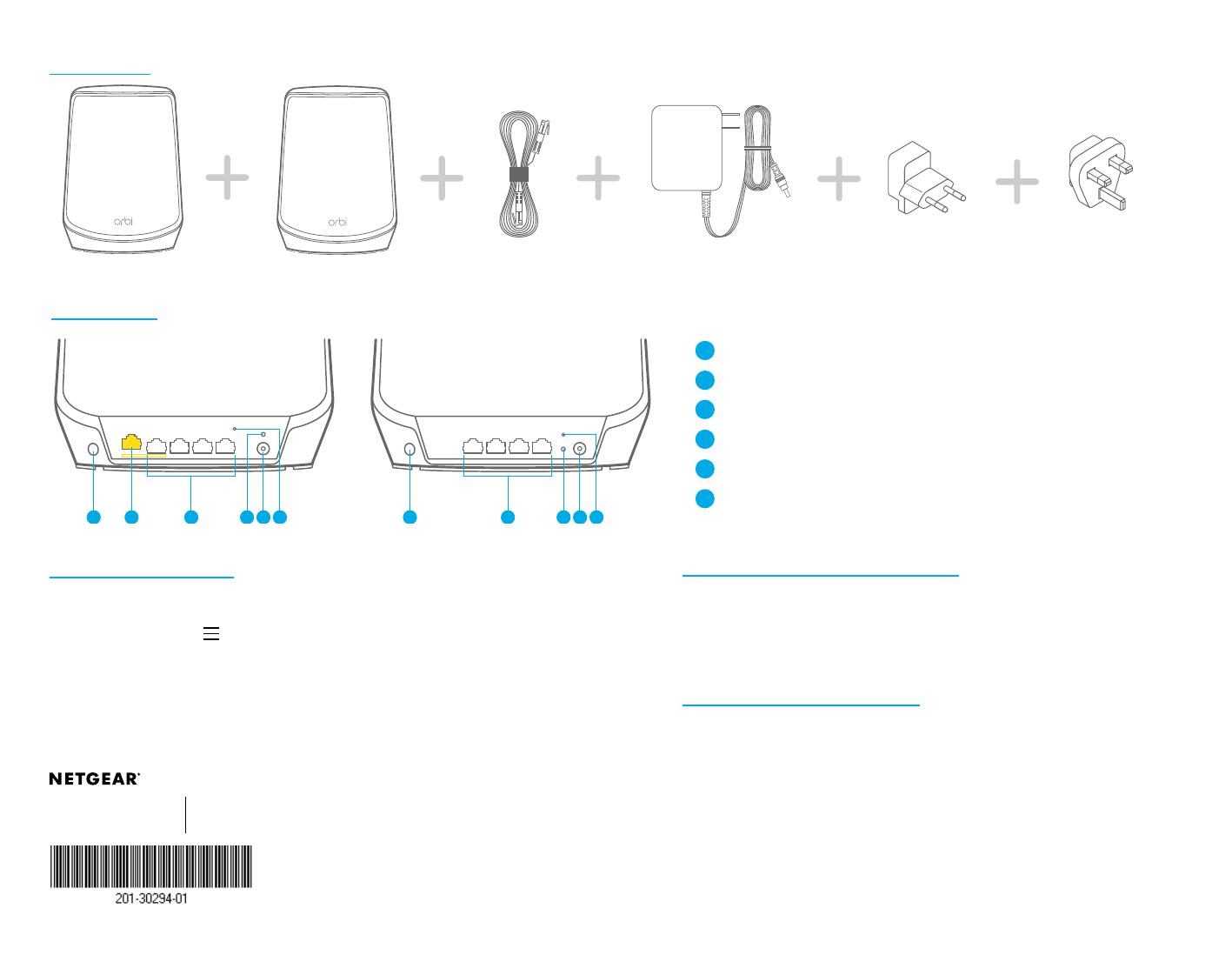
Contents
Overview
Orbi Router Orbi Satellite Ethernet cable Power adapter X 2
(varies by region)
Orbi Router Orbi Satellite
Sync button
Internet port
Ethernet ports
Power LED
Power connector
Reset button
Support and Community
Visit netgear.com/support to get your questions answered and access the latest
downloads.
You can also check out our NETGEAR Community for helpful advice at
community.netgear.com.
For regulatory compliance information including the EU Declaration of Conformity,
visit https://www.netgear.com/about/regulatory/.
See the regulatory compliance document before connecting the power supply.
NETGEAR, Inc.
350 East Plumeria Drive
San Jose, CA 95134, USA
© NETGEAR, Inc., NETGEAR and the NETGEAR Logo are
trademarks of NETGEAR, Inc. Any non-NETGEAR trademarks
are used for reference purposes only.
NETGEAR INTERNATIONAL LTD
Floor 6, Penrose Two,
Penrose Dock, Cork,
T23 YY09, Ireland
November 2022
Regulatory and Legal
Troubleshooting
If you’re having problems with the installation, try one of the following:
• If you already own another Orbi router and you used the Orbi app before, go to the
dashboard and tap > SET UP A NEW ORBI SYSTEM to install your new Orbi router.
• Turn off your modem and Orbi router and disconnect them. Reboot your modem.
Reconnect your Orbi router to your modem, and try installing with the Orbi app again.
• If you’re still unable to install your Orbi router using the Orbi app, manually install it
using the router web interface.
Visit orbilogin.com to access the router web interface.
For more information, visit netgear.com/orbihelp.
Type C plug adapters X 2
(for most of Europe)
Type G plug adapters X 2
(for the UK)