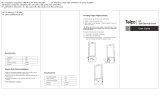Page is loading ...

E18334
First Edition / August 2021
User Guide
MyASUS FAQ
B3402FE

2
Notebook PC User Guide
NOTE: The keyboard's layout may vary per region or country. The top view may also
vary in appearance depending on the Notebook PC model.
Front View
Array microphones
360º-adjustable
touch screen panel
Keyboard
Capital lock indicator
Function key lock indicator
Microphone indicator
Camera
Webcam shield
Touchpad/NumberPad
Camera indicator
World Facing Camera
(on selected models)
Power button/
Fingerprint sensor

Notebook PC User Guide
3
Using the NumberPad
• Press and hold for a second to toggle between number keys or touchpad.
• Tap to adjust brightness for the NumberPad.
• Press and hold then slide anywhere on the NumberPad to launch Windows
Calculator.
NOTE: To use the % and = function, set the input language to English.
IMPORTANT! Please note that all versions of NumberPad are only supported on the
latest Microsoft Windows® operating system.

4
Notebook PC User Guide
I/O ports and slots
Headphone/Headset/Microphone jack Kensington® security slot
Memory card tray* Thunderbolt™ 4 port with
Power Delivery
USB 2.0 port USB 3.2 Gen 1 port with USB Charger+
LAN port HDMI output port
Volume button Stylus storage*
* On selected models

Notebook PC User Guide
5
Getting started
1. Charge your Notebook PC
A. Connect the AC power cord to the AC/DC adapter.
B. Connect the DC power connector into your Notebook PC’s power (DC) input port.
C. Plug the AC power adapter into a 100V~240V power source.
2. Lift to open the display panel
3. Press the power button
NOTE: The power adapter may vary in appearance, depending on models and your
region.
Charge the Notebook PC
for 3 hours before using
it in battery mode for the
rst time.
IMPORTANT! Use only the bundled power adapter to charge the battery pack and
supply power to your Notebook PC.
IMPORTANT!
Do not use this Notebook PC for cryptocurrency mining (consuming a vast amount of electricity
and time to gain convertible virtual currency) and/or related activities.

6
Notebook PC User Guide
WARNING!
Your Notebook PC can get warm to hot while in use or while charging the battery pack. Do not
leave your Notebook PC on your lap or near any part of your body to prevent injury from heat.
When working on your Notebook PC, do not place it on surfaces that can block the vents.
IMPORTANT!
• Ensure that your Notebook PC is connected to the power adapter before turning it on for the
rst time. Always plug the power cord into a wall socket without using any extension cords.
For your safety, connect this device to a properly grounded electrical outlet only.
• When using your Notebook PC on power adapter mode, the socket outlet must be near to the
unit and easily accessible.
• Locate the input/output rating label on your Notebook PC and ensure that it matches the
input/output rating information on your power adapter. Some Notebook PC models may
have multiple rating output currents based on the available SKU.
• Power adapter information:
- Input voltage: 100-240Vac
- Input frequency: 50-60Hz
- Rating output current: 3.25A (65W)
- Rating output voltage: 20V
Safety notices for your Notebook PC
WARNING!
Read the following precautions for your Notebook PC’s battery:
• Only ASUS-authorized technicians should
remove the battery inside the device
(for non-removable battery only).
• The battery used in this device may present
a risk of re or chemical burn if removed or
disassembled.
• Follow the warning labels for your personal
safety.
• Risk of explosion if battery is replaced by an
incorrect type.
• Do not dispose of in re.
• Never attempt to short-circuit your
Notebook PC’s battery.
• Never attempt to disassemble and
reassemble the battery
(for non-removable battery only).
• Discontinue usage if leakage is found.
• This battery and its components must be
recycled or disposed of properly.
• Keep the battery and other small
components away from children.
CAUTION!
• This Notebook PC should only be used in environments with ambient temperatures between
5°C (41°F) and 35°C (95°F).
• Refer to the rating label on the bottom of your Notebook PC and ensure that your power
adapter complies with this rating.
• The power adapter may become warm to hot while in use. Do not cover the adapter and keep
it away from your body while it is connected to a power source.

Notebook PC User Guide
7
Avis concernant les batteries remplaçables
• La batterie de l’appareil peut présenter un risque d’incendie ou de brûlure si celle-ci est
retirée ou désassemblée.
• La batterie et ses composants doivent être recyclés de façon appropriée.
Copyright Information
You acknowledge that all rights of this Manual remain with ASUS. Any and all rights, including without
limitation, in the Manual or website, are and shall remain the exclusive property of ASUS and/or its
licensors. Nothing in this Manual intends to transfer any such rights, or to vest any such rights to you.
ASUS PROVIDES THIS MANUAL “AS IS” WITHOUT WARRANTY OF ANY KIND. SPECIFICATIONS AND
INFORMATION CONTAINED IN THIS MANUAL ARE FURNISHED FOR INFORMATIONAL USE ONLY, AND
ARE SUBJECT TO CHANGE AT ANY TIME WITHOUT NOTICE, AND SHOULD NOT BE CONSTRUED AS A
COMMITMENT BY ASUS.
Copyright © 2021 ASUSTeK COMPUTER INC. All Rights Reserved.
Limitation of Liability
Circumstances may arise where because of a default on ASUS’ part or other liability, you are entitled to
recover damages from ASUS. In each such instance, regardless of the basis on which you are entitled to
claim damages from ASUS, ASUS is liable for no more than damages for bodily injury (including death)
and damage to real property and tangible personal property; or any other actual and direct damages
resulted from omission or failure of performing legal duties under this Warranty Statement, up to the
listed contract price of each product.
ASUS will only be responsible for or indemnify you for loss, damages or claims based in contract, tort or
infringement under this Warranty Statement.
This limit also applies to ASUS’ suppliers and its reseller. It is the maximum for which ASUS, its suppliers,
and your reseller are collectively responsible.
UNDER NO CIRCUMSTANCES IS ASUS LIABLE FOR ANY OF THE FOLLOWING: (1) THIRD-PARTY CLAIMS
AGAINST YOU FOR DAMAGES; (2) LOSS OF, OR DAMAGE TO, YOUR RECORDS OR DATA; OR (3) SPECIAL,
INCIDENTAL, OR INDIRECT DAMAGES OR FOR ANY ECONOMIC CONSEQUENTIAL DAMAGES (INCLUDING
LOST PROFITS OR SAVINGS), EVEN IF ASUS, ITS SUPPLIERS OR YOUR RESELLER IS INFORMED OF THEIR
POSSIBILITY.
Service and Support
For complete E-Manual version, refer to our multi-language website at:
https://www.asus.com/support/
MyASUS oers a variety of support features including troubleshooting, products performance
optimization, ASUS software integration, and helps you to organize personal desktop and increase
storage space. For more details, please visit https://www.asus.com/support/FAQ/1038301/.

8
Notebook PC User Guide
FCC Radio Frequency (RF) Exposure Caution
Statement
WARNING! Any changes or modications not expressly approved by the party
responsible for compliance could void the user’s authority to operate this equipment.
This equipment complies with FCC radiation exposure limits set forth for an uncontrolled
environment. To maintain compliance with FCC RF exposure compliance requirements, please
avoid direct contact to the transmitting antenna during transmitting. End users must follow the
specic operating instructions for satisfying RF exposure compliance.
Coating Notice
IMPORTANT! To provide electrical insulation and maintain electrical safety, a coating
is applied to insulate the device except on the areas where the I/O ports are located.
UL Safety Notices
• DO NOT use the Notebook PC near water, for example, near a bath tub, wash bowl, kitchen
sink or laundry tub, in a wet basement or near a swimming pool.
• DO NOT use the Notebook PC during an electrical storm. There may be a remote risk of
electric shock from lightning.
• DO NOT use the Notebook PC in the vicinity of a gas leak.
• DO NOT dispose the Notebook PC battery pack in a re, as they may explode. Check with local
codes for possible special disposal instructions to reduce the risk of injury to persons due to
re or explosion.
• DO NOT use power adapters or batteries from other devices to reduce the risk of injury to
persons due to re or explosion. Use only UL certied power adapters or batteries supplied
by the manufacturer or authorized retailers.
Power Safety Requirement
Products with electrical current ratings up to 6A and weighing more than 3Kg must use
approved power cords greater than or equal to: H05VV-F, 3G, 0.75mm2 or H05VV-F, 2G, 0.75mm2.

Notebook PC User Guide
9
EU REACH and Article 33
Complying with the REACH (Registration, Evaluation, Authorization, and Restriction of
Chemicals) regulatory framework, we publish the chemical substances in our products at ASUS
REACH website at http://csr.asus.com/english/REACH.htm.
Declaration of Compliance for Product Environmental
Regulation
ASUS follows the green design concept to design and manufacture our products, and
makes sure that each stage of the product life cycle of ASUS product is in line with global
environmental regulations. In addition, ASUS disclose the relevant information based on
regulation requirements. Please refer to http://csr.asus.com/Compliance.htm for information
disclosure based on regulation requirements ASUS is complied with.
EU RoHS
This product complies with the EU RoHS Directive. For more details, see
http://csr.asus.com/english/article.aspx?id=35.
Japan JIS-C-0950 Material Declarations
Information on Japan RoHS (JIS-C-0950) chemical disclosures is available on
http://csr.asus.com/english/article.aspx?id=19.

10
Notebook PC User Guide
ASUS Recycling/Takeback Services
ASUS recycling and takeback programs come from our commitment to the highest standards for
protecting our environment. We believe in providing solutions for you to be able to responsibly
recycle our products, batteries, other components as well as the packaging materials. Please
go to http://csr.asus.com/english/Takeback.htm for detailed recycling information in dierent
regions.
India RoHS
This product complies with the “India E-Waste (Management) Rules, 2016” and prohibits use of
lead, mercury, hexavalent chromium, polybrominated biphenyls (PBBs) and polybrominated
diphenyl ethers (PBDEs) in concentrations exceeding 0.1% by weight in homogenous materials
and 0.01% by weight in homogenous materials for cadmium, except for the exemptions listed
in Schedule II of the Rule.
Vietnam RoHS
ASUS products sold in Vietnam, on or after September 23, 2011, meet the requirements of the
Vietnam Circular 30/2011/TT-BCT.
Các sản phẩm ASUS bán tại Việt Nam, vào ngày 23 tháng 9 năm2011 trở về sau, đều phải đáp
ứng các yêu cầu của Thông tư 30/2011/TT-BCT của Việt Nam.

Notebook PC User Guide
11
Ecodesign Directive
European Union announced a framework for the setting of ecodesign requirements for energy-
related products (2009/125/EC). Specic Implementing Measures are aimed at improving
environmental performance of specic products or across multiple product types. ASUS
provides product information on the CSR website. Further information could be found at
https://csr.asus.com/english/article.aspx?id=1555.
EPEAT Registered Products
The public disclosure of key environmental information for ASUS EPEAT (Electronic Product
Environmental Assessment Tool) registered products is available at
https://csr.asus.com/english/article.aspx?id=41. More information about EPEAT program and
purchase guidance can be found at www.epeat.net.
Regional notice for Singapore
This ASUS product complies with IMDA Standards.
Complies with
IMDA Standards
DB103778
Prevention of Hearing Loss
To prevent possible hearing damage, do not listen at high volume levels for long
periods.

12
Notebook PC User Guide
Simplied EU Declaration of Conformity
ASUSTek Computer Inc. hereby declares that this device is in compliance with the essential
requirements and other relevant provisions of Directive 2014/53/EU. Full text of EU declaration
of conformity is available at https://www.asus.com/support/.
The WiFi operating in the band 5150-5350 MHz shall be restricted to indoor use for countries
listed in the table below:
AT BE BG CZ DK EE FR
DE IS IE IT EL ES CY
LV LI LT LU HU MT NL
NO PL PT RO SI SK TR
FI SE CH HR UK(NI)
Simplied UKCA Declaration of Conformity
ASUSTek Computer Inc. hereby declares that this device is in compliance with the essential
requirements and other relevant provisions of The Radio Equipment Regulations 2017 (S.I.
2017/1206). Full text of UKCA declaration of conformity is available at
https://www.asus.com/support/.
The WiFi operating in the band 5150-5350 MHz shall be restricted to indoor use for the country
listed below:

Notebook PC User Guide
13
Federal Communications Commission Interference
Statement
This equipment has been tested and found to comply with the limits for a Class B digital
device, pursuant to part 15 of the FCC Rules. These limits are designed to provide reasonable
protection against harmful interference in a residential installation. This equipment generates,
uses and can radiate radio frequency energy and, if not installed and used in accordance with
the instructions, may cause harmful interference to radio communications. However, there is
no guarantee that interference will not occur in a particular installation. If this equipment does
cause harmful interference to radio or television reception, which can be determined by turning
the equipment o and on, the user is encouraged to try to correct the interference by one or
more of the following measures:
• Reorient or relocate the receiving antenna.
• Increase the separation between the equipment and receiver.
• Connect the equipment into an outlet on a circuit dierent from that to which the receiver is
connected.
• Consult the dealer or an experienced radio/TV technician for help.
FCC COMPLIANCE INFORMATION
Per FCC Part 2 Section 2.1077
Responsible Party:
Asus Computer International
Address: 48720 Kato Rd., Fremont, CA 94538
Phone/Fax No: (510)739-3777/(510)608-4555
hereby declares that the product
Product Name :
Notebook PC/ExpertBook
Model Number :
B3402FE
compliance statement:
This device complies with part 15 of the FCC Rules. Operation is subject to
the following two conditions: (1) This device may not cause harmful
interference, and (2) this device must accept any interference received,
including interference that may cause undesired operation.
Ver. 180620

14
Notebook PC User Guide
CE RED RF Output table (Directive 2014/53/EU)
Function Frequency Maximum Output Power (EIRP)
WiFi
2412 - 2472 MHz 20 dBm
5150 - 5350 MHz 21 dBm
5470 - 5725 MHz 21 dBm
5725 - 5850 MHz 11 dBm
Bluetooth 2402 - 2480 MHz 13 dBm
Intel AX201NGW
Function Frequency Maximum Output Power (EIRP)
WiFi
2412 - 2472 MHz 20 dBm
5150 - 5350 MHz 21 dBm
5470 - 5725 MHz 21 dBm
5725 - 5850 MHz 11 dBm
Bluetooth 2402 - 2480 MHz 14 dBm
Intel 9560NGW
* Receiver category 2
* Receiver category 2

Notebook PC User Guide
15
Function Description Frequency Maximum Output Power
(conducted)
WCDMA WCDMA I 1922.6 - 1977.4 MHz 23.24 dBm
WCDMA VIII 882.6 - 912.4 MHz 23.14 dBm
LTE
LTE1 1922.5 - 1977.5 MHz 23.18 dBm
LTE3 1710.7 - 1784.3 MHz 23.11 dBm
LTE7 2502.5 - 2567.5 MHz 22.77 dBm
LTE8 880.7 - 914.3 MHz 22.83 dBm
LTE20 834.5 - 859.5 MHz 22.83 dBm
LTE28 703 - 748 MHz 22.71 dBm
LTE38 2570 - 2620 MHz 22.92 dBm
LTE40 2300 - 2400 MHz 23.12 dBm
Function Frequency Maximum Output Power (EIRP)
WiFi
2412 - 2472 MHz 20 dBm
5150 - 5350 MHz 23 dBm
5470 - 5725 MHz 20 dBm
5725 - 5850 MHz 14 dBm
Bluetooth 2402 - 2480 MHz 16 dBm
MT7921
Function Frequency Maximum Output Power (EIRP)
WiFi
2412 - 2472 MHz 20 dBm
5150 - 5350 MHz 23 dBm
5470 - 5725 MHz 23 dBm
Bluetooth 2402 - 2480 MHz 8 dBm
RTL8821CE
* Receiver category 1

16
Notebook PC User Guide
UKCA RF Output table
(The Radio Equipment Regulations 2017)
Function Frequency Maximum Output Power (EIRP)
WiFi
2412 - 2472 MHz 20 dBm
5150 - 5350 MHz 21 dBm
5470 - 5725 MHz 21 dBm
5725 - 5850 MHz 11 dBm
Bluetooth 2402 - 2480 MHz 13 dBm
Intel AX201NGW
Function Frequency Maximum Output Power (EIRP)
WiFi
2412 - 2472 MHz 20 dBm
5150 - 5350 MHz 21 dBm
5470 - 5725 MHz 21 dBm
5725 - 5850 MHz 11 dBm
Bluetooth 2402 - 2480 MHz 14 dBm
Intel 9560NGW
* Receiver category 2
* Receiver category 2

Notebook PC User Guide
17
Function Description Frequency Maximum Output Power
(conducted)
WCDMA WCDMA I 1922.6 - 1977.4 MHz 23.24 dBm
WCDMA VIII 882.6 - 912.4 MHz 23.14 dBm
LTE
LTE1 1922.5 - 1977.5 MHz 23.18 dBm
LTE3 1710.7 - 1784.3 MHz 23.11 dBm
LTE7 2502.5 - 2567.5 MHz 22.77 dBm
LTE8 880.7 - 914.3 MHz 22.83 dBm
LTE20 834.5 - 859.5 MHz 22.83 dBm
LTE28 703 - 748 MHz 22.71 dBm
LTE38 2570 - 2620 MHz 22.92 dBm
LTE40 2300 - 2400 MHz 23.12 dBm
Function Frequency Maximum Output Power (EIRP)
WiFi
2412 - 2472 MHz 20 dBm
5150 - 5350 MHz 23 dBm
5470 - 5725 MHz 20 dBm
5725 - 5850 MHz 14 dBm
Bluetooth 2402 - 2480 MHz 16 dBm
MT7921
Function Frequency Maximum Output Power (EIRP)
WiFi
2412 - 2472 MHz 20 dBm
5150 - 5350 MHz 23 dBm
5470 - 5725 MHz 23 dBm
Bluetooth 2402 - 2480 MHz 8 dBm
RTL8821CE
* Receiver category 1

18
Notebook PC User Guide
A third-party certification according to ISO 14024
Say hello
to a more sustainable product
IT products are associated with a wide range of sustainability risks
throughout their life cycle. Human rights violations are common in the
factories. Harmful substances are used both in products and their
manufacture. Products can often have a short lifespan because of poor
ergonomics, low quality and when they are not able to be repaired or
upgraded.
This product is a better choice. It meets all the criteria in TCO Certified,
the world’s most comprehensive sustainability certification for IT
products. Thank you for making a responsible product choice, that help
drive progress towards a more sustainable future!
Criteria in TCO Certified have a life-cycle perspective and balance
environmental and social responsibility. Conformity is verified by
independent and approved verifiers that specialize in IT products, social
responsibility or other sustainability issues. Verification is done both
before and after the certificate is issued, covering the entire validity
period. The process also includes ensuring that corrective actions are
implemented in all cases of factory non-conformities. And last but not
least, to make sure that the certification and independent verification is
accurate, both TCO Certified and the verifiers are reviewed regularly.
Want to know more?
Read information about TCO Certified, full criteria documents, news and
updates at tcocertified.com. On the website you’ll also find our Product
Finder, which presents a complete, searchable listing of certified
products.
Toward sustainable IT products
TCO Certied

Notebook PC User Guide
19

20
Notebook PC User Guide
/